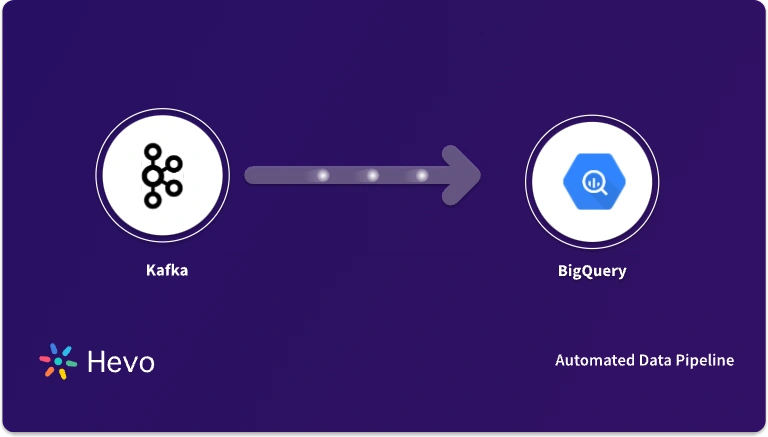Quick Takeaway
Quick TakeawayIntegrating Kafka with Amazon S3 enables seamless storage of real-time streaming data in a scalable, durable environment.
Here’s a breakdown of two simple methods to connect Kafka and S3:
- Step 1: Connect Kafka as your Source
- Step 2: Connect S3 as your Destination
Method 2: Using Kafka Connect S3 sink connector
- Step 1: Installing Kafka on your Workstation
- Step 2: Installing the Amazon S3 Sink Connector for Kafka
- Step 3: Starting the Kafka, Zookeeper & Connect Server
- Step 4: Ingesting Data into Kafka
- Step 5: Setting up your Amazon S3 Bucket
- Step 6: Enabling Amazon S3 Connector to Connect Kafka to S3
Do you want to transfer your data to Amazon S3 using Kafka? Are you finding it challenging to connect Kafka to S3? If yes, then you’ve landed at the right place! This article will answer all your queries & relieve you of the stress of finding a truly efficient solution. Follow our easy step-by-step guide to help you master the skill of efficiently transferring your data to Amazon S3 using Kafka.
It will help you take charge in a hassle-free way without compromising efficiency. This article aims at making the data export process as smooth as possible.
Upon a complete walkthrough of the content, you will be able to successfully set up a connection between Kafka & Amazon S3 to seamlessly transfer data to Amazon S3 for a fruitful analysis in real time. It will further help you build a customized ETL pipeline for your organization. Through this article, you will get a deep understanding of the tools and techniques & thus, it will help you hone your skills further.
Table of Contents
What is Kafka?
Apache Kafka is a popular real-time data streaming software that allows users to store, read and analyze streaming data using its open-source framework. Being open-source, it is available free of cost to users. Leveraging its distributed nature, users can achieve high throughput, minimal latency, computation power, etc. and handle large volumes of data with ease.
Written in Scala, Kafka supports bringing in data from a large variety of sources and stores them in the form of “topics” by processing the information stream. It uses two functions, namely Producers, which act as an interface between the data source and Kafka Topics, and Consumers, which allow users to read and transfer the data stored in Kafka.
Key features of Kafka:
- Scalability: Kafka has exceptional scalability and can be scaled easily without downtime.
- Data Transformation: Kafka offers KStream and KSQL (in case of Confluent Kafka) for on the fly data transformation.
- Fault-Tolerant: Kafka uses brokers to replicate data and persists the data to make it a fault-tolerant system.
- Security: Kafka can be combined with various security measures like Kerberos to stream data securely.
- Performance: Kafka is distributed, partitioned, and has very high throughput for publishing and subscribing to the messages.
For further information on Kafka, you can check the official website here.
What is Amazon S3?
Amazon S3 (Simple Storage Service) is a highly scalable cloud-based storage service provided by Amazon. It allows users to create online backups of their data from numerous data sources, allowing them to store data up to 5 TB in size. Amazon S3 provides users with object-based data storage functionality and lets them store data in Amazon S3 buckets, ensuring 99.999999999% of data durability and 99.99% object availability.
It stores data in the form of objects, with each of them consisting of files along with their metadata and lets users select the kind of storage class they want to use, choosing between S3 Standard, Infrequent Access, and Glacier. For tasks involving millions of objects, S3 batch operations provide a scalable way to perform actions like copying or tagging. Amazon S3 houses an easy-to-use platform and provides exceptional support for numerous programming languages such as Java, Python, Scala, etc. and lets users transfer data to Amazon S3 buckets by leveraging the S3 APIs and various other ETL tools, connectors, etc.
Key Features
- Enabling aws s3 replication across different regions provides data redundancy and supports disaster recovery plans.
- By defining an Amazon S3 table with a service like AWS Glue, business intelligence tools such as Tableau can directly query raw data files for visualization.
- S3 serves as a central staging area for loading curated datasets into a variety of destinations, from a relational database like Amazon Aurora to a cross-cloud analytics platform such as Azure Synapse.
Transitioning from Kafka? With Hevo, you can seamlessly migrate data from Kafka to your desired data warehouse or data lake in real time. Hevo’s no-code pipeline makes it easy to:
- Set up and manage automated data streams with zero coding.
- Ensure data accuracy and consistency with built-in monitoring.
- Achieve high-speed, real-time data ingestion across multiple sources.
Migrate smoothly with Hevo’s 150+ data source integrations and robust transformation capabilities.
Get Started with Hevo for FreePrerequisites
To connect Kafka to S3 you must have:
- Working knowledge of Kafka.
- Working knowledge of Amazon S3.
- A general idea of ETL.
- A general idea of APIs.
- Kafka installed at the host workstation.
- An Amazon S3 account & bucket.
Method 1: Using Hevo
You can connect Kafka to S3 using Hevo in just two simple steps:
Step 1: Connect Kafka as Your Source
Step 2: Configure S3 as your Destination
Method 2: Using Kafka Connect S3 sink connector
Using Confluent’s in-built Kafka S3 connector to load data from KafkatoS3 is one such way. Kafka allows users to transfer their data to a destination of their choice such as AmazonS3 by using one of the connectors provided by Confluent Hub. This method requires you to install the KafkaS3 connector and then transfer data from Kafka to an AmazonS3 Bucket by making REST API calls.
Kafka supports connecting with Amazon S3 and numerous other databases/data warehouses with the help of various in-built connectors. These connectors help bring in data from a source of your choice to Kafka and then stream it to the destination of your choice from Kafka Topics.
You can connect Kafka to S3 using the following steps:
- Step 1: Installing Kafka on your Workstation
- Step 2: Installing the Amazon S3 Sink Connector for Kafka
- Step 3: Starting the Kafka, Zookeeper & Connect Server
- Step 4: Ingesting Data into Kafka
- Step 5: Setting up your Amazon S3 Bucket
- Step 6: Enabling Amazon S3 Connector to Connect Kafka to S3
Step 1: Installing Kafka on your Workstation
To connect Kafka to S3, you will have to download and install Kafka, either on standalone or distributed mode. You can check out the following links & follow Kafka’s official documentation, that will help you get started with the installation process:
Step 2: Installing the Amazon S3 Sink Connector for Kafka
Confluent provides users with a diverse set of in-built connectors that act as a source or a sink and allow users to transfer data to the destination of their choice such as Amazon S3 from their desired data source via Kafka. One such connector that lets users connect Kafka to S3 is the Confluent Kafka S3 connector.
To install the Kafka S3 connector, go to Confluent Hub’s official website and search for Amazon S3 using the search bar found at the top of your screen. In case you’re finding it challenging to locate the correct connector, you can click here to go to the connector’s page directly.
Once you’ve found the desired Kafka S3 connector, you can now download the connector by executing the following command on the Confluent CLI:
confluent-hub install confluentinc/kafka-connect-s3:5.5.2In case you don’t have the Confluent CLI installed on your system, you can click here and follow Confluent’s official documentation that will help you install and configure the Confluent CLI.
You can also click on the download button to install the connector. Once you’ve clicked on it, a zip file will now start downloading on your system. Extract the zip file and copy all jar files, found in the lib folder to your Confluent installation.
This is how you can install the Kafka S3 connector that will help you connect Kafka to S3.
Step 3: Starting the Kafka, Zookeeper & Connect Server
Once you’ve installed the Kafka S3 connector, you now need to start Zookeeper, Kafka and Shema registry. To do this, execute the following lines of code on different terminals:
./bin/zookeeper-server-start ./etc/kafka/zookeeper.properties
./bin/kafka-server-start ./etc/kafka/server.properties
./bin/schema-registry-start ./etc/schema-registry/schema-registry.propertiesIn case you’re running Confluent Platform v5.3 or above, you can also use the following line of code:
confluent local start connectThis is how you can start the Kafka, Zookeeper & Connect server.
Step 4: Ingesting Data into Kafka
With Kafka servers now up & running on your system, you can start ingesting data from a source of your choice such as the sample public Meetup feed. To do this, you will have to create a Kafka Topic and then partition it into five portions for the locally running Kafka broker. You can do this using the following command:
bin/kafka-topics --zookeeper localhost:2181 --create --topic meetups --replication-factor 1 --partitions 5Once you’ve created the Kafka Topic, use the curl command as follows to ingest events associated with the Meetup feed:
curl -s http://stream.meetup.com/2/rsvps | confluent local produce meetupYou can also verify if Kafka is writing the data correctly into the desired Kafka Topic using the following command:
confluent local consume meetups -- --from-beginningThis is how you can start ingesting data into Kafka Topics from a source of your choice such as the Meetup feed.
Step 5: Setting up your Amazon S3 Bucket
Once you’ve made all the necessary configurations and successfully set up Kafka, you now need to create an Amazon S3 bucket. To create an Amazon S3 bucket, go to the official website of AWS Console for S3 and log in with your credentials such as username and password.
Click on the create bucket option. A new dialogue box will now open up on your screen, where you need to provide a name for your Amazon S3 bucket and select a region for the same. You now need to set the appropriate permissions for your Amazon S3 bucket and then click on create.
With your Amazon S3 bucket now ready, you need to configure the Kafka S3 connector to allow it to authenticate while establishing a connection. To do this, you will have to export your AWS credentials to set them up as follows:
export AWS_ACCESS_KEY_ID=your_Id
export AWS_SECRET_ACCESS_KEY=your_keyThe Kafka S3 connector also houses a default credentials provider, available as a part of the AWS SDK. In case you want to modify the authentication, you can do so by adding the custom properties to the “s3.credentials.provider” class of your Kafka S3 connector.
This is how you can set up your Amazon S3 bucket to connect Kafka to S3.
Step 6: Enabling Amazon S3 Connector to Connect Kafka to S3
Once you’ve created your Amazon S3 bucket, you now need to enable the Kafka S3 connector. To do this, create a JSON property file with the following name:
Source_name-to-s3.jsonSince the data source in use here is Meetup feeds, the file name would be:
meetups-to-s3.jsonThere are multiple ways in which the Kafka S3 connector can help you partition your records, such as Default, Field, Time-based, Daily partitioning, etc. You can click here to know more about how these partitionings work.
For example, if you want to partition your Amazon S3 records based on the Kafka record timestamp and then group them as time-based Amazon S3 objects, you can create the JSON property file as follows:
{
"name": "meetups-to-s3",
"config": {
"_comment": "The S3 sink connector class",
"connector.class":"io.confluent.connect.s3.S3SinkConnector",
"_comment": "The total number of Connect tasks to spawn (with implicit upper limit the number of topic-partitions)",
"tasks.max":"1",
"_comment": "Which topics to export to S3",
"topics":"meetups",
"_comment": "The S3 bucket that will be used by this connector instance",
"s3.bucket.name":"meetups",
"_comment": "The AWS region where the S3 bucket is located",
"s3.region":"us-west-2",
"_comment": "The size in bytes of a single part in a multipart upload. The last part is of s3.part.size bytes or less. This property does not affect the total size of an S3 object uploaded by the S3 connector",
"s3.part.size":"5242880",
"_comment": "The maximum number of Kafka records contained in a single S3 object. Here a high value to allow for time-based partition to take precedence",
"flush.size":"100000",
"_comment": "Kafka Connect converter used to deserialize keys (unused in this example)",
"key.converter":"org.apache.kafka.connect.json.JsonConverter",
"key.converter.schemas.enable":"false",
"_comment": "Kafka Connect converter used to deserialize values",
"value.converter":"org.apache.kafka.connect.json.JsonConverter",
"value.converter.schemas.enable":"false",
"_comment": "The type of storage for this storage cloud connector",
"storage.class":"io.confluent.connect.s3.storage.S3Storage",
"_comment": "The storage format of the objects uploaded to S3",
"format.class":"io.confluent.connect.s3.format.json.JsonFormat",
"_comment": "Schema compatibility mode between records with schemas (Useful when used with schema-based converters. Unused in this example, listed for completeness)",
"schema.compatibility":"NONE",
"_comment": "The class used to partition records in objects to S3. Here, partitioning based on time is used.",
"partitioner.class":"io.confluent.connect.storage.partitioner.TimeBasedPartitioner",
"_comment": "The locale used by the time-based partitioner to encode the date string",
"locale":"en",
"_comment": "Setting the timezone of the timestamps is also required by the time-based partitioner",
"timezone":"UTC",
"_comment": "The date-based part of the S3 object key",
"path.format":"'date'=YYYY-MM-dd/'hour'=HH",
"_comment": "The duration that aligns with the path format defined above",
"partition.duration.ms":"3600000",
"_comment": "The interval between timestamps that is sufficient to upload a new object to S3. Here a small interval of 1min for better visualization during the demo",
"rotate.interval.ms":"60000",
"_comment": "The class to use to derive the timestamp for each record. Here Kafka record timestamps are used",
"timestamp.extractor":"Record"
}
} To start the Kafka S3 connector, use the Confluent CLI to make a REST API call as follows:
confluent local load meetups-to-s3 -- -d ./meetups-to-s3.jsonYou can also use the curl command to perform the same operation as follows:
confluent local load meetups-to-s3 -- -d ./meetups-to-s3.jsonYou can now check the logs of your Kafka S3 connector to verify that the connector is functioning correctly.
You’ll also be able to see that the Kafka S3 connector publishes a new object in your Amazon S3 bucket almost every minute, starting with the records that were already present in Kafka.
You can further verify that the Kafka S3 connector creates a new object every minute by checking your Amazon S3 bucket using the AWS Console.
This is how you can use the Kafka S3 connector to establish a connection from Kafka to S3.
Limitations of Using the Kafka S3 Connector
Connecting Kafka to S3 using the above method comes along with the following limitations:
- The Kafka S3 sink connector can suffer from a high consumer lag in case you have the connector configured to consume a large number of Kafka Topics with numerous partitions. It further results in a poor throughout.
- A feedback loop can occur in case you end up connecting your sink connector to Kafka Topics your source connector is writing data to, which leads to an increase in the number of duplicate records.
- Using the Kafka S3 connector requires you to write custom code and make API calls and, hence you must have strong technical knowledge.
Conclusion
This article teaches you how to connect Kafka to S3 with ease. It provides in-depth knowledge about the concepts behind every step to help you understand and implement them efficiently. The mentioned method can be challenging, especially for a beginner, as writing code to ETL unstructured data can be quite tasking and resource-intensive.
Hevo can abstract all the above challenges by letting users ETL data in minutes and without code. Hevo’s Data Pipeline offers a much faster and easy to set up No-code alternative for unifying data from Kafka and S3. Hevo caters to 150+ data sources (including 60+ free sources) and can seamlessly transfer your Kafka and S3 data to the Data Warehouse of your choice in real time. Hevo’s Data Pipeline enriches your data and manages the transfer process in a fully automated and secure manner. It will make your life easier and make data migration hassle-free. Sign Up for a 14-day Free Trial or schedule a personalized demo with us.
Frequently Asked Question
1. Can Kafka write to S3?
Yes, Kafka can write to S3 using connectors like the Kafka Connect S3 Sink Connector, which allows Kafka topics to be written directly to Amazon S3.
2. Can Kafka be deployed on AWS?
Yes, Kafka can be deployed on AWS. You can either use Amazon Managed Streaming for Apache Kafka (MSK) or deploy Kafka on EC2 instances.
3. How do I send data from Kafka to API?
You can send data from Kafka to an API by using a Kafka consumer that reads messages and then forwards them to the API endpoint.
4. How to send data from Kafka to database?
You can send data from Kafka to a database using Kafka Connect with a suitable sink connector, such as JDBC Sink Connector, which writes data from Kafka topics directly into the database.