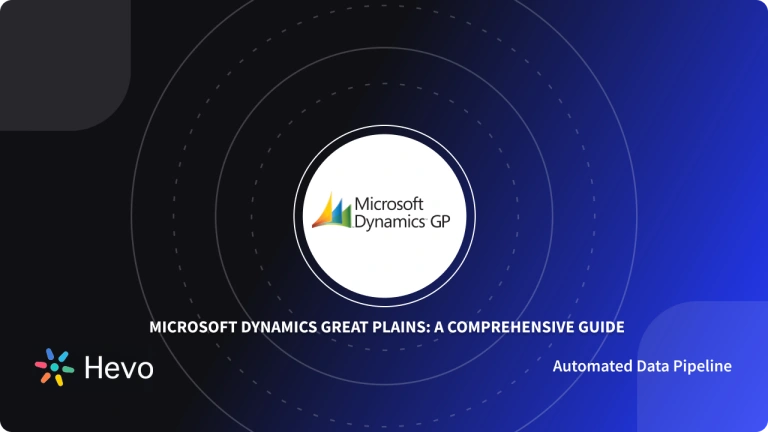Integrating Microsoft Dynamics 365 with Sharepoint allows you to seamlessly store and share crucial business documents. With the Microsoft Dynamics 365 Sharepoint Integration in place, you no longer need to worry about storage space and effective document management. Sharepoint houses immense storage capabilities and empowers your Dynamics 365 CRM by effortless storing your client data and boosting productivity!
This article will walk you through the 3-step process of setting up Dynamics 365 Sharepoint Integration. You’ll also learn about the advantages of integrating Amazon with WooCommerce in later sections.
Table of Contents
Prerequisites
- An active Microsoft Dynamics and Microsoft Sharepoint Account.
What is Microsoft Dynamics 365?

Microsoft Dynamics 365 is a business program that includes ERP and CRM features. It is intended to give users more flexibility and help them transform every business operation into a competitive advantage. It includes over a dozen tools and services to meet the demands of any organisation and boost productivity. The nice part about Microsoft Dynamics 365 is that it offers many tools as individual packages, such as ERP, CRM, Sales, and so on, and users can subscribe to the packages that their firm requires.
Key Features of Microsoft Dynamics 365
Microsoft Dynamics 365 provides business solutions for a variety of corporate processes, including Finance and Operations, Customer Service, Sales, Marketing, Human Resources, and Commerce, among others. A few more noteworthy features of Microsoft Dynamics 365 are listed below:
- Building No-Code Apps: With Microsoft Dynamics 365, customers may create apps that meet their specific needs. With the point-and-click capability, it is simple to create apps without coding.
- Sales Insights: Microsoft Dynamics 365’s intelligent technology processes CRM data and identifies patterns and opportunities in order to deliver the best possible help. It also analyses your daily communications and actions in order to guide and prioritise your daily duties.
- Analytics and Visualization: Microsoft Dynamics 365 interacts with Power BI to give you powerful visualisation tools and analytics to help you deliver superior insights. It also aids each department in gaining a better understanding of the company’s operations.
Hevo offers a faster way to move data from databases or SaaS applications like Microsoft Advertising & 150+ other Sources into your Data Warehouses like Redshift, Google BigQuery, Snowflake and Fireboltl. Check out some of the cool features of Hevo:
- Completely Automated: The Hevo Platform can be set up in just a few minutes and requires minimal maintenance.
- Real-time Data Transfer: Hevo provides real-time data migration, so you can have analysis-ready data always.
- 100% Complete & Accurate Data Transfer: Hevo’s robust infrastructure ensures reliable data transfer with zero data loss.
What is Microsoft Sharepoint?
Microsoft’s SharePoint is a document collaboration and management software. SharePoint is used by businesses to create websites. This tool includes features like Notifications and Approvals, as well as Lists and Libraries, to help users be more productive. SharePoint enhances content sharing and collaboration on a company’s intranet. Users develop Websites and portals that engage customers by sharing their message, resources, and news across the firm.
Key Features of Microsoft Sharepoint
- Quick Navigation: Users can put landmarks on pages to make navigation easier, and use a variety of keyboard shortcuts to speed up the process of documenting activities.
- Security: SharePoint allows users to customise security settings at each checkpoint based on their needs. You can also set up policies for archiving and auditing, as well as the actions that must be followed when business data expire. This aids the organization’s compliance efforts while also allowing it to properly regulate and manage essential information operations.
- Social Connections: It includes features such as Social Networking, a News Feed, and Tagging, as well as the ability to search, locate, and connect with people based on their skills, organisational positions, and relationships.
How to Set up Dynamics 365 Sharepoint Integration?
Here are the simple steps to get started with Dynamics 365 Sharepoint Integration
- Dynamics 365 Sharepoint Integration Step 1: Configuring Settings in Dynamics 365
- Dynamics 365 Sharepoint Integration Step 2: Configuring Server-Based Sharepoint Integration
- Dynamics 365 Sharepoint Integration Step 3: Document Management Configuration
Dynamics 365 Sharepoint Integration Step 1: Configuring Settings in Dynamics 365
- Go to Advanced Settings from the Settings menu (a cogwheel icon on the upper right). If you still can’t find it, make sure you’re logged in as an administrator.
- Select System and then Document Management from the drop-down menu in Settings.

Dynamics 365 Sharepoint Integration Step 2: Configuring Server-Based Sharepoint Integration

- Here, you need to select “Configure SharePoint Integration on the Server“.
- Indicate whether your SharePoint instance is Online or On-Premises in the wizard that appears. Both can be accessed through the SharePoint integration. It can also connect with numerous SharePoint websites, but they must all be Online or On-premises to work.

- If you selected Online in the previous step, you must now enter the URL of the SharePoint website you wish to utilise.

- When you’re on the SharePoint website’s main page, simply copy the URL, and the wizard will validate it when you click on Next.

Once the validation is successful, click the Finish button to complete the process of enabling your Server-Based SharePoint Integration.
Dynamics 365 Sharepoint Integration Step 3: Document Management Configuration

- Now, return to your Document Management panel and select which SharePoint folders entities should be enabled.

- Check the entities against which you plan to save documents in the pop-up window and then click on Next.

- Make your choice and then click Next. You may have to wait a little longer at this point as the document libraries get built. Once you’ve completed that, click Finish.
- The Integration is now operational. You’ll now see a document option under the entities you enabled in Dynamics 365. The document that we prepared for an account may be seen in the screenshot below. It’s worth noting that it’s stored on SharePoint.

Key Benefits of Dynamics 365 Sharepoint Integration
There are various advantages to hiring the proper consultants to assist you with integrating SharePoint and Microsoft Dynamics CRM for your company.
- Improved Security: There is no need for a licence with non-CRM clients as the default authorization grants them access to client data. The admin’s authorization secures access to specific documents, which is supported by particular SharePoint perks.
- Client Reach: SharePoint enables enterprises to communicate with a larger portion of their audience by allowing employees to collaborate on an engaging and focused pitch that includes relevant data that prompts the potential client.
- Document Management: When SharePoint is connected with Dynamics 365, marking locations in your CRM with specific URLs becomes even more efficient.
- Modifications: SharePoint integration enables incredible customizations across several portals to appeal to clients in a variety of ways. The client receives the out-of-box tailored material, including item-related data and relevant enquiries, within the specified timeframe.
Conclusion
This article provided you with a step-by-step guide to help you connect Microsoft Dynamics 365 to Sharepoint with ease. It also provided you with an in-depth understanding of both platforms, along with a detailed list of features these platforms have in store for you.
Extracting complex data from Microsoft Dynamics 365 and numerous other platforms can be challenging & require immense engineering bandwidth, and this is where Hevo saves the day!
Want to take Hevo for a spin? Sign Up for a 14-day free trial and experience the feature-rich Hevo suite firsthand! Also, check out our unbeatable pricing to choose the best plan for your organization.
Share your understanding of the Dynamics 365 Sharepoint Integration in the comments below!
FAQ
How to connect SharePoint to Dynamics 365?
To connect SharePoint to Dynamics 365, navigate to Settings > Document Management > Document Management Settings in Dynamics 365. Enable SharePoint integration and follow the prompts to configure the connection by entering your SharePoint site URL.
How do I enable SharePoint integration in D365 portal?
In the D365 portal, you can enable SharePoint integration by going to Settings > Document Management and selecting Enable SharePoint Integration. You will need to configure the SharePoint site URL and ensure that users have appropriate permissions.
How do I enable server-based SharePoint integration in D365?
To enable server-based SharePoint integration in Dynamics 365, go to Settings > Document Management > Document Management Settings. Check the option for Server-Based SharePoint Integration and follow the setup wizard to configure the SharePoint site and ensure proper permissions are set for users.