Does your team use Asana to manage tasks? Do you want to export the tasks to generate insights, such as performing export Asana to Excel operation? If the answer to any of the above questions is yes, you have landed at the right place.
Asana is a powerful work management platform that provides teams with a comprehensive set of tools to efficiently organize, track, and manage tasks at the project level. With its intuitive user interface, Asana simplifies the process of task management and collaboration, allowing teams to stay aligned and productive.
However, there may be instances where you need to analyze or present the task data in a different format, such as in Excel. By using Asana export to Excel operation, you gain the ability to leverage the advanced features and functionalities offered by spreadsheets, enabling you to perform complex data analysis, create insightful visualizations, and generate reports tailored to your specific needs.
Table of Contents
What is Asana?
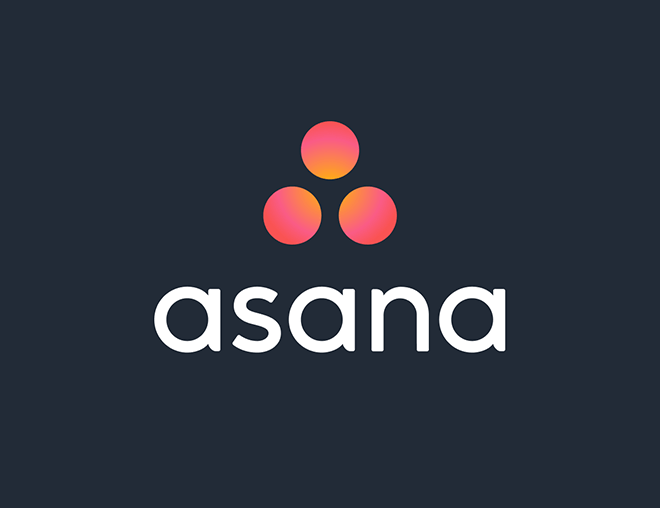
Asana is a cloud-based work management platform that enables organizations to manage, track, and organize their project tasks efficiently. You can set up the workflow to track the tasks.
For example, you can set up a workflow for the recruitment team to manage the recruitment process. The workflow may contain a series of tasks that the recruitment team needs to follow when they are onboarding the new resources or tasks for efficient delivery of the project.
The project teams can create workflows by adding tasks, setting up the due date, etc., and then assigning them to the team member to work on them. The Team members and the Project manager can see and track the progress of these tasks. To get more information about setting up Asana Project Actions like scheduling Projects and arranging the Workflow, you can check out our comprehensive guide.
Pricing
Asana is available through Mobile Apps as well as Web browsers. Currently, there are three pricing plans that Asana has –
- Free Tier – The Free Tier version supports up to 15 members with limited search functions and unlimited project task assignments.
- Premium Plans – Premium plans are available from $8.50 to $19.21, billed monthly. It adds features such as admin controls, single sign-on, better search functionality, etc.
- Enterprise Plans – It adds same-day customer support, data protection, data backup, and many more.
Key Features of Asana
Asana is highly user-friendly and has excellent UI that gives you a lot of functionality and user experience while managing and organizing tasks. Let’s have a look at some of the critical features of Asana:
- Easy Integrations: Asana allows you to integrate with many widely used tools like Slack, Gmail, Adobe Creative Cloud, etc. It enables you to manage and organize tasks more efficiently. For more information on the different integration available in Asana, please check out our helpful guide here on best Asana integrations.
- Intuitive UI: Asana UI is very modern and eye-catching. You can easily create the tasks and assign them to the team members. With the drag-and-drop functionality, you can easily change the status of the task.
- Project Mapping: Asana has an excellent layout that enables you to visualize the tasks and helps you in more effective planning. It gives you a piece of vital information about the task and its status, thus providing an overall picture of how everything develops over time.
- Custom Fields: Asana’s custom fields feature allows you to create new custom fields that you may require for your tasks to be organized and managed efficiently. You can add the necessary custom field that you want to track concerning the tasks that you have created.
- Project Timelines: Asana has a feature called Milestones, which helps you keep track of your goals and keep your team motivated.
Hevo Data is a No-code Data Pipeline that supports pre-built data integrations from 150+ data sources like Asana to any data warehouse/database of your choice at a reasonable price. Hevo automates your data flow without writing any code. Moreover, Hevo provides an easy-to-use solution to manage your data in real-time.
Hevo’s salient features include:
- 150+ pre-built connectors to connect various sources to destinations like Redshift, Snowflake, and BigQuery.
- Transparent pricing with various tiers to choose from to meet your varied needs.
- Real-time data integration ensures that your data is always analysis-ready.
- Exceptional customer support and extensive documentation to help you if you are stuck somewhere.
Hevo has been rated 4.7/5 on Capterra. Know more about our 2000+ customers and give us a try.
Get Started with Hevo for FreeWhat is Excel?
Microsoft Excel is a tool provided by Microsoft that displays structured data into rows and columns. It comes bundled with Microsoft Office Suite and is very popular among IT professionals to manage, track, analyze the data, and manage the requirements.
What is Excel Used For?
Microsoft Excel can be used for almost anything. It is a potent tool and is frequently used in IT Industries and businesses to store and manipulate data. Let’s have a few examples to understand how you can use Microsoft Excel –
- Monthly product sale tracking.
- Segregating the sales region-wise and keeping track of payments.
- To keep track of other expenses and assign them to designated departments.
- Calculate the monthly payment for the office and hours worked per employee for the monthly payroll.
- Keeping track of the project tasks and critical timelines. For example, Microsoft Excel can be extremely useful for creating Marketing Dashboards. To get started with such Dashboards with critical metrics, check out our other guide on Excel. This way you can create charts, graphs, etc. to visualize and demonstrate the Marketing Performance or Marketing Metrics.
- Forecasting sales based on historical data.
Why Export Asana to Excel?
- The data stored in the CSV format can be easily interpreted and transformed for analytics, making it a valuable resource for deriving insights.
- Not only can you import CSV formatted data into various ETL (Extract, Transform, Load) tools, but you can also leverage these tools to perform an in-depth analysis of the exported data. This flexibility allows you to extract meaningful patterns, trends, and metrics from your sales data, enabling data-driven decision-making and strategic planning.
- Additionally, the versatility of CSV files extends beyond sales data. They can be employed to export and share other critical information within your organization.
- For example, if you use project management tools like Asana, you can export from Asana to Excel or other spreadsheet applications. This facilitates seamless collaboration and information sharing across different departments and teams.
- By using Asana export to Excel operation or in other spreadsheet formats like CSV, you can easily share project timelines, track progress, communicate new ideas, and present sales figures to stakeholders in a clear and accessible manner.
- This ability to share CSV files among the organization enhances transparency, facilitates effective communication, and promotes collaboration.
All in all, you can execute the Asana Excel export process for:
- Compliance and record-creation
- Reporting
- Track productivity
- Track project tasks and a lot more.
Pre-requisites
- An active account on Asana
- Basic knowledge of Microsoft Excel
- Basic understanding of data and project task creation.
Steps to Export Asana to Excel
It is very easy to export Asana to Excel. Here is how you do it:
Step 1: Log in to Asana, and open the project that you want to export.
Step 2: Click on the Project Actions menu.
Step 3: Once you are in the menu, click on the drop-down arrow, click on Export, and then CSV.
That’s it, and the CSV file will be downloaded into your local machine that will contain all the information about the selected project. You can open the CSV file in Microsoft Excel and perform a wide range of analytics and visualizations with the help of in-built Excel functionality.
Congrats! You have seen how you can export Asana to Excel!
Conclusion
In this blog post, you have learned how to export Asana to Excel in an effortless way. However, when it comes to fully managed ETL, you can’t find a better alternative than Hevo. It is a No-code Data Pipeline product that will help you move data from multiple data sources like Asana to your destination in an effortless manner with just a few clicks.
You don’t have to write any code. Hevo’s fault-tolerant architecture ensures your data flows smoothly and securely to your Data Warehouse without you having to worry about maintenance. Connect with us today to improve your data management experience and achieve more with your data.
FAQ on Export Asana to Excel
1. Does Asana integrate with Excel?
Yes, Asana integrates with Excel
2. Can I export Asana calendar to CSV?
Yes, you can export Asana calendar to CSV
3. Can Asana be exported to Excel?
Yes, Asana can be exported to excel
4. How do I export all data from Asana?
a) Use the Export/Print Option
b) Using Asana API








