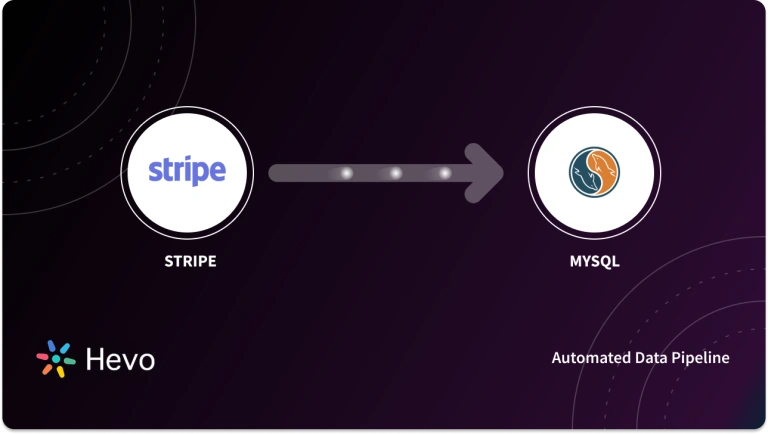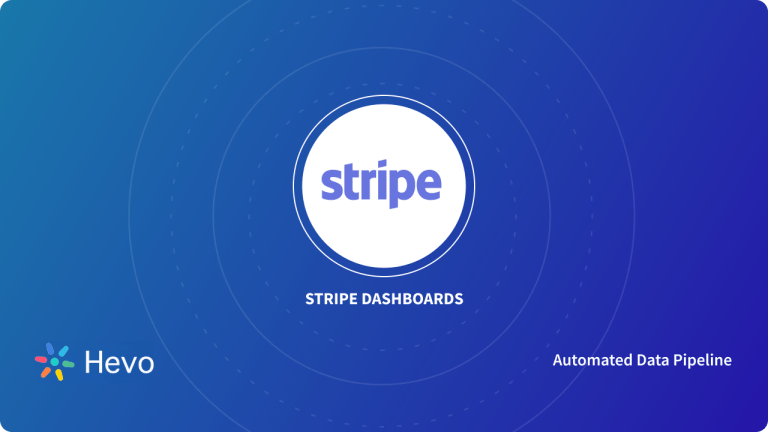Stripe builds mobile and web integrations to accept payments. You can securely export your payment data and analyse your sales, ROI (Return On Investment), etc. There can be numerous reasons to export Stripe data. One of the reasons for exporting Stripe data is to visualize the data to make better data-driven decisions. In this blog, you will learn how to export Stripe data from your Stripe account in detail.
Table of Contents
Introduction to Stripe
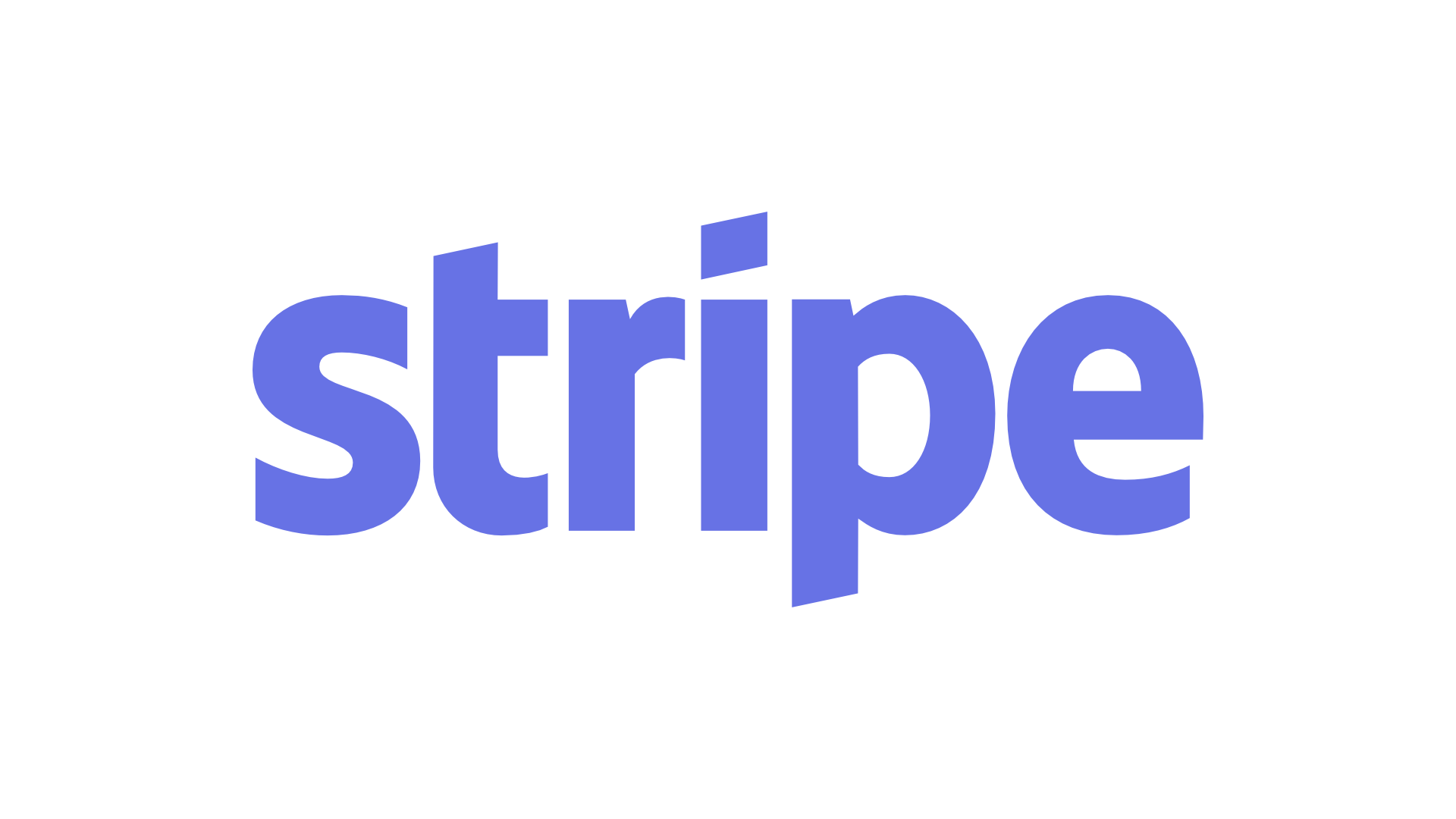
Stripe is an American financial service platform. It mainly offers payment processing software and APIs for your E-Commerce websites and mobile applications. Developers use APIs to integrate payment with their websites and applications. It also acts as a gateway and a third-party payment tool. Stripe’s cloud-based infrastructure offers better security and scalability.
Looking to seamlessly stream your Stripe data in real-time? Hevo’s no-code platform allows you to automate the process and ensure your data is always analysis-ready. With Hevo, you can:
- Effortlessly extract data from 150+ connectors.
- Tailor your Stripe data needs with features like drag-and-drop and custom Python scripts.
- Achieve lightning-fast data loading of your Stripe data, making your data analysis-ready.
Try to see why customers like EdApp and Playtomic have upgraded to a powerful data and analytics stack by incorporating Hevo!
Get Started with Hevo for FreeKey Features of Stripe
- Stripe requires no additional fees for installation, setup, cancellation, etc.
- Stripe offers smooth integration with multiple applications. It is considered highly customizable.
- If your organization has some international customers, then Stripe is a great option.
- Stripe offers an easy-to-use platform where you can easily sign up and integrate it for the payment process. The Stripe checkout form is simple and allows the customer to complete their purchase easily.
- Stripe allows data exporting of a wide variety of data, such as financial data, transaction data, etc. in CSV format.
What can you export from Stripe?
Some of the data that you can export from Stripe are as follows:
- Payout data
- Dispute data
- Succeed payment
- Detailed payments and refund data
- Detailed balance transactions
- Monthly summary reports
- Monthly activity summaries
- QuickBooks data
Export Stripe Data: Payment Data
You need to follow these steps to export your successful, uncaptured, refunded, or all payment data:
- Log in to your Stripe account.
- From the left side dashboard, navigate to “Payments”.
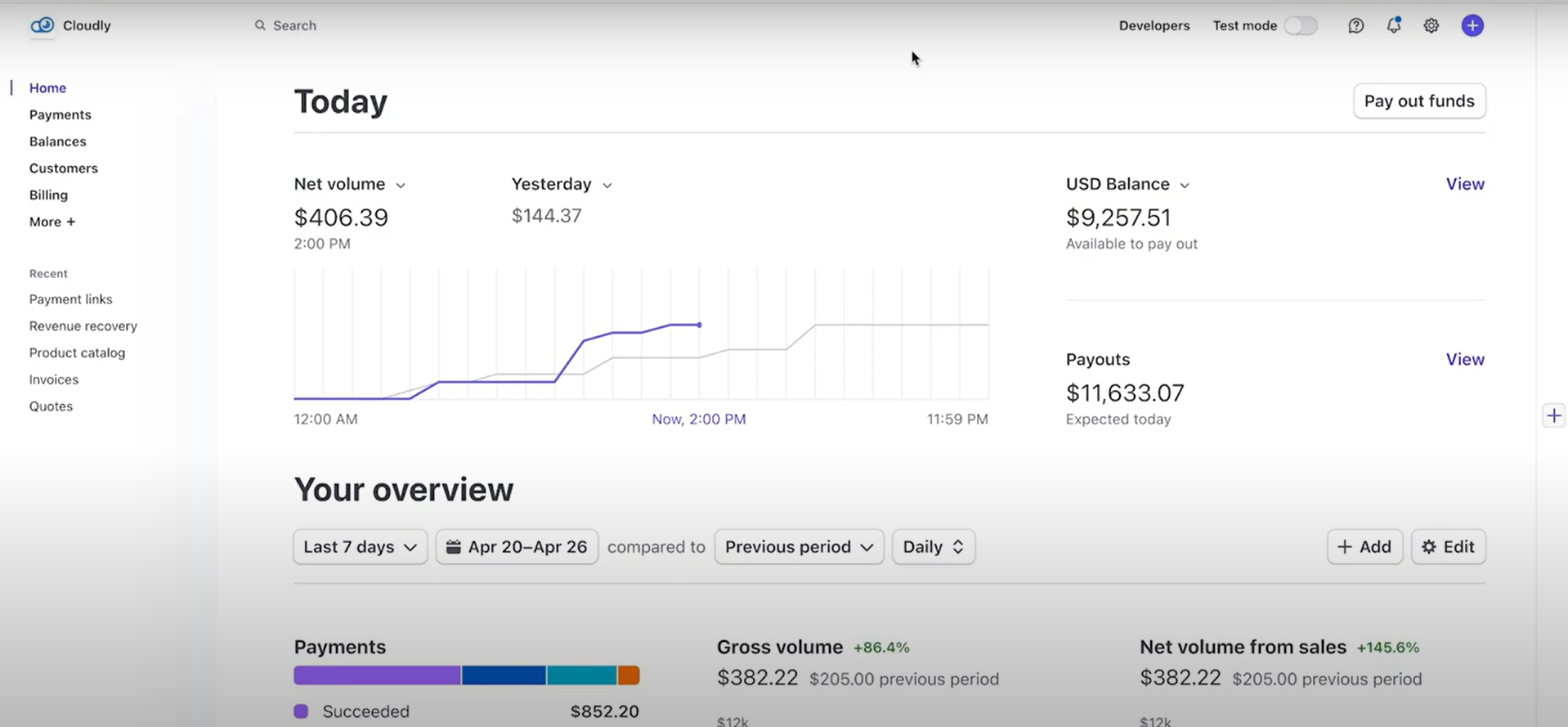
- You can switch between the types of data from the top tabs or apply any necessary filters from the top-right corner. Select the “Export” button.
- The following window will pop up in front of you. Select the necessary range and click “Export”.
Export Stripe Data: Monthly Summary Report
The Monthly Summary report includes all your activities, such as charges, refunds, disputes, etc., which are grouped by month. To download account data, you can follow these steps:
- Sign in to your account.
- Click the “Download report..” button.
Export Stripe Data: Detailed Balance Transactions
Detailed Balanced Transactions report includes your raw account activity, such as refunds, fees, disputes, etc. Follow these steps to export your detailed balanced report:
- Sign up for the Stripe dashboard.
- From the navigation menu bar, select “Balance” and then select “Transactions”.
- You can apply the necessary filters using the “Filter” button.
- Select the “Export” button.
- Specify your Data range and select the columns you want to export.
- Click “Export”.
Export Stripe Data: Payouts
In Payout, you will find the raw data related to all the payouts and withdrawals that are to/from your account. Follow the instructions to export this report:
- Sign up at the Stripe dashboard.
- From the navigation menu bar, select “Balance” and then select “Payouts”.
- You can apply the necessary filters using the “Filter” button.
- Select the “Export” button.
- Specify your Data range and select the columns you want to export.
- Click “Export”.
Export Stripe Data: Detailed Payment/Refund Data
In this report, you will find the raw payment data related to all the successful and failed charges that were made through your Stripe account. Follow the instructions to export this report:
- Sign up through the Stripe dashboard.
- From the navigation menu bar, select “Payments”.
- You can apply the necessary filters using the “Filter” button.
- Select the “Export” button.
- Specify your Data range and select the columns you want to export.
- Click “Export”.
Export Stripe Data: Disputes Data
In this report, you will find the raw data related to all the disputed charges that were made against your Stripe account. Follow the instructions to export this report:
- Sign up through the Stripe dashboard.
- From the navigation menu bar, select “Disputes”.
- You can apply the necessary filters using the “Filter” button.
- Select the “Export” button.
- Specify your Data range and select the columns you want to export.
- Click “Export”.
Export Stripe Data: QuickBooks Data
All your transaction data, such as refunds, fees, payouts, payments, etc., is available in a QuickBooks Desktop-compatible IIF file. Follow the instructions to download data for your QuickBooks:
- Sign up for the Stripe dashboard.
- Select the “Export to QuickBooks” button.
Export Stripe Data: Export customer card data from Stripe
Stripe export transactions can help you migrate your card data to another service securely and as per PCI regulations.
You can contact Stripe for exporting data such as full credit card numbers, which are PCI-regulated. It will transfer your data safely by providing the processor name to which you are transferring. Subscriptions or payment histories that are not PCI-regulated can be exported through Stripe APO or your dashboard.
Export Stripe Data: Export customer data without the payment details
The Stripe export data migration team can do customer data exports only when customers with all the payment method details, such as cards or ACH, make a request for it.
Stripe export customer data enables exporting customer data without the information about the method of payment by using the Stripe Dashboard. Follow the steps below to:
- In the dashboard’s Customers section, use the Filter button on the upper-right as per the parameters you would like to consider to make the list.
- From the upper right corner, click the export button.
- Set your preferences for export, such as the date range, time zone, columns, etc, from the pop-up.
- Export what you have selected.
Export Stripe Data: Exporting a Report of All Transactions
Individual activity of your account, such as refunds, disputes, payments, etc, can be exported using balance history. As all the transactions are listed here, it becomes easier to do accounting over specific time periods. For context, the Payments export can be helpful for customer service issues and is intended for deeply granular charge details. The payments export also consists of details of transaction failures. Also, it handles refunds separately from its accounting tools, which is why it doesn’t line up with the monthly report.
Export Stripe Data: Exporting Payment Reports
You can access historical transaction data by exporting payment reports from the Payments page of the Dashboard. The report can be customized by selecting your preferences, such as date range and different payment types, such as successful, refunded, or uncaptured payments. Stripe processing and application fees by any connected platforms are displayed in the report. You can simplify your financial record-keeping through Stripe export invoices efficiently without compromising accuracy or accessibility.
Follow the steps below to export payment reports:
- On the Dashboard, go to the Payments page and click Export. When you select your preferred time zone, date range, and desired columns, a CSV report will be downloaded to your device showing all your payments.
- Payments that were Successful, refunded, Uncaptured, or all of them can also be exported.
- Click Export in the top right corner of the Payment page to see the fees related to each of your payments.
- Select Custom from the Export view under the Column section. Make sure that you check the Fee column.
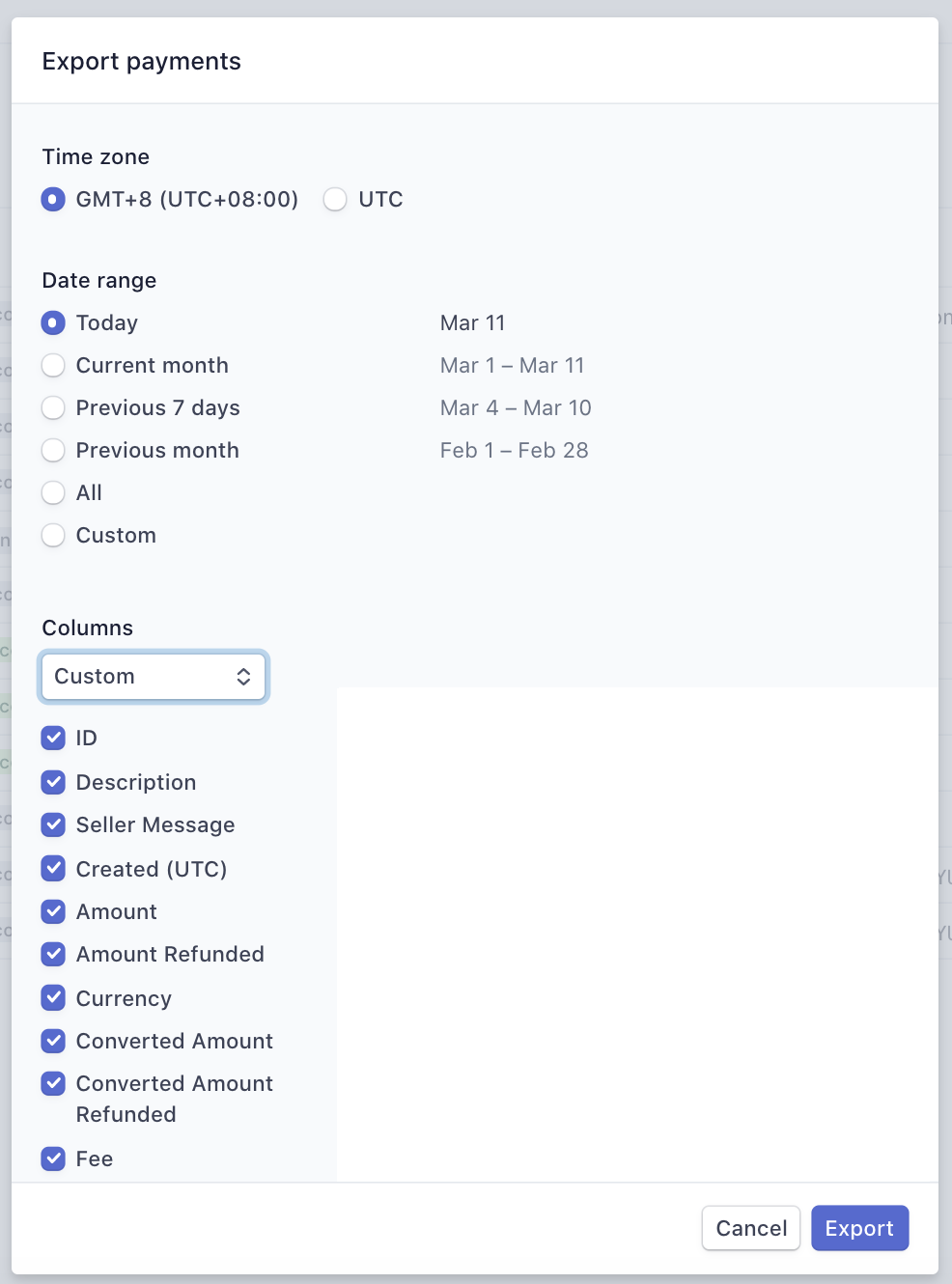
This export includes the sum of both standard Stripe processing as well as application fees that the platforms you are connected to charge. Thus, the Stripe processing fees and application fees are not differentiated by the fees column.
Conclusion
In this blog, you have learned how to export your Stripe data, such as payment data, refund data, dispute data, etc. All this data can be utilised by the marketers to make data-driven decisions and devise strategies according to it. The disputed data can be analysed to tackle your distressed customers and get better results. But if you want to consolidate your Stripe data in a data warehouse, then try Hevo.
Now you can transfer data from Stripe to your target Destination for Free using Hevo!
Sign up for a 14-day free trial and simplify your data integration process. Check out the pricing details to understand which plan fulfills all your business needs.
Frequently Asked Questions
1. Can you Export Stripe data?
Yes, you can export Stripe data. Stripe allows exporting data such as payments, charges, and customer information through their dashboard.
2. How do I download all transactions from Stripe?
To download all transactions from Stripe, log in to your Dashboard, go to “Payments” or “Transactions,” click “Export,” choose your date range and format, then click “Export” to download the file.
3. How do I Export all subscriptions from Stripe?
To export all subscriptions from Stripe, log in to your Dashboard, go to “Billing” and select “Subscriptions.” Click on the “Export” button