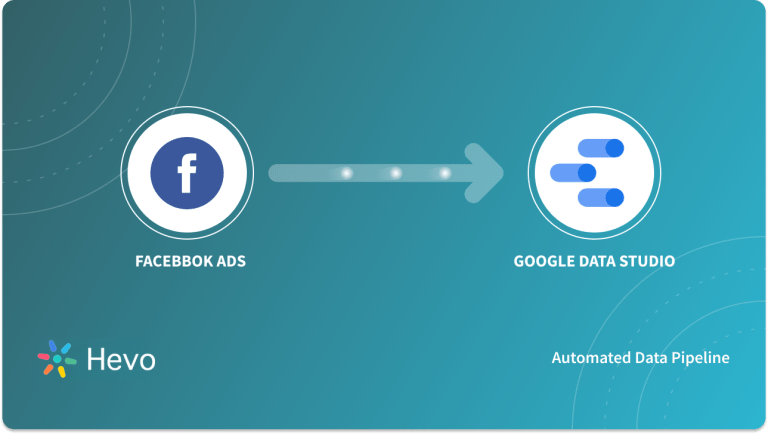In this article, you will be introduced to Facebook Ads. The article also highlights the importance and types of Facebook Ads Automation. You will understand the steps to set up Facebook Ads Automation. Moreover, you will explore some metrics and understand a few benefits of Facebook Ads Automation. So, read along to gain more insights and learn about Facebook Ads Automation.
Also read our article on connecting and moving Facebook Ads data to Google sheets
Table of Contents
Prerequisites
To successfully set up Facebook Ads Automation you should have the following:
- Facebook knowledge.
- A Facebook Account.
Introduction to Facebook Ads
Advertising on Facebook is based on user Geography, Demographics, and Profile data. The technique is very straightforward. Through self-serve tools, Facebook gives its users the ability to target audiences, and it provides them with analytics reports that track the performance of each Ad. All Marketing and Advertising needs can be met using Facebook’s Business Manager tool that allows you to manage many Facebook Pages, Business Assets, and Advertising Accounts as well as Instagram and Product Catalogs from one spot.
Importance of Facebook Ads
The significance of Facebook Ads is that it helps you reach the target customers that are the most profitable for you. The better a business understands its target market, the more effectively it can use data for Marketing. Targeting allows you to reach an audience that you might not have otherwise reached. Also, read Facebook Ads Templates Guide.
Brand Recognition is positively impacted by Facebook Advertising, which also enhances web visibility through increased results from Search Engine Optimization (SEO) and Search Engine Marketing (SEM). Facebook Marketing gives a comprehensive and straightforward way to reach clients at different phases of the sales funnel.
Types of Facebook Ads
Facebook Ads are built with specific goals in mind, such as Brand Exposure, Conversions, or Lead Generation. Known as Ad types, each of these objectives has a corresponding Ad tailored to achieve it.
In this section, you will explore the various Facebook Ad types created directly using Facebook Page. Following are some of the popular Facebook Ads available in the market today:
- Boosted Posts
- Page Likes Ads
- Website Visitors Ads
- Website Purchases Ads
- Automated Ads
- Lead Ads
- Event Ads
- Messenger Ads
1) Boosted Posts
Facebook gives you the option to boost a Post across Facebook’s Advertising Network every time you publish it on your Profile. The Boosted Post will look precisely like a typical Facebook Post, with a Sponsored note on top of it as shown in the image.
2) Page Likes Ads
To increase your Page Likes, Page Likes Ads are the best alternative. All of them have a visible CTA (Call To Action) that encourages users to like your page immediately. They promote Facebook Pages and encourage people to Like them. If the targeted user has one or more friends who also like the advertised page, the user will notice that their friends also like it.
3) Website Visitors Ads
Website Visitors Ads are used to advertise your external website by sending users to your landing pages or blog entries and help you to reach a wide audience. If you want to drive more traffic to your website, this Ad will reach people who are likely to click on the link and can assist in increasing awareness of a particular web page.
4) Website Purchases Ads
People who have demonstrated interest in your products on your website are targeted by the Website Purchases Ad, which leverages Facebook Pixel data. The Facebook Pixel is an analytics tool that lets you track how people interact with your website to determine how efficient your Advertising is. You need to set up your Facebook Pixel before using these Ads to collect all of the data you’ll need.
5) Automated Ads
An Automated Ad strikes the perfect balance between a simple page boost and a full-fledged Marketing campaign organized in your Ads Manager. Automated Ads do all the heavy lifting for you, utilizing Artificial Intelligence (AI) to optimize your targeting and your Ad budget.
6) Lead Ads
You can gain crucial information about future potential consumers by using a Lead Ad, which has an Instant Form attached. Lead Advertising can be used to collect contact information for future promotions, do Market Research on your target group, or drive engagement with your business.
7) Event Ads
Facebook Event Ads enable you to reach and impact your target demographic by promoting your Facebook Events as shown in the image.
8) Messenger Ads
Messenger Ads display in the main tab of Facebook Messenger, where individuals interact with friends. In their inbox, users will see your Ad and can click to start a Facebook conversation with your page by clicking on it.
Steps to Set Up Facebook Ads Automation
In this section, you will understand the steps to set up Facebook Ads Automation. You will learn the detailed steps on how to:
- Create Facebook Ads Automation using Facebook Page
- Edit Facebook Ads Automation
- View Facebook Ads Automation Results
- Pause or Resume Facebook Ads Automation
- Delete Automated Ads
1) Create Facebook Ads Automation using Facebook Page
To get started with creating Facebook Automated Ads, follow the below steps:
- Login to your Facebook and go to your Facebook Page.
- Select “Promote” present in the bottom left-hand corner of your Page as shown below.
- Select “Get Started with Automated Ads” from the “Choose A Goal” section, and then click “Get Started” as shown below.
- Give details about your business and customers by answering the questions that appear which helps Facebook to better understand your business. A sample question is shown in the image below.
- After answering each question, click “Next” to move on to the “Choose your Plan”. For Automated Ads, choose the package you like as shown below.
- Fill in the following information about your Automated Ads:
- Ad Creative: Your Ad should include an image, a title, and text. Your Ad can be created in up to six different variants as shown below. A Call-To-Action button, URL, or Form may also be available, depending on your plan.
- Audience: Select a recommended audience or create a custom audience based on certain characteristics as shown below.
- Daily Budget: As a result of your plan, Facebook Ads Automation will offer a budget, but you may alternatively specify a custom budget as shown below.
- Payment Method: It’s a good idea to check your Payment Method. You can modify or update your Payment method if necessary.
When you’ve finished, select “Promote”.
Note: Facebook Automated Ads run continuously to learn what performs better for your plan. So, you won’t be able to set an end date, but you can pause or delete your Automated Ads at any time, as shown further in this article.
2) Edit Facebook Ads Automation
To Edit your Facebook Automated Ads, follow the below steps:
- Go to your Facebook Page.
- Select the “Ad Centre” tab and then click on “Automated Ads” as shown below.
- Find the Ad you want to edit and select “View Results” as shown in the image. You can change Creative versions, Daily Budget, Audience, and Payment methods as shown below.
When you’ve finished, select “Save Changes”.
3) View Facebook Ads Automation Results
To view the results for Facebook Automated Ads, follow the below steps:
- Go to your Facebook Page.
- Click on “Automated Ads” under the “Ad Centre” option to begin.
- Find your Ad and select “View Results”.
- Select the “Results” tab to find detailed results as shown below.
Note: In the Overview tab, you can view results for each version of your Ad Creative by clicking down arrowhead(▽) in the top right-hand corner of your Ad and selecting View detailed results.
4) Pause or Resume Facebook Ads Automation
If you wish to pause your Automated Ads then follow the below steps:
- Go to your Facebook Page.
- Select the “Ad Center” tab and then click on “Automated Ads”.
- Find your Ad and select “View Results”.
- In the Settings tab, turn off your Facebook Ads Automation by toggling off the green switch.
- To confirm, click “Pause Ad”. The status of your Automated Ads has changed to Inactive.
- If you want to continue your Automated Ads, turn the green switch to the ON position. Your Ad’s status has been changed to Active.
Note: In the Overview tab, you can also pause versions of your Ad Creative by clicking down arrowhead(▽) in the top-right corner of your Ad and selecting “Turn Off This Version”.
5) Delete Automated Ads
When you deactivate your Automated Ads, your plan will be terminated immediately, and your results will no longer be available. To delete your Automated Ads, follow the below steps:
- Go to your Facebook Page.
- Select the “Ad Center” tab.
- Select “Automated Ads”.
- Find your Ad and select “View Results”.
- In the Settings tab, select the settings icon in the bottom-left corner.
- Select “Delete Ad”.
- Select “OK” to confirm.
Metrics for Facebook Ads Automation
According to the Automated Ads plan you have, there are numerous ways you can track the success of your advertising. Here are some essential metrics to check for dependent on the sort of plan you have:
- Promote Your Contact Info
- Get More Messages
- Get More Leads
- Get More Website Visitors
- Get More Website Purchases
- Get More Leads on Your Website
1) Promote Your Contact Info
Use the Reach metric to track the estimated number of people who saw your Ads at least once. People may not always click on your Ads, but they are more likely to engage with your business when they notice your Ad. Your bid, budget, and audience targeting can all have an impact on your reach.
2) Get More Messages
Keep track of the number of times people messaged your business after at least 7 days of inactivity, as a result of your Ads, by using the Messaging Conversations Started metric. It should be noted that this metric is under development.
3) Get More Leads
Use the Leads (Form) metric to find out how many Form submissions were received after individuals clicked on an Ad that included an instant Form. The most typical sorts of forms used for Lead generation are Contact, Registration, and simple Newsletter Sign-Up forms.
4) Get More Website Visitors
Use the Link Clicks metric to measure how many people clicked on Links in the Ad that led to destinations or activities, either on or off Facebook. Your audience’s interest in your Ad can be gauged by the number of Link Clicks. When it comes to measuring the performance of an online Advertising Campaign, Digital Advertisers have traditionally used the Click-Through Rate (CTR).
5) Get More Website Purchases
To track the flow of Purchases or Checkouts, use the Purchases metric. Facebook Pixel must be installed to view this metric. The receipt of an Order Confirmation, Purchase Confirmation or Transaction Receipt signifies the completion of a Purchase. It could be something as simple as landing on a Thank You or Confirmation page.
6) Get More Leads on Your Website
Use Leads metric to keep note of when someone exhibits interest in your product or service (example: Form submission, sign up for a Trial, landing on Pricing page). The Facebook Pixel must be installed to view this metric.
Benefits of Facebook Ads Automation
Automated Facebook Ads make advertising on the social network easier. The Ads are automatically updated as they learn what works best over time, making suggestions and adjustments along the way. Automated Ads can be used to achieve a variety of company goals, such as increasing website traffic or generating more prospects. Once you’ve picked your aim, Automated Ads can aid you in the following ways:
- Multiple Versions of your Ad: This means you can make as many as 6 different variations of your Advertisements. Based on your Facebook Page information, Facebook will recommend Call-To-Action buttons, text, and other creative touches. Facebook will also automatically show the most effective version of your Ad once it’s been running for a while.
- Tailored Audience Suggestions: Based on the information on your Page, Facebook will suggest certain audience alternatives. Additionally, Facebook may offer a custom-tailored auto-audience feature that is tailored to your business. Various details, such as those who live near your firm or those who have interests that match your Page, are combined to create an automatic Facebook audience.
- Recommended Budget that Generates Results: Based on your goal, Facebook will suggest a Budget that is most likely to get results. Facebook will also help you to estimate the outcomes based on your entered Budget.
- Timely Notifications about your Ads: Notifications will assist you to understand how well your Ads are doing and what you can do to boost their performance. As an example, they may advise a tweak to your Ad’s image or notify you when your Ad begins to generate results.
Conclusion
In this article, you learned about Facebook Ads. You also explored the various types of Facebook Ads and the importance of Facebook Ads Automation. In addition, you learned the steps to Automate Facebook Ads. You also discovered some metrics to measure the effectiveness of Facebook Ads Automation. Moreover, you understood the various benefits provided by Facebook Ads Automation.
Share your experience of understanding the Facebook Ads Automation in the comments section below!