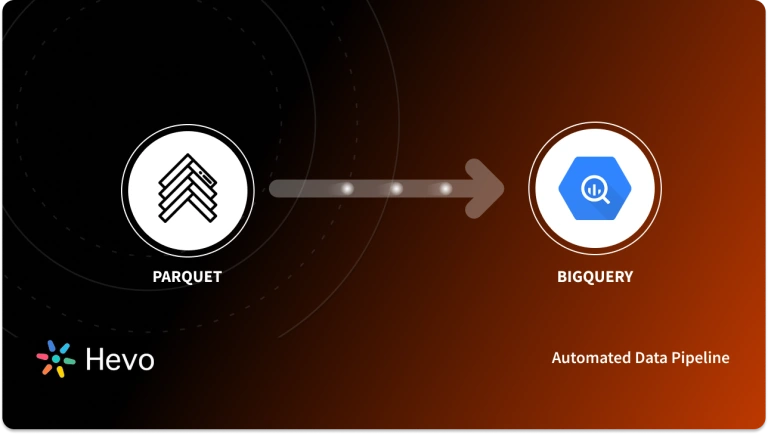Easily move your data from BigQuery to GitHub to enhance your analytics capabilities. With Hevo’s intuitive pipeline setup, data flows in real-time—check out our 1-minute demo below to see the seamless integration in action!
Companies work on many projects simultaneously, and it becomes a tedious task for developers and project managers to keep track of every update on running projects. Developers need to collaborate with other team members such as Testers who have to share bug reports with the developers, then developers need to fix the codes and share the updated code.
Google BigQuery GitHub also helps companies. In this article, you will learn the 2 methods to set up Google BigQuery Integration. You will also read about the limitations of using the manual method and how Google BigQuery GitHub Integration helps companies manage their workflows.
Prerequisites
- An active Google Cloud Platform account.
- An active GitHub account.
Table of Contents
What is Google BigQuery?
Google BigQuery is a fully managed Cloud Data Warehouse that allows you to manage your terabytes of data using SQL. It helps companies analyze their data faster with standard SQL queries and generate insights from it. Google BigQuery is a part of the Google Cloud Platform (GCP), which means it can leverage the power of Google Cloud Functions and other Google products to reduce your workload and deliver the best results. Google BigQuery is built on Google’s Dremel technology to process read-only data. Users can independently scale up or down storage and computation power according to their needs.
Google BigQuery follows a Columnar Storage structure that allows fast query processing and high data compression capabilities. It can integrate with other Google products and services to power up your workflow with Predictive Analytics, Data Imports, Google Analytics, etc. Companies are charged on a pay-per-use basis, and Google manages all the software updates, storage allocation, and hardware maintenance.
Using GitHub webhooks, you can seamlessly connect your GitHub data with BigQuery. Transform, load, and analyze your GitHub data in BigQuery to gain deeper insights and improve project management.
Switch to Hevo now for seamless data integration and gain better:
- Project Analysis: Integrate GitHub data with BigQuery to analyze repository activity, commit history, and code changes for enhanced project insights.
- Performance Monitoring: Use Hevo to sync GitHub data with BigQuery, enabling real-time performance monitoring and analytics for your development projects.
Key Features of Google BigQuery
Google BigQuery enables fast query processing and provides a large storage pool to companies as a service. It makes Data Analytics easy as it stores data in the analysis-ready form. A few features of Google BigQuery are listed below:
- Google BigQuery ML: Google BigQuery features Google BigQuery ML that allows users to create, train, and execute Machine Learning models in a Data Warehouse using standard SQL queries. It helps companies solve complex problems within minutes.
- Integrations: Google BigQuery offers a click-and-go integration with other Google products and services for free. It also provides many integrations with Google-partnered 3rd party apps using various methods.
- User-friendly Interface: Google BigQuery offers an interactive interface that allows users to navigate through datasets and tables and use other functions of the Google Cloud Platform.
- BI Engine: It is an in-memory analysis service that allows users to analyze large datasets interactively in Google BigQuery’s Data Warehouse itself. It offers sub-second query response time and high concurrency.
What is GitHub?
GitHub is a web-hosting service for version control and Software Development collaboration platforms. It helps developers connect with other developers around the globe and collaborate on projects, share codes, post issues, and many more activities. GitHub allows developers to save different versions of their projects and let teams make separate changes in the same code and share them with other team members.
Key Features of GitHub
GitHub is a platform to help developers manage their code and also build their profiles. Companies also view developers’ GitHub profiles at the time of recruitment. A few features of GitHub are listed below:
- Project Management: GitHub provides Project Management features to developers and project managers to keep track of the progress. It also offers developers a common platform to share code.
- Integration: GitHub offers integrations with other 3rd party apps and code editors to optimize the workflow for updating code, fixing issues, branching with other code, etc. Developers can integrate GitHub with their favorite code editors using extensions and manage projects from there.
- Version Control: GitHub allows developers to have different versions of the same code and eliminates the need to maintain a copy of every project version on local storage.
- Skill Showcasing: GitHub allows developers to build their profiles online and showcase their skills by allowing them to add projects, fixes, and repositories.
What are the Methods to Set Up Google BigQuery GitHub Integration?
Now that you have read about Google BigQuery and GitHub. In this section, you will learn 2 methods for setting up BigQuery GitHub Integration listed below:
Method 1: Manually Integrating BigQuery GitHub
In this method, you will go through the manual process of Google BigQuery GitHub Integration. Also, you will read about the limitations of this method. The steps for Google BigQuery GitHub Integration are listed below:
Step 1: Extracting Data From GitHub Manually
- Log in to your GitHub account.
- Click on your profile located in the top left corner of the screen.
- It will open a drop-down menu and select the “Settings” option.
- Now, select the “Account” option.
- Here, you will see an “Export account data” section. Under this section click on the “Export” button to export GitHub data.
- It will prepare all your GitHub account data and after some time send a download link to your registered E-Mail account.
- Go to your respective E-Mail account and download the GitHub data via the received link.
- It will be down a zip file to your local system location.
- Extract the GitHub data from the download zip file.
Step 2: Importing GitHub data to Google BigQuery
- The GitHub data consist of “JSON” files that contain useful data. There are several ways to upload data from a local system to Google BigQuery.
- In this tutorial, the entire Github folder is uploaded to Google Storage.
- To do the same, log in to your Google Cloud Platform account.
- Click on the side navigation bar and click on the “Cloud Storage” option.
- It will open your Google Cloud Storage, here click on the Create Bucket or choose an existing storage Bucket.
- Now, click on the “Upload Folder” option, as shown in the below image.
- Choose the GitHub data folder from your local system and upload it.
- After the successful upload of GitHub data, go to the sidebar navigation and select the “BigQuery” option.
- It will open up the Google BigQuery console for you.
- Here, you can create a new project or continue with the existing one.
- In the project section, click on the three-dotted option against the project name.
- Now, select the “Create dataset” option. It will create a new Database under your current project.
- Provide the Dataset name and fill in all other details. Then click on the “CREATE DATASET” button, as shown in the below image.
- Now, click on the “CREATE TABLE” option, as shown in the below image.
- Here, select the source as Google Cloud Storage, as shown in the below image.
- Now, click on the “Browse File” button and navigate to the file you want to upload to Google BigQuery.
- Enter the table name and other details, then click on the “Create table” button.
- It will import the GitHub data file to Google BigQuery. Repeat the same steps for all other files and create new tables.
That’s it! You have connected Google BigQuery GitHub.
Limitations of Manual Google BigQuery GitHub Data Transfer
BigQuery GitHub Integration allows companies and developers to optimize their workflows and keep track of all updates on projects. But there are some limitations to the manual Google BigQuery GitHub Integration. A few limitations are listed below:
- Manual Google BigQuery GitHub Integration is a repetitive and time-consuming process. For every single supported file, one needs to manually create a table and manage its schema.
- Manually integrating Google BigQuery GitHub restricts the restricts real-time update of GitHub data. Developers need to manually update files by re-uploading files which makes their jobs tedious.
- Files other than JSON need to be transformed, and that makes the Google BigQuery GitHub process time-consuming.
Method 2: Using Hevo Data to Connect Google BigQuery GitHub
Hevo Data, a No-code Data Pipeline, helps you directly transfer data from Github for free and 150+ other data sources to Data Warehouses such as Google BigQuery, Databases, BI tools, or a destination of your choice in a completely hassle-free & automated manner. Hevo instantaneously detects the schema of the data flowing from GitHub and maps it to the relevant Google BigQuery table automatically. With Hevo, you can achieve data migration in two simple steps.
Step 1: Set up and configure your GitHub platform by entering the Pipeline name and the Webhook URL to move data from GitHub to Hevo Data.
Step 2: Load data from GitHub to Google BigQuery by providing your Google BigQuery database credentials such as your authorized Google BigQuery account, along with a name for your Database, Dataset ID, GCS bucket, sanitize table/column names, destination, and project ID, as shown by the below image.
Simplify your Data Analysis with Hevo today!
Conclusion
In this article, you learned how to connect Google BigQuery GitHub and its benefits. You also read about the importance of transferring GitHub data to Google BigQuery. There are a few limitations to the manual process for Google BigQuery GitHub Integration. Google BigQuery GitHub Integration can be automated with the help of automated tools that help companies save time and human resources.
Companies store valuable data from multiple data sources in Google BigQuery. The manual process to transfer data from source to destination is a tedious task. Hevo Data is a No-code Data Pipeline that can help you transfer data from GitHub for free to desired Google BigQuery. It fully automates the process to load and transform data from 150+ sources to a destination of your choice without writing a single line of code.
FAQ on Google BigQuery GitHub Integration
How do I connect a database to GitHub?
You can connect a database like to GitHub using GitHub Actions or other third-party data pipeline tools such as Hevo Data to automate database schema changes, backups, and migrations by connecting GitHub WebHook.
Can you connect BigQuery to GitHub?
You can connect BigQuery to GitHub using third-party tools such as Hevo Data to automate workflows or custom scripts to push data changes and updates from GitHub to Google BigQuery.
How do I clone a GitHub repository to Google Cloud?
To clone a GitHub repository to Google Cloud, use the Google Cloud Shell and run the command: git clone https://github.com/username/repository.git
How to open a GitHub repo in Google Cloud Shell?
1. Open Google Cloud Console.
2. Click on the Cloud Shell icon in the top right corner.
3. In the Cloud Shell terminal, use the `git clone` command.
4. Navigate to the cloned repository directory: cd repository.
How do I put my Query from BigQuery into a Github Repository?
To save your BigQuery query in GitHub, export the query as a .sql file from BigQuery’s UI. Then, create a new repository or navigate to an existing one in GitHub, and upload the file by dragging it into the repository or using Git commands.