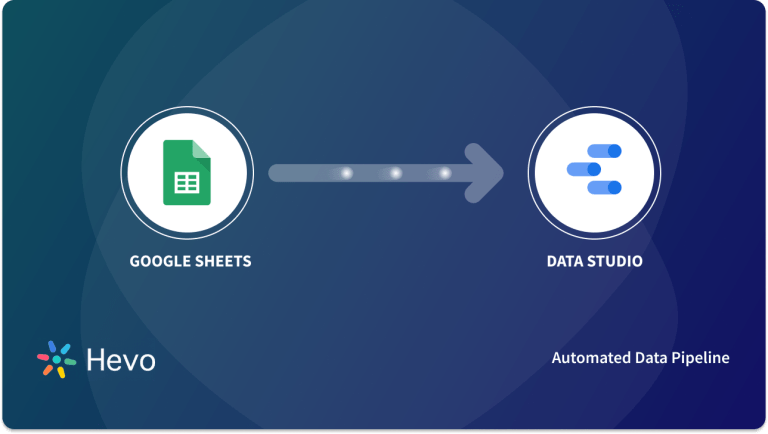Connecting data Visualization tools to a Data Warehouse allow you to structure, discover patterns, and get metrics from your data through Analysis which are presented as reports and used to form a better understanding of your data. Snowflake is a great choice for a Data Warehouse as it can be built on existing cloud platforms, such as Google Cloud, Amazon Web Services, or Microsoft Azure.
Google Data Studio is one of the best tools you can use to visualize your Marketing data from any Data Warehouse, a free tool with endless opportunities for creating and customizing reports from your generated data pool. In this article, you will learn the steps to set up Google Data Studio Snowflake Integration using Partner Connectors and how it helps Marketers flow data from Snowflake to Google Data Studio and analyze data.
Table of Contents
Prerequisites
- An active Google Data Studio account.
- An active Snowflake account.
Introduction to Google Data Studio
Data Studio is an online platform from Google that enables you to make custom reports with data obtained from different sources, which may include Google Sheets, Google Analytics, Google Search Console, Google Ads, Google BigQuery, etc. It helps you to create branded reports with data visualizations that can be shared with colleagues, team members, customers, management, clients, and others.
It helps in the manipulation and exploration of data from raw files into metrics and indices needed to create easy-to-understand reports. These reports can be visualized using simple representations such as bar charts, graphs, and tables.
Key Features of Google Data Studio
A few features of Google Data Studio are listed below:
- Data Control: With the Data Control features in Google Data Studio, users don’t need to switch to multiple reports to have a look at different data patterns from different sources. Users can easily select the data they want to see in the report.
- Real-Time Collaboration: Google Data Studio allow users to invite other people on the same dashboard to edit and collaborate reports in real-time. All the changes are saved automatically in real-time.
- Report Templates: Google Data Studio comes with many pre-built templates that allow users to quickly set up their dashboards and reports with little customizing.
Introduction to Snowflake
Snowflake is a data warehouse built for the cloud. Snowflake is a software-as-a-service (SaaS) platform that provides a fast and robust engine for storing and querying data. It is built on Amazon Web Service, Microsoft Azure, and Google infrastructure.
Snowflake is ideal for organizations that do not want to have dedicated resources for setup, maintenance, and support for in-house servers as its architecture separates its storage unit from its compute unit, thereby scaling differently so customers can use and pay for both independently. Snowflake is highly scalable and flexible with big data.
Navigate Snowflake pricing effortlessly with our calculator—check it out now!
Key Features of Snowflake
A few features of Snowflake are listed below:
- Data Sharing: Users can securely share the data to other Snowflake accounts and consume data provided by other Snowflake accounts.
- Connectivity: Snowflake offers easy integration with most major 3rd party tools and services used by Enterprises. It also supports an extensive set of client connectors and drivers.
- Data Import and Export: Snowflake supports bulk loading and unloading of data that includes character encoding, compressed files, delimited data files, etc.
Hevo Data, a No-code Data Pipeline, helps load data from 150+ data sources such as Databases, SaaS applications, Cloud Storage, SDK, and Streaming Services and simplifies the ETL process. Check out why Hevo is the Best:
- Transform your data with custom Python scripts or using the drag-and-drop feature.
- Forget about manually mapping the schema into the destination with automapping.
- Connect with Live Support, available 24/5, and chat with data engineers.
With a 4.3 rating on G2, see how industry leaders like BeepKart transformed their data management with Hevo.
Get Started with Hevo for FreeSteps to Set Up Google Data Studio Snowflake Integration
This article will look at how to set up Google Data Studio Snowflake Integration using the third-party app Supermetrics. These connectors are highly secured as they are created with standard security measures. You can decide to use OAuth or security tokens to log in to Data Studio as will be shown in one of the steps. For Google Data Studio Snowflake Integration, carry out the following steps to achieve this is as enumerated below:
- Access Google Data Studio from your web browser using https://datastudio.google.com, it will open the dashboard, as shown in the image below.
- Click on Create at the top left corner of the screen then select Data Source from the drop-down menu, as shown in the image below.
- In the Search box, type Snowflake to get an array of possible connectors , as shown in the image below.
- Select Snowflake by Supermetrics and authorize Supermetrics to access your Google account by clicking on AUTHORIZE. Select Allow to grant it the final permission, as shown in the image below.
- In the next step, you will also be required to give Snowflake permission to access Google Data Studio by clicking on AUTHORIZE, as shown in the image below.
- You can complete the authorization process by selecting either Connect with API username and secret key or Connect with oAuth, as shown in the image below.
- Selecting either one from the options stated above will require you to fill in your credentials, as shown in the image below.
- Click on Start after filling to complete the connection, as shown in the image below.
You can now use SQL to build more complex queries and arrange various data sets in Data Studio by selecting the Query Type, DB Connection, and Database query, as shown in the image below.
Conclusion
In this article, you learnt about Snowflake, Google Data Studio, and the steps to set up Google Data Studio Snowflake Integration. You read about one of the possible ways of connecting Google Data Studio Snowflake using third-party software Supermetrics in this write-up. Google Data Studio Snowflake Integration helps Marketers easily flow data from their Data Warehouse to Google Data Studio and leverage the power of Data Analytics to generate beneficial insights from the Data.
Snowflake stores business and operational data that needs Analysis. Companies can send data from Snowflake to Google Data Studio. Hevo Data is a No-code Data Pipeline that can help you transfer data from Snowflake to Data Source. It fully automates the process of loading and transforming data from 150+ sources to a destination of your choice without writing a single line of code.
Want to take Hevo for a spin? Sign Up here for a 14-day free trial and experience the feature-rich Hevo suite firsthand.
Share your experience of learning about Google Data Studio Snowflake Integration in the comments section below!
FAQs
1. What is the Google equivalent of Snowflake?
Google BigQuery is Google’s cloud data warehouse solution, similar to Snowflake. Both platforms provide scalable, cloud-based data warehousing with advanced querying capabilities.
2. Can Looker Studio connect to Snowflake?
Yes, Looker Studio can connect to Snowflake. You can use Snowflake as a data source in Looker Studio to visualize and analyze data through custom reports and dashboards.
3. What is the difference between Looker Studio and Google Data Studio?
Looker Studio is the new name for Google Data Studio. Google rebranded it to reflect its broader integration with the Looker platform, but the features remain similar for creating data reports and visualizations.