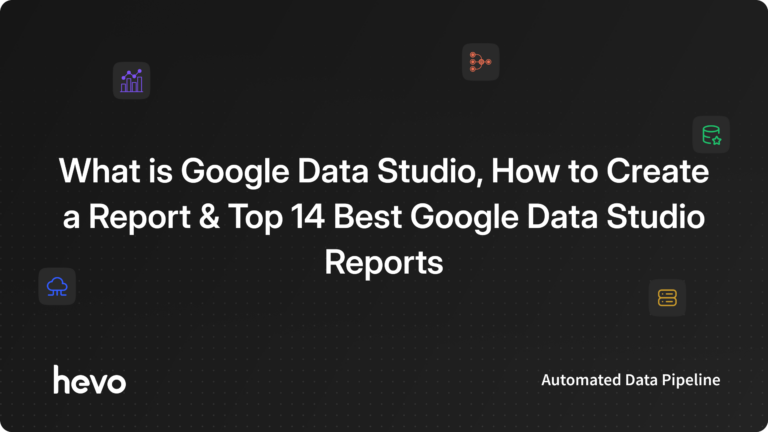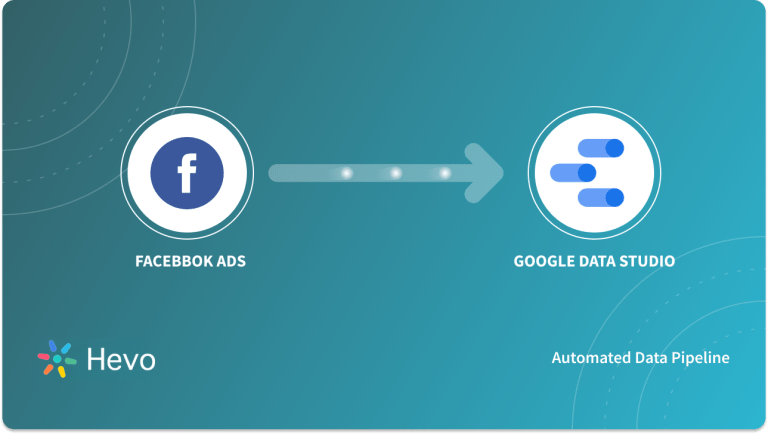Google Data Studio is a great tool for creating dashboards and visualizing data. The good thing about Google Data Studio is that you can use it to create any kind of report or dashboard. However, it takes time to create a report or dashboard in Google Data Studio. So, if you want to save time, it will be good to start with ready-made Google Data Studio Templates. There are various Google Data Studio templates available to help you speed up the process of creating reports and dashboards on Google Data Studio.
Note that there are both free and paid Google Data Studio templates. In this article, you will learn about Google Data Studio templates in detail.
Table of Contents
Prerequisites
Ensure that you have the following for this article:
- A Google Data Studio Account.
Building and maintaining data pipelines can be technically challenging and time-consuming. With Hevo, you can easily set up and manage your pipelines without any coding. With its intuitive interface, you can get your pipelines up and running in minutes.
Key-Benefits of using Hevo:
- Real-time data ingestion
- No-code platform
- Pre and Post-load transformations
- Automated Schema Mapping.
Join over 2000+ customers across 45 countries who’ve streamlined their data operations with Hevo. Rated as 4.7 on Capterra, Hevo is the No.1 choice for modern data teams.
Get Started with Hevo for FreeWhat is Google Data Studio?
Google Data Studio is a free reporting tool that can help you create customizable data visualizations and dashboards from multiple data sources. Google Data Studio comes with many connectors that you can use to establish connections to different data sources. It comes with numerous tools that you can use to present your data graphically. You can also invite your colleagues to collaborate on your report. Once done with creating a report in Google Data Studio, you can share it with others.
With Google Data Studio, you can establish a live connection to your data stored in Google Sheets. It makes it possible for you to make live updates to your reports and dashboards.
Why use Google Data Studio Templates?
Google Data Studio helps you to extract insights from data. Data is a rich source of information. After extracting information from your data, you can use it for decision-making. The fastest approach for gaining insights from data in Google Data Studio is by the use of a reporting template. Marketers can get answers to some of the questions regarding their marketing data from these reporting templates.
You can download a template and add it to your Google Data Studio account. You can then use the tools added to the template to analyze your data. You can customize the template to meet your own needs. You can also develop your own Google Data Studio template and make it available for others.
Types of Google Data Studio Templates
Different Google Data Studio templates are meant to perform different purposes. For example, there are Google Data Studio templates for creating SEO reports and others for tracking social media marketing metrics. Due to this, they are grouped into different categories. Let’s discuss these categories of Google Data Studio templates in detail:
- Paid Channel Comparison Templates
- Paid Social Reporting Templates
- Organic Social Media Performance Reporting Templates
- SEO Reporting Templates
- Email Marketing Templates
- E-Commerce Templates
- Content Marketing Templates
- Local SEO Templates
1. Paid Channel Comparison Templates
These are Data Studio dashboard templates used for tracking the cross-channel paid ads. Social media marketing platforms like LinkedIn, Google, and Facebook store the performance of the ads data on different storage. Due to this, you need to bring all this data into a single view. Data Studio is the right tool to help you accomplish it. There are Google Data Studio templates that you can use to compare cross-channel ad performance. With these templates, you can know the right platform to run your ad campaigns by running similar campaigns on different digital marketing platforms.
2. Paid Social Reporting Templates
After determining the channel that has the right audience for your brand, you will need to track the performance of your ads on each channel. Most Google Data Studio templates in this category, are developed targeting a particular digital marketing platform. For example, there are templates for tracking ads performance on Facebook only, others for tracking ads performance on LinkedIn only, etc.
3. Organic Social Media Performance Reporting Templates
These types of templates help you know the organic performance of your social media accounts. This way, you can perform a quick and easy social media audit and get a clear view of your social media activity. A good example is when you are running a YouTube channel, and you need to know its performance. There are Google Data Studio templates that you can use to track the average video duration, video views, shares, and other metrics.
4. SEO Reporting Templates
You can create simpler-looking SEO reports using Google Data Studio. Many templates can help you accomplish it. Although most SEOs prefer to process their data on Google Sheets, it is better to create simpler and client-facing reports in Google Data Studio.
The SEO reporting templates can help you know the performance of your domain against your competitors in terms of several metrics. If your business has multiple branches, it can help you compare the organic visibility and reviews of different branches.
5. Email Marketing Templates
You can use Data Studio to track and measure the performance of your email marketing activities. If you combine Data Studio with email marketing templates, you will be able to track the various marketing metrics. For email marketing, you can track a metric such as the rate of unique email clicks.
6. E-Commerce Templates
A multipage report for E-Commerce that aids in data interpretation.
Another fantastic E-Commerce design. This one uses calculated Metrics and sparklines to make Data and Metrics easier to comprehend at a glance.
A fantastic E-Commerce report using data from the Google Analytics Demo Account. So even if you don’t have your own data, you can experiment, learn, and play around with Data Studio.
In Data Studio, this template displays a Time of Day Heatmap. It displays the most popular times for users to access the site. The template includes sample data as well as a step-by-step tutorial for recreating it.
7. Content Marketing Templates
A report for content marketing that serves as a marketing and SEO template all in one. Without logging into your Google Analytics account, it displays all critical analytics and marketing KPIs.
This report reveals how content is performing, including how blog sessions are trending, what drives visitors, and which categories are the most popular. With the help of Google Data Studio, you may investigate potential keyword cannibalization using Search Console data.
8. Local SEO Templates
This Data Studio report was created with local SEO in mind. You may track location-specific success using data from Google My Business, Google Analytics, and Google Search Console.
This Google Data Studio report was created with local keyword research in mind. It displays the top 10 terms in GMB and organic (by impressions), organizes keywords into categories, and collects impressions data for places, among other things.
How to use Templates in your Google Data Studio Reports?
First, you must know the template that you need to use. There are different websites where you can find ready-made Google Data Studio templates, both free and paid. To use a ready-made template to create a report, do the following:
Step 1: Visit the website with the template that you need to use. You can also find Data studio report templates on the URL here.
Step 2: Identify the template that you need to use to create your report. After clicking that report, it will be loaded into your Data Studio account.
Step 3: Most templates will prompt you to select your data. Just click that option.
Step 4: You will be presented with the list of datasets that you have loaded into your Data Studio account. Choose the data set that you want to use. You can also choose to use the default data set.
Step 5: The template will show various details based on your data. If the template has visualizations, it will be updated to reflect your data. Like in this case, you are analyzing web traffic data from Google Analytics, so it displays the details of users who have visited your website for the last 1 month.
Step 6: Use the dropdown buttons to filter your data.
Step 7: To share your report, click the “Share” button located on the top right corner of the screen. Note that you must be the owner or have editor permission to be able to share the data.
Step 8: Enter the email addresses of those who will receive the report, choose whether they can view or edit it, then click the “Send” button.
How to Create your Data Studio Template?
You can create your Data Studio template and share it with others. The process is the same as creating a report or a dashboard. You have to connect to your data source and load data into your Google Data Studio Account. Next, you should add your desired visualization to present the data and customize them if necessary. Finally, submit your template.
Let’s discuss these steps one by one:
1. Connect to your Data Source
To connect to your data sources, follow the steps given below:
Step 1: Log in to your Data Studio account using your Google account.
Step 2: Click the “+ CREATE” button located on the top left corner of the screen.
Step 3: On the new window that pops up, click “Data source”.
Step 4: Select the connector that you want to use depending on where you have stored your data. In this case, you have stored data in Google Analytics, so choose the “Google Analytics” connector.
Step 5: Select the account, property, and view that you want to connect. Click the “CONNECT” button located at the top right corner of the screen.
Your data will be loaded into Data Studio.
2. Add Visualizations
There are different visualizations that you can add to the report to present the data. If you need to insert charts into your template, click the “Add a chart” button from the menu. You will be presented with the various chart options that you can add to your template.
Just choose the chart that you need to insert into your template. Remember that you can insert more than one chart in your report. The “Insert” button located on the title bar also has many visualizations that you can add to your template.
Just click the button and choose the types of visualizations that you need to add to your template.
To customize a visualization, click it, then move to the properties window shown on the right side of the screen. Click the “STYLE” tab.
When you scroll downwards, you will see many options that you can use to customize your visualization. The “DATA” tab of the properties window also has many options for customizing your visualizations. You can choose the date range, add filters, change the metrics and dimensions, enable sorting, etc. Finally, copy the link to your report. Simply click the dropdown arrow shown on the “Share” button and choose the “Get report link” option.
On the new window that pops up, click the “COPY LINK” button.
Paste the report link into a text editor and save it.
3. Submit your Template
Now that your template is ready, you can submit it to the Google Data Studio Report Gallery, so that it can be made available for use to other Google Data Studio users. To submit the template, follow the steps given below:
Step 1: Open the URL from here on your web browser.
Step 2: Click the “Submit your report” button shown on the left navigation page of the screen.
Step 3: Read the submission guidelines as well as the submission details and then click the “SUBMIT YOUR REPORT” button.
Step 4: Fill in the form details, agree to the terms of service then click the “Submit” button.
20 Google Data Studio Templates
The list of 20 most used Google Data Studio Templates is given below:
1) Google Search Console Performance Dashboard
This dashboard can be used for visualizing Google Search Console Data. It allows you effortlessly analyze data from the dashboard itself.
2) Google Analytics Data
It is a free Google Data Studio Template for Google Analytics Data, that can help you analyze your daily, weekly, monthly, or customized interval data.
3) Content Marketing Report
It is an all-in-one Content Marketing Google Data Studio Template that comes with 6 pages – Audience Overview, Acquisition Report, Visitors Behaviour, Goal Completions, Social Media Template, SEO Template.
4) Content Performance
This Google Data Studio Template will help you know about the performance of content, traffic source, top categories, and much more.
5) Keyword Cannibalisation Explorer (GSC)
It leverages the power of Google Search Console that helps you explore the potential keyword cannibalization.
6) Data Studio Ecommerce Template
This Google Data Studio Template by MarketLytics is an E-Commerce Template. It allows you to have access to calculated metrics and data with the help of sparklines.
7) Users by Time of Day Heatmap
It is an E-Commerce Template that displays the Time of Day Heatmap in Google Data Studio. It allows you to analyze the time when users visit the site most.
8) Adwords Data Studio Template Report
It is Adwords Template Report for Google Data Studio with 9+ pages that allows users to seamlessly pull data from Ad platforms such as Facebook Ads, Adwords, and Bing Ads.
9) JavaScript Error Tracker
This Google Data Studio Template allows you to track Javascript errors in real-time of your website.
10) Organic Search Performance
It is an SEO dashboard that allows you to track the performance of your client, find issues and track the progress of the project’s optimization.
11) GSC Rank Monitoring
It is a Google Data Studio Template for rank monitoring using Google Search Console average position.
12) Monthly SEO Reports
This Template provides monthly SEO performance that uses data from Google Search Console, Google Analytics, and Screaming Frog.
13) Web Analytics Dashboard
One can use this dashboard to visualize data from Google Analytics, Adwords, and the Google Search Console to get detailed events and goals.
14) Local SEO Report
This Google Data Studio Template is specially made for Local SEO using data from Google My Business, Google Analytics, and Google Search Console.
15) Agency Pulse Report
It helps users to get all the agency reporting in one place across all your websites. This Template allows for keeping track of leads, revenue.
16) Ahref Backlink Report Dashboard
It helps the user to analyze the backlinks with a user-friendly template.
17) Data Studio Mailchimp Overview Report
This template gives the user overview of the email sent, open rate, and click rate of Mailchimp in the form of scorecards and visualization.
18) Paid Channel Mix Overview for BigQuery
With this template, the user gets an overview of paid channel advertisement performance. This template allows for keeping track of Clicks, Costs, and Conversion rates.
19) Google Ad Account Health Dashboard
This template helps the user account performance across campaign types. Campaign Performance such as Search, Display, Shopping, App, and Video can be tracked with the help of this template.
20) Website Performance Report Template
With this Google data studio template, users can track the acquisition, audience, behavior, and conversion metrics in one place.
Limitations of Google Data Studio Templates
Although Google Data Studio templates make the work of creating reports quicker and simpler, they have some shortcomings. These include the following:
- Lack of flexibility: Most Google Data Studio templates are not flexible in terms of look. You can change the colors, images, and font, but what you see is the result. The reason is that your needs were not considered when creating the template.
- Restrictive: Although Google Data Studio templates help you generate reports quickly, they provide you with limited customization options. It means that what you can do with your data is limited.
- Expensive: Only the basic Google Data Studio templates are available for free. You must pay for the templates that can help you accomplish your goal.
Conclusion
In this article, you have learned about the different types of Google Data Studio templates that are available and how to use the available Google Data Studio templates to generate reports from data. You also learned how to develop your own Google Data Studio templates and how to submit your Google Data Studio templates to the Data Studio Report Gallery for others. But, if you want to integrate your data from multiple sources before visualizing it on Google Data Studio, try Hevo.
Hevo is a No-code Data Pipeline. It supports pre-built integrations from 100+ data sources. Hevo provides reliability, security, and consistency for your data.
Give Hevo a try by signing up for a 14-day free trial today.
Share your experience with Google Data Studio templates in the comment section below.