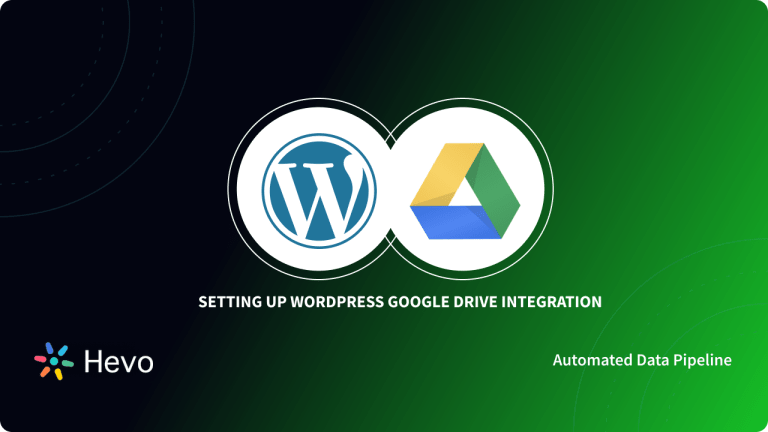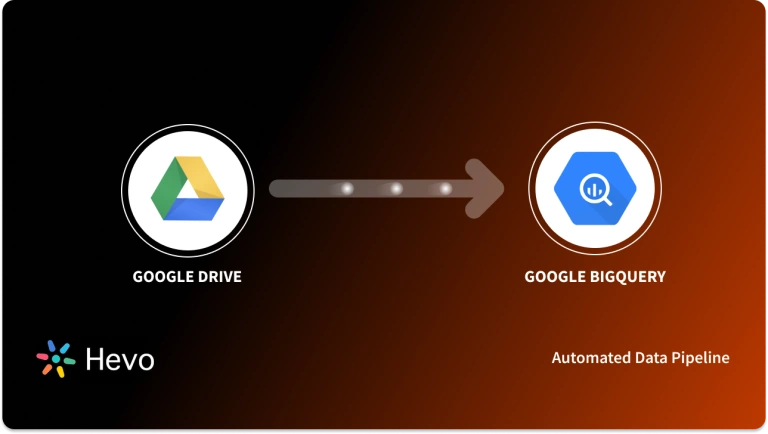Key takeaways
Key takeawaysSetting up a secure sync between Google Drive and SFTP simplifies how teams transfer and manage files. This guide covers everything from setup to automation.
You’ll learn:
- Smart automation: Schedule or trigger syncs with no manual effort.
- Essentials: Why SFTP offers secure, encrypted file transfers beyond standard FTP.
- Two setup options:
- Microsoft Flow: Automate transfers and trigger workflows.
- Google Drive FTP Adapter: Mirror files directly between Drive and servers.
- Best practices: Know each method’s limits on encryption, access, and performance.
Google Drive is an incredibly robust service for cloud backups. Most people think of it as a barebones cloud system, but that’s arguably a major understatement. It’s a powerful cloud platform that you can access from anywhere in the world, and it also allows you to store and access data in different formats. SFTP (Secure File Transfer Protocol) is a network protocol that offers file transfer, file access, and file management over any reliable data stream.
Google Drive is very similar to conventional FTP/SFTP services, and the best thing is that you can easily integrate Google Drive. In this article, you will get a brief idea of the methods you can use to set up Google Drive SFTP Integration. It begins with an introduction to Google Drive and SFTP before diving into the main topic.
Table of Contents
Understanding the Google Drive SFTP Integration Setup
Now that you have a brief idea about the features and benefits of Google Drive and SFTP, you can take a look at the two methods that can be used to set up Google Drive SFTP Integration. The Google Drive SFTP Access methods are as follows:
- Method 1: Using Microsoft Flow for Google Drive SFTP Integration
- Method 2: Using Google Drive FTP Adapter for Google Drive SFTP Integration
Method 1: Using Microsoft Flow for Google Drive SFTP Integration
If you want to transfer files from an FTP server to Google Drive, you can use any Desktop FTP client like Transmit. However, this means having to transfer files manually, which is not feasible for organizations. That’s where Microsoft Flow comes in.
Flow is an automation service that works similarly to Zapier and allows you to create workflows that run every 15 minutes. You can set up a connector to automate file transfer from SFTP to Google Drive.
- Step 1: Visit the Connectors page and select the SFTP or FTP service.
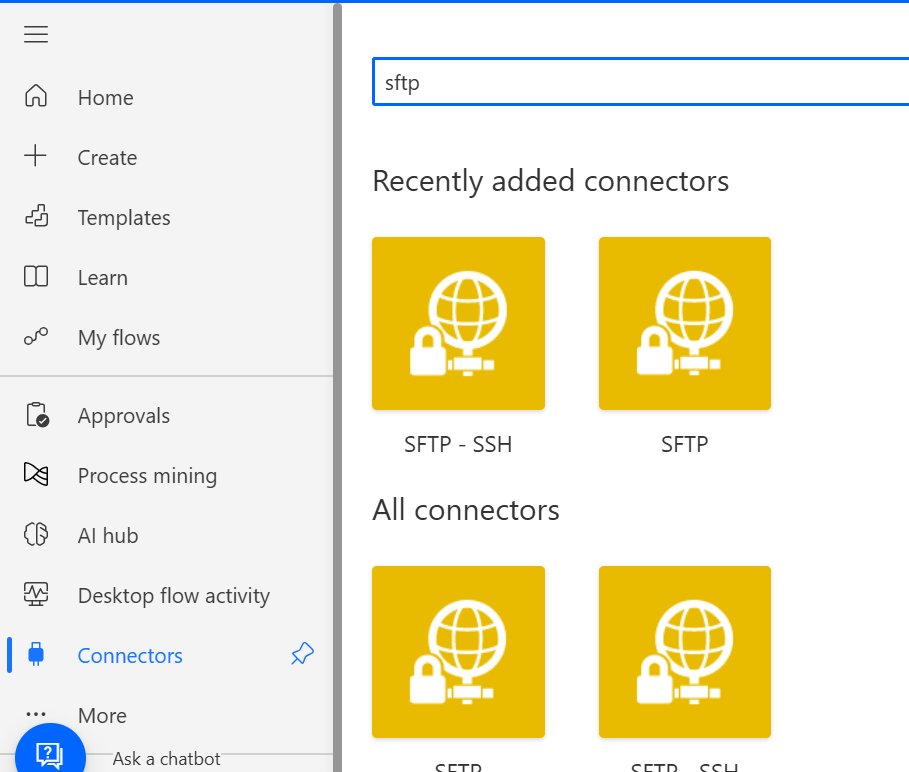
- Step 2: You need to define a trigger that initiates the workflow. For instance, you could trigger the workflow whenever a file is added to the SFTP server.
- Step 3: Add details for your SFTP server, including the SSH private key, passphrase, username, and password.
- Step 4: Specify the path that Flow should monitor for any new changes.
- Step 5: Then, simply select “Add Action” and select Google Drive from the list of Connectors. You can choose to “Create File” whenever a new one is detected on your SFTP server.
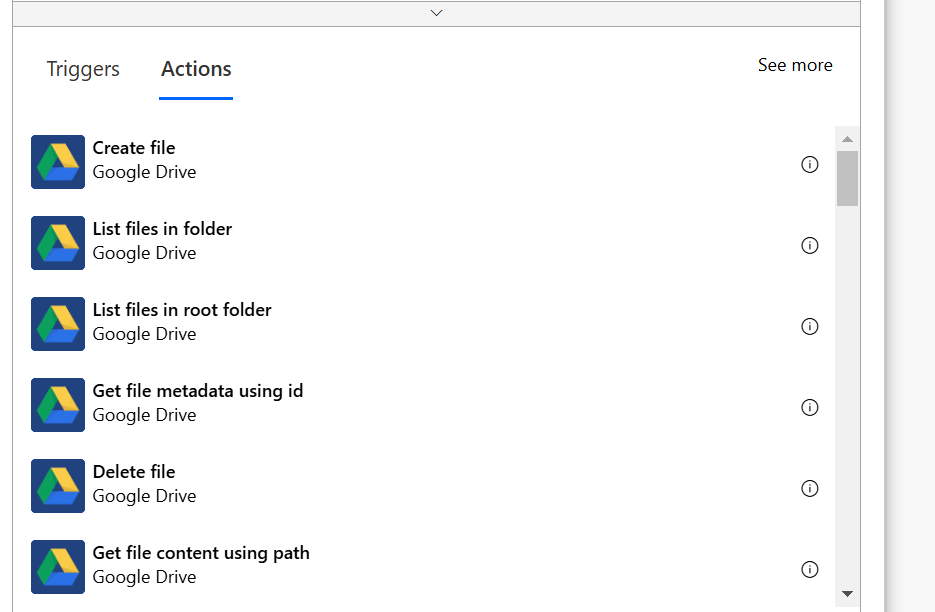
- Step 6: You can also specify any specific folder in Drive where the files can be saved. Content fields and names can also be defined accordingly. Make sure you test the SFTP Google Drive flow before saving it.
Hevo simplifies setting up Google Drive Integration, enabling real-time data updates and seamless connectivity with various destinations. This automation continuously moves your data from Drive to any destination of your choice without requiring any manual labor. Check out the cool features of Hevo:
- Transformations: A simple Python-based drag-and-drop data transformation technique that allows you to transform your data for analysis.
- Schema Management: It automatically detects the schema of incoming data and maps it to the destination schema.
- 24/5 Live Support: Round-the-clock support via chat, email, and calls.
Thousands of customers trust Hevo with their ETL process. Join them today and experience seamless data integration.
Get Started with Hevo for FreeSome limitations of this method are,
- There are limitations in terms of supported servers, encryption protocols, and file transfer capabilities.
- There is a possibility of encountering performance issues, especially when dealing with large file transfers or a high volume of SFTP operations.
- There are chances for potential security risks, indicating that Microsoft Flow’s security mechanisms might not be as comprehensive as needed for sensitive data transfers.
Method 2: Using Google Drive FTP Adapter for Google Drive SFTP Integration
What if you want to mirror files on your SFTP server and Google Drive before the data is transferred to a warehouse and processed? This can be done using an open-source tool like FileZilla, which is a commonly used FTP solution.
If you want to transfer files from an FTP server to Google Drive, you can use any Desktop FTP client like FileZilla. However, this means having to transfer files manually, which is not feasible for organizations. Hevo allows you to automate this through its Data Pipeline solution.
To connect to Google Drive via SFTP you can follow the steps given below:
- Step 1: The Google Drive FTP Adapter makes it easy to establish Google Drive SFTP Integration. Once you launch the Google Drive FTP Adapter, add your username and password, host, and port, and authorize the app to access your Google account.
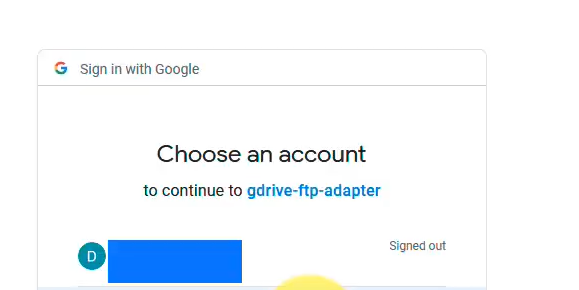
- Step 2: You must click on “Open connection” in order to establish a connection. A confirmation will appear in the console at the bottom.
- Step 3: Then, you just need to get your FTP client up and running. Use the same settings that you added to the Google Drive FTP adapter, including the host, user, password, and port.
- Step 4: Then, just select “Quickconnect,” and all the contents of your Google Drive will show on the FTP client. You can also configure your profile on Filezilla in order to save your settings.
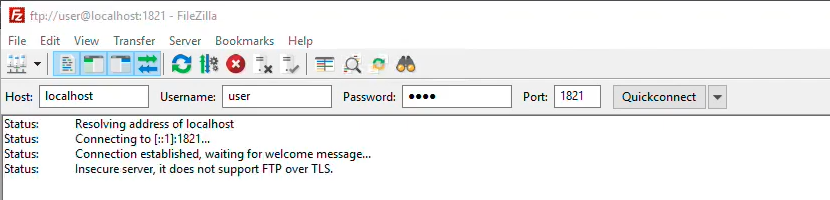
Keep in mind that with the FTP adapter, you can only access the My Drive section of your Google Drive. The Shared with Me section is not available at the time.
Learn More About Easy Steps to SFTP S3 Integration
Introduction to Google Drive
Google Drive has established itself as a ubiquitous synchronization and file storage service developed by Google. Google Drive integrates seamlessly with Google Sheets, Google Slides, and Google Docs, among other apps that allow your team to effectively collaborate in real-time.
Businesses primarily rely on Google Drive because of the infrastructure. The tech stack is built on top of Google Cloud Storage, one of the most widely used IaaS offerings in the market. Moreover, Google Drive comes with free access to a plethora of web-based applications that make running a business considerably easier, and best of all, they integrate very well with other services offered by Google. You can also improve your data management capabilities by integrating Google Drive to Databricks.
Understanding the SFTP FTP Differences
SFTP stands for Secure File Transfer Protocol. Think of it as an encrypted and more secure version of a standard File Transfer Protocol. Businesses and organizations primarily use SFTP because it’s safer and because their data remains encrypted.
FTP stands for File Transfer Protocol – it is the most used protocol for downloading or uploading files from a server. FTP can be used for transferring files between different computers. Any remote host that is running an FTP can connect to a localhost machine (the user’s computer) through an Internet connection, allowing for a seamless file transfer.
| Feature | SFTP | FTP |
| Protocol | Secure File Transfer Protocol (SSH-based) | File Transfer Protocol |
| Security | Encrypted, secure data transfer | Unencrypted, data sent in plain text |
| Port | Port 22 | Port 21 |
| Authentication | Supports password and SSH key authentication | Usually password-based |
Conclusion
This blog talked about the steps you can take to set up Google Drive SFTP Integration using two tools: Microsoft Flow and Google Drive FTP Adapter.
Extracting complex data from a diverse set of data sources to carry out an insightful analysis can be a challenging task, and this is where Hevo saves the day! Hevo offers a faster way to move data from Databases or SaaS applications like SFTP or Google Drive into your Data Warehouse. You can try Hevo for free by signing up for a 14-day free trial. You can also have a look at the unbeatable pricing that will help you choose the right plan for your business needs.
Frequently Asked Questions
1. Can Google Drive be used as SFTP?
No, Google Drive cannot be used directly as an SFTP (Secure File Transfer Protocol) server.
2. Does Google have SFTP service?
No, Google does not offer a dedicated SFTP service.
3. What file transfer protocol does Google Drive use?
Google Drive itself does not use traditional file transfer protocols like FTP, SFTP, or FTPS.
4. How secure is Google Drive SFTP Integration?
Security depends on your configuration. Using SFTP (port 22) ensures encrypted transfers. Always use strong SSH keys and avoid sharing credentials across multiple systems.
5. What are the limitations of integrating Google Drive and SFTP manually?
Manual integrations can have constraints like limited encryption support, slower performance on large files, and lack of real-time sync or monitoring capabilities.
6. What prerequisites do I need before setting up Google Drive SFTP Integration?
You’ll need access to a Google account, an SFTP server (host, port, username, and SSH key), and the appropriate permissions to create connectors or workflows within tools like Microsoft Flow or FTP Adapter.
7. What’s the difference between SFTP and FTP?
While both protocols enable file transfers, SFTP (Secure File Transfer Protocol) encrypts your data using SSH, making it far more secure than FTP, which transfers files in plain text.
8. How does Microsoft Flow help automate file transfers between Google Drive and SFTP?
Microsoft Flow (now Power Automate) lets you create workflows that trigger actions – for example, automatically uploading new files from an SFTP server to a specified Google Drive folder at defined intervals.