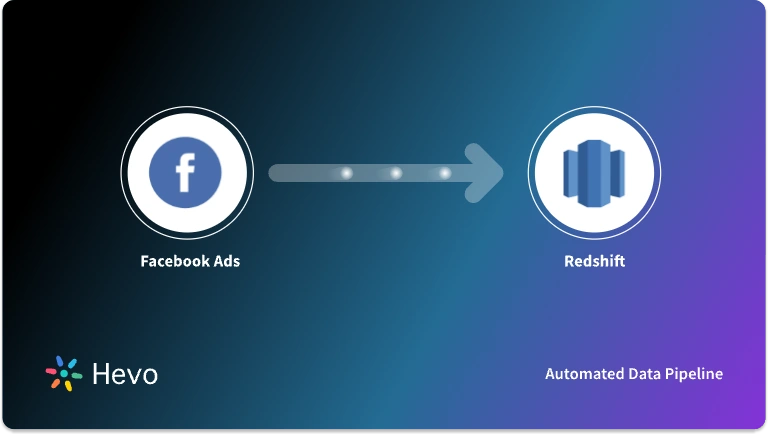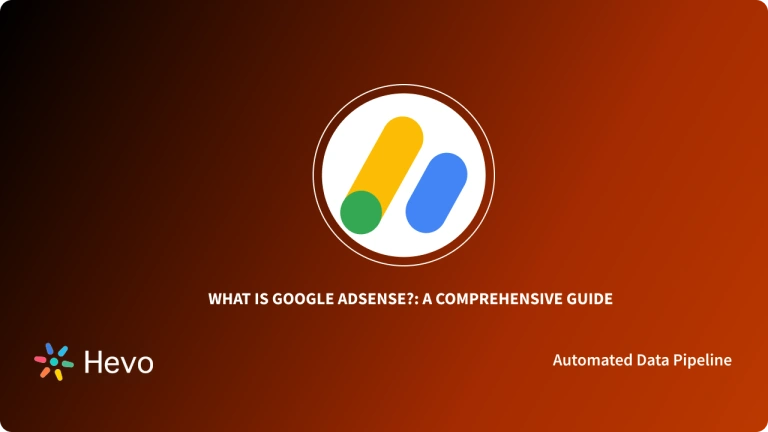Do you want to manage the information shown about your business on search results using Google My Business API? If so, you’ve come to the right place. In today’s digital world, businesses rely heavily on the web, especially Google, for visibility. Google is the most widely used search engine globally, holding a significant market share. As of January 2024, Google has approximately 84.2 billion visits worldwide.
Before 2015, businesses faced challenges in managing their information across different tools, leading to conflicting data and inefficiencies. With the introduction of Google My Business API, this process became much simpler, automating updates and improving accuracy. This tool has revolutionized how businesses manage their data, saving time and resources.
This was often a manual affair that cost a lot of time and resources, or it did until the introduction of the Google My Business API. This post will outline some of the critical features of the tool and help you understand how to use it efficiently.
Table of Contents
What is Google My Business API?
Google My Business API is a simple tool designed for businesses to make information handling a tad easier and less consuming. Introduced in late 2015, the tool quickly revolutionized the world of Search Engine Optimization (SEO). It is best understood using a simple real-world example. Take a company with hundreds of locations worldwide. If it decides to change premises, this would be a manual process where each location would be updated individually. However, with Google My Business API, this becomes a relatively straightforward process where everything is designed to benefit the company.
However, it is important to understand that Google My Business API is the only way businesses can claim ownership of their Business Profile, attain management rights to it, and unlock additional free features to increase their visibility on Google search results.
Hevo is a no-code data pipeline solution that seamlessly integrates with various Google services, including Google Analytics, Google Search Console, Google Ads, and more. It enables you to automate data flows from over 150 sources into your preferred Business Intelligence tools or data warehouses, ensuring real-time, secure, and analysis-ready data—no coding required.
Check out what makes Hevo unique:
- It has a highly interactive UI that is easy to use.
- It streamlines your data integration task and allows you to scale horizontally.
- The Hevo team is available around the clock to provide exceptional support to you.
Thousands of customers from around the world trust Hevo for their ETL process. Join them and experience seamless data migration.
Get Started with Hevo for FreeWhat are the Key Features of Google My Business API?
Below are some of the key features of Google My Business API that make it such a vital tool for businesses across the globe:
- With the platform, businesses have access to a much faster approach to informing Google on changes and updates regarding their information.
- It is entirely automated, hence less room for human error.
- Numerous business attributes can be changed via the API. The attributes include the following:
- General business information such as name, phone, and physical address.
- Hours of operation.
- Status of the business as Active or Inactive.
- Business managers and accounts.
- Service areas for the business.
- Adding new business profiles.
What do we need for Google My Business API?
As mentioned earlier, Google My Business API is primarily used for Marketing. By leveraging this tool effectively, you can boost your business’s visibility on Google. With this in mind, here are four crucial operations you can perform using Google My Business API:
- Highlight your Business: A business profile alone is limited since it holds minimal business information. However, by heading over to your Google My Business account, you can add more data such as a link to the website, products you offer, and other attributes.
- Gain Insights on Search Performance: By heading over to the Analytics tab on your dashboard, you can gain critical insights into your business’s local search performance. You can view the queries potential clients are using to gain access to your profile.
- Better Engage with Customers: Google My Business API has proven to be quite effective when it comes to customer engagement. You can use the platform to respond to questions, reviews and even publish posts like you would on your LinkedIn profile.
- Perform Local SEO: Google uses a search algorithm to rank websites. It also does the same for businesses. You can incorporate the appropriate keywords from your Google My Dashboard to boost visibility.
What are the Steps to Set up Google My Business Account?
Setting up a Google My Business Account is pretty straightforward and will not take a significant portion of your time. The steps are as follows:
- Step 1: Creating your Google Account
- Step 2: Ensuring you have a Business Profile
- Step 3: Setting up your Google My Business Account
Step 1: Creating your Google Account
This is the standard Google account. If you already have one, ensure it is not for personal use. Otherwise, you can follow these instructions to create your very own account.
- Head over to accounts.google.com/signin and click Create Account.
- A drop-down list with the following options will appear.
- Select To My Manage Business and enter the required information.
- Enter all the required information and create the account.
Step 2: Ensuring you have a Business Profile
It is worth noting that a business profile is not dependent on Google My Business. Your business profile is the official name for your company and is separate from your Google My Business Account. However, without the latter, the business owner has no official control over the data stored on the business profile. This can only happen once you claim the data and the process is done over Google My Business API. Hence, the fundamental reason why you need both of these accounts.
If you don’t have a business profile, that doesn’t necessarily imply that it does not exist. A business profile is just a Google Maps listing that can be created by any computer. You can follow these steps to check whether your business profile exists:
- Head over to Google Maps and search for your business name as shown below:
- If the business pops up with the address, as shown above, you already have a business profile. If not, you will have to create one for your business.
Step 3: Setting up your Google My Business Account
The outline below will show you how to set up a Google My Business account, provided you already have a pre-existing Google Account.
- Ensure you are logged into the standard Google account for your business.
- Head over to https://www.google.com/business/ and select Manage Now.
- Provide the required information and connect your profile to your Google My Business Account.
By following the steps above, you have successfully created your Google My Business Account and connected it to your business profile. You can now claim your business and make it more available to clients.
What are the Steps to Create a Project in Google My Business API Console?
This is a crucial step since it is mandatory for you to begin using Google My Business API. All you have to do is head over to the Google API Project Console and create a project. Once this is done, you need to request access for that project in Google My Business API. Here is how you go about it:
- Head over to the Google API Console and open the API library.
- Select a project of your choice or create a new one based on your requirements.
- You will now see a list of APIs to choose from. The APIs available in Google API Console are as follows:
- Google My Business API
- My Business Account Management API
- My Business Lodging API
- My Business Place Actions API
- Select the API you want to enable based on your requirements and click Enable.
- You can choose to enable billing in the next step if required.
- Open the Credentials section of the Google API Console.
- Click on Create credentials and then select OAuth client ID.
- Follow the prompts to create your OAuth 2.0 credentials.
- Once the credentials have been created, you will see your Client ID on the Credentials page.
- Your Google My Business account has now been set up, and you can start using the Google My Business API.
- The endpoint for Google My Business API is as follows:
https://mybusiness.googleapis.com- The format to access Google My Business resources using its API is as follows:
https://mybusiness.googleapis.com/v4/resourcePath?parameters- You can find the list of resources that can be accessed using Google My Business API and its parameters.
- Any API request sent to Google My Business should return a response with 200 OK status. Any other response code could indicate an error that needs to be resolved.
Conclusion
You should have a basic idea of what Google My Business API is and what you stand to gain by connecting your business to the tool. As highlighted above, setting up an account is pretty straightforward, provided you have the required prerequisites, such as a business profile and a Google account.
Most modern businesses use multiple platforms for their Marketing Campaigns to reach a wider audience. This results in a complex situation since data is spread across the databases of all the platforms used, and a common analysis cannot be performed without integrating data from all these sources first. Making an in-house data integration platform is a complex task that will require high resources. Businesses can instead use automated data integration platforms like Hevo.
Hevo helps you directly transfer data from a source of your choice to a Data Warehouse, Business Intelligence tool, or desired destination in a fully automated and secure manner without having to write the code or export data repeatedly. Sign up for a 14-day free trial and experience the feature-rich Hevo suite firsthand.
FAQs
1. How do I access Google My Business API?
To access the Google My Business API, you’ll need to create a project in Google Cloud Console, enable the API, and generate an API key for authentication.
2. How do I get data from Google My Business?
You can retrieve data from Google My Business by making authorized API calls to the endpoints that fetch information like business locations, reviews, and insights.
3. Does Google API key cost money?
Generally, Google API keys are free for limited use. However, extensive usage beyond free tier quotas may incur charges depending on the API’s pricing model.