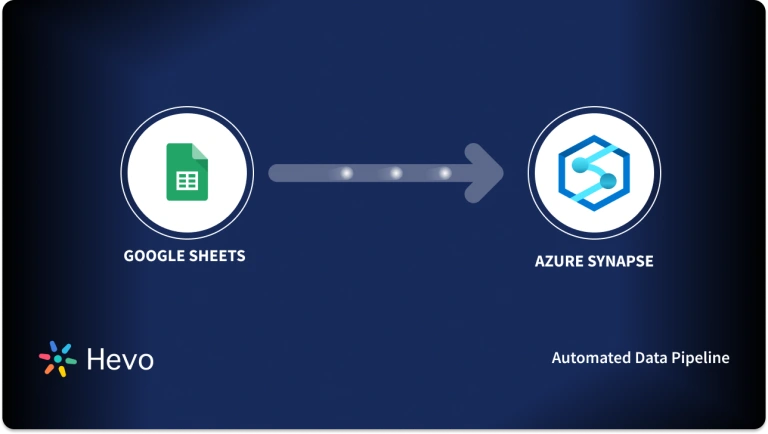Unlock the full potential of your Google Sheets data by integrating it seamlessly with Amazon Aurora. With Hevo’s automated pipeline, get data flowing effortlessly—watch our 1-minute demo below to see it in action!
You might be using Google Sheets to store and analyze data from various sources. However, Google Sheets cannot hold massive amounts of data due to its limit on the number of rows and amount of data it can hold.
As a result, you should move your Google Sheets data periodically into a centralized storage system like Amazon Aurora. It is a high-performance and scalable relational database service, specially designed for analytics workflows. With Amazon Aurora, you can perform in-depth analysis, gain valuable insights, and make data-driven decisions quickly.
Let’s dive in and explore two different methods to connect Google Sheets to Amazon Aurora.
Method 1: Integrate Google Sheets to Amazon Aurora Using Amazon AppFlow
Export your data manually from Google Sheets using Amazon AppFlow. This method is suitable for users with a technical background.
Method 2: Integrate Google Sheets to Amazon Aurora Automatically Using Hevo
Use Hevo’s automated, no-code pipeline to seamlessly transfer data from Google Sheets to Amazon Aurora, ensuring real-time sync and pre/post-load transformations.
Table of Contents
Method 1: Using Amazon AppFlow to Move Data from Google Sheets to Amazon Aurora
You can use Amazon AppFlow, a fully-managed integration service offered by AWS, to securely transfer data from Google Sheets to AWS services. With AppFlow, you can automate data flows and exchange data between different applications without writing custom scripts.
To use Amazon AppFlow to transfer data from Google Sheets to Amazon Aurora, you must meet these requirements:
- Active Google account to use Google Sheets.
- Google Cloud Platform (GCP) account and a Google Cloud project.
- Enabled APIs for Google Sheets and Google Drive in GCP.
- Configured OAuth consent screen for external users and OAuth 2.0 client ID in GCP for authentication.
After you’ve configured your Google Sheets project for Amazon AppFlow integration, proceed with the following steps to replicate data in Aurora. In this section, we will use the AWS console to create a data flow. Alternatively, you can use AWS CLI, AppFlow APIs, and CloudFormation resources to create a flow.
- Log in to your AWS Management Console and open the Amazon AppFlow console.
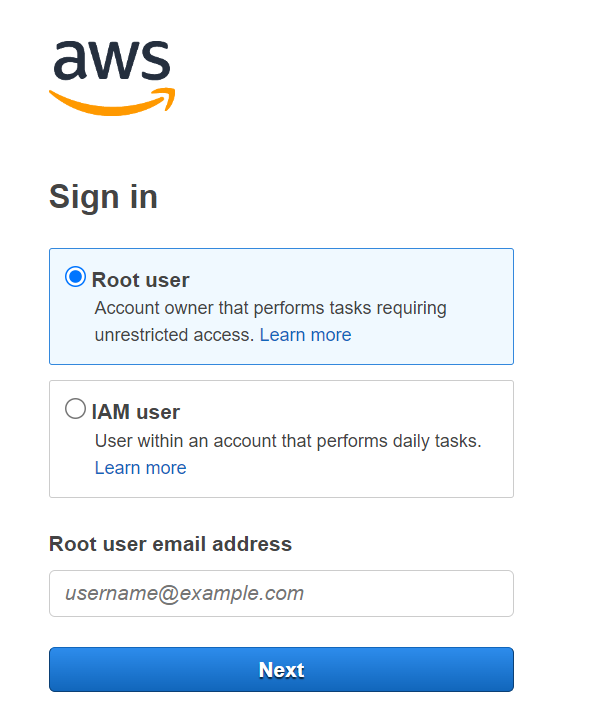
- Choose Connections, located in the navigation pane on the left. You’ll be directed to the Manage Connections page.
- On the Manage Connections page, search and select Google Sheets and click on Create Connection.
- In the Connect to Google Sheets window, fill in the Access type, Client ID, and Client Secret, i.e., (OAuth 2.0 client ID in your Google Sheets project). In the Connection name field, enter a name for your connection and choose Connect.
- Now, a window will appear where you need to sign in to your Google Sheets account and grant access to Amazon AppFlow.
- Navigate back to the Manage Connection page and check the Google Sheets connection in the Connections table.
- Now click on Create Flow and enter a name and description for the flow.
- Click on the Next button.
- For Source details, select the Google Sheets connection that you’ve just created.
- For Destination details, search and select Amazon Aurora. Provide the mandatory details of the Amazon Aurora account.
- Next, you can see the three Flow trigger options mentioned below. Choose one based on how you want to trigger the flow:
- Run on demand: Select this option if you want to run the flow manually.
- Run on event: Choose this if you want your flow to run based on the specified event.
- Run on Schedule: Select this option if you want to run the flow on a specific schedule and transfer specific data.
- Select Next. Review the flow settings, then choose Create Flow.
Benefits of Using Amazon AppFlow for Migrating Google Sheets to Amazon Aurora
- Batch Data Integration: Although AppFlow lacks real-time capabilities, it is recommended for batch processing due to its ability to handle large datasets at scheduled intervals.
- Scheduled Data Flows: The above approach enables you to schedule data flows based on predefined intervals or triggering events. This option eliminates the need for manual intervention and enables timely and consistent data transfers. You can set up recurring data flows, ensuring data is extracted and loaded automatically according to your specified schedule.
Limitations of Using Amazon AppFlow for Migrating Google Sheets to Amazon Aurora
- The Google Sheets connector in AppFlow primarily focuses on transferring data from any of the supported data objects. While some connectors in AppFlow have predefined entities that represent specific objects, the Google Sheets connector does not have such predefined entities. However, it will display entities dynamically based on the column header you provide in the Google Sheets.
- The AppFlow will not detect and update the column headings automatically when changes are made after creating a flow. If you modify the column header in Sheets post-flow creation, you’re required to manually update the headers in the configuration or create a new flow. This can result in inconsistent data or lead to column heading confusion.
Method 2: Using a No-Code Tool to Connect Google Sheets to Amazon Aurora
Step 2.1: Configure Google Sheets as your Data Source
To quickly connect Google Sheets as a data source, check the prerequisites and detailed instructions.
Step 2.2: Configure Amazon Aurora as your Destination
Cool Features of Hevo Data
- Pre-built Connectors: Hevo provides 150+ pre-built connectors and integrations to simplify the process of connecting to different sources and extracting data.
- Real-Time Data Transfer: Hevo offers real-time data replication, allowing you to deal with analysis-ready data as soon as it is generated in the source.
- Live Monitoring and Alerting: Hevo Data offers live monitoring and alerting features, allowing you to monitor and track the status and performance of your data pipelines. You can monitor data ingestion rates, check pipeline health, and receive notifications or alerts for any issues.
- 24/5 Support: Hevo team aims to deliver support to their customers round the clock through email, calls, or chats.
What can you Achieve by Moving Data from Google Sheets to Amazon Aurora?
Moving data from Google Sheets to Amazon Aurora can provide several advantages and benefits for your analytics and data management processes. Here are a few reasons why you might consider data migration from Google Sheets to Amazon Aurora:
- Understand Your Customers: Consolidating data from different channels using Google Sheets can help you to visualize your customer journey and understand your customers better. This will assist you in optimizing the sales funnel to enhance the customer journey.
- Increase Online Conversion: By centralizing your Google Sheets data, you can perform advanced analytics. For instance, you can gain insights into your website traffic to determine ways of increasing online conversions. You can optimize CTAs, layouts, and more to ensure the business witnesses more conversions.
- Improved Marketing ROI: You can gather detailed marketing reports from Google Sheets data to get an overview of the entire marketing efforts. This can help you identify issues and optimize your marketing campaigns. For example, you can identify the right customer demographics to target for a better return on investment.
Also, learn how to move data from Google Analytics to Amazon Aurora to supercharge the way you work with our data.
Conclusion
By migrating data from Google Sheets to Amazon Aurora, you can leverage the power of scalable relational database service for advanced analytics. This helps you to unlock the full potential of your data, drive insights, and make data-driven decisions efficiently. Efficiently integrate your apps and AWS services using Amazon AppFlow. Learn more in the Amazon AppFlow guide.
Amazon AppFlow provides a straightforward way to integrate between Google Sheets and Amazon Aurora. However, it doesn’t support real-time updates, so you can leverage Hevo Data to load information from Google Sheets to Amazon Aurora.
Sign up for a 14-day free trial and simplify your data integration process. Check out the pricing details to understand which plan fulfills all your business needs.
FAQ on Google Sheets to Amazon Aurora
1. How to connect Google Sheets to AWS?
You can connect Google Sheets to AWS using tools like Hevo Data, which helps automate data transfers between Sheets and AWS services like Redshift or S3.
2. Can Google Sheets connect to redshift?
Yes, with third-party tools or custom scripts, you can connect Google Sheets to Redshift and move data between them.
3. How do I import data from Google Sheets to Snowflake?
You can use Hevo Data to import data from Google Sheets to Snowflake, automating the process with minimal setup.
4. How do I sync Google Sheets to S3?
Hevo Data allows you to easily sync Google Sheets to S3, automating regular data transfers for seamless integration.