Businesses need to visualize and analyze information in order to make better business decisions, given the fast-paced, data-driven world today. Many people use Google Sheets for data management, data analysis, and collaboration, among other things, so it may be a very versatile spreadsheet tool. However, there can be much more out of your data if you connect Google Sheets to Google Data Studio. With integration, you are able to take raw data and create appealing, interactive reports and dashboards. This means that better storytelling and the conveyance of your findings become easy for you.
Imagine having real-time access to your data and dynamic visualizations that are capable not only of underlining trends but of more profound explorations into your metrics. I will guide you step by step on how to connect Google Sheets with Google Data Studio to help you maximize the opportunities of this integration and empower you to present your data in a manner that promotes better decision-making and strategic initiatives. Let’s get started!
Table of Contents
What is Google Sheets?
Google Sheets is a powerful tool for any activity that involves data recording and analysis. It is a free, cloud-based spreadsheet application that allows users to store and manage data like a lightweight database. This means that you can open it on a web browser window just like a regular webpage and get the functionality of a spreadsheet application for doing data analysis. However, the Google spreadsheet alone is not enough. Most marketers, analysts, and website owners transfer data from Google Sheets to Google Data Studio because it provides a way to perform further analysis on the data and visualize it.
What is Google Data Studio?
Google Data Studio is a full-fledged tool for data visualization and reporting. It can convert raw data into insightful reports and interactive dashboards. As Google offers this tool with its suite of other productivity tools, users will be able to directly link to several sources: Google Sheets, Google Analytics, BigQuery, and other databases. It has an intuitive drag-and-drop user interface through which users can easily create customized visualizations, charts, and graphs, all of which make it even more accessible for non-tech people.
Google Data Studio improved collaboration by sharing reports in real-time and also features real-time data updates. So whether you are a business analyst, marketer, or project manager, Google Data Studio empowers you to present data in clear and engaging ways that drive better decision-making and strategic planning.
Hevo’s no-code platform is designed for quick and easy integration between 150+ sources, such as Google Sheets, to a destination of your choice. Check out the cool features of Hevo:
- Schema Management: Hevo Data automatically maps the source schema to perform analysis without worrying about the changing schema.
- Real-Time: Hevo Data works on the batch as well as real-time data transfer so that your data is analysis-ready always.
- Live Support: With 24/5 support, Hevo provides customer-centric solutions to the business use case.
Organize the Google Sheet
You can create and edit Google Sheets for free. To access Google Sheets, follow the steps given below.
Step 1: Open Google Sheets on your web browser. You will be taken to the following page.
Step 2: You will see the “Go to Google Sheets” button on the top right corner of the window. Click on the button.
Step 3: You will then be prompted to log into your account. Use your Google/Gmail credentials to log in. You will be taken to the Google Sheets Home screen.
Note: The window will show you samples of Google Sheets. These samples should give you an idea of what a Google Sheet looks like and the type of information that you can include in your Google Sheet.
Step 4: To create a new Google Sheet, simply click the “ + Blank” button, which is shown below.
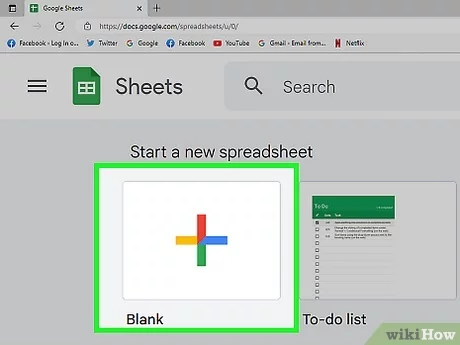
Step 5: You will be taken to a blank spreadsheet. Give the spreadsheet a title of choice, such as “myspreadsheet”.
You can now add data to your spreadsheet.
Step by Step Procedure
You must connect Google Sheets to Google Data Studio, in order to move your data.
The connection of Google Sheets to Google Data Studio can be done by following the below steps.
Step 1: Log into your Data Studio account.
Step 2: Click the “+ CREATE” button located on the top left corner of the window.
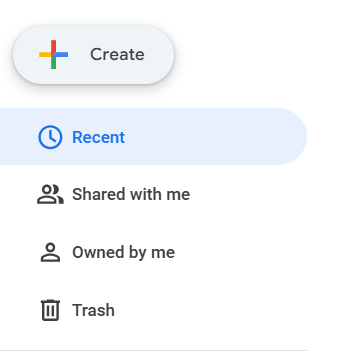
Step 3: On the small window that pops up, choose “Data source”.
Step 4: You will be taken to a page that shows connectors to different data sources. Choose “Google Sheets”. You can also search for it using the search bar provided at the top.
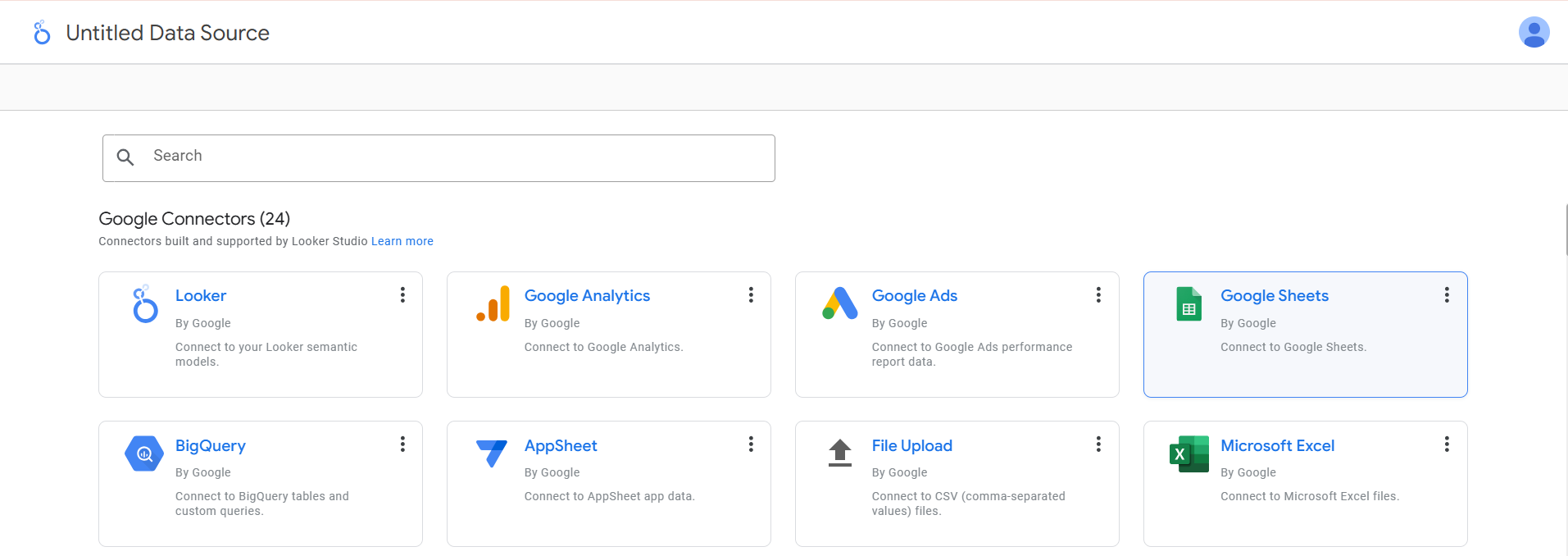
Step 5: Select the spreadsheet of your choice, and then the worksheet.
Step 6: Click the “CONNECT” button located on the top right corner of the window.
Congrats! You will have established a connection from Google Sheets to Google Data Studio.
Use Cases
- Sales Tracking: This keeps a check on the sales data in Google Sheets, so a trend and corresponding performance metrics or even an estimate of sales can also be graphed in Data Studio, showing right away what is going on and what should improve.
- Marketing Campaign Analysis: Marketers can record their campaign performance data, such as website traffic and conversion rates, in Google Sheets. By connecting it to Data Studio, they can create visual reports that show the effectiveness of different marketing strategies.
- Financial Reporting: Finance teams can track budgets, expenses, and revenue forecasts in Google Sheets. Using Data Studio, they can create interactive financial reports, which would make reporting key financial metrics to various stakeholders easier.
- Project Management: Project managers can create project timelines, tasks, and progress using Google Sheets. Visualizing this information in Data Studio allows them to construct dashboards to track all the project milestones and related resource allocation.
- Customer Feedback Analysis: Through Google Sheets, businesses can collect feedback from customers and survey responses. Using a connection with Data Studio helps them represent the data for teams to understand what they are achieving in customer satisfaction and the areas for improvement.
- Inventory Management: A business can track levels of stock and movements within Google Sheets. By using Data Studio integration, they are able to produce dashboards that allow real-time views of the level of stocks and trending products.
- Team Performance Metrics: The HR teams can use Google Sheets to record the performance metrics, attendance, and productivity of employees. Data Studio would help visualize this data for easier assessment of the team performance and development areas.
You can also check out how to connect your Google Sheets data with a database like PostgreSQL.
Limitations
- Data Size Limitations: Google Sheets limits the number of cells per spreadsheet to 10 million. Therefore, large data could be a constraint for many organizations managing large data sets, with data needing to be divided into sheets or data being managed in a different way.
- Performance Issues: Performance problems may occur while working with huge datasets, and slow load times or visualizations may be rendered with Google Data Studio. Such a problem impacts the user’s experience and data analysis efficiency.
- Data Refresh Limitations: It doesn’t refresh from Google Sheets automatically. This means the user needs to refresh the source in Data Studio. If this is not well-checked, it becomes outdated.
- Limited Data Transformation: Google Sheets has limited data manipulation and transformation features. In some instances, users might have to pre-process their data in Sheets before connecting it to Data Studio, adding an extra step.
- User Access and Permissions: Numerous users also have access to the same Google Sheet; it can be very complicated to manage user access and permissions in this case. Multiple users can easily result in data integrity and versioning issues if not properly managed.
How Does Hevo Help Streamline the Migration Process from Google Sheets?
Hevo is a real-time ELT data integration platform that streamlines the migration process from Google Sheets through its no-code, flexible, and automated data pipeline. It offers robust transformation capabilities that help you standardize data from multiple sources, such as Google Sheets, to a destination of your choice. Hevo’s pipeline requires minimal time to set up and configure, allowing you to integrate data cost-effectively.
Here is how Hevo simplifies the data migration process:
- Data Transformation: Data transformation is critical for suitable analysis and decision-making. With Hevo’s built-in data transformation features, you can clean and standardize the source data.
- Automated Schema Mapping: With Hevo’s automated schema mapping, you can replicate the source data’s schema. This feature helps you maintain data consistency and reduces the need for manual mapping, saving time and ensuring seamless data replication.
- Incremental Data Loading: Instead of repeatedly transferring whole data sets, you can upload modified data using incremental data loading. This ensures that your data is current and up-to-date and reduces data transfer time, increasing performance efficiency.
Conclusion
In conclusion, integrating Google Sheets with Google Data Studio opens up a world of possibilities for data visualization and reporting. This connection allows users to transform raw data into insightful dashboards and interactive reports, making it easier to analyze trends and share findings with stakeholders. While there are some limitations to consider, such as data size constraints and refresh issues, the benefits of streamlined data analysis and enhanced visualization capabilities often outweigh the challenges.
You can now transfer data from sources like Google Sheets to your target destination for Free using Hevo! Tell us what you think about connecting Google Sheets to Google Data Studio in the comments. We would love to hear from you!
SIGN UP for a 14-day free trial and see the difference!
Share your experience of learning about Google Sheets to Google Data Studio in the comments section below.
FAQs
1. Can Google Sheets connect to a database?
Yes, Google Sheets can connect to a database using various methods, such as connecting through Google Apps Script, third-party add-ons, or Google Cloud SQL. This allows users to pull data directly from the database into their spreadsheets.
2. How do I import data from Google Sheets?
You can import data from Google Sheets by using the IMPORTRANGE function to pull data from one spreadsheet to another. Additionally, you can download the sheet as a CSV file or use Google Apps Script for more complex data imports.
3. What is the difference between Importrange and Importdata?
IMPORTRANGE is used to pull data from another Google Sheets document, while IMPORTDATA is used to import data from external sources, like CSV or TSV files found online. Essentially, IMPORTRANGE works within Google Sheets, and IMPORTDATA pulls data from the web.








