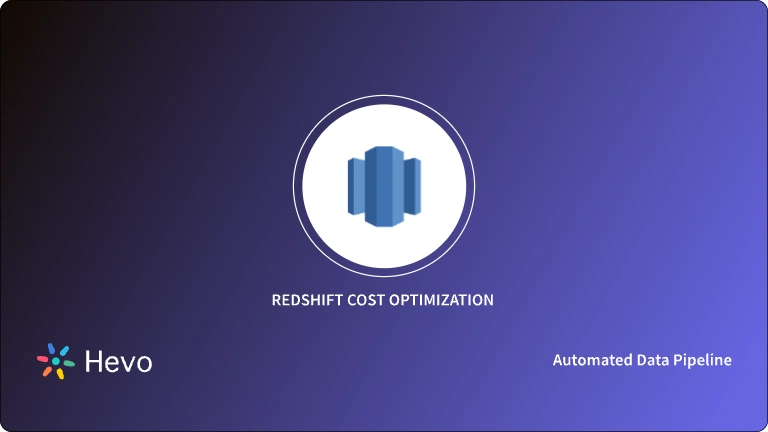Are you seeking quick and easy ways to connect an intercom webhook to Redshift? You’ve come to the right place.
When an event happens, webhooks offer real-time information transmission from one application to another. These events serve as a trigger to deliver alerts to destinations through SMS, which is much faster than traditional techniques such as polling.
Table of Contents
What is Webhook?
A webhook (also known as a web callback or HTTP push API) is a program that provides real-time data to other apps. A webhook sends data to other apps in real time, so you get it right away. Unlike traditional APIs, you won’t have to poll for data very often to receive real-time results. As a result, webhooks have become significantly more efficient for both the supplier and the customer. The sole disadvantage of webhooks is the complexity of putting them up at first.
Webhooks are sometimes known as “Reverse APIs” since they provide you with an API standard and need you to create an API for the webhook to utilize. The webhook will send an HTTP request (usually a POST) to your app, and you will be responsible for deciphering it.
Also Read: Webhook to BigQuery for real-time data streaming
What is Amazon Redshift?
The AWS Data Warehousing solution Amazon Redshift enables business analytics in the AWS cloud. Customers may use typical SQL queries to query petabytes of structured and semi-structured data in Redshift.
Redshift employs powerful compression technology, compressing individual database columns to achieve considerable compression as compared to typical relational database storage. As a result, data saved in Redshift requires less storage space than data stored in computing systems.
Redshift makes use of ‘Massively Parallel Processing (MPP) technology, which dynamically distributes data and queries workloads overall compute nodes, allowing Redshift to perform complicated queries across massive datasets rapidly and effectively.
Read about the data types supported by Amazon Redshift.
Are you tired of writing codes to integrate your source into your destination? Hevo is here with its no-code data pipeline platform to save you from the hectic tasks of manually writing codes. With 150+ sources (60+ free), such as Webhooks to a destination such as Redshift, connect easily with Hevo. Check out what makes Hevo amazing:
- Data Transformation: Hevo provides a simple interface with a drag-and-drop feature to perfect, modify, and enrich the data you want to transfer.
- Schema Management: Hevo can automatically detect the schema of the incoming data and map it to the destination schema.
- Live Support: Hevo team is available round the clock to extend exceptional support to its customers through chat, email, and support calls.
Methods to Integrate Intercom Webhook to Redshift:
There are two easy ways to Integrate Intercom Webhook to Redshift.
Method 1 to Integrate Intercom Webhook to Redshift:
Integrating intercom Webhooks to Redshift requires coding knowledge and an understanding of REST API.
1. Use the Intercom REST API to get data.
- Pulling data from Intercom is commonly used to bring all of your users together, along with all of the discussions you’ve had with each of them.
- After that, you may import this data into your data warehouse and improve your analytic skills by including extra interactions with them.
- To do so, you’ll need to first gather all of your users, which you can accomplish with CURL in the following way:
curl https://api.intercom.io/users
-u pi3243fa:da39a3ee5e6b4b0d3255bfef95601890afd80709
-H 'Accept: application/json'curl https://api.intercom.io/users:- Sends a GET request to the Intercom API to retrieve user data.
-u pi3243fa:da39a3ee5e6b4b0d3255bfef95601890afd80709:- Uses Basic Authentication with the provided username (
pi3243fa) and password (API key).
- Uses Basic Authentication with the provided username (
-H 'Accept: application/json':- Sets the request header to indicate that the client expects a JSON response.
The following is an example of a typical outcome:
{
"type": "user.list",
"total_count": 105,
"users": [
{
"type": "user",
"id": "530370b477ad7120001d",
...
},
...
],
"pages": {
"next": "https://api.intercom.io/users?per_page=50&page=2",
"page": 1,
"per_page": 50,
"total_pages": 3
}
}"type": "user.list": Indicates the type of response, which is a list of users."total_count": 105: Shows the total number of users retrieved (105 in this case)."users": [...]: An array containing user objects. Each user object has properties such as:"type": "user": Specifies that the object is a user."id": "530370b477ad7120001d": Unique identifier for the user (more fields may be present, represented by...).
"pages": {...}: Contains pagination information:"next": URL to fetch the next page of results."page": 1: Current page number."per_page": 50: Number of users returned per page."total_pages": 3: Total number of pages available.
- We can now get a comprehensive list of all the interactions that have taken place on Intercom by running the following command:
$ curl
https://api.intercom.io/conversations?type=admin&admin_id=25&open=true
-u pi3243fa:da39a3ee5e6b4b0d3255bfef95601890afd80709
-H 'Accept:application/json'curl https://api.intercom.io/conversations?type=admin&admin_id=25&open=true:- Sends a GET request to the Intercom API to retrieve conversations. The query parameters specify:
type=admin: Filter for admin conversations.admin_id=25: Only show conversations for the admin with ID 25.open=true: Only retrieve open conversations.
- Sends a GET request to the Intercom API to retrieve conversations. The query parameters specify:
-u pi3243fa:da39a3ee5e6b4b0d3255bfef95601890afd80709:- Uses Basic Authentication with the provided username (
pi3243fa) and password (API key).
- Uses Basic Authentication with the provided username (
-H 'Accept: application/json':- Sets the request header to indicate that the client expects a JSON response.
The following is an example of a typical outcome:
{
"type": "conversation.list",
"conversations": [
{
"type": "conversation",
"id": "147",
"created_at": 1400850973,
"updated_at": 1400857494,
"user": {
"type": "user",
"id": "536e564f316c83104c000020"
},
"assignee": {
"type": "admin",
"id": "25"
},
"conversation_message": {
"type": "conversation_message",
"subject": "",
"body": "<p>Hi Alice,</p>nn<p>We noticed you using our Product, do you have any questions?</p> n<p>- Jane</p>",
"author": {
"type": "admin",
"id": "25"
},
"attachments": [
{
"name": "signature",
"url": "http://someurl.com/signature.jpg"
}
]
}
}
]
}2. Get Your Intercom Data Ready For Intercom Webhook to Redshift
- Amazon Redshift is based on industry-standard SQL and includes features for managing very big datasets and doing high-performance analysis. To put your data into it, you’ll need to follow its data model, which is a standard relational database model. Tables and columns should be created using the data you collect from your data source.
- Where the table acts as a map to the resource you wish to store, and the columns represent the resource’s qualities. Also, each property should comply with the data types that Redshift presently supports; the data types that are now supported are:
- SMALLINT
- INTEGER
- BIGINT
- DECIMAL
- REAL
- DOUBLE PRECISION
- BOOLEAN
- CHAR
- VARCHAR
- DATE
- TIMESTAMP
Note: Because your data is likely coming in a format like JSON, which supports a much-restricted set of data types, you must be cautious about what data you feed into Redshift and ensure that your types are mapped to one of the datatypes that Redshift supports.
3. Load data from Intercom Webhook to Redshift
To load data into Redshift, you must first place it in a source that Redshift can access. The primary data sources for Redshift are:
Step 3.1: Integration with Data Sources for Redshift
- Using Amazon S3:
- First, create a bucket in S3 using the AWS REST API. This can be done with tools like CURL or Postman, or by using an AWS SDK library for your preferred programming language.
- After creating the bucket, use the Object operations endpoints in the API to upload data to the bucket.
- Once the data is in S3, you can use the COPY command to load it into Redshift.
- Using Amazon DynamoDB:
- DynamoDB imports data from S3, which introduces an additional step. However, if you don’t need DynamoDB, you can skip this and load directly from S3 into Redshift using the COPY command.
- Using Amazon Kinesis Firehose:
- Kinesis Firehose provides a real-time streaming approach for loading data into Redshift. After building a delivery channel and adding data to the stream, Kinesis will push the data directly to Redshift. This method skips the need for S3 if your end goal is to load data into Redshift directly.
Step 3.2: Insertion of Data into Redshift
- INSERT Command:
- You can use the INSERT command for small-scale data insertion. After connecting to Redshift using a JDBC or ODBC connection, you can run SQL INSERT statements similar to any standard SQL database.
- Example:
insert into category_stage values
(12, 'Concerts', 'Comedy', 'All stand-up comedy performances');2. COPY Command:
- Redshift is optimized for bulk data loading via the COPY command, which is the preferred method for high-performance data ingestion.
- The COPY command can read multiple files in parallel from Amazon S3 or an Amazon DynamoDB table and distribute the load across cluster nodes, improving efficiency.
- Example for copying data from S3:
copy listing
from 's3://mybucket/data/listing/'
credentials 'aws_access_key_id=;aws_secret_access_key=';For further details on using COPY or INSERT commands, refer to the Amazon Redshift documentation.
Method 2 – Integrate Intercom Webhook to Redshift: Using Hevo Data
Hevo Data, a No-code Data Pipeline, can help you seamlessly integrate data from Intercom Webhook to Redshift. It is a reliable and secure service that doesn’t require you to write any code!
Prerequisite
- Access to the Source and the Destination systems. Read Sources and Destinations supported by Hevo.
Step 1: Configure Webhooks as a Source
- Step 1.1: Go to your Hevo account and sign in. PIPELINES is chosen by default in the Asset Palette.
- Step 1.2: From the list of Sources, choose Webhook. The list is based on the sources you chose when you first set up your Hevo account.
- Step 1.3: Set the JSON path to the root of the Event name and the root of the fields in your payload on the Configure your Webhook Source page. Writing JSONPath Expressions is a good place to start.
Note: Depending on the destination type, the fields may differ. You can learn about the different sources supported by Hevo. - Step 1.4: Hit CONTINUE.
Step 2: Select and Configure Redshift as Destination
- Step 2.1: To establish your Amazon Redshift Destination, go to the Configure your Amazon Redshift Destination page and enter the Amazon Redshift settings.
- Step 2.2: SAVE & CONTINUE
- A Webhook URL gets generated along with the sample payload.
Step 3: Set up Webhook
- In the application from which you wish to push events to Hevo, copy and paste the created Webhook URL from Step 2 above. The example snippets can be used to test the Webhook URL connection to Hevo.
Conclusion
In this article, you get an overview of Webhook and Amazon Redshift. Following that, you learned about the integration of intercom webhook to redshift using two easy methods.
Extracting complex data from a diverse set of data sources to carry out an insightful analysis can be a challenging task and this is where Hevo saves the day! Hevo Data, a No-code Data Pipeline can seamlessly transfer data from a vast sea of 150+ sources to a Data Warehouse or a Destination of your choice. It is a reliable, completely automated, and secure service that doesn’t require you to write any code!
Want to take Hevo for a ride? Sign Up for a 14-day free trial and simplify your Data Integration process. Do check out the pricing details to understand which plan fulfills all your business needs.
Please share your thoughts on the Intercom Webhook to Redshift Connection in the comments section below!
FAQ on Integrate Intercom Webhook to Redshift
How do I set up a Webhook for the intercom?
To set up a Webhook for Intercom, navigate to your Intercom workspace’s Settings > Developer Hub > Webhooks, then configure a new webhook URL and events to trigger HTTP POST requests from Intercom to your specified endpoint for real-time data updates.
How do I transfer data to redshift?
To transfer data to Redshift, use AWS Data Pipeline or AWS Glue to orchestrate data movement from various sources like Amazon S3 or databases, then load data into Redshift tables using COPY commands or other data loading methods supported by Redshift.
Does Intercom have an API?
Yes, Intercom provides an API that allows developers to interact with Intercom’s features and data programmatically, enabling integration, automation, and customization of customer communication and support processes.
How do I connect to Redshift from local?
To connect to Redshift from a local machine, install a PostgreSQL-compatible client tool like pgAdmin or SQL Workbench/J, then configure a new connection with Redshift’s endpoint, database name, username, and password provided by AWS.