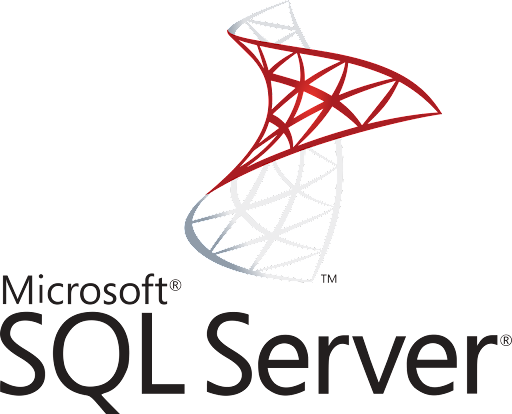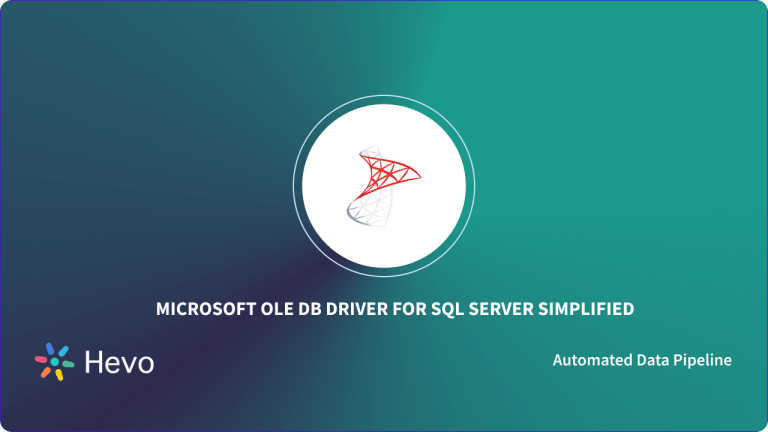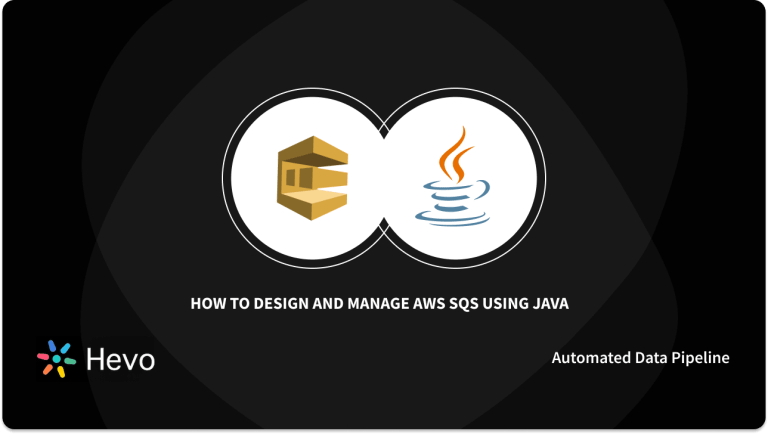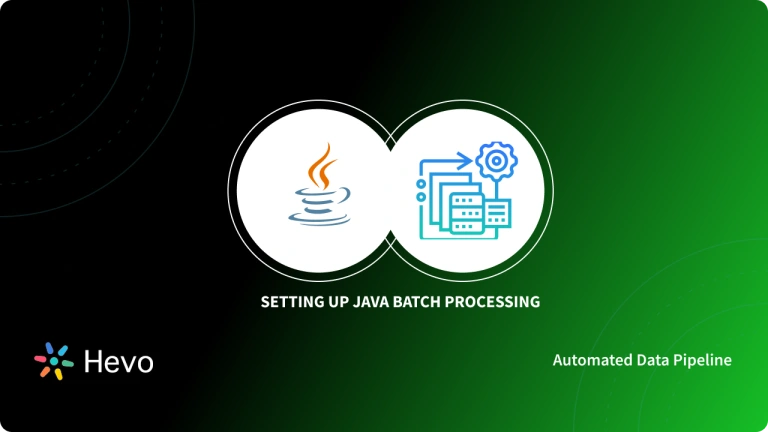Key Takeaways
Key TakeawaysLearn how to connect Java applications to Microsoft SQL Server using JDBC.
Download the Microsoft JDBC driver and add it to your Java project’s classpath.
Use a properly formatted JDBC URL and register the SQL Server driver before opening a connection.
Create a Connection object, run SQL statements with Statement or PreparedStatement, and handle any version mismatches between Java and the JDBC driver.
Since data is the new crude oil, data security has become one of the utmost essential requirements in the current tech-driven world.
Traditional relational database management systems like Microsoft SQL Server provide enterprises with high-level encryption and security protocols to protect their users’ and applications’ data.
For highly secure automated data access and transaction processing, enterprises can use Microsoft SQL Server with Java, a well-known software language used primarily for computing.
The approach of Java connect to Microsoft SQL Server databases is highly compatible and widely used to build highly secure applications.
In this article, you will learn about how to use the JDBC driver for Java Connect to Microsoft SQL Server database correctly.
Table of Contents
Prerequisites
- Basic knowledge on Integration
Hevo is the real-time ELT No-code Data Pipeline platform that cost-effectively automates data pipelines that are flexible to your needs. It can integrate data from 150+ sources including Microsoft SQL Server.
Check out how Hevo can help:
- It completely automates the data ingestion and transformation process for you.
- It strictly follows security policies to safeguard your data.
- No specialized technical knowledge is required to integrate data.
Give Hevo a try and simplify your data integration without the hassle of complex Java code!
Also, learn more about Hevo by checking our reviews on Capterra and make a wise choice for yourself.
Start SQL Server Integration For FreeConnecting Java to Microsoft SQL Server
Java is an adaptable programming language for creating complex interactive applications and games.
Since it is highly secure, many enterprises use Java in the form of JDBC (Java Database Connectivity) to connect databases and servers with web applications.
JDBC is a call-level API that uses standard SQL statements and passes them as strings to API for performing operations on relational database management systems (RDMS).
Connecting Java to Microsoft SQL Server helps automate access to the databases where you can directly handle data and work on them in an automated script.
You can use this connection to verify results, delete data, and even update specific data according to your requirements.
Follow the instructions below to connect Java and the Microsoft SQL Server database properly:
- Step 1: Download Microsoft JDBC Driver
- Step 2: JDBC URL for Microsoft SQL Server
- Step 3: Register drive and Specify connection
- Step 4: Executing SQL Commands
Step 1: Download Microsoft JDBC Driver
To start with Java Connect to Microsoft SQL Server, you must have an appropriate JDBC driver in the existing classpath. Follow the instructions to download the driver for SQL server connection correctly:
- Go to the Microsoft JDBC Driver for SQL Server page.
- Extract the archive files
- Insert mssql-jdbc-8.2.0.jreVERSION.jar to the classpath of your project
- Via Maven, declare the below dependencies:
<dependency>
<groupId>com.microsoft.sqlserver</groupId>
<artifactId>mssql-jdbc</artifactId>
<version>8.2.1.jre11</version>
</dependency>
#Java Connect to Microsoft SQL Server- This code snippet adds a dependency for connecting to a Microsoft SQL Server database using Java.
- The
<groupId>specifies the organization providing the library, in this case,com.microsoft.sqlserver. <artifactId>defines the specific library,mssql-jdbc, which is the SQL Server JDBC driver.<version>indicates the version of the JDBC driver being used, here8.2.1.jre11, compatible with Java 11.- Adding this dependency allows Java applications to interact with SQL Server databases through JDBC.
Step 2: JDBC URL for Microsoft SQL Server
The syntax for database URL for Java Connect to Microsoft SQL Server is:
#Java Connect to Microsoft SQL Server
jdbc:sqlserver://[serverName[\instanceName][:portNumber]][;property=value[;property=value]]
#Java Connect to Microsoft SQL Server- This line is a JDBC connection string used to connect a Java application to a Microsoft SQL Server database.
jdbc:sqlserver://specifies that the connection uses the SQL Server JDBC driver.[serverName[\instanceName][:portNumber]]includes the server name, optional instance name, and port number for the SQL Server.[;property=value[;property=value]]allows additional properties, like database name or authentication details, to be added to the connection.- This format helps Java applications establish a structured connection to SQL Server.
Where,
- serverName: name of the host or IP address of the device where SQL Server is currently running.
- instanceName: instance name to connect the server.
- portNumber: port number of server, the default value is 1433.
- property=value: you can include one or more connection properties.
Step 3: Register drive and specify connection
- Register the JDBC driver using this statement,
#Java Connect to Microsoft SQL Server
DriverManager.registerDriver(new com.microsoft.sqlserver.jdbc.SQLServerDriver());
#Java Connect to Microsoft SQL Server- Call the method getConnection() from the driver manager class.
- Pass the username and password to the method.
- To store the connection properties, use a java.util.Properties object.
- For authentication mode, ensure that the integrated security is true and you have included sqljdbc_auth.dll in the classpath.
Step 4: Executing SQL Commands
- Use the createStatement() method to make a variable st.
- Build a string that includes the SQL command you want to execute.
- Use the variable with the executeQuery and pass the string as a parameter.
#Java Connect to Microsoft SQL Server
Statement st = conn.createStatement();
String Sql = “select * from [tableName] where <condition>”;
ResultSet rs = st.executeQuery(Sql);
#Java Connect to Microsoft SQL ServerLimitations of Java Connect to Microsoft SQL Server
In Java Connect to Microsoft SQL Server, you might encounter a version incompatibility issue. For instance, when you use Java 8 to execute your program with Microsoft JDBC drive for Java 11 and higher.
The SQL Server drive for Java 11 cannot be loaded by Java 8. You will either have to download the Java 8 version driver or upgrade your Java software to the 11 version for the proper execution.
You can also read more about:
Conclusion
In this article, you learned about Java, the Microsoft SQL Server database, and how to get started with Java Connect to Microsoft SQL Server with the assistance of the JDBC Microsoft driver.
While Java is a programming language for desktop computing, games, numerical computing, etc., Microsoft SQL Server is a relational database management system that assists enterprises in performing secure transactions, executing analytics tasks, and storing data.
By connecting Java with Microsoft SQL Server, companies can enhance the protection of their applications’ data as both these technologies provide high-security measures.
It is critical to consolidate data collected and managed across multiple applications and databases in your business for complete business performance analysis. This is simple to do with a Cloud-based ETL tool like Hevo.
Hevo Data will automate your data transfer process, hence allowing you to focus on other aspects of your business like Analytics, Customer Management, etc. Hevo provides a wide range of sources – 150+ Data Sources (including 60+ Free Sources) – that connect with over 15+ Destinations and load them into a destination to analyze real-time data at transparent pricing and make Data Replication hassle-free.
All of this combined with transparent Hevo Pricing and 24×5 support makes us the most loved data pipeline software on review sites.
Want to take Hevo for a ride? SIGN UP for a 14-day free trial and experience the feature-rich Hevo suite first hand. You can also have a look at the unbeatable pricing that will help you choose the right plan for your business needs.
Share your thoughts on Java Connect to Microsoft SQL Server in the comments section below.
FAQs
1. How to connect to MS SQL Server from Java?
o connect to MS SQL Server from Java, you can use the JDBC (Java Database Connectivity) API. First, include the SQL Server JDBC driver (e.g., mssql-jdbc.jar) in your project, then establish a connection using DriverManager.getConnection() with the appropriate JDBC URL, username, and password.
2. How to connect database to server in Java?
To connect a database to a server in Java, you typically use JDBC (Java Database Connectivity). First, include the appropriate JDBC driver for the database in your project. Then, use the DriverManager.getConnection() method with the database’s URL, along with the username and password to establish the connection. The URL should follow the format jdbc:databaseType://hostname:port/databaseName. Once the connection is made, you can interact with the database through SQL queries and retrieve or modify data as needed.
3. Can you use sql and Java together?
Yes, you can use SQL and Java together through JDBC (Java Database Connectivity). JDBC allows Java applications to connect to a database, execute SQL queries, and retrieve or update data using SQL commands directly from Java code.