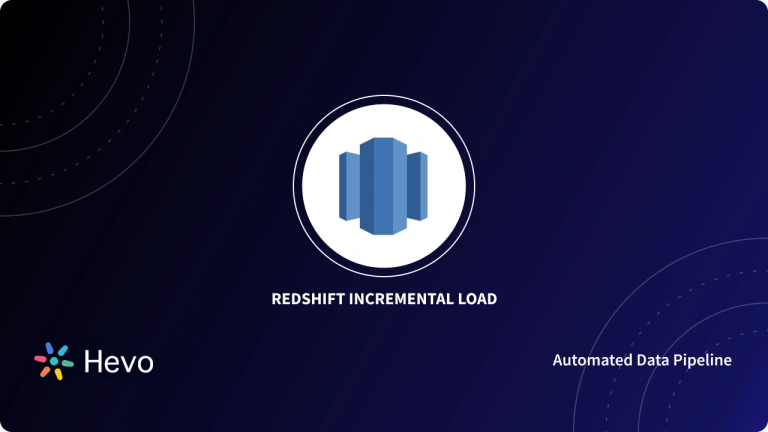Businesses in today’s world are relying on Online Marketing more than ever before. This is simply due to the fact that most Online Marketing channels follow a simple Pay-as-You-Go Pricing strategy along with a targeted audience approach which means that a person will only be shown advertisements for a product if they’ve shown some interest in it in the past. This has allowed businesses to expand their customer volume massively since the product is being advertised to people who they know are interested in paying for their service.
As a result, Digital Marketing has become one of the most popular and effective techniques that businesses rely on to market their offerings since these techniques allow businesses to reach a wider audience and efficiently measure the performance of their Marketing efforts in a way that can be easily visualized and communicated to decision-makers. This allows them to plan future Marketing strategies and campaigns accordingly.
One of the most popular Digital Marketing tools is LinkedIn Ads. This article will provide you with an in-depth understanding of how you can easily set up LinkedIn Ads to Redshift Migration to perform an in-depth analysis of your Ads data.
Table of Contents
Understanding the Need for LinkedIn Ads to Redshift Migration
Although LinkedIn provides a native Data and Performance Analysis tool, they do not allow consolidation of this data with data from your other Marketing applications. It also does not allow you to answer complex questions due to a lack of flexibility with the inbuilt tools. On the other hand, Amazon Redshift provides additional benefits, allowing you to penetrate deeper into your data in order to extract valuable and actionable insights that will enhance the performance of your organization.
Migrating data from LinkedIn Ads to Redshift provides the following benefits:
- Single Source of Truth: Loading data into Amazon Redshift from LinkedIn Ads and other data sources will ensure all your critical data is consolidated in a single place.
- Meaningful Analytics: Now that all your data from different sources is loaded in Amazon Redshift, you will now be able to perform a more in-depth analysis to understand various aspects of your users, such as the Lifetime Value (LTV) of the customers acquired through LinkedIn Ads, how its compares with Lifetime Value (LTV) of users acquired from other channels, etc.
Method 1: Manual Linkedin Ads to Redshift Migration
This method involves manually extracting data from LinkedIn using its API and then loading it into Amazon Redshift to set up LinkedIn Ads to Redshift Migration.
Method 2: LinkedIn Ads to Redshift Migration Using Hevo Data
Get Started with Hevo for freeHevo provides a hassle-free solution and helps you directly transfer data from LinkedIn Ads to Redshift without any intervention in an effortless manner. Hevo is fully managed and completely automates the process of not only loading data from your desired source but also enriching the data and transforming it into an analysis-ready form without having to write a single line of code. Hevo’s pre-built integration with LinkedIn Ads and 100+ Sources (including 30+ free Data Sources) will take full charge of the data transfer process, allowing you to set up LinkedIn Ads to Redshift Migration seamlessly and focus solely on key business activities. It helps transfer data from LinkedIn Ads to a destination of your choice for free.
Get started with Hevo today!
Sign up here for a 14-day Free Trial!Methods to Set up LinkedIn Ads to Redshift Migration
Businesses can set up LinkedIn Ads to Redshift Migration by implementing one of the two following methods:
- Method 1: Manual LinkedIn Ads to Redshift Migration
- Method 2: LinkedIn Ads to Redshift Migration Using Hevo Data
Method 1: Manual LinkedIn Ads to Redshift Migration
Manual migration of data from LinkedIn Ads to Redshift requires manually executing the following ETL process:
- Step 1: Extracting Data from LinkedIn
- Step 2: Preparing the Data
- Step 3: Loading Data to Amazon Redshift
Step 1: Extracting Data from LinkedIn
LinkedIn Ads data may be accessible via the LinkedIn API. By making requests to the API, one may extract a wealth of information regarding Marketing campaign performance and Landing Page Click-through Rates.
For example, to retrieve information regarding a specific campaign, execute the following command:
GET https://api.linkedin.com/v2/adCampaignsV2/{campaign ID}Using the LinkedIn Developer Documentation, one may compose a script to interact with the API and pull the required data to their local device (or another accessible target storage).
Step 2: Preparing the Data
Data that has been pulled from LinkedIn via its API will be in JSON format. The following is a sample of JSON output from the LinkedIn API:
{
"account": "urn:li:sponsoredAccount:500055926",
"associatedEntity": "urn:li:company:1337",
"audienceExpansionEnabled": false,
"costType": "CPC",
"creativeSelection": "OPTIMIZED",
"dailyBudget": {
"amount": "25",
"currencyCode": "USD"
},
"id": 112466001,
"locale": {
"country": "US",
"language": "en"
},
"name": "Test awesome campaign",
"offsiteDeliveryEnabled": true,
"runSchedule": {
"start": 1387842637985
},
"servingStatuses": [
"ACCOUNT_BILLING_HOLD"
],
"status": "ACTIVE",
"targeting": {
"includedTargetingFacets": {
"interfaceLocales": [{
"country": "US",
"language": "en"
}
],
"locations": [
"urn:li:countryGroup:NA"
]
}
},
"type": "TEXT_AD",
"unitCost": {
"amount": "2.01",
"currencyCode": "USD"
}Unfortunately, Amazon Redshift does not have native support for JSON so, for simplicity’s sake, you can convert the JSON output to a CSV file. Luckily, there are a number of tools available that can make this possible. One of the most widely used tools can be accessed here.
Step 3: Loading Data to Amazon Redshift
Users can load their LinkedIn Ads data to Redshift by implementing the following steps:
- Sign in to the AWS Management Console.
- Open the Amazon S3 Console and click on Create Bucket.
- Pick a suitable unique name for your AWS S3 Bucket, select a region as per requirement, and click on Create.
- Open the AWS S3 Bucket that you just created, click on Create Folder, provide a suitable unique name for it, and click on Save.
- Upload the LinkedIn Ads data exported previously to the newly created folder by clicking on Upload selecting the necessary files in the Upload Wizard.
- The data in Amazon S3 can be imported into Amazon Redshift Cluster using the COPY Command.
- Connect to the Cluster using a SQL Workbench tool of your choice and run the following query:
COPY table_name
FROM 's3://<your-bucket-name>/load/file_name.csv'
credentials 'aws_access_key_id=<Your-Access-Key-ID>'
CSV;- If you wish to ignore the file header rows in the CSV files, then you may also specify that by running the following query:
COPY table_name
FROM 's3://<your-bucket-name>/load/file_name.csv'
credentials 'aws_access_key_id=<Your-Access-Key-ID>'
CSV
IGNOREHEADER 1;Your data should now be accessible and queriable in your Amazon Redshift database.
Limitations of Manual LinkedIn Ads to Redshift Migration
The limitations of setting up manual LinkedIn Ads to Redshift Migration are as follows:
- Manual LinkedIn Ads to Redshift Migration is a complex process that might be tough to perform for someone who does not have enough technical knowledge of LinkedIn Ads and Amazon Redshift.
- The process of exporting the data from LinkedIn Ads and importing it into Amazon Redshift has to be done manually every time the data has to be updated in the Cluster.
- Every time the data is exported from LinkedIn Ads, it will also include the data that was imported into Amazon Redshift previously. Hence, the existing records either have to be removed manually from the exported data before they are imported into Amazon Redshift, or duplicates have to be removed from Amazon Redshift once the data has been imported.
Method 2: LinkedIn Ads to Redshift Migration Using Hevo Data
Hevo helps you directly transfer data from LinkedIn Ads and various other sources to Amazon Redshift, Business Intelligence tools, Data Warehouses, or a destination of your choice in a completely hassle-free & automated manner. Hevo is fully managed and completely automates the process of not only loading data from your desired source but also enriching the data and transforming it into an analysis-ready form without having to write a single line of code. Its fault-tolerant architecture ensures that the data is handled in a secure, consistent manner with zero data loss. It helps transfer data from LinkedIn Ads to a destination of your choice for free.
Hevo takes care of all your data preprocessing needs required to set up LinkedIn Ads to Redshift Migration and lets you focus on key business activities and draw a much powerful insight on how to generate more leads, retain customers, and take your business to new heights of profitability. It provides a consistent & reliable solution to manage data in real-time and always have analysis-ready data in your desired destination.
The following steps can be implemented to set up LinkedIn Ads to Redshift Migration using Hevo:
- Configure Source: Connect Hevo Data with Linkedin Ads by providing a unique name for your Pipeline, along with details about your authorised Linkedin Ads account. You can also choose the historical sync duration for your Linkedin Ads data.
- Integrate Data: Complete Linkedin Ads to Redshift migration by providing information about your Redshift database and its credentials such as database name, username and password, along with information about port number associated with your Redshift database. You’ll also need to need to provide the schema name for your database, and its cluster, along with a unique name for your destination.
Conclusion
This article provided you with a step-by-step guide on how you can set up LinkedIn Ads to Redshift Migration manually or using Hevo. However, there are certain limitations associated with the manual method. If those limitations are not a concern to your operations, then using it is the best option but if it is, then you should consider using automated Data Integration platforms like Hevo.
See how connecting Localytics to Redshift can streamline your data workflows. Get practical advice for effective data migration and integration.
Visit our Website to Explore HevoHevo helps you directly transfer data from a source of your choice to a Data Warehouse, Business Intelligence, or desired destination in a fully automated and secure manner without having to write the code. It will make your life easier and make data migration hassle-free. It is User-Friendly, Reliable, and Secure. It helps transfer data from LinkedIn Ads to a destination of your choice for free.
Want to take Hevo for a spin? Sign Up for a 14-day free trial and experience the feature-rich Hevo suite first hand. Have a look at our unbeatable pricing, which will help you choose the right plan for you.
FAQs
How do I export data from LinkedIn ads?
To export data from LinkedIn Ads, go to Campaign Manager, select the campaign, click on “Export,” and choose the format (CSV or Excel). You can customize the data range and metrics before exporting.
Can you extract data from LinkedIn?
Yes, you can extract data from LinkedIn using LinkedIn’s API, third-party tools, or by manually exporting data from certain features like LinkedIn Ads.
How do I export LinkedIn leads to CSV?
To export Linkedln leads to CSV, go to Campaign Manager, click on “Export,” and choose the format (CSV or Excel).