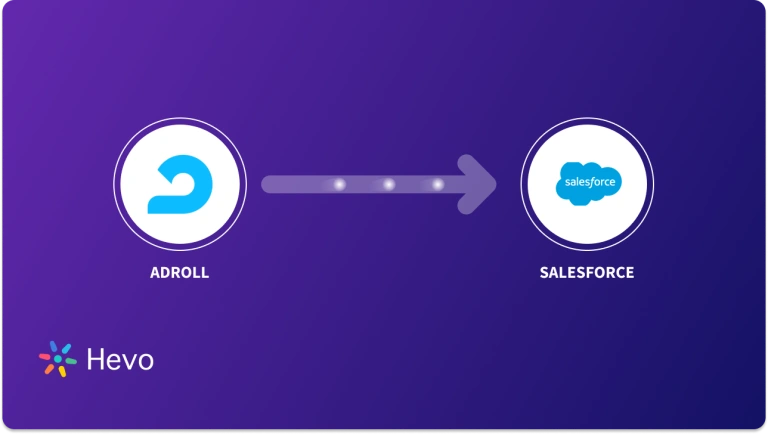Data plays an integral role in driving your organization towards success. However, managing large datasets on different platforms can be challenging and time-consuming. To perform seamless data-driven analysis, you need to leverage the capabilities of two tools on a single platform. While ActiveCampaign is a powerful automation tool that provides sales and marketing solutions, Salesforce is an all-in-one software that boosts customer engagement.
If you are wondering how to load ActiveCampaign to Salesforce, this article has got you covered! Learn two methods for the ActiveCampaign Salesforce integration, which will help you automate marketing tasks, generate leads, and streamline your business projects.
Table of Contents
An Overview of ActiveCampaign
Introduced in 2003, ActiveCampaign is a robust email marketing platform. It provides you with solutions for email marketing, CRM, and sales engagement, enabling you to create customized campaigns. This enhances customer experience and helps you track results with a comprehensive analysis. In addition, you can connect with over 900+ apps, such as Shopify, Salesforce, Postmark, and more, to strengthen your workflows and perform automated marketing processes.
An Overview of Salesforce
Launched in 1999, Salesforce is a cloud-based Software-as-a-Service (SaaS) provider. It allows you to integrate data from various sources to draw meaningful insights, improve customer data analysis, and streamline workflows. The platform enables you to work in collaboration with different teams, such as sales, marketing, IT, and commerce, to share and analyze unified data. You can also utilize Salesforce’s Customer 360 application to automate repetitive tasks, enhance team communication, gain AI-driven insights, and perform real-time tracking of your data.
Methods to Load Data from ActiveCampaign to Salesforce
Loading your data from ActiveCampaign to Salesforce helps you manage your data efficiently and boost your marketing strategy. You can directly integrate your ActiveCampaign account with Salesforce, or you can copy data from ActiveCampaign to Salesforce using the CSV method.
Managing data across different platforms like PostgreSQL and Oracle can be challenging. Hevo Data provides a no-code data integration platform to streamline your ETL processes. With support for both ActiveCampaign and Salesforce as a source, Hevo ensures seamless, automated data pipelines tailored to your needs.
Check out what makes Hevo amazing:
- It has a highly interactive UI that is easy to use.
- It streamlines your data integration task and allows you to scale horizontally.
- The Hevo team is available around the clock to provide exceptional support to you.
Experience Hevo and see why 2000+ data professionals, including customers such as Thoughtspot, Postman, and many more, have rated us 4.3/5 on G2.
Get Started with Hevo for FreeActiveCampaign Salesforce Integration Using CSV Files
By using CSV files, connect ActiveCampaign to Salesforce and perform seamless analytics and visualization. Let’s take a look at the steps in detail.
Export Campaign Report Data into a CSV File
Here’s a list of a few items that you can export from a campaign report:
- Opens: It represents a list of contacts who received and opened your email.
- Non-opens: It shows the list of contacts who received but did not open your email.
- Social shares to Facebook: It lists all the shares made to Facebook.
- Social shares to X: It is a list of all the shares made to X.
- Email Clients: It displays a list of email clients used by your contacts.
- Campaign Performance: This feature represents the aggregate data of all live campaigns in your account and is available only on its paid versions.
To export data from the ActiveCampaign platform, you need to sign up and create an account. Once your account is created, you can export your desired report into a CSV file following these steps:
- Select Reports in the left menu, or you can click on the Campaigns tab in the All Campaigns section.
- Click on the campaign from where you want to export the data.
- Under the Overview section in the left menu, click the section you want to export. You can choose from the list above or any other items in that section.
- If you also want to export the bounced contacts, select Bounces in the Summary tab on your Campaign Overview report.
- You will see an Export link at the top right of the application. Click on it to export the campaign report data in a CSV file format.
Following this method, you can export campaign report data into a CSV file. However, a similar approach can be used to export other options, such as deals, accounts, contacts, from your ActiveCampaign account.
Import the CSV File to the Salesforce Platform
You must have an account on the Salesforce platform to import the CSV file. Follow the steps below:
- Search and click on the CSV File Import application from the Salesforce App Launcher and then select the Import option.
- Now, click on the Upload CSV File option. When you upload the file, it will display the file size and preview of the first ten rows.
- Click on the Next button.
- Select the Salesforce object where you will store the incoming CSV file data.
- Now, select the import type and click on Next. After this step, the default mappings of the file are displayed. If the columns in the CSV file are similar to the field names in the object, then they are automapped.
- Additionally, you can also utilize the Use a saved mapping configuration option to ensure the fields are configured according to your specifications.
- Click on Next, and finally, select Import.
After the process is completed, you can easily view your file in the Import logs.
Limitations of ActiveCampaign Salesforce Integration Using CSV Files
- While exporting a CSV file, you can only view the approximate number of objects to be exported in the Grid Manager. The total number of objects is visible only after the export is complete.
- You cannot employ CSV to export a large amount of data in Salesforce as it might require splitting data into smaller batches or files.
- The data in CSV files do not have standardized data types and formats and are prone to error due to missing values.
Directly Export Data from ActiveCampaign to Salesforce
By installing the ActiveCampaign Salesforce app directly in your Salesforce account, you can swiftly integrate data from both platforms. Follow the steps below:
- Log in to your Salesforce account. In the top left-hand side, click on the dots icon.
- Select the Visit AppExchange option and search for ActiveCampaign.
- When the ActiveCampaign app appears, click on the Get it now button.
- The Log in to AppExchange tab will appear. Click on Open Login Screen, and then select the Allow button. With this step, you provide Salesforce with the necessary permission to access your ActiveCampaign account.
- In the Install in This Org tab, click on the Install Here button.
- Check the Terms and conditions box, and then click on the Confirm and Install option.
- For enhanced data security, be sure to select the Install for Admins Only option, followed by the Install option. This way, you can control and restrict access to Salesforce data.
- An Approve Third-Party Access tab will open. Here, you must click the Yes, grant access to these third-party websites box.
- Finally, press the Continue button, and your ActiveCampaign application will start being installed in your Salesforce account.
To configure outbound data settings, dynamic field mapping, and assign permissions, you can refer to this guide.
Use Cases of ActiveCampaign Salesforce Integration
- Salesforce assists you in streamlining your business processes by creating a centralized repository of customer information. Using this unified data, you can create engaging dashboards, prepare reports, respond to customer queries, and enrich user experience.
- By migrating data from ActiveCampaign to Salesforce, you can automate workflows, which saves time and resources. Salesforce automation features such as Process Builder, Flow, Apex, and others facilitate managing customer relationships and marketing campaigns to boost productivity.
Read More About: Integrating Data from ActiveCampaign to Redshift
Conclusion
Integrating ActiveCampaign with Salesforce offers powerful capabilities for streamlining workflows, automating tasks, and improving customer relationship management. Whether using CSV files or the direct ActiveCampaign Salesforce app, these methods help centralize your data, boost marketing efforts, and enhance decision-making.
If you want to connect your ActiveCampaign data to a data warehouse using Hevo, you can read about the data migration process here: ActiveCampaign to BigQuery.
Suppose you’re looking for a simpler and more automated solution. In that case, Hevo’s no-code data integration platform can seamlessly connect various sources like ActiveCampaign and Salesforce, saving you time and effort while maintaining data accuracy. Explore how Hevo can optimize your data migration needs and enhance your marketing and sales performance. Sign up for a 14-day free trial and experience the feature-rich Hevo suite firsthand.
Frequently Asked Questions (FAQs)
1. Is ActiveCampaign available for free?
The ActiveCampaign is a marketing automation platform that is not available for free. It operates on a subscription-based model which you can utilize to fulfill your organizational needs.
2. Does ActiveCampaign have a CRM?
Yes, ActiveCampaign includes a CRM designed to manage sales pipelines and customer relationships.
3. Can ActiveCampaign integrate with Salesforce?
Yes, ActiveCampaign can integrate with Salesforce, allowing seamless syncing of contacts, leads, and other CRM data.