The production and circulation of data in the world are faster than ever. To handle vast volumes of data is a complex job, making it difficult to store, process and mine. However, you can simplify data handling efficiently with Microsoft SQL Server (MS SQL Server) features. MS SQL allows you to streamline data integrations, support scalability, and maintain data integrity. Such features make it widely popular among organizations to handle complex digital operations. As a result, you would often export tables from MS SQL Server to migrate data. Although there are many ways to export data, we will walk you through the widely used two ways.
This article focuses on the MS SQL export table and how it can be performed differently. We will find the most straightforward way to export the MS SQL table.
Table of Contents
Prerequisites
Basic knowledge of database concepts.
Exporting your data from MS SQL doesn’t have to be complex. Relax and go for a seamless migration using Hevo’s no-code platform. With Hevo, you can:
- Effortlessly extract data from 150+ connectors.
- Tailor your data to Snowflake’s needs with features like drag-and-drop and custom Python scripts.
- Achieve lightning-fast data loading into Snowflake, making your data analysis-ready.
Try to see why customers like Eagle Point and Harmoney have upgraded to a powerful data and analytics stack by incorporating Hevo!
Get Started with Hevo for FreeWhat is MS SQL Server?
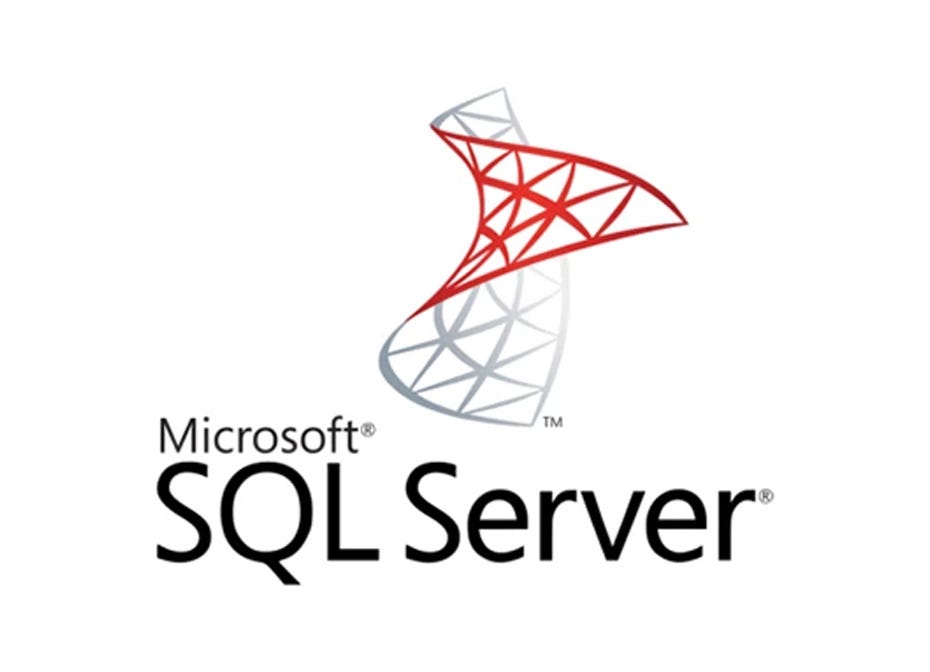
Microsoft SQL Server or MS SQL Server is a relational database management system (RDBMS) software product built upon SQL, which is developed & backed by Microsoft. SQL is a structured query language often used by database administrators and IT professionals to manage and query databases.
It is also an object-relational database management system (ORDBMS). MS SQL Server is a platform-dependent, command-based, and GUI (Graphical User Interface) software.
MS SQL Server Architecture
- Primarily built around a row-based table structure, the SQL Server avoids the redundancy problem by connecting related data elements in different tables.
- SQL Server was designed to maintain data accuracy by providing referential integrity and constructing ACID properties (Atomicity, consistency, isolation, and durability) for reliable database transactions.
- MS SQL Server has a client-server architecture and supports two components: Database engine and SQL Operating System (SQLOS).
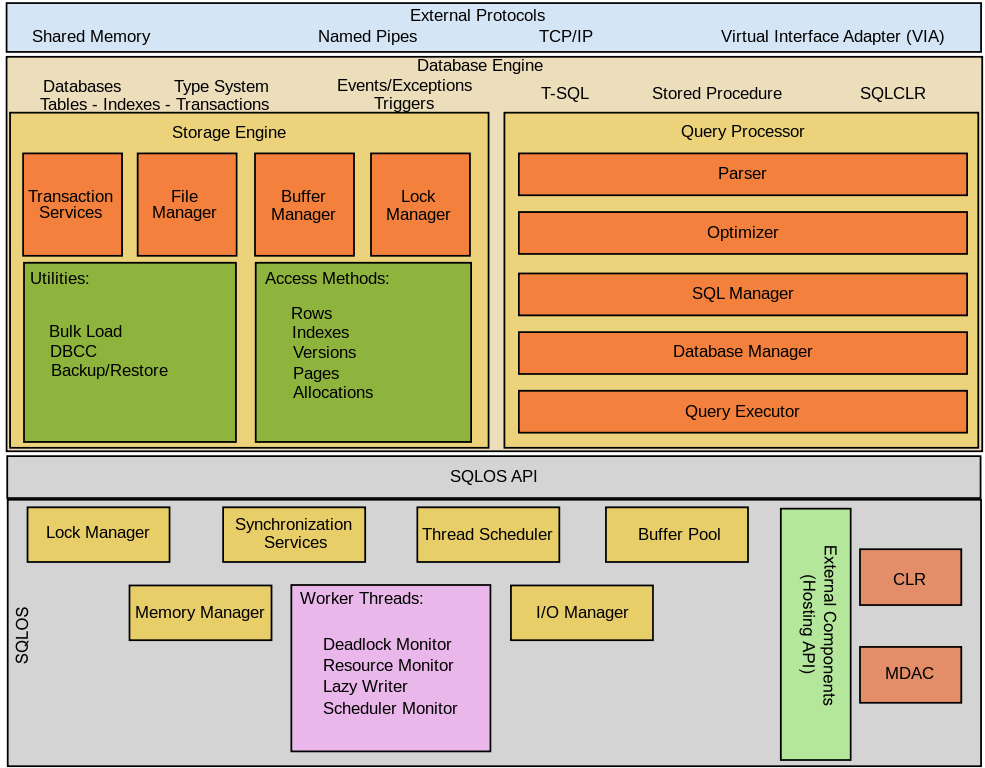
- The database engine is the core component of MS SQL Server that controls data storage, processing, and security. Further, the database engine can be divided into storage and relational engines. The relational engine is also known as the query processor because it performs the tasks of query processing, memory management, thread and task management, buffer management, and distributed query processing. Then comes the storage engine, which is in charge of storing and retrieving data.
- And under the Database engine is the SQLOS, responsible for lower-level functions, such as memory and I/O management. And a few other services like exception handling, synchronization services, job scheduling, and avoiding conflicts by locking the data.
- A network interface layer above the database engine uses Microsoft’s tabular data stream protocol, facilitating requests and responses within database servers. Then, the commands to be written are to query the database with T-SQL statements at the user level.
MS SQL Export Tables: 2 Easy Methods
While working with massive databases, you may need to export a table from MS SQL Server into another format like Excel, Access, or to another SQL Server. There are a couple of ways to export MS SQL tables.
BCP utility
The Bulk Copy Program Utility or BCP is a command line utility function that copies bulk data files from an instance of MS SQL Server to a data file and vice versa. BCP utility can be used for both importing and exporting tables. There are several options for the syntax of BCP tools. For example, data direction can be indicated by IN for import and OUT for export.
When MS SQL exports a table to a SQL file, you are exporting an existing SQL Server database table to an operating system data file. Here, several commands are to be provided specifying the necessary information like -S server/instance indicating the specific SQL Server instance name. And -d to select the database containing the source or destination table you need to work on, and -T for windows authentication of connection to SQL Server.
Export Wizard
The SQL Server Import and Export wizard is a native tool for SQL Server, which can export most of the standard data formats.
Steps for MS SQL export table:
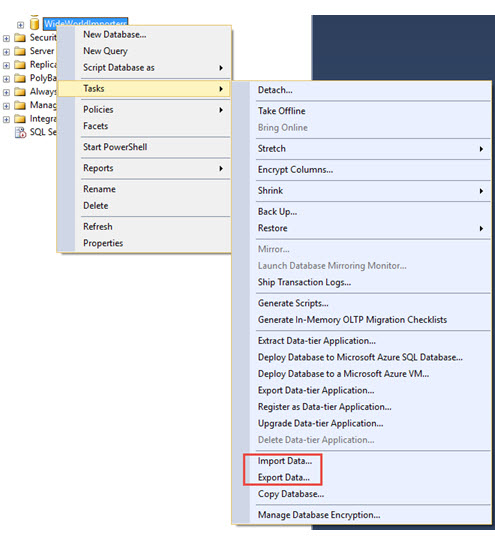
- In SSMS, look for the database you want to export data from and right-click, select tasks, then Export Data.
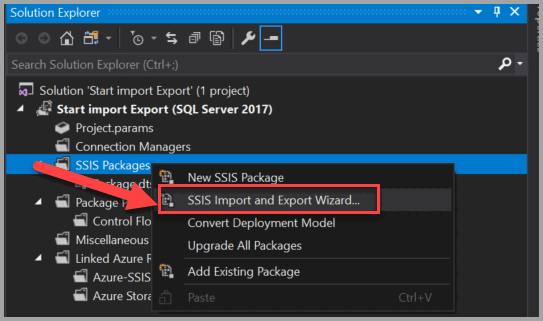
2. The SQL Server Import/Export Wizard window will pop up on your screen. Select next and choose the data source. And select the Server Name and Database, then click Next to proceed.
3. In this step, you need to provide the destination.
4. Specify what you want to copy in a specific table copy or query window. It allows you to export data by selecting tables or specifying a query.
5. In select source tables and views, you get to select the tables and views you want to export. You can preview the first 100 rows and review the column mappings under ‘Edit mappings.’ And with the ‘Edit SQL’ button in column mappings, you can check and/or edit the SQL code to create the table. Click Ok twice, then Next to proceed to further steps.
6. You can Save and Execute the Package window, which displays the options to export operations and create an SSIS package to save to SQL Server or file system if you want.
7. You are choosing the SSIS package to invoke another prompt window, asking for your SSIS package’s name, description, target, and File name.
8. Click next and complete the wizard dialog box representing a summary of instructions you chose in the export operation. At last, click on ‘Finish’ to execute the SSIS package.
Conclusion
This article briefly describes MS SQL Server and how the export operation works. Here, you go through two ways of MS SQL export tables. All the two methods are effective in export table SQL Server. However, the Export Wizard tool is the simplest way to export a table from MS SQL Server. Feel free to share your thoughts on MS SQL export tables in the comment below.
As you collect and manage data across multiple applications and databases in your business, it is critical to consolidate it for complete business performance analysis. This is easily accomplished with a Cloud-based ETL tool like Hevo.
Sign up for a 14-day free trial and simplify your data integration process. Check out the pricing details to understand which plan fulfills all your business needs.
FAQ on MS SQL Export Table
1. How to export a table in MS SQL?
You can export a table in MS SQL using SQL Server Management Studio (SSMS) by right-clicking on the database, selecting Tasks, and then Export Data.
2. How do I export a full SQL database?
You can export a full SQL database using SQL Server Management Studio (SSMS) using the Tasks → Generate Scripts option or the Backup Database option.
3. How do I export all SQL tables to CSV?
You can export all SQL tables to CSV by using SSMS to generate scripts that export each table to CSV or by writing custom scripts to iterate over tables and use BCP or sqlcmd utilities.
4. How do I export all tables in SQL Developer?
You can export all tables in SQL Developer by right-clicking the database, selecting Export, and choosing the appropriate export format (e.g., CSV, SQL, etc.).












