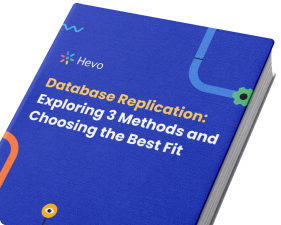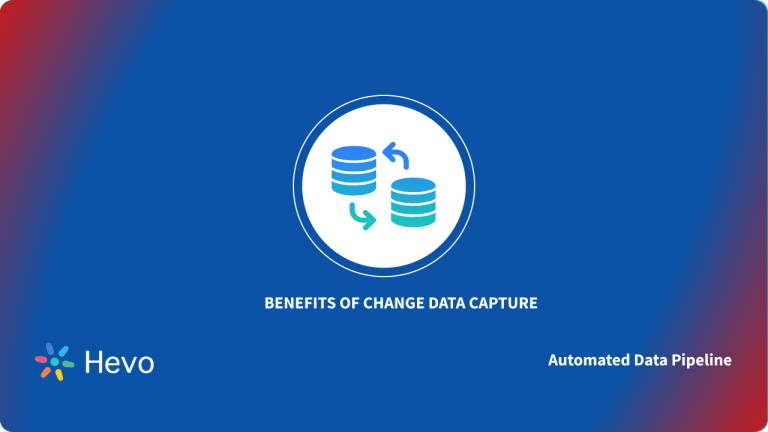Are you facing difficulties keeping track of data changes in your Oracle databases? This is where Change Tracking comes to your rescue! It is an efficient solution designed to address these issues and simplify the tracking of data alterations. With Change Tracking, you can easily stay informed about modifications happening in your databases and ensure better data management.
However, despite its incredible benefits, many struggle to enable this feature effectively. Don’t worry; we’ve got you covered. In this guide, we’ll explore how to enable Oracle Change Tracking. Let’s dive in!
Table of Contents
Introduction to Oracle Database
Oracle Database, also known as Oracle DB or simply Oracle, is a widely used Relational Database Management System (RDBMS) developed by Oracle Corporation in 1977. An RDBMS is a type of database system that organizes data into tables with relationships between them.
Oracle DB provides an infrastructure for efficiently storing, managing, and retrieving data. It is designed to handle large volumes of data in a multiuser environment while ensuring data integrity, security, and reliability.
Oracle DB also provides a wide range of tools for database administration, development, and performance optimization. It offers a rich set of programming interfaces, including SQL, PL/SQL, and Java, enabling you to build powerful and scalable applications.
Additionally, Oracle DB supports various operating systems, including IBM AIX, HP-UX, Linux, Microsoft Windows Server, Solaris, SunOS, and macOS.
Oracle Database provides diverse editions to suit your requirements. Let’s explore the different editions:
- Oracle Database Standard Edition One: Oracle Database Standard Edition One is an easy-to-use, powerful, and high-performance solution for workgroup, department-level, or web applications. It provides essential features like Oracle Streams, Oracle Fail Safe and Active Directory integration. You can use these features to build business-critical applications, suitable for small businesses.
- Oracle Database Standard Edition (SE/SE2): Oracle Database Standard Edition is an enhanced version of Standard Edition One. It allows you to cluster services using Oracle Real Application Clusters (Oracle RAC). This scalability and availability boost ensures your database can grow seamlessly as your business expands.
- Oracle Database Enterprise Edition: Oracle Database Enterprise Edition offers high performance, availability, scalability, and security. It is specifically designed for high-intensity use cases like large-scale online transaction processing (OLTP), data warehouses with complex queries, and robust internet applications. You can enhance Enterprise Edition by purchasing custom options and packs to meet your needs.
- Oracle Database Express Edition (XE): If you’re just starting or working on small-scale projects, Oracle Database Express Edition (XE) is the perfect choice. It’s free to download, easy to install, and simple to manage. Oracle Database XE is specifically tailored to handle smaller data volumes. It can store a maximum of 11 GB of user data and utilize up to 1 GB of memory.
- Oracle Database Personal Edition: Oracle Database Personal Edition is ideal for single-user development and deployment environments. It is fully compatible with Standard Edition One, Standard Edition, and Enterprise Edition. With Personal Edition, you can access all the options available in Enterprise Edition, except for Oracle Real Application Clusters. This edition is available on Windows and Linux platforms. It offers a reliable, feature-rich database solution tailored to your personal needs.
What is Change Tracking?
Change tracking is a lightweight solution that allows you to determine which rows have been changed without storing the exact changes made to the data.
It captures only the primary key values of the changed rows and does not store transaction ID, time stamp, or intermediate values. To determine the exact changes made to the data, additional analysis or querying needs to be performed using the primary key values.
Change Tracking is considered a lightweight solution because it only keeps track of the most recent change for each row. As a result, it facilitates data synchronization with recently modified records.
Block Oracle Change Tracking
Block change tracking (BCT) was introduced in Oracle version 10g to improve the efficiency of incremental backups. Before this feature, Recovery Manager (RMAN) was a widely used tool. RMAN is a component of Oracle Database that provides centralized backup and recovery capabilities. It is a powerful tool for managing Oracle databases’ backup, restore, and recovery operations.
However, prior to the introduction of BCT, RMAN had to scan all data blocks in the database, regardless of whether they had changed since the last backup. This time-consuming process resulted in longer backup times, similar to a full database backup.
With block change tracking, RMAN can identify the specific blocks that have changed without scanning the entire data files. This tracking is facilitated by the Block Change Tracking File, which is updated by the Change Tracking Writer (CTWR) background process. This file helps RMAN determine which blocks must be backed up during incremental backups. To enable block change tracking, the database must be in either the OPEN or MOUNT state.
Providing a high-quality ETL solution can be a difficult task if you have a large volume of data. Hevo’s automated, No-code platform empowers you with everything you need to have for a smooth Oracle data replication experience.
Check out what makes Hevo amazing:
- Live Monitoring & Support: Hevo provides live data flow monitoring and 24/5 customer support via chat, email, and calls.
- Secure & Reliable: Hevo’s fault-tolerant architecture ensures secure, consistent data handling with zero loss and automatic schema management.
- User-Friendly & Scalable: Hevo’s simple UI makes it easy for new users, while its horizontal scaling manages growing data volumes with minimal latency.
- Efficient Data Transfer: Hevo supports real-time, incremental data loads, optimizing bandwidth usage for both ends.
How to Enable Block Oracle Change Tracking
The Block Change Tracking File can be enabled in many ways:
- Method 1: Enable BCT Using Oracle Managed Files (OMF)
- Method 2: Enable BCT in Desired Location
Method 1: Enable BCT Using Oracle Managed Files (OMF)
Oracle Managed Files (OMF) is a feature in Oracle Database that simplifies database file management. It does this by automating file creation, naming, and organization.
Enabling BCT using OMF involves configuring the necessary parameters and settings to ensure seamless integration between the two features.
To enable Oracle change tracking using OMF, you can use the DB_CREATE_FILE_DEST parameter. This parameter can simplify database file management and ensure consistent naming conventions across the database.
Step 1: Check the Status of Block Change Tracking
Use the following query to check the status of block change tracking in the database.
SELECT * FROM V$BLOCK_CHANGE_TRACKING;If it shows DISABLED, then block change tracking hasn’t been enabled yet.
Step 2: Validate the Status of Oracle Managed Files (OMF)
Execute the following query to check the value of the parameter DB_CREATE_FILE_DEST:
SHOW PARAMETER DB_CREATE_FILE_DESTIf it shows an empty value, OMF hasn’t been enabled yet.
Step 3: Enable Oracle Managed Files (OMF)
Set the value of the parameter DB_CREATE_FILE_DEST to the desired location where the BCT file will be created. Use the following query to enable OMF:
ALTER SYSTEM SET DB_CREATE_FILE_DEST='Path' SCOPE = BOTH;- This SQL command changes the database file location.
- The
ALTER SYSTEMcommand modifies a system setting. SET DB_CREATE_FILE_DEST='Path'sets the new file path for creating database files.SCOPE = BOTHmakes the change apply now and after a restart.- When run, the database will start creating files in the new path immediately and in future sessions.
Step 4: Enable Block Change Tracking
To enable Oracle block change tracking with OMF, execute the following query:
ALTER DATABASE ENABLE BLOCK CHANGE TRACKING;This command will create a BCT file under the location specified by DB_CREATE_FILE_DEST and start a background process responsible for tracking changes.
Step 5: Validate the Status of Block Change Tracking
After enabling Oracle change tracking, check its status, the BCT file location, and the background process using the following query:
SELECT * FROM V$BLOCK_CHANGE_TRACKING;If it shows ENABLED, then Oracle block change tracking has been successfully enabled.
Method 2: Enable BCT in Desired Location
By enabling Block Change Tracking (BCT) in a desired location you can specify where the BCT file(s) will be created and stored. This allows for efficient tracking of modified data blocks and provides flexibility in managing the BCT files within the Oracle database. By following the steps outlined below, you can enable Oracle change tracking and specify a location of your choice for storing the BCT file.
Step 1: Validate the status of BCT
Check the current status of Block Change Tracking in the database by running the following query:
SELECT * FROM V$BLOCK_CHANGE_TRACKING;If the status is DISABLED, it means Oracle change tracking hasn’t been enabled yet.
Step 2: Create a directory
Create a directory in the desired location where you want to store the BCT file. For example, you can create a directory using the following commands:
mkdir -p /oradata/LABDBDUP/BCT- This is a Linux command that creates a directory.
mkdir: Stands for “make directory.” It is used to create new directories.-p: This option ensures that any missing parent directories are also created. If the directory already exists, it won’t cause an error./oradata/LABDBDUP/BCT: This is the path of the directory being created. It includes nested directories:/oradata,/LABDBDUP, and/BCT.- When executed, this command creates the
/BCTdirectory, along with the parent directories/oradataand/LABDBDUPif they do not already exist.
Step 3: Enable BCT
To enable BCT in the desired location, use the following command:
ALTER DATABASE ENABLE BLOCK CHANGE TRACKING USING FILE '/oradata/LABDBDUP/BCT/labdbdup_bct.chg';- This is an SQL command that enables block change tracking for an Oracle database.
ALTER DATABASEmodifies the database settings.ENABLE BLOCK CHANGE TRACKINGhelps in tracking changes made to database blocks.USING FILE '/oradata/LABDBDUP/BCT/labdbdup_bct.chg'specifies the file path where the change tracking information will be stored. The file is namedlabdbdup_bct.chgand is located in the/oradata/LABDBDUP/BCTdirectory.- When executed, this command enables block change tracking for the database and stores the tracking information in the specified file.
Make sure to specify the correct path and file name for the BCT file.
Step 4: Validate the status of BCT
After enabling block Oracle change tracking, you can verify its status, the location of the BCT file, and the background process by running the following query:
SELECT * FROM V$BLOCK_CHANGE_TRACKING;If it shows ENABLED, then BCT has been successfully enabled.
How to Disable Block Change Tracking (BCT)?
As we know, Block Change Tracking (BCT) is a useful feature in Oracle databases that tracks changes to data blocks, optimizing incremental backup processes. However, you can also disable BCT when you don’t want to track changes.
Here is the step-by-step process to disable BCT:
Step 1: Validate the status of BCT
Check the current status of Block Change Tracking in the database by running the following query:
SELECT * FROM V$BLOCK_CHANGE_TRACKING;Review the query result to confirm that BCT is currently enabled.
If the status is ENABLED, it means you can proceed to disable BCT.
Step 2: Disable BCT
To disable BCT in the database, execute the following command:
ALTER DATABASE DISABLE BLOCK CHANGE TRACKING;The database will disable BCT, and the BCT file will be removed.
Step 3: Validate the status of BCT
After disabling BCT, verify the status of Oracle change tracking by running the following query:
SELECT * FROM V$BLOCK_CHANGE_TRACKING;If it shows DISABLED, then Oracle block change tracking has been successfully disabled.
You can also read about:
- Set up CDC with Oracle and Debezium
- Orchestrate dataflows with Oracle Data Integration
- Use Oracle LogMiner to analyze redo logs
Conclusion
Enabling Oracle Change Tracking can significantly improve data management and tracking capabilities in your database. With this feature, you can efficiently monitor and identify data alterations, simplifying backup and recovery operations. While enabling Change Tracking may seem daunting, this guide provides the necessary steps and insights to effortlessly enable this powerful functionality in Oracle.
Discover how to manage date/time values using the EXTRACT function in Oracle, which can enhance your data tracking capabilities alongside enabling Oracle Change Tracking
Hevo Data allows you to replicate data in near real-time from 150+ sources to the destination of your choice, including Snowflake, BigQuery, Redshift, Databricks, and Firebolt, without writing a single line of code. We’d suggest you use the Oracle data replication tool for real-time demands like tracking the sales funnel or monitoring your email campaigns. This’ll free up your engineering bandwidth, allowing you to focus on more productive tasks.
For rare times things go wrong, Hevo Data ensures zero data loss. To find the root cause of an issue, Hevo Data also lets you monitor your workflow so that you can address the issue before it derails the entire workflow. Add 24*5 customer support to the list, and you get a reliable tool that puts you at the wheel with greater visibility.
If you don’t want SaaS tools with unclear pricing that burn a hole in your pocket, opt for a tool that offers a simple, transparent pricing model. Hevo Data has 3 usage-based pricing plans starting with a free tier, where you can ingest up to 1 million records.
FAQ on Oracle Change Tracking
How to check change tracking in Oracle?
Oracle Change Data Capture (CDC)
Oracle Flashback
Oracle Block Change Tracking
What is Oracle Block Change Tracking?
Oracle Block Change Tracking (BCT) is a feature that allows Oracle Recovery Manager (RMAN) to perform fast incremental backups by recording changes to data blocks in the database. This reduces the time and I/O needed for incremental backups.
What is the Ctwr process in Oracle?
The Change Tracking Writer (CTWR) process in Oracle is responsible for writing change tracking information to the change tracking file. This process tracks changes to data blocks when block change tracking is enabled.
What is Oracle change data capture?
Oracle Change Data Capture (CDC) is a feature that captures changes made to data in an Oracle database.
Schedule a demo to see if Hevo would be a good fit for you, today!