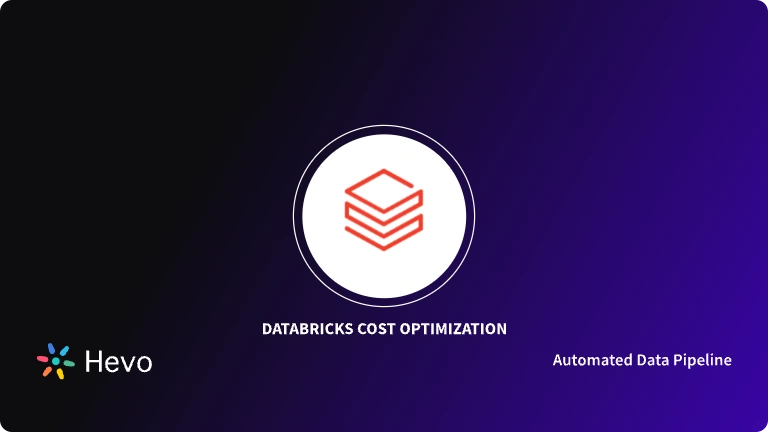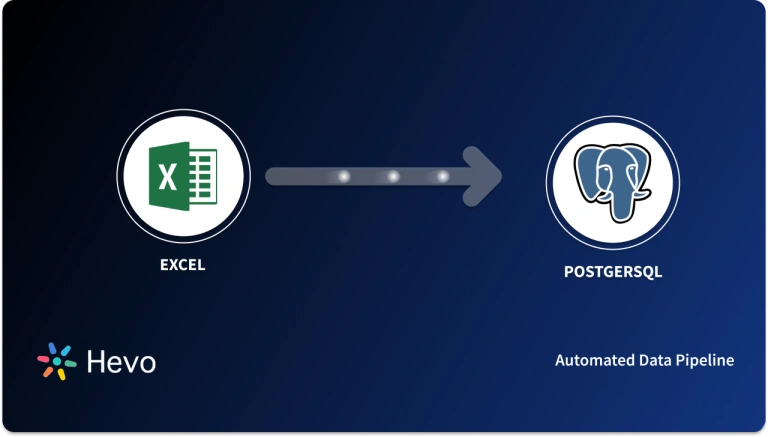Efficiently importing CSV files into PostgreSQL is a key step in managing and analyzing data. With tools like PgAdmin, the process becomes straightforward and user-friendly. This blog explores two simple methods for PgAdmin import CSV—using the graphical interface and SQL commands. Additionally, learn how PgAdmin facilitates seamless data transfer and interaction with PostgreSQL databases. Whether you’re a beginner or an experienced user, this guide will help you unlock the full potential of PostgreSQL for your data workflows. Let’s get started!
Table of Contents
Introduction to PostgreSQL
PostgreSQL is a popular, free, and open-source relational database that can be used for different types of workloads. Postgres provides querying abilities and windowing functions.
Its versatility makes it possible to be used as a transactional database as well as a data warehouse for analytics. With its origins dating back to 1986 and the strong community support that comes with it, Postgres boasts high reliability, extensibility, and data integrity.
How to Import CSV into PostgreSQL: PgAdmin Import CSV
Before executing the PgAdmin Import CSV into the PostgreSQL process, you must convert the file into a compatible format for PostgreSQL databases. There are two ways to do this.
Hevo is the only real-time ELT no-code data pipeline platform that cost-effectively automates data pipelines that are flexible to your needs. With integration with various data sources (60+ free sources), we help you not only export data from sources & load data to the destinations but also transform & enrich your data, & make it analysis-ready.
Hevo’s salient features include:
- Easy to use Interface; No need for any prior coding knowledge.
- Highly scalable and fault-tolerant architecture.
- Transparent pricing with various tiers to choose from to meet your varied needs.
- Real-time data integration ensures that your data is always analysis-ready.
Thousands of customers trust Hevo for their ETL process. Join them and experience seamless data migration.
Get Started with Hevo for FreeMethod 1: CSV to PostgreSQL using PgAdmin
To import CSV using this PgAdmin Import CSV method, you have to do the following:
- Click on the Tools tab at the top of your PgAdmin Home Page.
- Select the Query Tool in the drop-down menu that appears.
- Enter the title and columns in your CSV file as an SQL Query. In this tutorial, you’ll use a student record file as an example.
Let’s say your CSV file with the filename ‘ students.csv’ looks like this:
First Name, Last Name, Grade
1, James, Sullivan, 54
2, Clara, Matthews, 73
3, Peter Garricks, 81Your SQL Query for your PgAdmin table should be:
CREATE TABLE students
(id serial,
first_name james,
last_name Sullivan,
grade 54
);- Click the “Import/Export” button located in the toolbar.
- Within the “Import/Export” dialog box, opt for the “Import” option.
- Choose the desired CSV file for import and define both the table name and the delimiter.
- Finalize the process by clicking the “Import” button to transfer the CSV data into the designated table.
At the end of this PgAdmin Import CSV method, the entire CSV file should now appear as a table in your PgAdmin table list. Click on the File tab at the top of the page to find the table.
This is how you can use the PgAdmin Import CSV option to insert data with ease.
Method 2: CSV to PostgreSQL using SQL
You can also carry out PgAdmin Import CSV by writing an SQL query that references your CSV file. This method requires you to use the COPY command for PgAdmin import data from CSV file.
Here’s how to do it:
- Open the Internal Query tool by clicking on the ‘Tools’ tab at the top of your screen.
- Write your SQL query. The SQL query for the CSV file ‘students.csv’ would take this format:
COPY students
FROM ‘C: astudents.csv
DELIMITER ‘,’
CSV Header;The ‘students’ entry after copy refers to the CSV filename in the query above. The entry written after FROM is the CSV file path.
DELIMITER refers to the comma that separates the fields in the CSV file. The CSV header instructs the query to skip the header (the column titles) when importing the CSV file.
- Now, click on the Query Editor tab at the top of the page. The SQL query you just created will appear. Then, tap on Messages to view your results.
- Since the sample CSV file we used has 3 columns, you should see the message
COPY 3After applying your preferred method to import the CSV file, you still need to confirm that the query was successful. To do this, you need to enter the following query in the query tool:
SELECT * FROM studentsTo verify this PgAdmin Import CSV method, click on the Query Editor tab. In the Query Editor, tap Data Output. Your query is successful if the CSV file appears in a tabular format.
This is how you can use the PgAdmin Import CSV option to insert data by specifying a file path.
Unlocking Data Transfer: Leveraging PgAdmin for Seamless Interaction with PostgreSQL Databases
PgAdmin is a graphical user interface built for interaction with PostgreSQL databases. This tool helps in the PgAdmin Import CSV process. This tool contains icons that allow PostgreSQL users to navigate database querying, storage, and application building on PostgreSQL databases.
If you run a tech company, you are probably storing your data in a proprietary format to secure it. Nevertheless, you might want to share some of your data with your subscribers. With an open-source database like PostgreSQL to store your app data, you won’t be able to import your data directly from your company database. This is because PostgreSQL databases are incompatible with proprietary database formats.
Therefore, you need a file system like CSV, which supports most database formats, to perform the transfer. Once you store your data from your company database in a CSV, you can implement the method, PgAdmin Import CSV.
Additional Reads:
- How to Export Data from MySQL into a CSV File?
- Export BigQuery Table to CSV: 3 Easy Methods
- Tableau CSV Import 101: How to Import CSV Files? | 4 Easy Steps
Conclusion
You have just carried out PgAdmin Import CSV methods to import CSV into the PostgreSQL database. Storing your databases on PostgreSQL is a convenient way to manage company data. In case you want to export data from a source of your choice into your desired database/destination like PostgreSQL, then Hevo Data is the right choice for you! Sign up for Hevo’s 14-day free trial and experience seamless data migration.
FAQ on using PgAdmin to import CSV file
How to import data from a CSV file in pgAdmin?
1. Right-click on your table in pgAdmin.
2. Select “Import/Export”.
3. In the “Import” tab, choose “CSV” as the format.
4. Select your CSV file and click “OK” to import.
Can I import a CSV file into PostgreSQL?
Yes, you can use the COPY command in SQL to import CSV data into PostgreSQL:COPY table_name FROM '/path/to/file.csv' DELIMITER ',' CSV HEADER;
How do I import UTF-8 CSV into pgAdmin?
To import a UTF-8 CSV file, follow the same steps as importing a CSV in pgAdmin, but ensure the CSV file is saved with UTF-8 encoding before importing.
How to import an Excel file into pgAdmin?
pgAdmin does not directly support Excel files. Convert the Excel file to CSV first, then use the Import/Export tool in pgAdmin to import the CSV into your PostgreSQL database.