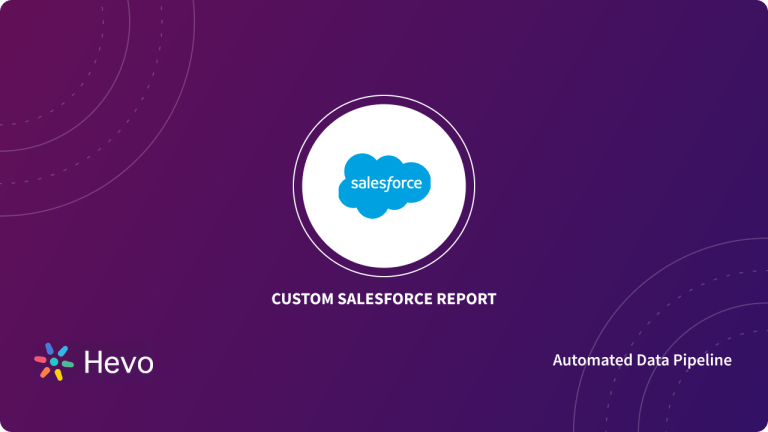Email Marketing is a low-cost, targeted, and personalised Marketing Service that benefits every Business, large or small. Unlike other Channels, Emails facilitate faster Conversion Marketing by allowing Customers to move from seeing an offer to purchasing the item in as few as two clicks.
Sending Marketing Emails using a Cloud-based SMTP Server like SendGrid is advantageous in various aspects. SendGrid Services save you costs by eliminating the costs of Staffing, Hardware, Software, Maintenance, Storage, and Ancillary Channels since it is hosted on the Cloud. With features such as Rapid Implementation and strong Email Analytics, SendGrid is a popular choice for many.
But being confined with SendGrid Application might make your Sales and Marketing Activities difficult, especially when your Sales and Marketing Teams rely on CRM Systems for Lead Management and Nurturing. SendGrid Salesforce Integration bridges that gap to create a Hybrid, Customized System that will empower your entire Workforce from a single Dashboard.
Read on to learn more about SendGrid Salesforce Integration and how you can configure it, either manually or by using the smart & fast Hevo Activate. Here’s a quick outline to make your navigation easy.
Method 1: Manually Exporting SendGrid Contacts and Importing Data to Salesforce
This method entails manually exporting SendGrid Contacts in CSV format using the SendGrid API and then importing them into your Business Salesforce Account to fetch and work with the same Customer Records in your CRM Solution.
Method 2: A Quick and Easy Way for SendGrid Salesforce Integration Using Hevo Activate
Hevo Activate provides a hassle-free solution that helps you transfer data directly from SendGrid to Salesforce without any intervention in an effortless manner for free. Hevo Activate is fully managed and completely automates the process of not only loading data from your desired source but also enriching the data and transforming it into an analysis-ready form without having to write a single line of code.
Hevo’s pre-built integration with SendGrid (Data Source Available for Free in Hevo), among other 150+ Sources, will take full charge of the data transfer process, allowing you to focus on key business activities. Get started with Hevo Activate today!
Get Started with Hevo for FreeTable of Contents
Prerequisites for Configuring SendGrid Salesforce Integration
Any User or Business Team looking forward to SendGrid Salesforce Integration should have:
- A SendGrid Account
- A Salesforce Account
Users are required to generate SendGrid API Key and use it to export Customer Records in either CSV or JSON formats during the SendGrid Salesforce Data Sync process. The SendGrid API Key is a sensitive piece of information as it allows you to access information housed within your SendGrid Dashboard. Hence it’s advised to keep the SendGrid API Key secure and safe. More information can be found in the section- Create SendGrid API Key.
An Overview of SendGrid
SendGrid is a Cloud-based Customer Communication Platform that makes Transactional and Marketing Emails for your Customers a priority. SendGrid maintains standards and deliverability as one of its unique selling features.
SendGrid was created to serve Developers and Marketers and to make it easy for Businesses to send Emails regardless of their environment. It allows you to send an email through Simple Mail Transfer Protocol (SMTP) or Hypertext Transfer Protocol (HTTP), or you may even use one of the Company’s Official Client Libraries if you like. Your Business can setup and send its first email in a matter of minutes.
In addition to Transactional and Marketing Emails SendGrid also provides Autoresponder Services allowing your Business to send both Broadcast and Automated Emails. SendGrid is built for Time Savings, Scalability, and Delivery Expertise, which is why over 80,000 paying Customers trust SendGrid to send more than 90 Million Emails every month. For businesses handling large email campaigns, opting to buy SMTP services ensures reliable infrastructure for seamless and consistent communication with clients.
More than just an SMTP Server attached to a Marketing Platform, SendGrid offers an API that is meant to make sending Emails as simple as possible, and you can quickly connect it with your App (like Salesforce) using its Code Libraries. There are APIs for sending Emails, as well as an event API for automatically receiving Notifications and Statistics about your Emails. SendGrid also has a parse API for grabbing the contents of Replies and other Emails you receive and using them inside your App.
Key Features and Benefits of Using SendGrid
Ease of Use
Setting up SendGrid is really simple, but it gets extremely quick if you’ve already worked with other Email Marketing Applications. After logging in, you’ll see a checklist for setting up your first Email and integrating it with other popular Applications.
The Main Dashboard displays all of the relevant data for your most recent Email Campaigns, including metrics such as Opens, Clicks, and Bounces. Although many additional functions are split up into multiple different menus, frequent use will make it easier to discover all the relevant features.
Email Deliverability
SendGrid ensures that Marketing Emails reach your Customers right into the Inbox folder and not the Spam folder. With SendGrid Analytics your Business can understand the various factors that might result in their Emails being sent to Spam.
SendGrid can track parameters such as Bounce Rate, Spam Reports, IP Health, Number of People Unsubscribing, etc. upon which it can suggest changes to improve the Sender’s Reputation. It also has various functionalities that can implement Email Validations to filter out Misspelt, Inactive, Disposable, or Non-existent Email Addresses so that your Email Delivery Rates and actions on Emails improve further.
SendGrid Email Editor
SendGrid offers its own Email Editor, which allows Users to utilise Pre-built Email Templates or create new Templates from scratch, using drag and drop features or by coding the Email Template.
SendGrid also allows Users to add Custom Tags to Emails, which can be used to include Custom fields. These Custom fields may be used to customise Emails based on the information Businesses know about the receivers.
SendGrid Automation & Analytics
SendGrid comes with one Prebuilt Autoresponder but you can also create your own automated Email Series. You may use Triggers such as signing up for your Email Newsletter or making a Transaction, or you can construct Automations using a Contact List.
SendGrid Marketing Analytics lets users track
- Opens
- Clicks
- Bounces
- Spam Reports
- Unsubscribes
for all the recent Marketing Campaigns. Not only this, but SendGrid also provides deep insights into Users’ Geographical Location, Device and Email Providers.
An Overview of Salesforce
Salesforce is a top-notch Cloud-based CRM Solution from a Company based out of San Francisco, California. Salesforce is developed to make Organizations function more efficiently and profitably by reducing the cost of managing Hardware Infrastructure.
Salesforce CRM Application aids in the administration of Marketing Activities and integrates the Marketing Team with the Sales Management and Account Management Teams of the firm, ensuring that the whole Organisation is reaching out to Customers in a unified manner. Salesforce can manage your Contacts, monitor Opportunities, provide Custom Reports, automate Marketing Campaigns, and much more.
Along with the Customer Relationship Management Service, Salesforce also provides many other Tools like Sales Cloud, Marketing Cloud, Salesforce Inbox, Salesforce Analytics, Process Automation, etc. Salesforce ensures a personalized experience with its Customer 360 Platform. Some of the key Products offered by Salesforce as a part of their Suite are as follows:
- Salesforce Service Cloud: Salesforce Service Cloud offers all the tools you might need to strengthen Customer Engagement. It allows you to automate Business Processes with Intelligent Workflow, support Customer Interactions on every Channel, get actionable insight into every Customer Interaction, and drive revenue with the power of Artificial Intelligence.
- Salesforce Analytics (Tableau CRM): Tableau allows you to use intuitive drag-and-drop analysis at every skill level. It also allows you to quickly spot visual patterns and share insights across Teams to drive growth.
- Salesforce Commerce Cloud: The Salesforce Commerce Cloud allows you to convert more Customers with personalized buying experiences. You can implement your strategies faster with easy-to-use tools. This allows you to stay agile and start seeing a higher ROI (Return on Investment) sooner.
- Salesforce AppExchange: Salesforce AppExchange is an Enterprise Cloud Marketplace. It allows you to find proven experts and Apps to help you solve Business Challenges fast and extend your Salesforce Customer 360 from anywhere. This can be extended across any Department, Industry, and Product. It also offers App Guides to help you zero in on the right Apps to suit your unique Business Challenges.
Key Features and Benefits of Using Salesforce
Provides a Bird’s-Eye View of the Entire Sales Pipeline
Salesforce’s unique proposition comes from its ability to lay the entire Sales Pipeline into a single intuitive Dashboard. You can check on all aspects of your Sales Pipeline at one glance, from Customer Activity to Conversion Rates. Not only this, but your Teams can also build Customised Reporting and Data Visualizations to view only the necessary details that matter.
Salesforce AppExchange-Empowering Business’s Functionality Across Every Department & Team
The Salesforce AppExchange is an ecosystem of over 5000 ready-to-install Apps that enable Organisations to increase Salesforce Capabilities throughout their Customer-facing Teams and Departments. All these supported Applications are carefully designed to integrate and help Businesses work smoothly over their Salesforce Platform without any hassle.
The only disadvantage Salesforce AppExchange has is that not all Apps are free. So, it’s recommended that you check user reviews and ratings before making a purchase.
Salesforce Collaborative Forecasts and Forecasting Reports
Salesforce Collaborative Forecasts is an interesting and highly useful tool that predicts your Business future Sales Performance based on the realistic expectation of revenues from your Sales Pipeline. Salesforce offers a “forecast hierarchy” option that allows Forecast Managers to adjust their Subordinates’ forecasts, and also lets those Subordinates make adjustments on the forecasts of Users below them.
The Salesforce Forecasting Report allows you to see your Best Performers on a Real-time Scoreboard. Salesforce CRM also simplifies complex Sales Processes by ensuring proper overlay. It gives the right credit to the right person and enables them to view the forecast as per overlays.
Understanding the Significance of SendGrid Salesforce Integration
While SendGrid intelligently handles a Startup’s, SMEs or Large Enterprise’s Email Delivery Systems, it’s important to connect it with your Sales and Marketing Platform like Salesforce for Customer Records Data Sync. SendGrid Salesforce Integration will create a Hybrid, Customized System that will empower your Workforce and leverage your technology via a Single Interface for easy discoverability within all Sales, Marketing and Service Teams.
With SendGrid Salesforce Integration in place, Sales and Marketing Teams can check the Customer’s Path to Purchase and take actions appropriately. Having all the information available in one place makes it easy to manage and monitor, hence saving Switching Times and Information Mismanagement.
Methods for Configuring SendGrid Salesforce Integration
- Method 1: Manually Exporting SendGrid Contacts and Importing Data to Salesforce
- Method 2: A Quick and Easy Way for SendGrid Salesforce Integration Using Hevo Activate
Method 1: Manually Exporting SendGrid Contacts and Importing Data to Salesforce
This method entails exporting the necessary Customer Contact Record information from your SendGrid Dashboard and then importing it into Salesforce Account. This procedure can be completed by following the procedures outlined below.
Step 1: Create SendGrid API Key
Step 2: Use the SendGrid API to Export Contacts
Step 3: Import Data into Salesforce CRM
Step 1: Create SendGrid API Key
SendGrid APIs can be authenticated and used by your Applications, Mail Client or Website to gain access to SendGrid’s Services. They are recommended over using a username and password because an API Key can be revoked at any moment without requiring you to change your username and password.
Before generating SendGrid API Key, let’s take a look at the three different types of SendGrid API Keys, and which one you should use for SendGrid Salesforce Integration.
SendGrid primarily provides three types of API Keys with the following access:
- Full Access allows the API Key to access GET, PATCH, PUT, DELETE and POST endpoints for all parts of your account, excluding Billing and Email Address Validation.
- Restricted Access customizes levels of access for all parts of your account, excluding Billing and Email Address Validation.
- Billing Access allows the API Key to access Billing Endpoints for the account.
Since SendGrid Salesforce Integration requires working with Customer Records with the ability to modify and delete records in your CRM System, we’ll be utilising Full Access SendGrid API Key.
In order to generate a SendGrid API Key, do the following actions:
Step 1: On the left navigation bar, go to “Settings” and then “API Keys”.
Step 2: Click the “Create API Key” button.
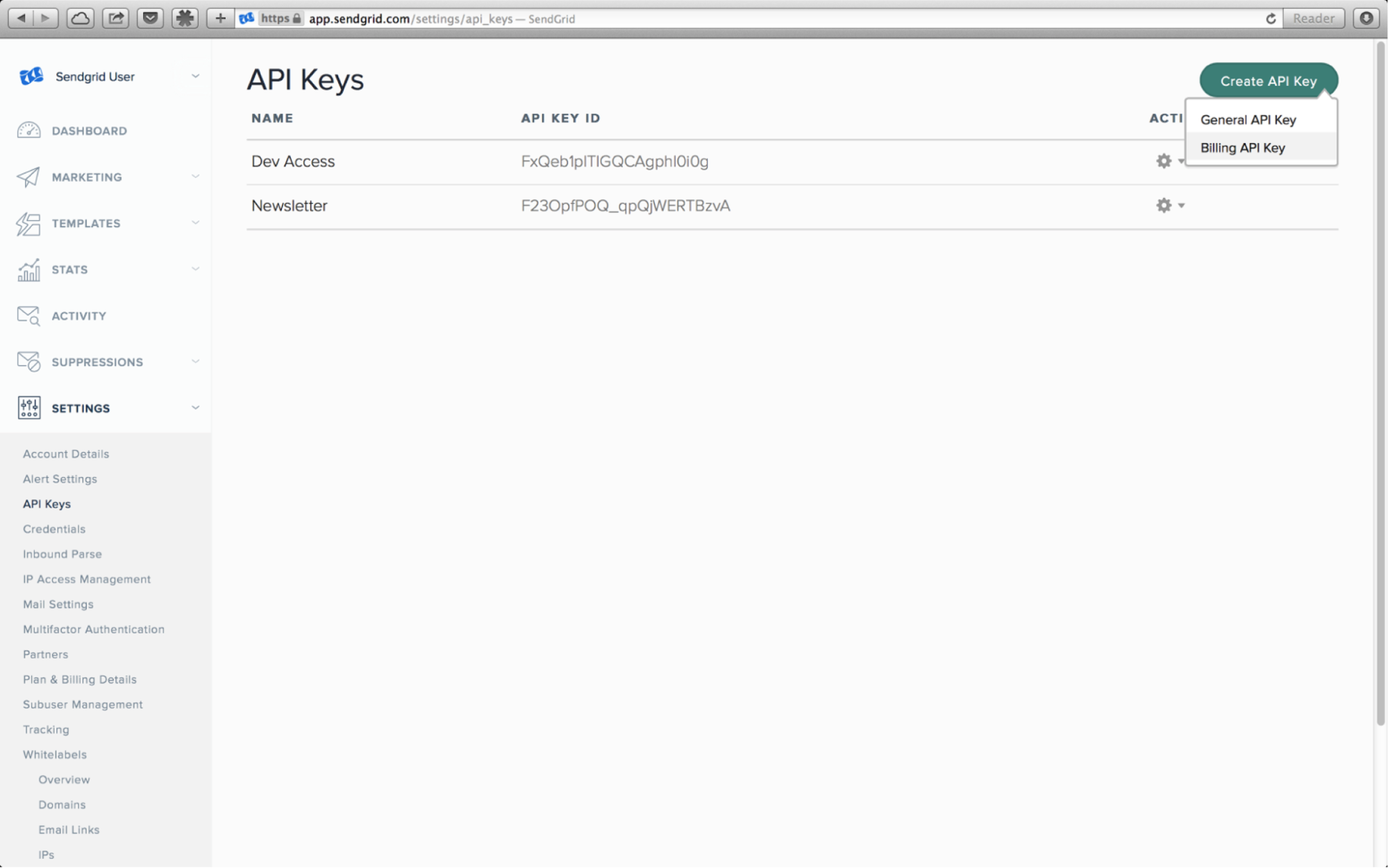
Step 3: Give your API key a unique name.
Step 4: Choose from Full Access, Restricted Access, and Billing Access.
Step 5: Select the exact rights to provide each category if you choose Restricted Access or Billing Access.
Step 6: Click the Create & View button.
Make a copy of your API key and keep it somewhere secure. For security concerns, do not include it directly in your code or submit it to a Public Repository such as GitHub.
Step 2: Use the SendGrid API to Export Contacts
Visit the following link to export your Customer Contact Records:
https://sendgrid.api-docs.io/v3.0/contacts/export-contacts.
Step 1: Under the “Try It Out” section, enter the API Key acquired in the previous step and paste it in the “Authorization” textbox in the “Headers” section.
Step 2: In the “Request Body” Section, change the notification.email parameter to true as shown in the image below.
Step 3: Enter the IDs of the Contacts in the “list_id” parameter if only some specific Contacts are to be exported and the Segment ID in the “segment_ids” parameter if only specific Segments of Contacts are to be exported. All Contacts can be extracted by removing these two parameters.
Step 4: Select the “Send Request” button once the above steps have been performed. This will send a CSV file with all your Contact data to your registered Email Address that can be downloaded and saved on your Computer.
Note: You can also specify a maximum file size (in MB). If the export file is larger than this, it will be split into multiple files.
Step 3: Import Data into Salesforce CRM
Salesforce offers two methods for importing supported data:
- Data Import Wizard: Salesforce Data Import Wizard allows you to import data from Standard Objects such as Contacts, Leads, and Accounts, as well as data from Custom Objects. It is capable of importing up to 50,000 records at a time.
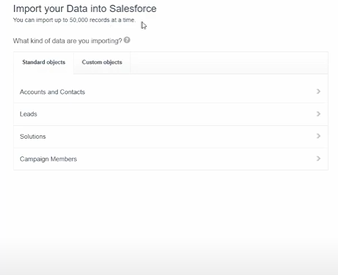
- Data Loader: Salesforce Data Loader can import up to five million records at a time, of any Data Type, either from Files or a Database Connection. It can be operated either through the User Interface or the Command-Line.
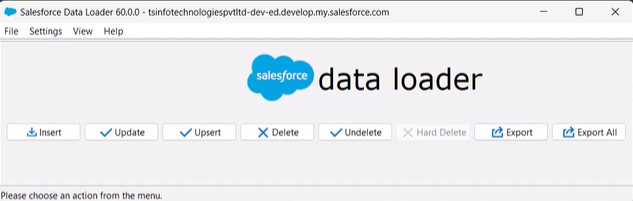
When the file types to be uploaded aren’t supported by the Data Import Wizard, it’s best to utilise Salesforce Data Loader. In our situation, we will import a CSV format file that is a supported file format for Salesforce Data Import Wizard and will typically include fewer than 50,000 records.
To start the Salesforce Data Import Wizard, do the following actions:
Step 1: From Setup, enter Data Import Wizard in the Quick Find box, then select Data Import Wizard.
Step 2: Review the information provided on the welcome page, then click Launch Wizard.
Step 3: If you are importing Accounts, Contacts, Leads, Solutions, Person accounts, or Articles, select Standard Objects. Otherwise for importing Custom Objects select Custom Objects.
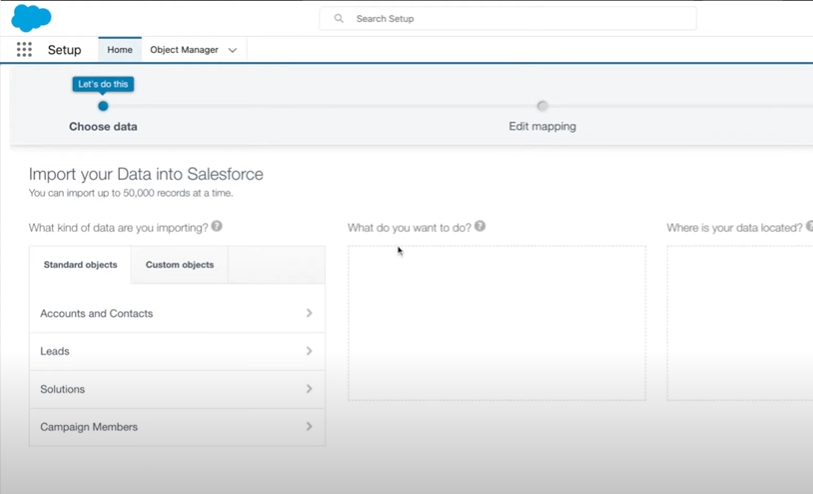
Step 4: Choose whether to add New Records to Salesforce, update Existing Records, or add and update Records at the same time.
Step 5: Specify your Record Matching Criteria and Workflow Triggering Rules as found necessary.
Step 6: Now drag the CSV file to the upload area of your Page. You can also click the CSV category you’re using and then navigate to the file.
Step 7: Click Next to proceed ahead.
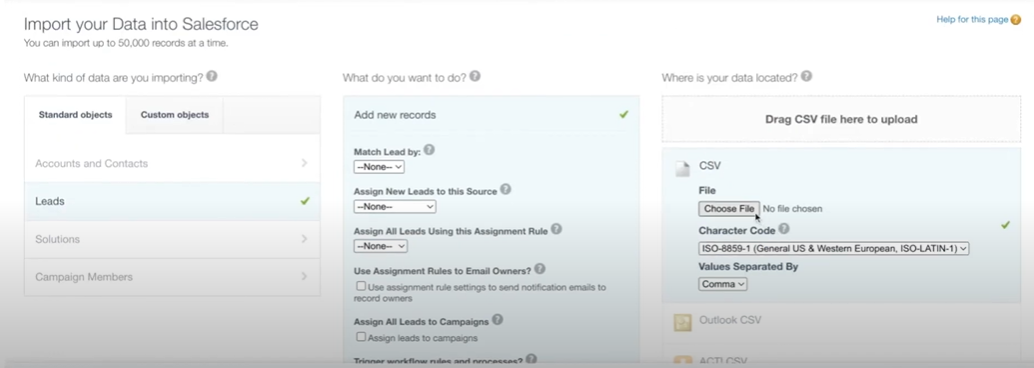
The Salesforce Data Import Wizard will automatically translate as many of your Data fields to Standard Salesforce Data fields as possible. However, if the wizard is unable to map fields, you must do it manually. Salesforce does not import Unmapped fields.
When you’re through with Data field Mapping, go to the Review Page to go over your import data. When everything is in place, click Start Import.
Limitations of Manually Configuring SendGrid Salesforce Integration
There are numerous impediments to SendGrid Salesforce Integration:
- Manual SendGrid Salesforce Integration is a complex process that may be difficult for someone with insufficient technical expertise to complete.
- Every single time SendGrid gathers new Customer Records, it needs to be updated in the Salesforce CRM as well by repeating the same set of processes again. This process of exporting them from SendGrid and importing them into HubSpot must be performed manually.
- Each time a list of Customer Contacts is produced from SendGrid for export, it includes Contacts that have already been loaded into Salesforce CRM. As a result, existing duplicate data entries must be manually deleted from exported Contacts before they are imported into Salesforce, or duplicates must be removed from Salesforce after Contacts are imported.
Method 2: A Quick and Easy Way for SendGrid Salesforce Integration Using Hevo Activate
Step 1 : Choose Sendgrid as Source in the pipeline.
Proceed and configure the destination.
Right now Hevo doesn’t support Salesforce as destination but you can always load your data into some other destinations like Redshift, BigQuery or Snowflake.
Check Out What Makes Hevo Activate Amazing:
- Real-time Data Transfer: Hevo Activate, with its strong Integration with various sources, allows you to transfer data quickly & efficiently. This ensures efficient utilization of bandwidth on both ends.
- Data Transformation: It provides a simple interface to perfect, modify, and enrich the data you want to transfer.
- Secure: Hevo Activate has a fault-tolerant architecture that ensures that the data is handled in a secure, consistent manner with zero data loss.
- Tremendous Connector Availability: Hevo Activate houses a large variety of connectors and lets you bring in data from numerous Data Warehouses and load it into Marketing & SaaS applications, such as Salesforce, HubSpot, Zendesk, Intercom, etc. in an integrated and analysis-ready form.
- Simplicity: Using Hevo Activate is easy and intuitive, ensuring that your data is exported in just a few clicks.
- Completely Managed Platform: Hevo Activate is fully managed. You need not invest time and effort to maintain or monitor the infrastructure involved in executing codes.
- Live Support: The Hevo Activate team is available round the clock to extend exceptional support to its customers through chat, email, and support calls.
Conclusion
Overall, SendGrid Salesforce Integration is a crucial functionality extension for Businesses relying on SendGrid’s Powerful Email Service Provider and Salesforce CRM. With SendGrid Salesforce Integration your Sales and Marketing Teams can
- Easily monitor and manage Customer Records,
- Sync new Customer Record Updates either manually or using Hevo Activate, and
- Take appropriate actions for Lead Nurturing within the Salesforce CRM Tool.
As a matter of fact, being an expert or recurring Salesforce CRM User, you are most likely working with a large number of data sources, both internally and through external Software-as-a-Service (SaaS) providers. Having all of this data in one location like Data Warehouse facilitates analysis and speeds up the decision-making process. This necessitates integration with all third-party Apps and Services.
When you work with Hevo Activate, you get this superpower to load your aggregated Data from Data Warehouses like Snowflake, Amazon Redshift, Google BigQuery, etc., and various other sources to CRMs such as Salesforce (Free Source Connector with Hevo), HubSpot, Zendesk and a lot more, in a completely hassle-free & automated manner.
Would you like to take Hevo for a test?
Try Hevo’s 14-day free trial and experience the feature-rich Hevo suite firsthand. You can also have a look at the unbeatable pricing that will help you choose the right plan for your business needs.
And let us know your experience of learning about SendGrid Salesforce Integration in the comments below. We would be delighted to hear from you!
FAQs
1. Does SendGrid integrate with Salesforce?
Yes, SendGrid integrates with Salesforce. Using platforms like Hevo or native API connections, businesses can sync SendGrid’s email functionality with Salesforce to send and track emails directly from the CRM.
2. What is SendGrid used for?
SendGrid is an email delivery service used to send marketing emails, transactional emails, and other bulk communications, offering tools for high-volume email sending, analytics, and engagement tracking.
3. How do I send an email directly from Salesforce?
To send an email from Salesforce, you can use the built-in “Send Email” feature, create email templates for automated campaigns, or integrate with services like SendGrid for advanced email capabilities and tracking directly within the Salesforce platform.