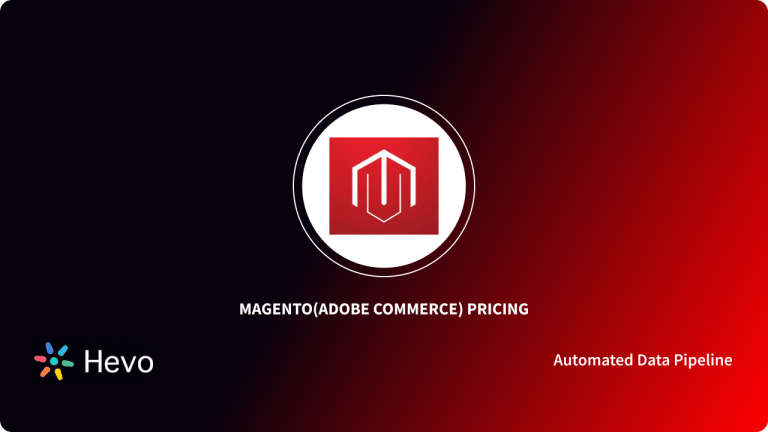Magento is an open-source ECommerce platform that provides merchants with a flexible online shopping system to list products and customize their online ECommerce store. Google Analytics is a tool for your Online Store Analytics including many metrics like traffic, conversions, call to action, bounce rate, etc to help you get a better ROI for the brand.
Therefore, Google Analytics and Magento must be integrated if you want to make Data-Driven Marketing Decisions with respect to your Online Store. This article will take you through the steps to integrate Google Analytics and Magento.
Table of Contents
What is Magento?
Magento is an open-source e-commerce platform that allows merchants with a flexible online shopping system, listing products and customization functionalities of their online eCommerce store. Magento also includes robust marketing, catalog-management, and discount tools. It comes in two editions:-
- Magento Community Edition
- Magento Enterprise Edition
Magento empowers thousands of retailers and brands with the best eCommerce platform and flexible cloud solutions to rapidly innovate and grow. It offers marketing, search engine optimization, and catalog-management tools.
What is Google Analytics?
Google Analytics is a tool to measure website analytics including many metrics like traffic, conversions, call to action, bounce rate, session duration, pages per session & provides valuable insights to run marketing campaigns to get a better ROI for the brand.
Therefore, Google Analytics is a must-have tool to be integrated with the website to have key information about your website. You can effectively devise intelligent marketing campaigns on the basis of data provided by Google Analytics.
Prerequisites for Integrating Google Analytics and Magento 2.x
- Google Analytics Account
- Magento 2.x Website Backend Access
Steps to Integrate Google Analytics and Magento 2.x
- Step 1: Creating a New Google Analytics Account
- Step 2: Tracking Code
- Step 3: Add Google Analytics API to Magento 2.x
- Step 4: Set Enhanced E-Commerce Tracking
- Step 5: Validation of GA
Let’s discuss these points one by one.
Step 1: Create a New Google Analytics Account
In case you already don’t have the Google Analytics Account, this is the very first thing you need to create. In order to create a GA account, you need a valid Gmail account. Go to the GA signup page & follow the steps as mentioned on each page.
You must mention your account name. It could be any name.
Select the option of platforms you want to track data on. It is “Web”, generally.
The third step is the Property Setup. You need to mention the name of the website & its URL.
Next, you have to select the name of the country you are in. GA has different SOPs & Conditions for different countries.
Finally, click “Accept”. This will complete the creation of your Google Analytics account.
Step 2: Tracking Code
To be able to collect statistics, you will need to add a Google Analytics code to Magento 2. To find the code, navigate to the left side of your Analytics dashboard, there you will see the Admin Tab. Click on it and choose Tracking Info. There you need to open the Tracking Code.
You will be needing both i.e. Tracking ID & Tracking Code.
Step 3: Add Google Analytics API to Magento 2.x
Moving forward to the next step. Now go to your website and log in to the Admin Panel. Choose Stores from the left-side menu. In block Setting, you need to find Configuration:
Expand the Google Analytics section and do the following:
- Set Enable to Yes.
- Enter your Google Analytics Account Number.
- If you want to conduct A/B testing and other performance tests on your content, set Content Experiments to Yes.
Step 4: Set Enhanced E-Commerce Setting
You can set up enhanced ecommerce settings and enable it.
Step 5: Validation of GA
Finally, you need just to check if everything is set up fine. Just open your website frontend and Magento Google Analytics account in the second tab. Choose Real-Time report, click Overview. There should be 1 active user on site right now:
Conclusion
By following the above-mentioned steps, it is quite simple to integrate Google Analytics and Magento Store. There are many functionalities that need to be configured for multiple purposes.
VISIT OUR WEBSITE TO EXPLORE HEVOHevo Data is a tool that provides all the functionalities & development of data flow pipelines in just a few clicks. Hevo has integrations with 100+ sources including 30+ Free sources like Google Analytics, etc.
SIGN UP and experience the feature-rich Hevo suite first hand.
Share your thoughts on integrating Google Analytics and Magento in the comments below!
FAQ
How to connect Google Analytics to Magento?
To connect Google Analytics to Magento, navigate to Stores > Configuration > Sales > Google Analytics in the Magento admin panel. Enter your Google Analytics tracking ID and configure additional settings, then save your changes to enable tracking.
How to connect GA4 to Magento 2?
To connect GA4 to Magento 2, install a suitable extension like Google Tag Manager for Magento. Configure the extension by adding your GA4 Measurement ID and setting up the necessary tags and triggers to track events and conversions.
How do I integrate my website with Google Analytics?
To integrate your website with Google Analytics, create a Google Analytics account, generate a tracking ID, and add the tracking code snippet to your website’s HTML. For platforms like WordPress or Magento, you can use plugins or extensions for easier integration.