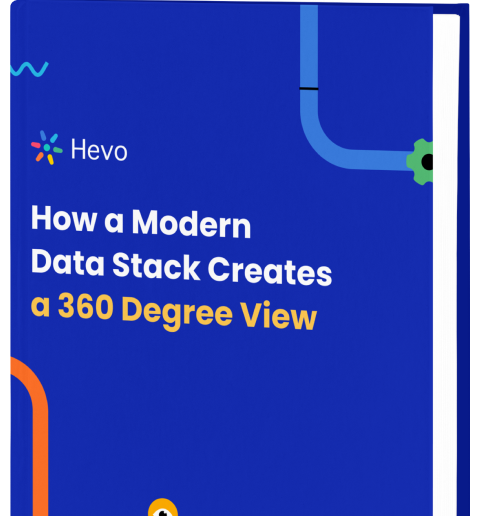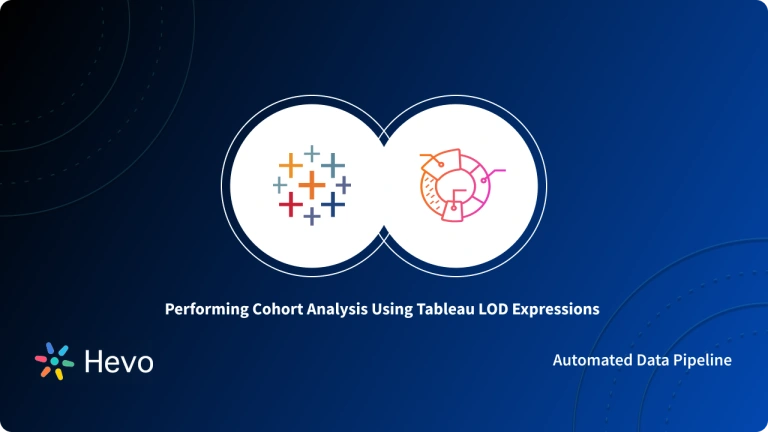Tableau is a robust Business Intelligence tool that helps users visualize data simply and elegantly. Tableau has helped numerous organizations understand their customer data better through their Visual Analytics platform. Tableau is the pick of the lot due to its simplistic design, interactive and intuitive User Interface (UI), ease of use, and easy integrations with numerous data sources and ETL tools such as Hevo Data.
This blog discusses the different salient aspects of leveraging Fixed Calculation Tableau for your operations and how it can help improve your efficiency. This includes a deep dive into the syntax, usage, and what makes the Tableau Fixed Function distinct.
Table of Contents
What is Tableau?
Tableau is a BI Tool, that helps simplify data in an understandable format. With Tableau, any user can try their hand at creating customized dashboards due to its intuitive and easy-to-understand user interface. Tableau has been widely sought after by people from various sectors since it doesn’t require any programming skills or technical knowledge to operate.
With Hevo, you can transfer your data from 150+ sources to any destination of your choice in just two easy steps. We will transform and enrich your data to make it analysis-ready so that you can easily use tools like Tableau to gain meaningful insights from it. Hevo offers:
- 150+ pre-built connectors to connect from source to destination seamlessly.
- Support for both pre-load and post-load data transformation ensures data is always analysis ready.
- Real time data integration ensures data is always fresh and updated.
- Fault tolerant architecture ensures no data is ever lost.
Types of Data Analytics in Tableau
The data analytics in Tableau can be classified into the following two types:
- Sharing Tools: The purpose of these products is to share the visualizations, dashboards, and reports created using the developer tools. Tableau Online, Tableau Server, Tableau Reader are the sharing tools that form a part of the Tableau suite.
- Developer Tools: These tools are used for development. This refers to the process of creating Charts, Reports, Dashboards, and Visualizations. Tableau Desktop and Tableau Public fall under this category.
Once the data has been pulled from a Data Warehouse, it can be extracted to Tableau’s data engine, Tableau Desktop, or connected live. This is where the Data Analysts and Data Engineers come in to develop visualizations. Dashboards that are created can be shared with the users in a status file. To view these dashboards, users can leverage Tableau Reader.
You can use Tableau Server to publish the data from Tableau Desktop. Tableau Server supports governance, distribution, security model, collaboration, and automation features. It enables the users to have a better experience through easy access to the files from any location.
Key Features of Tableau
- Tableau Dashboard: Tableau dashboard has an intuitive dashboard with self-explaining wizards, allowing non-technical users to create visualization easily. Dimensions, charts are simple drag and drop on drawing space to perform analysis.
- Collaborative Sharing: Tableau allows users to collaborate with their peers for collaborative work or review. Users can also share to the cloud, which makes the dashboard accessible from anywhere.
- Flexibility: Using Tableau, you can extract data from databases like pdf, excel, text documents, R, Hadoop, Python, or SAS to cloud databases like Flipkart, Google sheet, Netflix, Amazon.
- Data Sources in Tableau: Tableau has more than 200+ connectors that help users connect to external data sources like RDBMS, Cloud, spreadsheet, etc., securely. Tableau also provides several monitoring features such as data connectivity, auto-refresh, etc.
- Advanced Visualizations (Chart Types): Tableau has a vast collection of advanced visualization techniques. Some of them are:
- Charts
- Tables
- Graphs
- Maps
What are Tableau LODs?
Level of Detail (LOD) Expressions in Tableau enable you to compute values at both data source and visualization levels. Using LOD in Tableau, you can easily run complex queries involving many dimensions at the data source level rather than bringing all of the data to the Tableau interface. Providing you with more flexibility, LOD expressions Tableau lets you carry out calculations at different levels of data granularity and apply calculations at the row level (non-aggregate) or view level (aggregate).
What is Tableau Fixed Function?
You can leverage Tableau Fixed Function to collate the values located at dimensions only in the specified calculation field. Tableau Fixed Function doesn’t consider the view while collating the value for category type values. A Tableau Fixed View gets generated while referring to the dimensions that are present in the current view. However, Tableau Fixed Calculations are considered a top priority for the order operation since they will help offer the Level of Details of the dimensions.
One of the common use cases of Tableau Fixed Function is to find a specific value for a category. For instance, a cohort. Say, you wanted to generate a view that showed you each city’s performance and also highlighted which state had the highest performing city. To get this view, you will first need to build a calculation to find the total sales in every state. For Tableau Fixed LOD Calculations, you would have to read it from left to right with a “For each..Find the…” sentence. This calculation would help you return the total sum of sales for each state as required.
What is the difference between the Fixed & Include Function?
| Aspect | Tableau Include | Tableau Fixed |
| Order of Operations | Lower in the Tableau Order of Operations | Higher in the Tableau Order of Operations |
| Relation to View | Relative to dimensions in the visualization | Independent of dimensions in the visualization |
| Use Case | For measures at a lower level of detail than the view | For fixed calculations irrespective of view dimensions |
The difference between the Tableau Include and Tableau Fixed functions can be encapsulated in the following three points:
- Tableau Fixed calculations are deemed higher in the Tableau Order of Operations. Therefore, a Tableau Fixed Function would trump Include LOD calculation every time.
- Tableau Fixed calculations aren’t relative to the dimensions in a view.
- You can use the Tableau Include function if you wish to calculate a measure at a lower level of detail than the visualization’s level of detail. Your Include calculation will peek at the dimensions on your view and any additional dimensions you place in your statement. Tableau Fixed function, on the other hand, will calculate your measure irrespective of what’s in your view. So, the Tableau Fixed function will calculate your dimension based on what dimensions you choose to put in your equation and nothing else.
What is Syntax for the Tableau Fixed Function?
Here’s what the syntax of the Tableau Fixed function looks like:
Fixed(subject):SUM(subject)In this syntax, the subject is nothing but the aggregation of the dimensions, or the sum of the value. The data gets collated at a different level for this operation. The fixed value gets modified based on amendments made to the data or based on the values. The calculation is considered important while collating the values.
How to use the Tableau Fixed Function?
- Step 1: To leverage Tableau Fixed function, you first need to start Tableau Desktop or Tableau Public.
- Step 2: Next, you need to drag the superstore datasheet or you can even supply the data sheet based on your preferences (you can also download the sample datasheet from the official site)
- Step 3: Click on the Connect to Data option to open up your datasheet.
- Step 4: Next, click on the Text File Open > Open File on your local device. You will get an image as follows:
- Step 5: Navigate to Sheet 1 for this step. This is where the data gets allocated into Measures and Dimensions. You can take a look at the dimensions mentioned below like item type, country, or measures like units sold, and unit cost, to name a few.
- Step 6: You can leverage the Tableau Fixed function to find a specific value for the category. Navigate to the downward-facing arrow in the Dimensions option > Click on Calculated Field.
- Step 7: Next, type in the calculation formula you want. To aggregate the values, you can use the following code template:
{ FIXED [Country],[Region]:SUM([Total Profit])}- Step 8: This allows you to take a look at a Fixed Calculated field within the measures.
- Step 9: You can then drag the measure names into various columns and country into rows. Similarly, you can drag the measure values into Text filters and measure names into filters as well. This will allow you to take a look at the fixed value for any specific country as follows:
2 Examples of Fixed Function in Tableau
Profit Sum for each State and Sub-category
You can leverage the following view to show the profit sum for each state and sub-category:
- Step 1: Create calculated fields with the details {FIXED [State]:SUM([Profit])}.
- Step 2: Next, drag the state and sub-category to the respective rows. The State needs to coincide with the Color Formatting option and profit by the state should coincide with the Text Formatting option.
- Step 3: You can then observe the profit for various sub-categories such as art, accessories, phone, labels, etc., that come under the state of Alabama is 5787. Similarly, you can also observe that you have a large number of subcategories and state options available. Next, you will be adding subcategories and states to the filters and select a lesser number of states so that you can obtain the result about different states as well as follows:
- Step 4: You can also observe the sub-category for every profit value and state in the image mentioned below. This also includes limited subcategories like Bookcases, Appliances, Labels, and Envelopes.
Sum of Sales by Region
You can use this Fixed level of detail expression to compute the sum of sales by region:
{FIXED [Region] : SUM([Sales])}This level of detail expression is named [Sales by Region], which can then be placed on the text to display the total sales by region as follows:
The view level of detail here is [Region] plus [State]. However, since the Fixed level of detail expressions don’t consider the view level of detail, the calculations only leverage the [Region] dimension. Therefore, the values for the individual states in each region are identical.
If the Include keyword had been used in the Level of Detail expression as opposed to Fixed, the values would have been different for each state, since Tableau would supply the dimension in the expression ([Region]) with any additional dimensions in the view ([State]) in ascertaining the values for the expression. The result would be as follows:
Conclusion
This blog talks about the different aspects of Tableau Fixed Calculations in detail. This includes the syntax, usage, examples, and differences between different Tableau LOD functions to give you a complete roundabout on the topic.
Extracting complex data from a diverse set of data sources to carry out an insightful analysis can be a challenging task and this is where Hevo saves the day! Hevo Data, a No-code Data Pipeline can seamlessly transfer data from a vast sea of 100+ sources to a Data Warehouse, BI Tool like Tableau, or a Destination of your choice. It is a reliable, completely automated, and secure service that doesn’t require you to write any code!
Sign up for a 14-day free trial and simplify your data integration process. Check out the pricing details to understand which plan fulfills all your business needs.
FAQs
1. What does fixed mean in Tableau?
In Tableau, FIXED is a type of LOD (Level of Detail) expression that allows you to calculate values at a specific level of detail, independent of the visualization.
2. What is fixed set in Tableau?
A fixed set in Tableau is a static group of data points that remains unchanged, even when filters are applied to the rest of the view.
3. What is the difference between include and fixed in Tableau?
INCLUDE adds additional dimensions to the aggregation, while FIXED locks the calculation to specific dimensions, ignoring any others in the view.