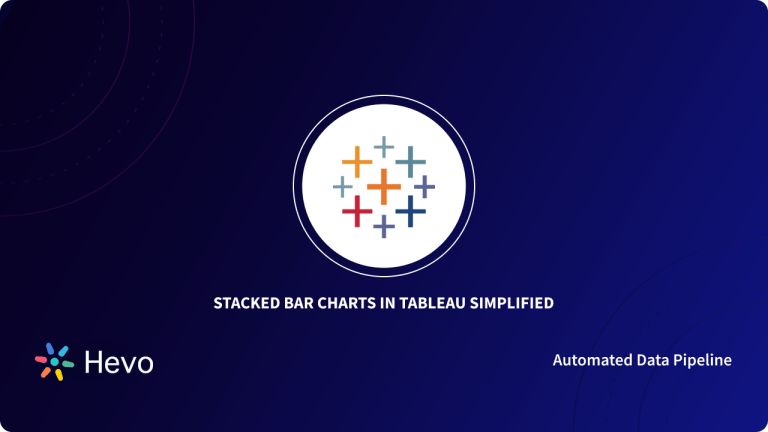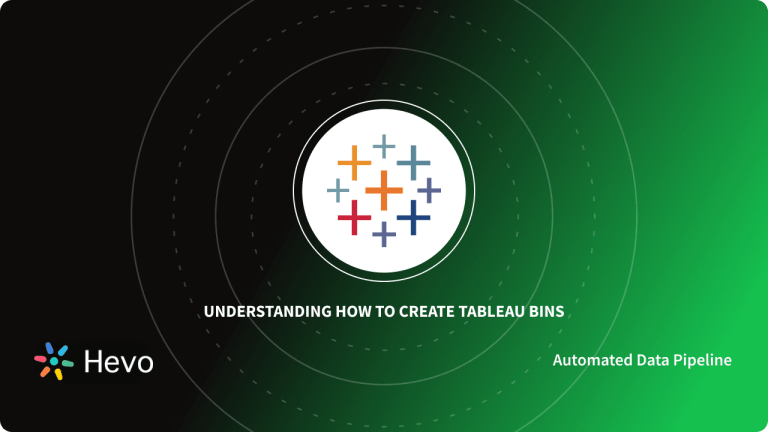Tableau’s daily operations rely heavily on Tableau Groups. They enable you to put data together in a way that makes sense for your specific analysis requirements. Tableau Groups are a great way to combine data in a format that doesn’t exist in your source data right now. Tableau Groups combine a large number of dimension members into higher-level categories, making them easier to understand. Tableau Sets are custom fields that are used to store a subset of data based on a specific condition. In Tableau, a Hierarchy is an arrangement in which entities are presented at different levels.
This article talks about Tableau Groups and illustrates how Hierarchy, Sets, and Groups are created in Tableau.
Table of Contents
What is Tableau?
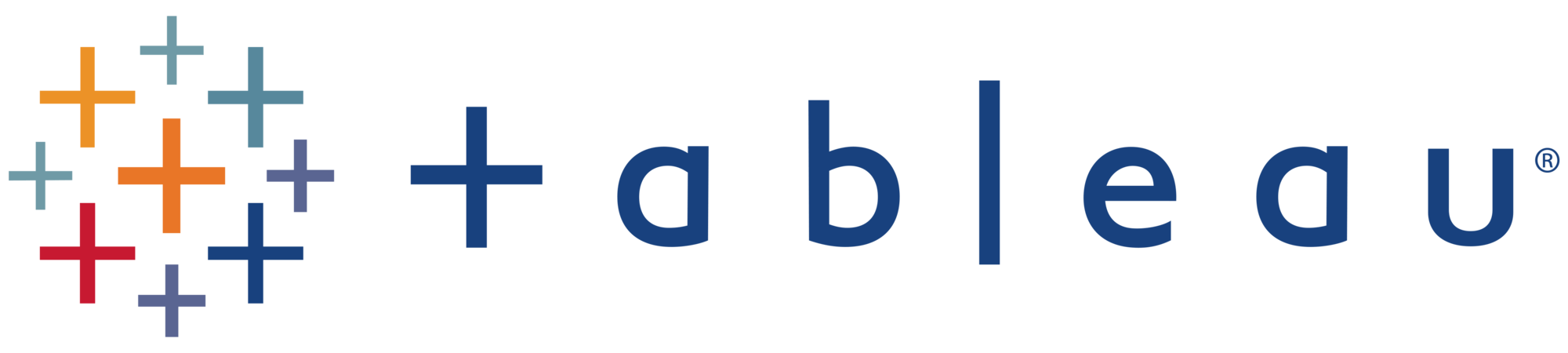
Tableau is a well-known Business Intelligence and Data Analytics tool that was developed to assist in visualizing, analyzing, and understanding complex business data to make data-driven decisions. It is a smart platform that allows businesses to move more quickly and in a way that clients and consumers can understand. The most important feature of this tool is that it makes it extremely simple for users to organize, manage, visualize, and understand data.
Key Features of Tableau
- Data Sources: Tableau has plenty of data source options from which you can connect and fetch data. Tableau supports a wide range of data sources, including On-premise files, spreadsheets, relational databases, non-relational databases, Data Warehouses, Big Data, and On-cloud data. Tableau can connect to any of the data sources securely. You can also merge data from multiple sources to create a visual combinatorial view of data. Tableau also works with a variety of data connectors, including Presto, MemSQL, Google Analytics, Google Sheets, and others.
- Advanced Visualizations: Tableau has a wide range of visualizations, including basic visualizations like a bar chart and a pie chart, as well as advanced visualizations like a histogram, a Gantt chart, a bullet chart, a motion chart, a treemap, and a boxplot. Any kind of visualization can be selected easily under the visualization type from the Show Me tab.
- Robust Security: Tableau takes all precautions to protect data and offers robust user security. For data connections and user access, its security system relies on authentication and permission systems. It employs row-level filtering, which aids in the security of the data. It also allows you to connect to other security protocols like Active Directory, Kerberos, and so on.
- Mobile View: Tableau also provides the mobile version of the software. You can create dashboards and reports that are compatible with your mobile. It also allows you to create customized mobile dashboard layouts that are specific to your mobile device. This feature provides users with a great deal of flexibility and convenience when it comes to managing their data.
- Cross-Database Join: Tableau 10 introduced Cross-Database Join, a new feature that allows you to cross data between different sources much more quickly and without requiring any additional technical knowledge. A Cross-Database Join combines data from two different databases as if they were one. Data sources that join data from multiple databases are created and published so that other Tableau users can create reports.
- Live and In-Memory Data: Tableau ensures that both live data sources and data extraction from external data sources are connected as in-memory data. This allows the user to utilize data from multiple types of data sources without restriction. You can use data directly from the data source by setting up live data connections or keeping that data in memory. Several types of Tableau filters can extract data from a data source as per their requirement.
Struggling to migrate your data? Hevo makes it a breeze with its user-friendly, no-code platform. Here’s how we simplify the process:
- Seamlessly pull data from HubSpot and over 150+ other sources with ease.
- Utilize drag-and-drop and custom Python script features to transform your data.
- Efficiently migrate data to a data warehouse, ensuring it’s ready for insightful analysis in Tableau.
Experience the simplicity of data integration with Hevo and see how Hevo helped fuel Airmeet’s drive for accurate analytics and unified data.
Get Started with Hevo for FreeUnderstanding Tableau Groups
Tableau Groups are a collection of multiple members in a single dimension that is combined to form a higher category. Tableau allows single-dimensional members to be grouped together and automatically creates a new dimension with the Tableau Group at the end of the name. Tableau makes no adjustments to the members’ original dimensions.
In Tableau, grouping is the process of combining multiple members from a single dimension into a higher category, whereas creating a set is the process of combining members from multi-dimensions and/or conditions into a dynamic or constant Group. Standard dimensions filters are used to process Tableau Groups. End-users can filter using Tableau Groups in the same way they would with dimensions.
What is Hierarchy in Tableau?
In politics, mathematics, organizational theory, and now Data Visualization, a hierarchical data structure is commonly used. Hierarchical Data Visualization is used in Business Intelligence and Data Analytics to show how certain items or data are ranked in a system. The level-wise configuration is represented by Hierarchy, which is a tree-like structure. Data with relationships can be used to create a Hierarchy in Tableau.
To perform further operations, similar and related data are grouped in a hierarchical structure. Hierarchies group data fields into levels; for example, in a Geography Hierarchy, there are levels for the region, country, state, city, and area. A Time Hierarchy, on the other hand, has levels of a year, month, week, and day. You set your data on different levels of detail and organize it in Tableau by creating hierarchies.
What are Sets in Tableau?
Tableau Sets are custom fields that are used to keep a subset of data based on a condition. You can create a Tableau Set in real-time by selecting members from a list or a visualization. You can do the same thing by writing custom Conditions or selecting a few records from the top or bottom of a Measure. Tableau Sets can also be used to create subsets of data based on user-defined conditions. For instance, a Tableau Set could be created to contain a subset of data from the top ten customers with the highest sales. Tableau Sets allow you to control aspects of your analysis by interacting directly with visualizations or dashboards.
How To Create Tableau Groups, Sets, and Hierarchy?
Create Groups
A field’s members are combined using Tableau Groups. For instance, using Tableau Groups, you can get aggregated values for Furniture and Office Supplies. Once Tableau has finished creating Tableau Groups, the aggregated value of Furniture and Office Supplies can be displayed in the visuals. The following is a procedure for creating Tableau Groups:
- Step 1: Select Category from the right-clicking menu. Choose the option Create then choose the option Group for creating Tableau Groups.
- Step 2: The Create Group window appears. Enter the name of the Group data in Tableau. Choose the members who will be grouped. Select the Group button.
- Step 3: In the Edit Group Window Furniture and Office supplies are created as Tableau Groups. To create Tableau groups, simply click Ok.
This creates the Tableau groups with the name of the group and added it to the dimension list. This can be used to visualize a group of people using the Tableau method for members in a field. The functionality of the Tableau create group is demonstrated in the image below. In Tableau, the total sales for both furniture and office supplies are visualized for grouping.
Create Hierarchy
Tableau allows you to create Hierarchies to visualize data at a granular level. The steps below can be used to create Tableau Hierarchies.
- Step 2: The Create Hierarchy window appears. Give your Hierarchy a name. Select OK.
As shown in the image, it creates a Hierarchy.
You can create the Hierarchy by adding another field to the box. The city is added to a Country Hierarchy in this example.


Create Sets
Tableau Sets take a field from a data set and create a set of members. It functions as a distinct field or dimension. The following is the procedure for constructing Tableau Sets:
- Step 1: Select a Worksheet. Select a dimension by right-clicking it and choose the Create option from the drop-down menu. Choose the Set option.
- Step 2: The Create Set window appears. Give the new Tableau Set a name. Choose which members should be included in the Tableau Set. Click the OK button. This generates a Tableau Set with the specified name.
Conclusion
Tableau Groups are a powerful feature that can help you streamline your data visualization process by organizing and segmenting data efficiently. Whether you’re categorizing customer data, consolidating product lines, or simplifying filters, using groups in Tableau enhances your ability to uncover insights and share them effectively. By leveraging Tableau Groups, you can focus on what truly matters—making data-driven decisions.
To unlock Tableau’s full potential, you need accurate and timely data. That’s where Hevo comes in. Hevo offers a no-code, fully automated data pipeline platform that enables you to seamlessly migrate data from a wide range of sources into tools like Tableau. With its user-friendly interface and robust features, Hevo ensures that your data is always analysis-ready, helping you save time and effort.
Ready to supercharge your data analysis with Tableau? Try Hevo for free today!
Frequently Asked Questions
1. What are Tableau groups?
Groups in Tableau combine dimension members into higher-level categories for easier analysis and visualization.
2. What is the difference between sets and groups in Tableau?
Groups: Static, combining dimension members into categories.
Sets: Dynamic, based on conditions or computed logic, updating automatically when data changes.
3. What is the difference between bins and groups in Tableau?
Bins: Divide measures into equal-sized intervals.
Groups: Combine dimension members into categories.