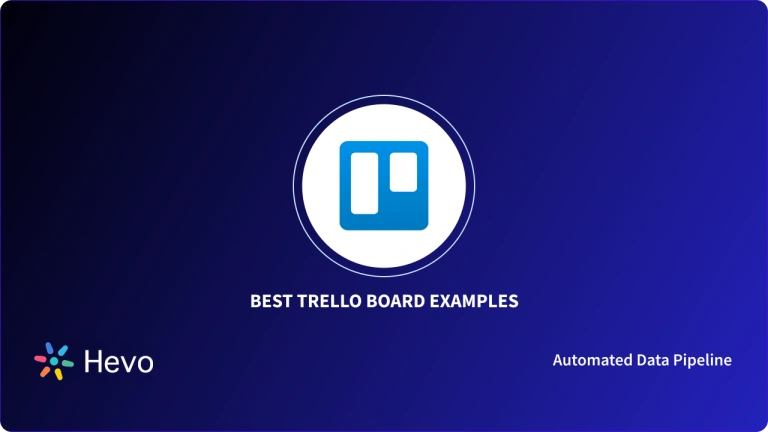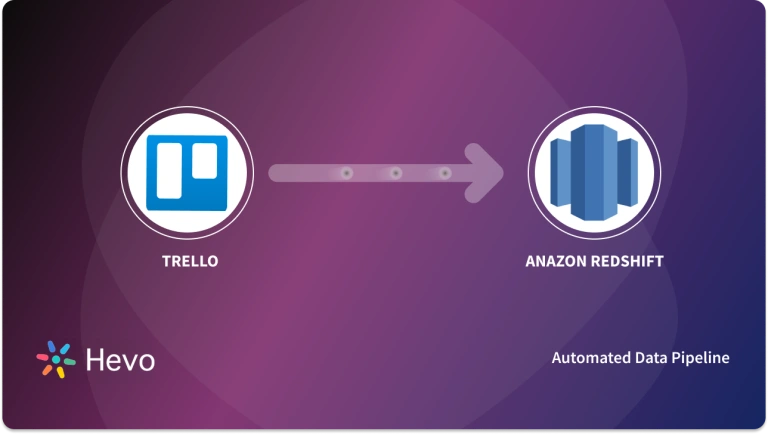With the rise of remote work, teams are increasingly turning to tools like Trello to enhance productivity and organize project workflows. However, as tasks accumulate, it becomes difficult to keep track of important recurring activities.
Trello Recurring Tasks, powered by the Trello Card Repeater Power-Up, automates repetitive tasks, saving time and reducing manual effort. You can set up recurring intervals for tasks on a daily, weekly, monthly, or yearly basis, ensuring no important task is overlooked.
By automatically replicating key details such as assigned members, descriptions, and checklists, Trello Recurring Tasks streamline your workflows and keep your team on track. Read on to learn how to set them up and stay ahead of your goals.
Table of Contents
Introduction to Trello

Trello is a popular project management tool based on the Kanban board system, organizing projects into Boards, Cards (tasks), and Lists (status tracking). This structure helps teams stay organized and prevents confusion.
Teams use Trello for a variety of tasks such as event planning, freelancing, content creation, software development, and more. Customizable templates help tailor workflows to team needs. Trello’s new Home feature provides a high-level view of tasks, allowing you to manage and complete tasks directly from the dashboard.
Effortlessly migrate your Trello data with Hevo! Seamlessly transfer tasks, boards, and workflows without the hassle. Keep your projects organized and your team productive with automated, real-time data sync. Choose Hevo to:
- Access 150+(60 free sources) connectors, including Trello.
- Ensure data accuracy with built-in data validation and error handling.
- Eliminate the need for manual schema mapping with the auto-mapping feature.
Don’t just take our word for it—try Hevo and discover how Hevo has helped industry leaders like Whatfix why they say,” We’re extremely happy to have Hevo on our side.”
Get Started with Hevo Data for FreeTrello Key Features and Benefits
1. Top-hole User Interface
Trello’s Top-hole User-Friendly Interface helps Team Members to easily track the status of their Projects, include Attachments, Discussions, Comments, Labels and use Trello Recurring Tasks feature for Routine Tasks.
Trello also allows you to establish different Trello Boards for different Projects, Trello’s Customization options, such as adding Backgrounds, Custom Templates, and Stickers to Cards, may make even the most difficult jobs appear less overwhelming.
2. Flexibility
Trello has you covered whether you have a team of 10 or 100 individuals. Trello is infinitely Versatile and Adaptive, from simple Tasks to large Projects, without becoming disorderly or chaotic.
Trello is adaptable enough to work with any Workflow. Simply arrange your Trello Board in accordance with how you want to work, play, and plan. Trello’s appeal derives from its ability to manage all of your Tasks in one place, on any device, and in real-time.
3. Colourful Collaboration & Advanced Checklists
Trello Card Covers and Labels may be used to make Trello Boards and Cards more aesthetically attractive. You may use your own photos or the Unsplash Gallery to create a Front Cover Display for your Trello Cards. Adding Coloured Labels to Trello Cards gives your Trello Boards greater organisation and clarity. Trello Labels not only offer an extra layer of information at a glance, but also more Sophisticated Filtering and Search Options at your fingertips.
Advanced Checklists are very useful in Team Meetings. Managers may add Checklist Items, assign them to Team Members and set Due Dates so that everyone can leave the meeting with a clear knowledge of who is addressing what.
4. Better Workflows with Automations
Trello’s No-code feature, called Butler, allows you to set up Automations, Rules, and Commands on your Trello Boards to cut down on repetitive work. For example, you can configure Trello Butler to automatically move the newly added Trello Cards at the top of the List so that new Tasks are visible to everyone.
To add Butler’s powerful Automations to your Trello Boards, you can simply click the “Butler” icon in your Trello Board menu and provide information on such tasks. For more detailed information on configuring and setting Trello Butler Automations, you can visit our Hevo Blog here. You can also deploy Trello Butler on Trello Recurring Tasks which is covered here.
5. Trello Integrations
Trello Power-Ups allow Users to effortlessly integrate some of the most popular SaaS Apps, such as Google Drive, Salesforce, Slack, CloudApp, and GitHub, into Trello Boards. Trello’s amazing Email Integration functionality allows you to create Trello Cards on a Board by forwarding or sending an email to Trello. Every Trello Board and Trello Card has its own email address that may be used for communication and commenting.
Trello, in addition to the aforementioned applications, has 87+ additional connectors for your consideration.
6. Mobile-Friendly
Trello works well on all platforms. Users may access it from any device, including a Computer, Tablet, or Smartphone (both Android and iOS). Access to Trello Boards, Projects and Trello Cards on Mobile Platforms means that all Team Members can access it, stay organised no matter where they are, and receive notifications to stay current of the recent changes.
7. Pricing
Trello offers three pricing tiers to suit your team’s Project Workflow:
- Free: The Free Trello Plan comes with Unlimited Trello Lists, Trello Cards, Members and Checklists, however with an upper cap of a maximum of 10 Trello Boards. You get only one Power-Up per Board, 50 Automated Command Runs per month and Unlimited Storage with 10 MB of storage space per file.
- Business Class: The Business Trello Plan offers Unlimited Trello Boards, Lists, Cards, Checklists and Power-Ups. You get access to all the six major Views, 1000 Automated Command Runs per month and Unlimited Storage with 250 MB of storage space per file. You can also enable Admin and Security features as per your needs. The Business Class plan costs $10 per user per month.
- Enterprise: Enterprise Class, offers the same set of features available in the Business Class, along with Public Board Management, Organisation- wide permissions, Power-Up Administration and Attachment permissions. The price is usually around $17.50 per month per user.
Trello Recurring Tasks: Setup Guide
Trello Recurring Tasks can be created using Trello Card Repeater Power-Up, which can schedule your Team’s regular Daily or Weekly To-Dos on your Trello Board before anyone even clocks in for work.
Your Team can use Trello Recurring Tasks to schedule common repetitive tasks such as Regularly Scheduled 1:1 Meetings, End-of-Month Book-Keeping Reminders, Regular Content Creation for Marketing, Password Changes for IT Teams, and Side Activities such as Fitness Goals, Meal Planning, etc.
To enable Trello Recurring Tasks using Trello Card Repeater Power-Up, do the following actions:
Step 1: Visit the right side of your Trello Board and select “Power-Ups” from the Menu Options.
Step 2: When you click on the Power-Ups Menu, Trello will present you with Trello Power-Ups Catalogue. Search for “Card Repeater” in the search bar.
Step 3: Click on the “Add” button below Trello Card Repeater Power-Up to initiate Trello Recurring Tasks in your Trello Cards.
Step 4: After configuring. Trello will now establish Card Repeater Power-Up to your Trello Cards in the Trello Boards. To utilise this Power-Up navigate to the Trello Card(s) which you would like to replicate frequently on a Daily, Weekly, Monthly or Yearly basis.
Step 5: On the right side of your Trello Cards will be available Trello Power-Ups which you can use. Select “Repeat” to use the Trello Card Repeater.
Step 6: After you click on “Repeat”, a popup window will appear.
- The First Field allows you to choose how often you would like to repeat the Card, Weekly, Monthly or Yearly.
- The Second Field allows you to select the List where would you like to add your Recurrent Cards,
- The Third Field allows you to specify whether you would like to make your Cards appear at the top or bottom of the mentioned List.
Once Trello Recurring Tasks have been configured and Cards are set to repeat, you’ll see the “Next Repeat Date” on the Card back. You may bring up the card repeater pop-up by clicking the date.
Trello labels Repeating Cards with a tiny symbol to facilitate viewing of these Trello Recurring Tasks if you want an overview of the count of such Tasks from any List.
How to Avoid Card Repetition while setting up Trello Recurring Tasks?
If you would like to stop a Trello Recurring Task/Card, you can either:
- Cancel the Trello Card Repeat.
- Move the Trello Card to another Trello Board.
- Delete the Trello Card.
For cancelling the Trello Card Repetition, head for the Trello Card(s) you would like to remove Card Repetition from. Click on the Next Repeat Occurrence and click “Remove” to stop its recurrence.


Quick Tips on Configuring Trello Recurring Tasks
- Archiving the Trello Card won’t stop its Repetition.
- To quickly open Trello Recurrent Tasks & Cards and viewing them, click on the Repeats Icon on the top right of your Trello Board.
- Have a dedicated list on your Trello Board that houses all of your Repeating Trello Cards. You can easily edit their settings within the Card back.
- Trello Card Repeater creates an identical duplicate of the original Trello Card, thus Cards with Due Dates are not immediately updated as a consequence. Adding a “Butler Rule” to your process can assist to automatically update your Due Dates when the Trello Card is repeated, eliminating the tedious task of manually changing the Due Dates on each Repeated Card.
For example- If you would like to copy your Weekly Meetup that happens each Friday to the list ‘This Week’ using Card Repeater, you can instruct Trello Butler using this configuration.
Conclusion
As you manage your numerous Projects, To-Do Lists, and Task Lists in Trello, you may discover the need to create Trello Recurring Tasks to help you stay on track. This article aimed to present detailed step-by-step instructions on how to create Trello Recurrent Tasks using Trello Card Repeater Power-Up. This makes it simple to build a procedure for Weekly To-Dos, Retrospectives, Closing out the books at the end of the month, or a Reminder to create Monday Team Meals. This guide also laid a thorough overview of the product Trello, its key features and functionalities.
While Trello serves as one part of Project Planning and Team Collaboration, businesses may require Data Integrations with some other popular SaaS applications like Slack, Google Sheets, Google Analytics, and Salesforce. Having a common repository like a Data Warehouse can help you create a centralised location for all your Data, which would be accessible for all of your Team Members.
Hevo helps to bring your data from various sources like Customer Relationship Management (CRM) and SaaS applications to any Data Warehouse of your choice in real-time. You can store your Trello Boards or Trello Projects to popular Data Warehouses like RedShift, Snowflake, Google BigQuery or Firebolt (Integration Coming Soon!) with a few clicks, in minutes.
Frequently Asked Question
1. Can Trello have recurring tasks?
Yes, Trello can have recurring tasks using third-party power-ups or automation tools like Butler.
2. How do you create a recurring card in Trello?
You can create a recurring card by using the Butler automation tool in Trello. Set up a rule that automatically creates a new card at regular intervals (daily, weekly, etc.).
3. Can you automate tasks in Trello?
Yes, Trello allows task automation through built-in features like Butler or third-party integrations, enabling you to automate workflows, move cards, assign members, and more based on specific triggers.