Integrating Twitter feeds on your website adds value to your business and makes it look more professional, draws visitors’ attention, and demonstrates how socially engaged you are. Today, being socially involved is essential as it aids site owners in expanding their brand awareness through increased engagement. For setting up the WordPress Twitter Integration, you can use several free and paid WordPress plugins allowing you to insert Twitter Feeds into your WordPress website.
In this article, you will learn how to set up WordPress Twitter Integration using a plugin. You will also learn about the top 4 WordPress Twitter Integration Plugins.
Table of Contents
What is WordPress?
WordPress is one of the most popular, accessible, and trustworthy platforms for building a website or blog. It is responsible for 42.0 percent of all Internet web pages. WordPress is a powerful and popular content management system (CMS) that allows you to create and manage websites without needing to code.
Key Features
- Large community: Extensive support, resources, and a wealth of information.
- User-friendly interface: Easy to navigate and create content.
- Versatility: Build various websites: blogs, e-commerce stores, portfolios, business sites.
- Customization:
- Themes: Change the look and feel with thousands of options.
- Plugins: Extend functionality with SEO, security, e-commerce, and more.
Migrating your WordPress website can seem daunting, but it’s a crucial step for growth and optimization. Trusted by 2000+ customers across 40+ countries, Hevo elevates your data migration game with its no-code platform. Ensure seamless data migration using features like:
- Seamless integration with your desired data warehouse.
- Transform and map data easily with drag-and-drop features.
- Seamlessly pull data from WordPress and over 150+ other sources with ease.
Still not sure? See how Postman, the world’s leading API platform, used Hevo to save 30-40 hours of developer efforts monthly and found a one-stop solution for all its data integration needs.
Get Started with Hevo for FreeWhat is Twitter/ X?
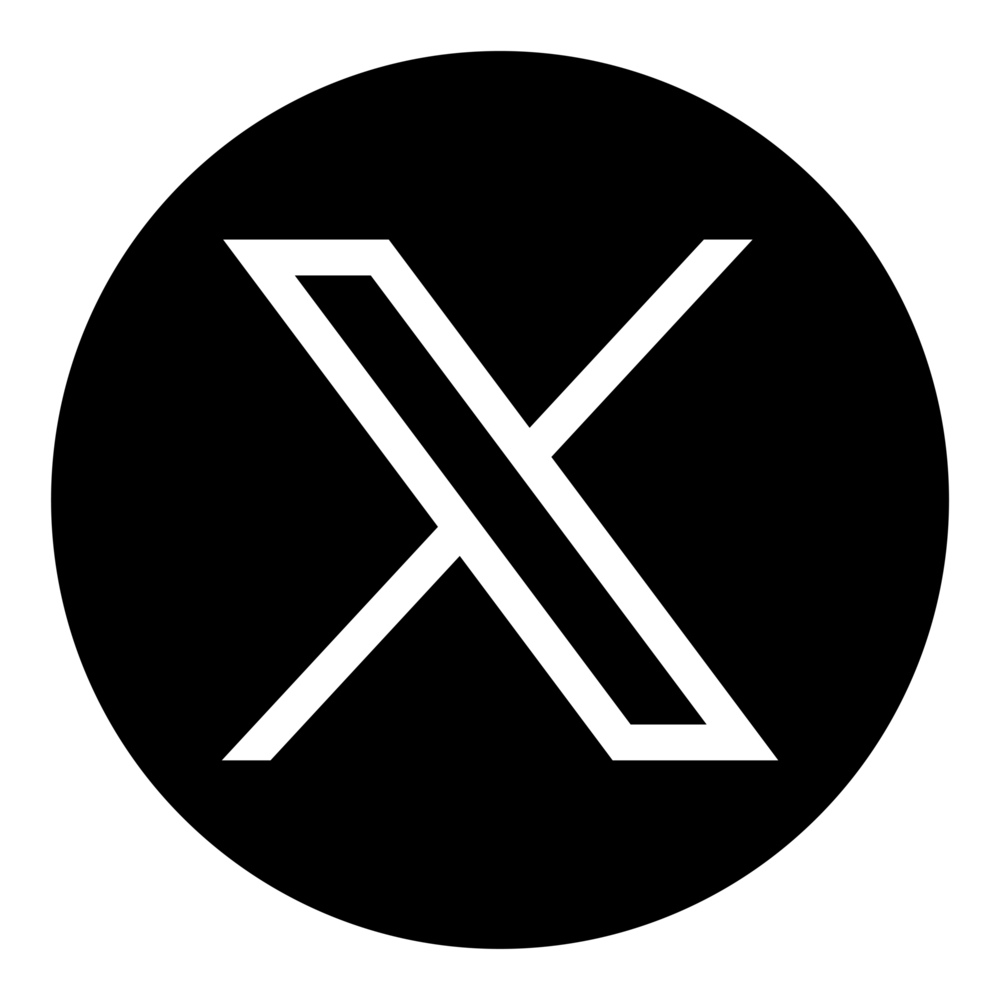
Twitter, Inc., now known as X is a Microblogging and Social Networking Website established in San Francisco, California, with more than 25 offices worldwide. “Tweets” are communications users can send and receive to interact with one another over the platform. Twitter is accessible by browser or mobile front-end applications and programmatically through its APIs.
Key Features
- Short-form communication: Share thoughts, news, and updates in concise posts.
- Real-time information: Stay up-to-date on breaking news and trending topics.
- Direct messaging: Communicate privately with other users.
- Hashtags: Connect with people and conversations around specific topics.
- Following: Connect with individuals, organizations, and brands.
Prerequisites
- Working knowledge of WordPress.
- An active Twitter account.
How to set up WordPress Twitter Integration?
Organizations may leverage Twitter in combination with their existing WordPress website to better interact with their customers. WordPress Twitter Integration will save time by repurposing the same content in several places, providing additional value to website visitors. To set up WordPress Twitter Integration for your WordPress Website, follow these simple steps:
- Step 1: Install the plugin
- Step 2: Link the Twitter Account
- Step 3: Choose your customization
- Step 4: Style your Twitter Feed
- Step 5: Publish your Twitter Feed
Step 1: Install The Plugin
To begin with, download the Smash Balloon’s Twitter plugin on your system. Then, you’ll have to upload the plugin to your WordPress website. Go to Plugins > Add New > Upload Plugin > Choose File. Select the downloaded plugin file and click on the Install Now button. After installation, activate the plugin.
Step 2: Link the Twitter Account
The next step is to link the plugin to your Twitter account. On the left-hand panel of your WordPress dashboard, click on the Twitter Feeds option. It will redirect you to the screen where you can connect your Twitter account and configure your feed. You can link your Twitter account manually or use the quick connect option.
Step 3: Choose your customization
- Step 1: Choose the type of feed you want to display on your website and then the number of Tweets you want to show in your feed below that.
- Step 2: Click on the Save Changes button.
- Step 3: Next, click on the Customize tab at the top of your screen to customize your Twitter feed. You can now see choices to modify the width and height of your feeds, select layouts, and apply custom CSS classes.
Step 4: Style your Twitter Feed
After completing the Customization step in your WordPress Twitter Integration process, click on the Style tab on the top of your screen to customize your WordPress Twitter feed.
You can modify the following style settings on this page:
- General feed and tweet background-color
- Header color and text
- Timezone and date format
- Author information
- Link text and color
- Retweet box text size and weight
- Tweet actions color and text
- Load more button color and text
Click on the Save button to complete this styling step in the WordPress Twitter Integration process.
Step 5: Publish your Twitter Feed
- Step 1: Go to Pages/Posts > Add New to use the WordPress Block Editor to integrate your Twitter feed into a post or page. (Note: You can add it to the existing pages/posts)
- Step 2: Then, to create a new WordPress block, click the Plus (+) symbol.
- Step 3: Search for Twitter Feed and click on the ‘Twitter Feed’ block to add it to your page and see a preview of your feed.
- Step 4: Publish the post/page.
Congratulations! The WordPress Twitter Integration is successfully completed.


Best WordPress Twitter Integration Plugins
1. FS Poster
FS Poster is a WordPress Twitter Integration plugin that automatically republishes the updates or new posts on Twitter whenever users make an update or create a new post on WordPress. As a business owner or content provider, you want to keep your clients or visitors up-to-date with new announcements, blog posts, and offers, not only on WordPress but also on the various social networking platforms that you use. This WordPress plugin simplifies the process by managing your social media channels like Twitter, Facebook, Reddit, and Tumblr, from within your website backend.
It has different pricing options ranging from $45 annually to $275 yearly.
2. Smash Balloon
Smash Balloon is one of the finest WordPress Twitter plugins in the market, allowing you to create, tweak, and display Twitter information on your WordPress site. This WordPress Twitter Integration plugin replicates your website’s existing layout, ensuring that your feeds on the WordPress site are automatically appealing. Its Custom Twitter template supports the conventional WordPress editor and the block editor.
Smash Balloon has four pricing plans: Personal, Business, Developer, and All Access Bundle priced at $49/year, $99/year, $149/year, and $299/year, respectively. There is also a free plan, but it doesn’t have advanced features.
3. Revive Old Post
Revive Old Posts allows you to effortlessly post old articles to your social media platforms on a predefined timetable. This WordPress Twitter Integration Plugin will enable you to keep your Twitter timeline active all day without manually scheduling tweets. Once you’ve completed the setup, it will automatically share your past posts in the background. You may pause it at any moment, set a period range, and exclude particular categories and tags.
Revive Old Post comes with three different pricing plans; the first is Personal, which costs $75/year and $225/lifetime. The second one is Business which costs $149/year and $447/lifetime. The last one is Marketer, which costs $299/year and $897/lifetime.
4. AccessPress Twitter Feed
AccessPress Twitter Feed is a WordPress plugin dedicated to Twitter that includes more than 20 different templates to display your Twitter feed on your WordPress website. This WordPress Twitter Integration plugin includes three distinct styles for displaying your most recent feeds: default, slider, and ticker. It’s an entirely responsive and simple-to-use plugin that can be set up and used in just a few minutes.
This WordPress Twitter Integration plugin allows you to customize the number of tweets displayed, the tweet date and time format, how tweets are shown in the slider, and much more. Pro pricing costs $17 + $4.50 to extend support for 12 months.
Conclusion
Successfully integrating WordPress with Twitter can significantly boost your online visibility. By automating content sharing, you save time and reach a wider audience. Engaging with your followers on both platforms strengthens your brand and builds meaningful relationships.
Take advantage of the powerful tools available, experiment with different sharing strategies, and watch your social media presence grow. Happy tweeting!
Ready to take your data integration to the next level? Hevo Data seamlessly integrates your WordPress data with your preferred data warehouse, enabling powerful analytics and insights. Sign up for a free trial today and experience the power of Hevo!
Frequently Asked Questions
1. How do I add Twitter to WordPress?
You can add Twitter to WordPress by embedding tweets directly into posts, using the Twitter Embed block, or installing plugins like “Custom Twitter Feeds.”
2. Is WordPress owned by Facebook?
No, WordPress is not owned by Facebook. It is developed by Automattic, an independent company.
3. How to get Twitter feed?
You can get a Twitter feed using plugins like “Custom Twitter Feeds” or by creating a widget from your Twitter account settings to embed on your site.





