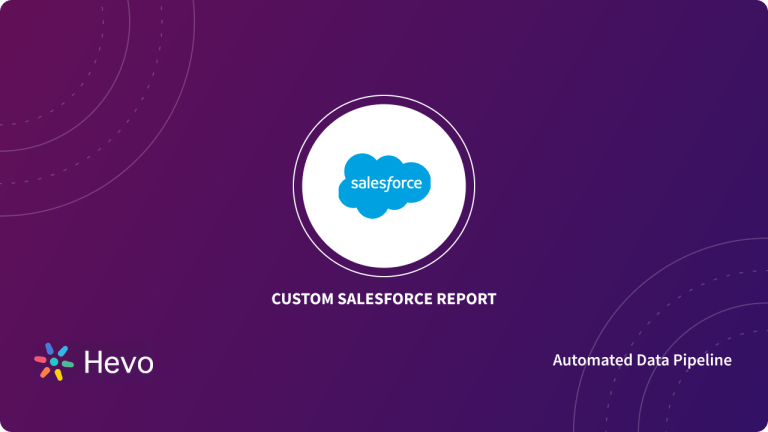Salesforce is a popular software for customer relationship management (CRM). It helps companies to connect well with partners and potential customers. Companies use Salesforce to perform activities like marketing to customers, tracking customer activities, and many others.
When using Salesforce email logs, you will send and receive emails regularly. Due to this, there is a need for a mechanism that can help you monitor your emails.
Table of Contents
Prerequisites
This is what you need for this article:
- A Salesforce account.
What is Salesforce?
Salesforce is a customer relationship management (CRM) product that helps bring companies and customers together. It’s an integrated CRM platform that gives all your company departments a single, shared view of each customer. Before Salesforce, companies hosted their CRM solutions on their own server. Due to this, companies took a lot of time and cost to have their own CRM solutions. Even after setting up a CRM solution, it was not easy to use it. This changed after the introduction of Salesforce.
Salesforce delivers affordable CRM software completely online as a service. The idea behind Salesforce was to do away with the lengthy installation process for CRM software and move everything to the cloud.
You need to have a Salesforce account to be able to use Salesforce services.
Struggling to migrate your Sales, Marketing, and Customer data? Hevo makes it a breeze with its user-friendly, no-code platform. Here’s how we simplify the process:
- Seamlessly pull data from over 150+ other sources with ease.
- Utilize drag-and-drop and custom Python script features to transform your data.
- Efficiently migrate data to a data warehouse, ensuring it’s ready for insightful analysis.
Experience the simplicity of data integration with Hevo and see how Hevo helped fuel ThoughtSpot’s drive for accurate analytics and unified data.
Get Started with Hevo for FreeWhat you should know about Salesforce Email Logs
Here are some of the facts about Salesforce Email Logs:
- Requests for Email logs will be queued in the order that they are received. They will be made available within 30 minutes from the time you request them.
- The email log errors list gives the list of email log requests that failed.
- The email logs are in the form of CSV (Comma Separated Values) files within a compressed file.
- Salesforce allows you to have a maximum of 3 email log requests at any particular time.
- Email logs are only available for messages that have been sent within the past 30 days before your request.
- Every email log can only span a maximum of 7 days. However, it’s still possible to get email logs for more than 7 days by submitting multiple requests.
How to Request for an Email Log?
The following steps can help you request for an Email Log from Salesforce:
- Step 1: From Setup, type Email Log Files in the Quick Find box and select “Email Log Files”.
- Step 2: Click “Request an Email Log”.
- Step 3: You have the option of filtering the email log to only include rows in which a particular domain name or email address appears in a field, like Recipient or Email ID header. If you need to enter more than one filter terms, separate them using commas (,). If this field is left blank, the log will not be specified and all the specified email addresses will be returned within the specified time range.
- Step 4: Type the email addresses to receive a notification once the email log request is ready. Separate them using commas. You will have made an Email Log Request. You can download it from your email. If you need to clear the request and return to the email log overview page, just click “Cancel”.
Email Log File Format
After getting your email log file, you need to make sense out of it.
This means that you need to understand the format and field values of email log files.
Here are the columns that you need to pay attention to:
- Date Time- The date and the time are always in GMT, so consider converting them into your time zones if you need to check for specific email at certain times.
However, when requesting email logs, enter the time in your local timezone. - Mail Event- It shows the final email event in the mail server. The events can take the following values:
D – Delivery: it means that the email was successfully sent to the recipients.
R – Reception: it means that the email was successfully received by the mail server.
- Recipient- It shows the email address of the recipient of the email.
- Sender- It shows the email address of the sender of the email. However, in most cases, it doesn’t show the real email address, but the mailbox name.
- Remote Host- It shows the email address of the mail server that received the email.
- Bytes Transferred- It shows the size of the email in “bytes” rather than KBs or MBs.
- Salesforce.com User- This is the Salesforce ID of the person who sent the email.
- Message-ID Header- It shows the ID header at the start of every email.
Limitations
Here are some of the drawbacks that you will face when using Salesforce Email Logs:
- You may have to wait for up to 30 minutes to get your requested email log file.
- If you have already made 3 log requests, you can’t make another request until one of them gets completed.
- Email logs can only show messages that have been sent within the past 30 days before your request.
- The email log files may be complex for some users to interpret and understand.
Use Hevo Data to Automatically Integrate Your Salesforce Data
Hevo Data provides its users with a simpler platform for integrating data for analysis.
It is a no-code data pipeline that can help you combine data from 150+ data sources (Including 60+ Free Sources like Salesforce) and visualize it in your BI tool.
It provides you with a consistent and reliable solution to managing data in real-time, ensuring that you always have analysis-ready data in your desired destination.
Your job will be to focus on key business needs and perform insightful analysis using BI tools.
Analyzing the mail event in email logs is a crucial step in Salesforce, as it provides valuable insights into the sales process and helps maintain accurate records in the Salesforce email log files.
Conclusion
This is what you’ve done in this article:
- You’ve learned more about Salesforce Email Logs.
- You’ve learned how to request for Salesforce Email Logs.
Companies need to analyze their business data stored in multiple data sources. The data needs to be loaded to the Data Warehouse to get a holistic view of the data. Hevo Data is a No-code Data Pipeline solution that helps to transfer data from 150+ sources to desired Data Warehouse. It fully automates the process of transforming and transferring data to a destination without writing a single line of code.
Sign up for a 14-day free trial and simplify your data integration process. Check out the pricing details to understand which plan fulfills all your business needs.
Frequently Asked Questions
1. How to check email logs in Salesforce?
To check email logs in Salesforce, go to Setup > Email Logs. Request email logs by specifying a time range and filtering by email addresses or domains. Salesforce will send the logs via email.
2. How do I track email activity in Salesforce?
You can track email activity using the Activity Timeline or the Email Message Object in Salesforce. This shows sent emails, opened emails, and responses.
3. What is R and D in Salesforce email logs?
In Salesforce email logs, R stands for Received, and D stands for Delivered. These indicate the status of emails sent from your Salesforce account.