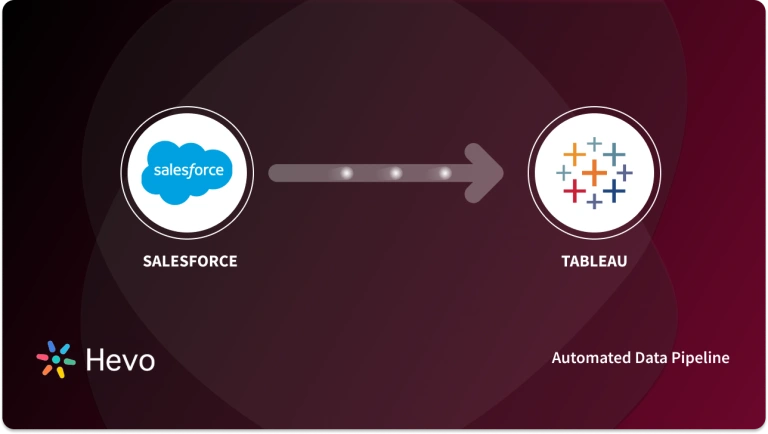Salesforce offers a number of features to help keep your data safe, including Salesforce Event Monitoring and Salesforce Event Logs. These are appropriate solutions to keep track of your Salesforce user’s activity.
It allows you to view the finer details of user behavior in your company, which are referred to as events. In real-time, an event generates log data, and sometimes, it is required to monitor and use these logs generated on an hourly or daily basis to keep track of any anomalous activity.
In this article, you will understand what Salesforce Event Logs and Salesforce Event Monitoring are and how can you query event log files in your CRM to track aberrant user behaviors ahead of time.
Table of Contents
Prerequisites
Knowledge of point-and-click tools of Salesforce Event Logs.
What is Salesforce?
Salesforce, also known as Salesforce Customer 360, breaks down old-fashioned technological barriers between Marketing, Sales, Commerce, Service, and IT Departments to provide everyone with a single, shared perspective of all customers through an integrated Customer Relationship Management (CRM) platform.
This provides all of your staff with a comprehensive picture of each consumer, thus allowing them to respond to their requirements more quickly and anticipate new chances to interact. And, anybody can provide the individualized experiences that your clients need. This is how long-term, trustworthy partnerships are formed.
In today’s customer-driven market, building trust and relationships is beneficial. According to the Salesforce State of the Connected Customer survey, 84% of consumers believe the experience a company delivers is just as crucial as its products and services.
Customers don’t want to talk to your Marketing, Sales, or Service Teams; they want to know that they’re connecting with your brand and getting what they require: when and where they need it. They also exhibit loyalty to businesses that anticipate their requirements.
That’s why Salesforce is so effective. It enables organizations to meet (and even exceed) the demands of today’s connected, contemporary consumers.
Are you looking for an ETL tool to migrate your Salesforce data? Migrating your data can become seamless with Hevo’s no-code intuitive platform. With Hevo, you can:
- Automate Data Extraction: Effortlessly pull data from various sources and destinations with 150+ pre-built connectors.
- Transform Data effortlessly: Use Hevo’s drag-and-drop feature to transform data with just a few clicks.
- Seamless Data Loading: Quickly load your transformed data into your desired destinations, such as BigQuery.
- Transparent Pricing: Hevo offers transparent pricing with no hidden fees, allowing you to budget effectively while scaling your data integration needs.
Try Hevo and join a growing community of 2000+ data professionals who rely on us for seamless and efficient migrations.
Get Started with Hevo for FreeWhat Are Salesforce Event Monitoring Logs?
Your work as a Salesforce administrator can be exciting because you can be the investigator your company has always needed with Event Monitoring.
Salesforce offers several features to keep your data safe, including Salesforce Event Logs and Salesforce Event Monitoring. It allows you to view your company’s more nuanced points of user behavior that are referred to as events. A close observation of such Salesforce Event Logs may enable you to see certain patterns in events.
Event Monitoring is a Salesforce add-on solution that helps you to safeguard your CRM data by allowing you to observe user activities. This lets you:
- Detect Potential Data Loss: You can track and monitor any report exports or downloads from your Salesforce CRM users.
- Enhance the Adoption Rate: You can identify the underutilized portions of your organization and adjust your communication strategy to increase their utilization.
- Improve Performance: You can find performance issues on Visualforce pages and Lightning components.
Different events can be tracked with Salesforce Event Logs & Monitoring, which include:
- User logins,
- URI for logouts (Web Clicks in Salesforce Classic),
- Salesforce Lightning Instances,
- Calls to an Application Programming Interface (API),
- Executions at the apex,
- Report exports,
- Visualforce page loads, and many more.
There are 50 different types of events, all of which are saved in Salesforce Event Logs. When events happen in your company, Salesforce generates Salesforce Event Log files that are available for viewing and downloading after 24 hours of creation time.
Your Salesforce version, either the Developer or Enterprise Edition, determines which event kinds you may access and how long the Salesforce Event Logs will be available.
So, how can you leverage Salesforce Event Logs to become a Salesforce detective who knows everything? Let’s consider a case of login activity. Later on, we’ll discuss how to access, download, and visualize Salesforce Event Logs. Let’s pretend we followed these methods and got this graph of login activity.
You can see that on May 4 and 5, there was an unusually high number of logins to the organization. But how do you find out what precisely transpired at that time? Fortunately, Salesforce Event Monitoring gives you various options for delving into this information. In this scenario, you might wish to split the number of logins per user.
From the area chart, you can observe that Adam Admin has logged in a total of 103 times! Something doesn’t feel quite right. You may continue to drill down into this data and discover how many different IP addresses were used by a person to log in. This information can help you determine whether a user’s account has been hacked or whether a person is misbehaving.
These are just a few examples of how Salesforce Event Logs and Salesforce Event Monitoring may help keep your company safe and functioning efficiently.
These examples use REST API Event Monitoring data, which can be used to evaluate “org” use patterns and user behavior. The “EventLogFile” object is used to access Event Monitoring via the Salesforce Lightning Platform SOAP API and REST API. As a result, you may use log data in conjunction with your back-end storage and data marts to correlate data from numerous organizations and diverse systems.
Working with the API as an administrator might be intimidating. Application Programming Interface (API) is a term that refers to a set of tools that you may think of as a link between a database and an application (in our example, Salesforce). When interacting with the API, there are two key phrases to remember:
- Objects: Almost every user interface object is also an object in the API (for example, Account or Case). There are a few objects in the API that you can’t utilize in the user interface.
- Fields: The same fields that you see in the user interface are also available in the API (for example, the Account Name field in the user interface becomes the Name field in the API).
The user interface may not always present you with all available access points to your data, which is why the API is crucial. Salesforce promotes what’s known as an API-first development strategy. API-first suggests that you should focus on the underlying API before developing the user experience of an application.
It allows you to do things with your data that aren’t feasible with the user interface. You may design a more robust application by considering the API during the earliest planning stages.
Salesforce Event Monitoring is a feature that can only be accessed via API. The Salesforce Event Logs for each organization are saved in an API standard object named EventLogFile.
How to Query Salesforce Event Logs
Consider the following scenario: Joseph Murphy, a sales representative for your organization, just quit to work for a major competitor. You start losing business to this other company all of a sudden.
According to your suspicions, Joseph may have downloaded a private lead information report and shared it with his new company. You wouldn’t usually be able to validate your assumptions. However, using Salesforce Event Monitoring may acquire all of the evidence you need to clear up the situation.
Let’s have a look at how this works.
The Developer Console may be accessed via Lightning Experience with just a few clicks. The Developer Console includes a set of tools for developing, debugging, and testing Salesforce applications.
To access the Developer Console through Lightning Experience, follow these steps:
Step 1: Select the Quick Access menu.
Step 2: Choose the Developer Console from the drop-down menu.
Now it’s time to open the EventLogFile and query the data.
Step 3: Select File > Open from the File menu. After this, select the Objects from the Entity Types drop-down menu.
Step 4: Type EventLogFile in the Filter repository field. Under Entities, choose EventLogFile.
Step 5: Click the Open button.
Step 6: Click the Query button after selecting the fields for your query.
Step 7: Check that event data is present in your “org” before moving on to the next stage. If there isn’t any data, run and export at least one report and wait at least 24 hours for it to show.
Step 8: To complete the query, click the Execute button.
A Salesforce Object Query Language (SOQL) query may be run using the Query Editor in the Developer Console. The History pane keeps track of the last ten queries you’ve run so you can reuse them quickly. A Query Results grid displays the results.
Each record is shown as a row in the Query Results grid. Without leaving the Developer Console, you may open, create, change, and remove records.
Viewing Salesforce Event Logs
The EventLogFile object exposes all Salesforce Event Logs to the API. The Salesforce Event Logs’ File Browser is web software that connects to Salesforce CRM and provides easy access to Salesforce Event Logs. Without writing a single line of code, you can simply discover and download events from multiple periods using the Salesforce Event Logs’ File Browser.
The totalSize field is set to zero if no reports have been exported from your organization in the last 24 hours. Keep in mind that Salesforce Events take up to 24 hours to become available. You can try again tomorrow if you export a report from your organization.
To gain quick access to Salesforce Event Logs, or download Salesforce Events from various time periods,
Step 1: Log in to your organization’s Salesforce website.
Step 2: Click this link to get to the ELF Browser application: https://salesforce-elf.herokuapp.com.
Step 3: To get started, go to Production Login.
Step 4: Decide on a start date.
Step 5: For your search, choose an Event Type or leave it at All.
Step 6: Apply the changes.
And brings us to the end of our Salesforce Event Logs and Monitoring guide. We hope the information presented here was crisp, comprehensive, and easy to understand.
Recommended
- Audit Trail Salesforce: Set Up & Use Salesforce Event Logs Trails in 4 Easy Steps
- Salesforce Debug Logs: A Comprehensive Guide
- Working with Salesforce Email Logs: A Comprehensive Analysis
Conclusion
Salesforce Event Logs gather information about your Salesforce org’s operational events so you can analyze usage trends and gain insights into user behavior in your organization.
Using Salesforce, you can also interact with Event Monitoring Logs using the REST API; Event Monitoring is accessible via the Lightning Platform SOAP API and REST API via the EventLogFile object.
As a result, you may correlate data from numerous organizations and across heterogeneous systems by integrating log data with your back-end storage and data marts.
Looking for a better way to manage your work? Get started with a free trial. Try for free