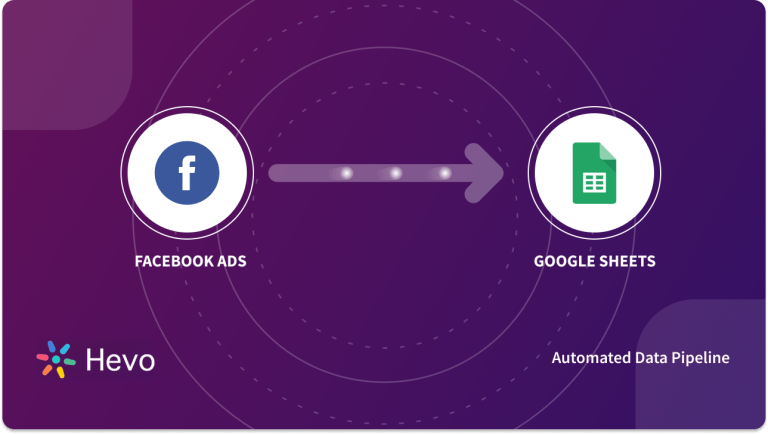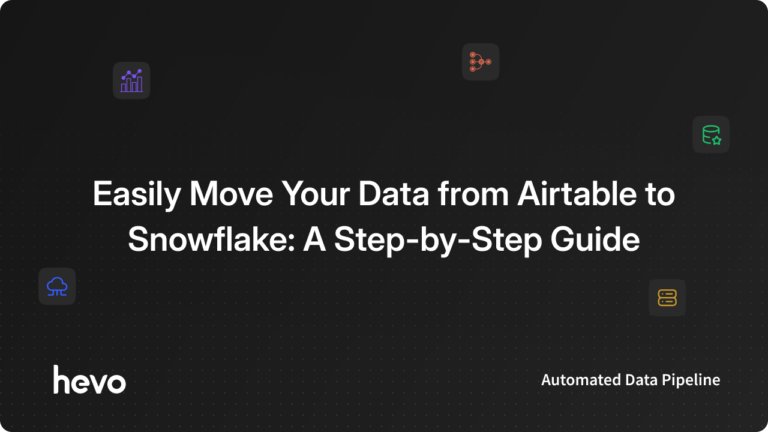Most modern businesses make use of a vast number of platforms to run their day-to-day operations. These platforms generate a massive amount of data which is then analyzed to understand how businesses can improve their performance and plan future strategies accordingly. One of the most well-known platforms used by many businesses today to enable employees to collaborate is Airtable, and most businesses need to seamlessly integrate Airtable Google Sheets to run their daily affairs.
This article will provide you with an in-depth understanding of what Airtable is and how you can easily integrate Airtable and Google Sheets.
Table of Contents
Prerequisites
Before jumping into Airtable Google Sheets integration let’s walk through some basic prerequisites which are required for a better understanding of the topic.
Familiarity with relational databases and the Google Sheets interface is the cherry on the cake for readers. Relational databases store and organize interrelated data points. Based on the relational database model, these databases represent records as a collection of tables and provide relational operators for manipulating data in tabular form.
Google Sheets is a web-based application that allows users to create, update, modify, store data, i.e. act as a database and share data online in real-time.
In case you don’t have an Airtable account set up yet, you can create one here.
What is Airtable?
Airtable can be defined as an easy-to-use Cloud-based collaboration service that businesses can use to store, share, and edit Relational Databases. The databases, in this case, could contain data required to run the day-to-day operations of any business such as inventory details, tasks, growth strategies, ideas, etc.
Understanding the Key Features of Airtable
The key features of Airtable are:
- Customizable Views: Airtable allows users to set up different Views based on the business use cases. Numerous powerful sorting, filtering, and grouping operations can be performed on these Views that give users the freedom to arrange their work as per their preferences.
- Airtable Apps: Airtable gives users the ability to choose from over 50+ prebuilt applications that can help them bring their data to life and perform a vast number of operations.
- Automation: Airtable can help businesses perform their operations faster and focus on the work that matters by creating custom notifications, orchestrating work via integrations, and automating redundant tasks.
- Robust API: The official Airtable API allows users to connect their workflow to hundreds of third-party applications and services, or access their content programmatically.
What are Google Sheets?
Google Sheets is a free Web-based Spreadsheet program provided by Google as a part of its Google Apps suite. It allows multiple users to create, edit and collaborate on spreadsheets in real-time. Google Sheets is a free and fully functional Spreadsheet program that is compatible with the most popular Spreadsheet formats. As a Cloud-based Software-as-a-Service (SaaS) utility, your files are accessible from anywhere via computer and mobile devices.
Understanding the Key Features of Google Sheets
The key features of Google Sheets are as follows:
- Collaborative Editing: One of the most widely used features of Google Sheets is Collaborative Editing in real-time. This allows multiple people to work on a single sheet from different devices at any point in time. Google Sheets also houses a robust sidebar chat feature that gives collaborators the ability to discuss edits in real-time and make recommendations either through chat or its comment functionality. Collaborators can also choose to track changes using the Revision History feature.
- Offline Editing: Google Sheets allows users to edit files even if they are not connected to the Internet. On the desktop, users can install the Google Docs Offline extension on Google Chrome to enable offline editing for all applications within Google Docs.
- Integration with Google products: Google Sheets and other Google Docs applications can easily be integrated with other Google products such as Google Forms, Google Translate, Google Finance, etc.
Methods to Set up Airtable Google Sheets Integration
Users who wish to set up Airtable Google Sheets Integration can implement one of the following methods based on their business use case and data requirements:
Importing Data into a New Base
If users wish to set up Airtable Google Sheets Integration to import data into a new base, the following steps can be implemented:
- Step 1: Log into your Airtable account and click on the Add a Base button.
- Step 2: Click on Import data and select Google Sheets.
- Step 3: You can choose to import the Google Sheets from a Google account that is already logged in on Airtable or sign in to a new account.
- Step 4: You will now be able to select all Google Sheets files that you wish to import into Airtable.
- Step 5: Once the required sheets have been selected, click on Import.
- Step 6: All sheets in the imported files will now be imported into the Airtable base as tables and you can customize them based on your requirements.
Adding Tables to Existing Base
If users wish to set up Airtable Google Sheets Integration to import data into an existing base, the following steps can be implemented:
- Step 1: Identify the base into which you need to import the data and open it.
- Step 2: Click the (+) icon located on the right side of the list of tables and select Import Data.
- Step 3: Select Google Sheets from the popup.
- Step 3: You can now choose to import the Google Sheets from a Google account that is already logged in on Airtable or sign in to a new account.
- Step 4: You will now be able to select all Google Sheets files that you wish to import into Airtable.
- Step 5: Once the required sheets have been selected, click on Import.
- Step 6: All sheets in the imported files will now be imported into the Airtable base as tables and you can customize them based on your requirements.
Importing a File as a New Table for Existing Bases
If you wish to set up Airtable Google Sheets Integration to import data into an existing base as a new table, the following steps can be implemented:
Step 1: Identify the base into which you need to import the data and open it.
Step 2: Click the (+) icon located on the right side of the list of tables and select Import Data.
Step 3: You can choose any of the three options highlighted above. All of them lead to an import pop-over that allows you to select a file from your local device or other file sources.
Step 4: When you select a file to import, you will be given the option to choose where to import this file. If you have already imported the file as a new spreadsheet, you can choose to switch to the existing spreadsheet and vice versa.
Step 4: To see a preview of how your data will look click on the Next button. It will show how your imported data will appear in Airtable as a customizable grid view. By Customizable what I mean is that the Airtable preview grid allows you to make changes as per your deem that are automatically displayed in the preview window.
You can observe that you can:
- Manually adjust the field type
- Select the field (column) to import
- Adjust other settings (automatically select the field type or use the first line as the heading)
Benefits of using Airtable integration with Google Sheets
- You can harness the benefits of both data storage systems through their integration. It is always beneficial to store your Airtable data on Google sheets for backup measures.
- Airtable allows you to analyze operational data which is not possible with Google Sheets across multiple sheets. You get the power of data processing and data analysis by importing data to Airtable from Google Sheets. With Airtable and Google Sheets integration you can build near real-time status monitors and find any gaps or points to be improved right away.
Limitations of Setting up Airtable Google Sheets Integration
The limitations associated with setting up Airtable Google Sheets integration are as follows:
- The process of setting up Airtable Google Sheets integration has to be done manually every time the data has to be updated in the Airtable base.
- Every time Airtable Google Sheets integration is set up, it will also include the data that was imported into Airtable previously. Hence, the duplicates will have to be removed manually from Airtable once the data has been imported.
Automate tools for integration of Airtable and Google Sheets
As you see in limitations of setting up Airtable Google Sheets Integration one of the challenges is manually setting up the whole process of integration. Some integration tools are available in the market to tackle this manual process of integration and convert the manual process to an automated one. Automation of integration methods saves a lot of time and users can get rid of the overhead of manual effort and time.
The famous and widely used tools for moving the data you have in Airtable to Google Sheets are as follows:
- Airtable Importer
Airtable Importer is an add-on for Google Sheet. In order to use this tool, no prior coding knowledge is required. Exporting data from Airtable to Google Sheet is quite easy with this tool. You can even sync historical data, schedule automatic future syncs, and import data from Google Sheets with Airtable Importer. Moreover, importing data to Google Sheets from password-protected Airtable views is also feasible with this tool.
2. Actiondesk
Actiondesk is a spreadsheet interface that connects to your SaaS and databases so you can work on your data live. Actiondesk is a slightly different option as it is not a connector to Google Sheets. It’s actually spreadsheet software. It is natively connected to Airtable. This means that CSV copy and paste is no longer needed. Connect your Airtable account once. The data will be imported directly into the spreadsheet.
3. Mixed Analytics API
The Google Marketing Platform Mixed Analytics provides a Google Sheets API connector add-on that allows users to import data from the Airtable API into Google Sheets. First, you need to get the API key from Airtable and then set the request to get the data. After generating the Airtable API key, you need to create an API request URL in Airtable. From there, you can enter your API key into Google Sheets. Airtable data will be displayed shortly after. However, keep in mind that users with edit access to Google Sheets can view the information stored there.
Conclusion
This article provided you an in-depth understanding of how you can set up Airtable Google Sheets integration.
However, if done manually, most database migration tasks require immense engineering bandwidth and resources for the development and maintenance of Data Pipelines. Hence, businesses can instead use existing automated No-code platforms like Hevo Data.
Hevo helps you directly transfer data from a source of your choice to a Data Warehouse such as Snowflake, Amazon Redshift, etc., Business Intelligence tools, or desired destination in a fully automated and secure manner without having to write the code. It will make your life easier and make data migration hassle-free. It is User-Friendly, Reliable, and Secure.