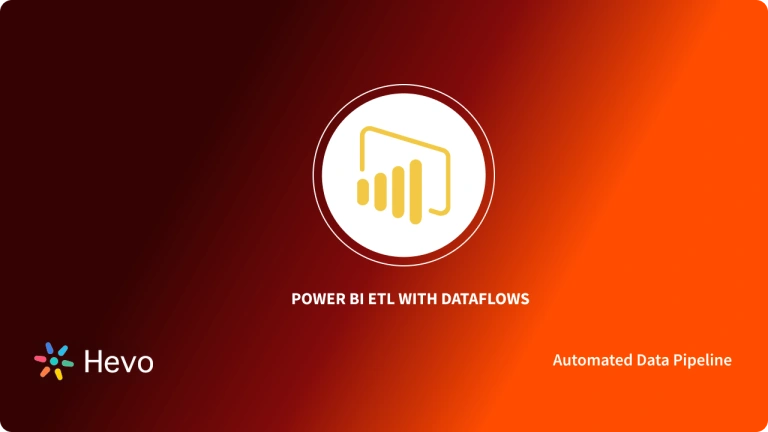Have you ever struggled to seamlessly connect and analyze your Airtable data in Power BI? Too many of us struggle to connect Airtable’s project management with robust analytics in Power BI. This Airtable Power BI integration is about to shift the way you power insights from your data.
Now, you can easily connect all your Airtable databases to Power BI and easily visualize and analyze complex data sets. Imagine turning your project timelines, client interactions, and inventory into active reporting for informed decisions. This is going to make your work much easier.
We’re going to cover in this blog how this strong integration between Airtable and Power BI will unlock new possibilities for any data-driven approach.
Table of Contents
What is Airtable? Key Features
Airtable is a cloud-based collaboration service that allows businesses to store, share, and edit relational databases. It offers an easy-to-use interface for managing data, similar to spreadsheets but with more advanced features. Key features of Airtable include:
- Relational Databases: Data is stored in relational databases, enabling complex operations and relationships between tables.
- Customizable Views: Users can create different views with sorting, filtering, and grouping options to arrange data based on their preferences.
- Airtable Apps: Airtable offers over 50 pre-built applications to bring data to life and perform various operations.
- Automation: Airtable allows creating custom notifications, integrations, and automating repetitive tasks.
- Robust API: The Airtable API enables integration with third-party applications and programmatic access to content.
What is Microsoft Power BI? Key Features
Microsoft Power BI is a suite of cloud-based services and applications that allows organizations to manage and analyze data from various sources through a user-friendly interface. Key features of Power BI include:
- Attractive Visualizations: Power BI supports a wide range of detailed and visually appealing charts and graphs for data visualization.
- Data Source Integration: Power BI can connect to structured and unstructured data sources, both on-premises and cloud-based, such as Excel, SQL Server, Azure, MySQL, Oracle, JSON, CSV, and more.
- DAX Data Analysis: Power BI utilizes Data Analysis Expressions (DAX) to build complex formulas and expressions for advanced analytics.
- Customizable Dashboards: Users can create interactive dashboards by combining multiple visualizations, enabling them to derive meaningful insights from their data.
Understanding the Need for Airtable Power BI Integration
Airtable helps organizations solve their problems of not being organized enough. This is paramount for quality communication and preventing sporadic thinking in organizations. Airtable is also a good tool for facilitating collaboration on projects in organizations. Since it centralizes data, Airtable gives you an opportunity to run your business from one place.
However, most Airtable users feel that its built-in data visualization features are not powerful enough and only offer partial insights. Hence, it is a common practice for businesses to export their Airtable data and load it into a Business Intelligence and Reporting tool of choice in order to perform an in-depth analysis of their data.
One of the most popular Reporting tools available today is Microsoft Power BI. Microsoft Power BI allows users to create powerful dashboards that they can use to extract insights from your data. Considering the functionality offered by Microsoft Power BI, businesses need to set up Airtable Power BI Integration to analyze their Airtable data.
Method 1: Manual Airtable Power BI Integration
This method involves setting up Airtable Power BI Integration using the Airtable API.
Method 2: Connecting Power BI to Airtable via Power Query
This method involves setting up Airtable Power BI Integration using the Power Query.
Method 3: Using Hevo to Set up Airtable Power BI Integration
Hevo provides a hassle-free solution and helps you set up Airtable Power BI Integration without any intervention in an effortless manner. Hevo is the only real-time ELT No-code Data Pipeline platform that cost-effectively automates data pipelines that are flexible to your needs. With integration with 150+ Data Sources (40+ free sources), we help you not only export data from sources & load data to the destinations but also transform & enrich your data, & make it analysis-ready.
Get Started with Hevo for FreeMethods to Set up Airtable Power BI Integration
Let’s learn how to connect airtable to power bi. Users can set up Airtable Power BI Integration by implementing one of the following methods:
Method 1: Manual Airtable Power BI Integration
Users can implement the following steps in order to set up Airtable Power BI Integration:
- Step 1: Log in to your Airtable account and select API Documentation from the Help section.
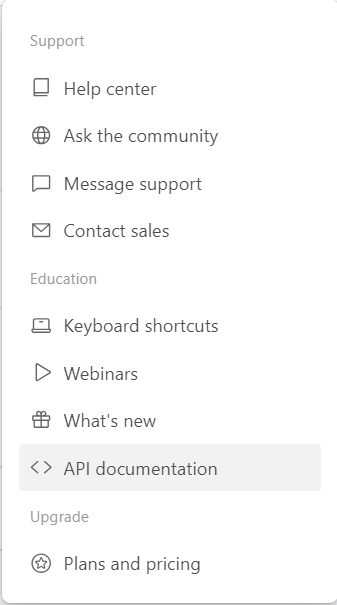
- Step 2: Open the Authentication section from the left pane.
- Step 3: Copy the Airtable API key in the API Key box in the upper right corner and store it in a safe location.
- Step 4: The data has to be imported into Microsoft Power BI now. Since Microsoft Power BI has no direct integration support for Airtable, the data will have to be imported as Web Data. The import from the Web section will require you to enter the URL of the API. The URL to be entered here will be in the following format:
https://api.airtable.com/v0/[Id of the Base] / [Name of the Table]? Api_key = [API Key].[Id of the Base], [Name of the Tablea], and [API Key] have to be replaced with the necessary information.
- Step 5: Click on Accept.
- Step 6: Microsoft Power BI will now download the data from Airtable but initially show it as a package indicating that it has received a JSON file that contains data inside. You must select the List option to access the data contained in the JSON and then click on the To Table option to convert the downloaded JSON into a table format and hence, be able to manipulate the data or create visualizations.
- Step 7: Airtable, through its API only sends a maximum of 100 records per API call. This means that when viewing the data in Microsoft Power BI, only 100 records will be available at a time. If your use case has less than 100 records, this step can be skipped but if it has more than 100 records, then open the Advanced Editor from the View section in the top ribbon.
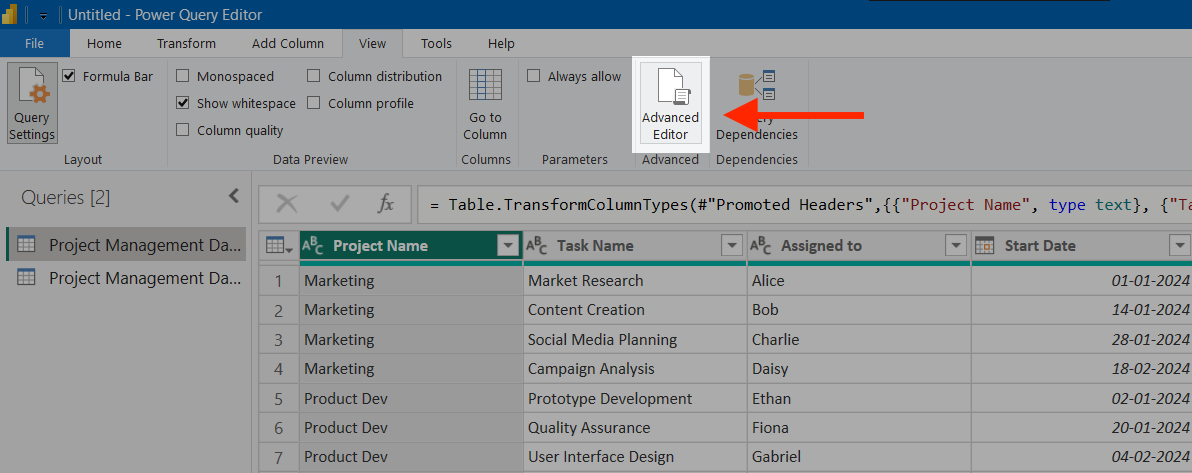
- Step 8: Paste the following code in the Editor and select OK.
Pagination = List.Skip(List.Generate( () => [Last_Key = "init", Counter=0],
each [Last_Key] <> null,
each [Last_Key = try if [Counter]<1 then "" else [Quelle][Value][offset] otherwise null,
Quelle= try if [Counter]<1 then
Json.Document(Web.Contents("https://api.airtable.com/v0/[put base id here]/[put table number here]?api_key=[put api key here]&view=[put view name here]"))
else
Json.Document(Web.Contents("https://api.airtable.com/v0/[put base id here]/[put table number here]?api_key=[put api key here]&view=[put view name here]&offset="&Last_Key)),
Counter = [Counter]+1
],
each [Quelle]
),1),
#"Convert Table" = Table.FromList(Pagination, Splitter.SplitByNothing(), null, null, ExtraValues.Error)
in
#"Convert Table"
By following these steps, you can complete the Airtable to PowerBI integration process.
Limitations of Manually Setting up Airtable Power BI Integration
The limitations of setting up Airtable Power BI Integration manually are as follows:
- There is no in-built connector that can be used to set up Airtable Power BI Integration automatically. Users have to rely on the API to set up the connection.
- Airtable Power BI Integration using the Airtable API might be difficult for individuals without technical knowledge and businesses that do not have a skilled technical team.
- The process of manually setting up Airtable Power BI Integration is lengthy and complex and hence, prone to errors.
- It’s impossible to pull data from Airtable into Microsoft Power BI in real-time.
Method 2: Connecting Power BI to Airtable via Power Query
Initially, you’ll require a running Windows computer, Microsoft Excel 2016 or later, or Power BI desktop as well as a query that connects Airtable to Power BI (via Power Query). Your Airtable API key, the Airtable base ID, and the table ID for the data you want to pull in.
Now you can follow these three steps to connect Airtable table to Power BI;
Step 1: Create a query
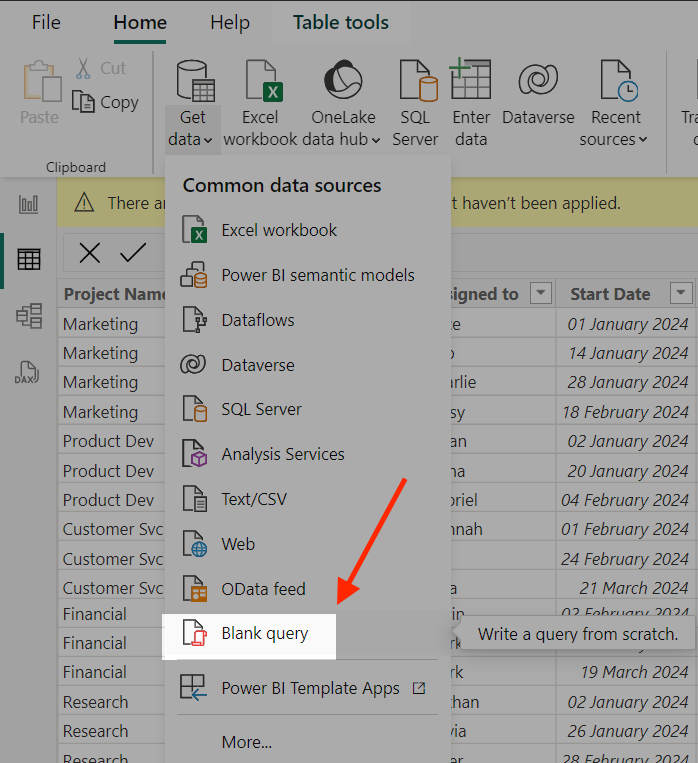
To create a blank query, Go to Get data and click on Blank query.
Step 2: Create parameters
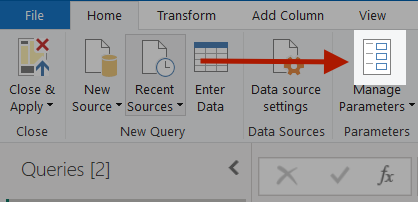
These parameters define the variables of your query. For each parameter, a Name, Type, and Current value should be set using Keys and IDs as given below.
- API_KEY: Use your Airtable API key.
- BASE_ID: Use the ID of the base from the API documentation.
- TABLE_ID: Use the table ID by navigating to the view of your table and looking into the URL.
Step 3: Paste the parameters in the query
Paste the query in Power BI to connect Airtable to Power BI.
Limitations of Connecting Power BI to Airtable via Power Query
The limitations of connecting Power BI to Airtable via Power Query are as follows:
- The Airtable API restricts each request to a maximum of 100 records.
- The M Query function operates only when the API key is utilized, and Personal access keys and OAuth integrations result in errors.
Method 3: Using Hevo to Set up Airtable Power BI Integration
Hevo helps you directly transfer data from Airtable and various other sources to Databases, Data Warehouses, or a destination of your choice in a completely hassle-free & automated manner. Hevo is fully managed and completely automates the process of not only loading data from your desired source but also enriching the data and transforming it into an analysis-ready form without having to write a single line of code. Its fault-tolerant architecture ensures that the data is handled in a secure, consistent manner with zero data loss.
Hevo focuses on three simple steps to get you started:
- Connect: Connect Hevo with Airtable and various other data sources by simply logging in with your credentials.
- Integrate: Consolidate your data from several sources using Hevo’s Managed Data Warehouse and automatically transform it into an analysis-ready form.
- Visualize: Connect Hevo with your desired BI tool such as Microsoft Power BI and easily visualize your data to gain better insights.
Support for AIRTABLE is available through the REST API, as there is no built-in connector specifically for AIRTABLE. To assist with configuration, users can refer to the REST API documentation. Or refer to airtable REST API Integration to understand more about Airtable REST API Integration on Hevo.
If you want to enhance your Webflow and Airtable setup, explore our guide on Webflow Airtable integration. It includes valuable tips and techniques for a successful integration process.
Conclusion
This article provided you with a step-by-step guide on how you can set up Airtable Power BI Integration manually or using Hevo. There are certain limitations associated with the manual method. If those limitations are not a concern to your analysis, then the manual method is the best option but if it is, then you should consider using automated Data Integration platforms like Hevo.
Hevo helps you directly transfer data from a source of your choice to a Data Warehouse, Business Intelligence tools such as Microsoft Power BI, or desired destination in a fully automated and secure manner without having to write the code. It will make your life easier and make data migration hassle-free. It is User-Friendly, Reliable, and Secure.
Pricing details for Hevo can be found here. Give Hevo a try by signing up for the 14-day free trial today.
FAQ on Airtable Power BI Integration
Can you pull all columns from Airtable into Power BI?
If the first record received from Airtable has an empty field, PowerBI will not load or display that particular field. PowerBI only recognizes and includes fields that contain data in the initial record received during the data import process from Airtable.
How can I automate the refreshing of my Power BI reports?
To ensure data freshness, Power BI enables scheduling a report refresh after publication within an organization’s workspace. Microsoft provides detailed instructions on configuring scheduled refreshes through their support resources.
What is the difference between table and Power BI?
In Power BI, a table means any data table or dataset that is imported or connected to Power BI for analysis and visualization. On its part, Power BI is a business intelligence tool that makes use of these tables, among other sources of data, in building interactive reports.
Does Power BI work with Airtable?
Yes, Power BI can work with Airtable using the Power BI Desktop application.
What is the best database for Power BI?
You could use Microsoft SQL Server for native integration, Azure SQL Database for cloud-based features and scalability, or Google BigQuery to provide support in Power BI over very large data sets.