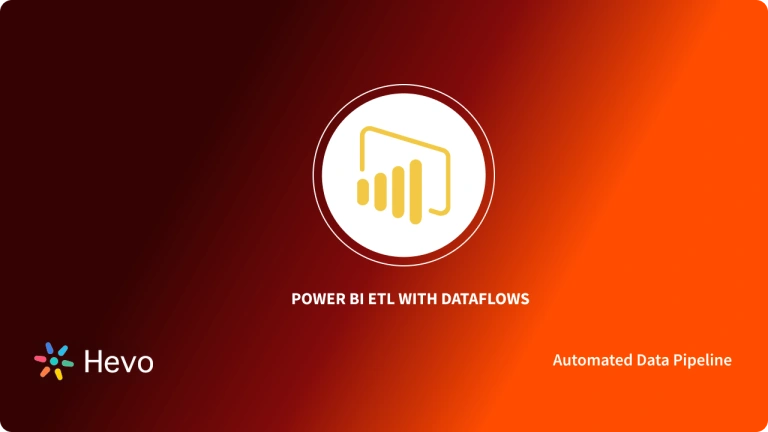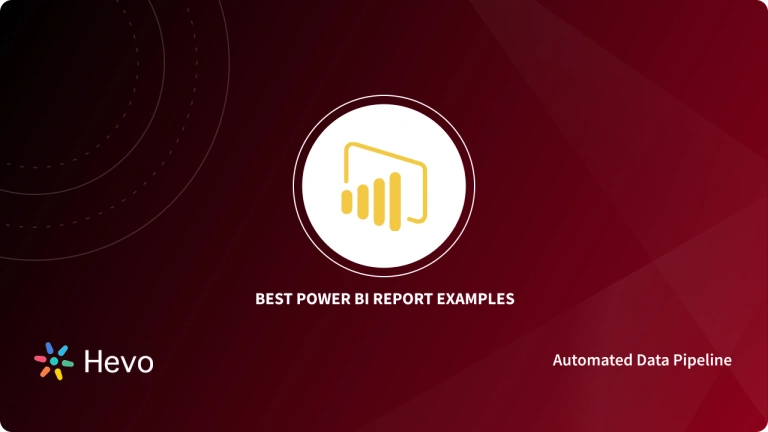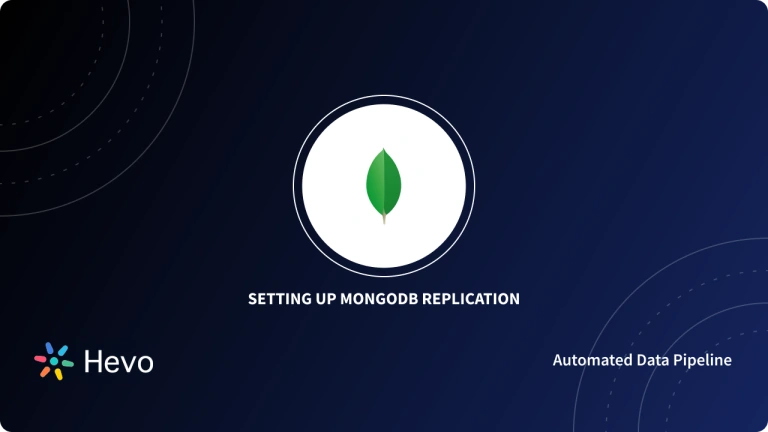Power BI is a popular business intelligence and data visualization tool that allows users to transform data into impactful visualizations. However, to utilize Power BI effectively, you need to connect it to data sources(such as MongoDB to Power BI) that contain the information you want to analyze and report on.
MongoDB, a popular open-source NoSQL database, is a data source commonly used in modern business applications. Connecting MongoDB to Power BI allows you to leverage Power BI’s capabilities to gain insights from your MongoDB data.
In this guide we will walk you through easy steps for connecting MongoDB to Power BI. Whether you are new to Power BI or MongoDB, you will be able to create powerful visualizations of your data after this read.
Table of Contents
Overview of MongoDB
MongoDB is a leading open-source NoSQL database designed for scalability and flexibility. It stores data in JSON-like documents, making it ideal for applications with dynamic schemas. Its ability to handle large datasets, real-time analytics, and distributed architecture makes MongoDB a preferred choice for modern applications in e-commerce, IoT, and more.
Overview of Power BI
Power BI is a robust business intelligence and data visualization platform by Microsoft. It enables users to connect, transform, and analyze data from diverse sources. With its user-friendly interface, customizable dashboards, and advanced analytics, Power BI empowers businesses to make data-driven decisions effortlessly.
Hevo Data offers a powerful, no-code ETL solution that supports MongoDB as a source, enabling you to integrate, transform, and load data seamlessly. With Hevo, managing data pipelines is simplified, allowing you to focus on gaining insights rather than worrying about data complexities.
Check out what makes Hevo amazing:
- It has a highly interactive UI, which is easy to use.
- It streamlines your data integration task and allows you to scale horizontally.
- The Hevo team is available around the clock to provide exceptional support to you.
With its automated data handling and no-code interface, Hevo makes building efficient pipelines effortless.
Get Started with Hevo for FreeWhy Connect MongoDB to Power BI?
- Unified Data Insights: Combine MongoDB’s rich data with Power BI’s analytics to uncover actionable insights.
- Dynamic Visualizations: Create interactive dashboards and reports for better decision-making.
- Real-Time Analytics: Monitor MongoDB data in real-time using Power BI’s live data connections.
- Seamless Integration: Leverage Power BI’s compatibility with MongoDB for streamlined workflows.
- Enhanced Reporting: Simplify complex data reporting with Power BI’s intuitive tools.
Prerequisites
- Download and install MongoDB ODBC driver.
- You need to have basic knowledge of MongoDB.
- You should understand the concept of NoSQL and business intelligence tools.
Load Data from MongoDB to Power BI
Let’s see how you will connect MongoDB to Power BI in 8 easy steps:
- Go to “Administrative Tools” and select “ODBC Data Sources” corresponding to your system.
- Select “System DSN” and click “Add..”.
- In the “Create New Data Source”, select the appropriate driver. ANSI driver offers better performance but limited character sets whereas the Unicode driver offers an entire character set but limited performance.
- Now, provide connection parameters. Specify the name of the data source, TCP/IP server, port, username, password, and database.
- Go to Power BI Desktop, and select “Get Data” in the home ribbon. Click on “More..”.
- In the panel, select “Other”. Click on the “ODBC” and then “Connect”.
- In the ODBC panel, select the name of your DSN and click “OK”.
- In the navigator panel, select your database and click “Load”.
That’s it, so can Power BI connect to MongoDB? Yes, you’ve now successfully learned how to connect MongoDB to Power BI. Now you can easily visualize your data on Power BI for fruitful analysis.
Additional Resources for MongoDB Integrations and Migrations
- Stream data from mongoDB Atlas to BigQuery
- Move Data from MongoDB to MySQL
- Connect MongoDB to Snowflake
- Connect MongoDB to Tableau
- Sync Data from MongoDB to PostgreSQL
- Move Data from MongoDB to Redshift
- MongoDB Atlas to BigQuery
- MongoDB Atlas to PostgreSQL
- MongoDB Atlas to Snowflake
- Replicate Data from MongoDB to Databricks
- Load Data from MongoDB to SQL Server
Conclusion
For a data pipeline tool, we expect to be able to seamlessly integrate our data sources with custom scheduling, logging, and alerts. Hevo provides all these features and allows us to get access to data when we critically need it.
– Chris Lockhart, Data Science Manager, Scratchpay
In this blog, you have learned and how to connect MongoDB with Power BI for data analysis and data visualization. Organizations use BI tools to get better insights into their data. But if your data is present on multiple platforms and you want to integrate it before visualization, then give Hevo Data a try.
Sign up for a 14-day free trial and see the difference! Check out our unbeatable pricing to select the best plan for your requirements.
FAQs
1. Is the MongoDB BI connector free?
No, the MongoDB BI Connector is not free. It is available with the MongoDB Enterprise subscription or Atlas clusters.
2. How to install MongoDB Power BI connector?
Install the MongoDB BI Connector by downloading it from the MongoDB website, configuring it in your environment, and connecting Power BI to MongoDB using the ODBC driver.
3. How do I import data from Database to Power BI?
In Power BI, use the Get Data option, select the appropriate database connector (e.g., SQL Server), and provide the database credentials to import the data.