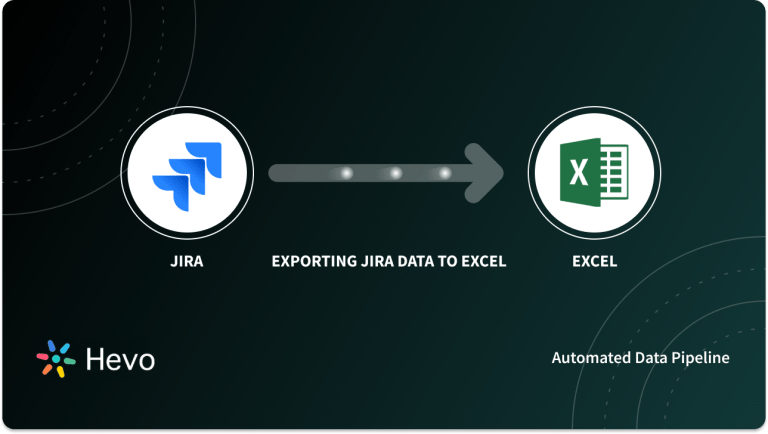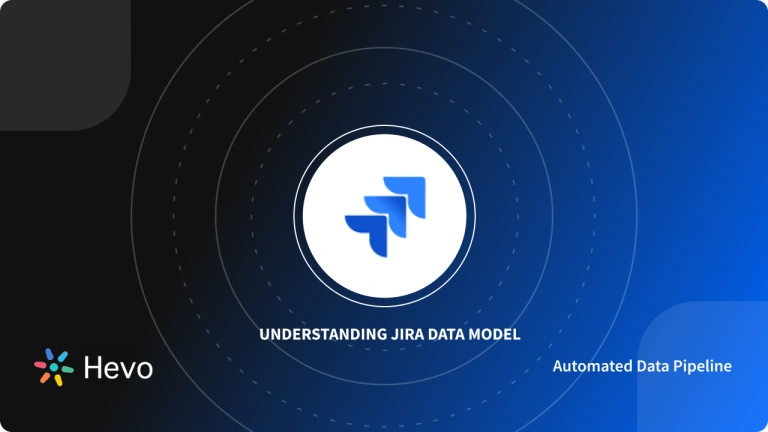One major concern that prevails in Business Teams is how to achieve effective collaboration when different teams use separate Project Management Applications. One such is the case with Asana and Jira.
But here’s the good news! It is entirely possible to integrate Asana Jira such that Projects and Tasks are automatically updated. The Asana Jira Cloud or Asana Jira Server Integration enables Business and Product Teams to interact and work seamlessly with Engineering and Technical Teams who execute work in Jira. You now don’t have the need to force everyone to use the same Project Management System.
The Asana Jira Integration enables your teams to operate effortlessly. This allows Effective communication, Increased transparency and Visibility on tasks. The teams won’t feel the need to communicate on separate Channels like Emails, and doubts over who’s working on which project can be readily checked within the Asana Jira Integrated Dashboards, helping clarifications and removing hindrances.
Follow this step-by-step guide to install Asana Jira Integration. Whether you use Jira Cloud or Jira Server, we’ve got you covered on both.
Table of Contents
Requirements for Asana Jira Integration
Asana Jira Integration can be accomplished on Asana and Jira Cloud as well as on Asana and Jira Server. Depending on the platform your business uses (Jira Cloud/Jira Server), you will require the following configurations and requirements:
Asana Requirements
Users are required to have:
- An account on Asana.
Currently, the Jira Cloud/Server Integration is only available for all paid (premium) Asana users, who fall under the subscriptions of Premium, Business and Enterprise Plans.
Jira Requirements (for Jira Cloud Integration)
Users are required to have:
- An account on Jira Cloud.
- Administrative level access.
Jira Requirements (for Jira Server Integration)
Users are required to have:
- Subscription to a paid plan on Jira (Standard/Premium/Enterprise).
- Jira Software Server or Data Center versions 8.12 to 8.15.
- Administrative level access.
Quick Tips to Check your Jira Platform
- Visit the URL which you use to log in to your Jira account.
- If your URL appears like this: “>your company name>.atlassian.net“, you are using Jira Cloud.
- If your URL does NOT appear like this: “>your company name>.atlassian.net“, you are using Jira Server.
With Hevo, you can seamlessly integrate data from multiple sources into any data warehouse, ensuring your organization has a unified view of its data assets.
Why Use Hevo for Data Warehouse Integration?
- Broad Source and Destination Support: Connect to over 150+ sources, including databases, SaaS applications, and more, and load data into your preferred data warehouse.
- Real-Time Data Sync: Keep your data warehouse up-to-date with real-time data flow, ensuring your analytics are always based on the latest information.
- No-Code Platform: With Hevo’s user-friendly interface, you can easily set up and manage your data pipeline without any technical expertise.
Introduction to Asana
Asana is a favoured and well known Work Management & Productivity Application for teams. It improves Workspace Communication and Project Organisation among teams and businesses. Asana can manage and systematize your Project Flow, be it anything from small tasks to large projects. With Asana, your teams get more confident and carry through fast in completing and collaborating work. You can manage Initiatives, create Projects and Tasks, allocate work to your team or collaborate with other teams easily in Asana.
The most innovative aspect of Asana is that it is an All in One Application that replaces the plethora of Emails, Spreadsheets, and Sticky Notes associated with each project with a far more workable system. It is adaptable and simple to use, making it appropriate for a wide range of users.
Asana’s Dashboard offers multiple Customisable Charts, which auto-populate with Real-time Project Insights like how many tasks have been completed and who on the team is overloaded. You can track Project Progress, and populate all relevant and necessary insights you need, in seconds, without having to write any code. You can also set a Priority Score on your tasks as low, medium or high so everyone is clear on what needs to be done.
Introduction to Jira
Along the same lines as Asana, is another popular Project Management Application called Jira. Jira is an Agile Tool created to assist Project Frameworks such as Scrum or Kanban. It’s intuitive and easy to use Dashboard allows users to maximise productivity, lay Roadmaps for Projects (by using Drag and Drop features), create Reports and delegate Tasks.
Jira provides a Complete Bug Tracking Suite that spans the whole Software Development Lifecycle. This makes Jira one of the best tools for Planning, Managing and Tracking Software Projects. Software Teams involved with App or Product Development often use Jira’s technology to simplify the Development Process from concept to execution.
Furthermore, Jira’s straightforward design enables users to effortlessly interact with one another while optimising all of their work processes. Custom and Advanced Search Options from JQL (Jira Query Language) may be utilised which allows developers to easily create queries and manipulate data within a short time.
Not only is Jira confined to Software Teams, but Marketing Teams and HR Professionals can also use Jira to manage complex projects like Events, Product Launches or Hiring and Onboarding processes. Jira is highly configurable and flexible for wide usage. Jira’s visual, Data-Driven Reporting provides your teams with crucial and actionable Insights, so you can create and optimise your Project Workflow for better results.
Asana Jira Integration Guide
Asana Jira Integration lets you maximise visibility and efficiency, by creating interactive, connected Workflows between Technical and Business Teams. With Asana Jira Integration your teams can quickly create Jira Issues from Asana and pass information seamlessly in-between for collaboration and timely actions.
Asana Jira Integration can be performed on Asana and Jira Cloud or Asana and Jira Server. Depending on the Jira platform your business uses, you can follow the respective installation guides.
Steps to Integrate Asana and Jira Cloud
Note: Make sure you fulfil all the requirements mentioned above in this article.
A. Asana Jira Cloud Integration Using Asana Apps Gallery
Step 1: Log in to your Asana account.
Step 2: Visit Asana Apps Gallery and search for “Jira Cloud” App Integration.
Step 3: Click on “Install Jira Cloud for Asana”.
Step 4: You’ll be directed to a full-screen installation wizard where you’ll be asked to authorise your Jira account.
Step 5: After completing all the necessary steps, your Jira Cloud configuration will be added at the Project level.
Step 6: At the end of the Installation Wizard, you can choose and select which Projects you would like to add Jira Cloud Integration, to work upon.
You can now visit the Projects with Jira Cloud integration and start using Jira’s services.
B. Asana Jira Cloud Integration Using Asana Customise Menu
Step 1: Navigate to the Project you would like to add Asana Jira Cloud Integration to.
Step 2: In the right-hand corner, select the “Customize” drop-down menu.
Step 3: Choose the “+Add app” button in the bottom right corner.
Step 4: Select “Jira Cloud” from the App list.
Step 5; A full-screen Installation Wizard will appear. Set up your Jira Cloud Integration by logging in and configuring your Jira account.
Similar to the above method, the Jira Cloud integration will be set up at the Project level. As a result, you will be able to specify which particular Projects to add Jira Cloud integration to and utilise the same.
Steps to Integrate Asana and Jira Server
Asana Jira Server Integration bridges the gap between Asana’s planning stages and Jira’s development phases.
To integrate Asana and Jira Server, you will have to start from the Jira Admin Dashboard and then move to Asana’s Dashboard for completion.
Asana Jira Server Integration Using Jira Admin
Step 1: To enable External Connections and Supported Configurations for Jira Server, visit this GitHub repository. Configure your Jira Server Instance.
Step 2: After you’ve configured your Jira Server Instance properly, go to the Jira Server Marketplace and install “Asana for Jira Server.”
Step 3: The Jira Administrator must then authenticate the application by selecting “Connect to Asana.”
Step 4: Once the authorization is granted, select the appropriate Asana domain to connect.
Step 5: Once the connection is established successfully, you see a confirmation in Jira. The Jira Server’s steps are now complete. You can now set up and complete Asana Jira Server Integration from the Asana Dashboard.
Step 6: (After navigating to the Asana Dashboard) Go to the Project you wish to add Asana Jira Server Integration.
Step 7: In the right-hand corner, select the “Customize” drop-down menu.
Step 8: Choose the “+Add app” button in the bottom right corner.
Step 9: Select “Jira Server” from the App list.
After the Jira Server App is installed, it will be added to the Project, and you will see a Jira Server Field on Tasks where you can add existing or create new Jira Issues from within Asana.
Note: If you see the warning “Your Asana has not been added to Jira Server” upon authentication, return to the “Jira Admin Install” stage and ensure that the Asana Org is authenticated and the right Workspace has been selected.
Conclusion
The idea behind integrating Asana Jira Cloud or Asana Jira Server is to Maximise Visibility on Tasks, Optimise Team Efficiency and Streamline Project Collaboration. In this article, you learned about Asana and Jira, their Key Features, and the steps you can use to seamlessly integrate Asana Jira Cloud or Asana Jira Server.
Setting up Asana Jira Integration allows you to collaborate on the Product Development Process and save time spent on back-and-forth communication. However, as the number of projects, workers, and customers grow, so does the amount of data connected with each of them. Handling and integrating this volume of data on a regular basis would necessitate a significant portion of your Technical Bandwidth. A Cloud-Based ETL solution, such as Hevo Data, can help to speed up this procedure.
Hevo Data, a No-code Data Pipeline helps you transfer data from various data sources like Asana & Jira to a Data Warehouse or a destination of your choice to be effectively visualized in a BI Tool. Hevo with its strong integration with 100+ sources & BI tools (Including 30+ Free Sources), allows you to not only export & load Data but also transform & enrich your Data & make it analysis-ready.
It is a fully automated and secure service that doesn’t require you to write any code! It will make your life easier and make Data migration hassle-free. It is user-friendly, reliable, and secure.
Want to take Hevo for a spin? Sign Up for a 14-day free trial and experience the feature-rich Hevo suite first hand. You can also have a look at the unbeatable pricing that will help you choose the right plan for your business needs.
FAQ
What is Jira and Asana?
Jira is a project management and issue-tracking tool primarily used for software development, focusing on Agile methodologies. Asana is a work management tool that helps teams track tasks, projects, and workflows with a focus on general project management.
What is the Asana tool?
Asana is a collaborative project management tool designed to help teams organize tasks, assign responsibilities, set deadlines, and track progress, improving workflow and team productivity.
What is Asana or Trello?
Both Asana and Trello are project management tools, with Asana offering more advanced features like task dependencies and timelines, while Trello focuses on visual task management through Kanban boards. Both tools are popular for organizing tasks and managing workflows.