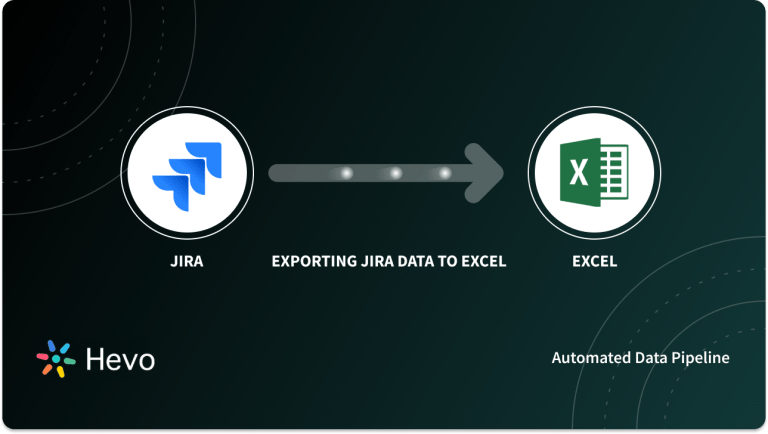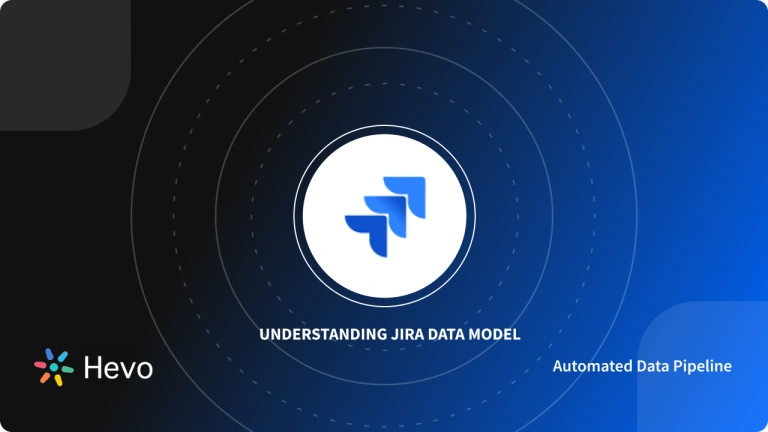Replicating Jira Data to a Database such as MS SQL Server, teams can maintain a healthy outlook by analyzing Issues, Projects, Roles, and User data. And, by replicating your data from Jira to SQL Server you not only create a unified repository of all your Jira data, you truly create a source of truth using which teams can make data-driven decisions. Jira SQL Server integration allows for seamless data synchronization between project management and database systems.
In this tutorial article, we will learn how to replicate Data from Jira to SQL Server seamlessly. This tutorial article will help you understand the nuances that go behind the scene when replicating data manually. We will also chalk our way through using Hevo Data which supports both connectors natively — making the process an easy 3-step cakewalk.
Let’s begin.
Table of Contents
Methods to Replicate Data From Jira to SQL Server
To connect Jira to SQL Server, you can utilize Jira’s native database connectivity feature. In this section, we will employ two methods to replicate data from Jira to SQL Server. Continue reading to know more:
Method 1: Replicating Data from Jira to SQL Server Using Hevo Data
Easily replicate your Jira data to SQL Server with Hevo’s no-code platform. Enjoy real-time sync, automated schema mapping, and seamless data integration without the hassle of coding. Set up your data replication in minutes.
Method 2: Replicating Data from Jira to SQL Server 2019 [Atlassian Documentation]
Manually replicate data from Jira to SQL Server 2019 following the Atlassian documentation. This method allows for customization but requires technical setup and coding knowledge.
Method 1: Replicating Data from Jira to SQL Server Using Hevo Data
Hevo is the only real-time ELT No-code Data Pipeline platform that cost-effectively automates data pipelines that are flexible to your needs. With integration with 150+ Data Sources (40+ free sources), we help you not only export data from sources & load data to the destinations but also transform & enrich your data, & make it analysis-ready.
Hevo takes care of all your data preprocessing needs required to set up a connection from Jira to SQL and lets you focus on key business activities. Follow the below steps to connect Jira to sql server using Hevo Data.
Step 1: Configure Jira as your Source Connector
Step 2: Select SQL Server as your destination.
Read this documentation to set up Jira as a source connector in Hevo.Read this documentation to set up SQL Serveras a destination connector in Hevo.
Here is why using Hevo makes sense:
- Automatic Schema Detection and Mapping: The schema of incoming data is scanned automatically. If there are changes detected, they are handled seamlessly and the changes are incorporated into the Database or Data Warehouse.
- Data Transformation: It supports Pre and Post Load Transformations through a simple interface to perfect, modify, and enrich the data you want to transfer.
- Monitoring and Observability: Monitor pipeline health with intuitive dashboards that reveal every stat of pipeline and data flow. Bring real-time visibility into your ELT with Alerts and Activity Logs
For step-by-step instructions on connecting Jira to Oracle, check out our comprehensive Connecting Jira to Oracle guide.
Earlier educating new joiners to understand our scripts and data pipelines was a time consuming task. After switching to Hevo, now even a rookie engineer can easily learn and build a pipeline in just a few hours.
– Pradeep Sharma, Sr. Director of Engineering, Lendingkart
Method 2: Replicating Data from Jira to SQL Server 2019 [Atlassian Documentation]
Prerequisites
- If you’re migrating Jira apps to another server, make an XML backup of your data. Then, as discussed in Switching databases, you will be able to move data from your old database to your new database.
- Unless you have just started the installation and are in the Setup Wizard, stop Jira before you begin.
Step 1: Creating and Configuring the SQL Server Database
- First, create a database for Jira Data. You can name it “jiradb.”
- Create a database user for Jira to connect to “jiradbuser”. This user should be in the db owner role rather than the database owner.
- Now the need for Jira tables will occur. Create an empty ‘schema’ to continue (e.g. jiraschema).
- Check that the database user has the authorization to connect to the database as well as to create and populate tables in the newly formed schema.
- Check that SQL Server has TCP/IP enabled and is listening on the right port. Port 1433 is used by default in SQL Server installations.
- Ascertain that SQL Server is in the proper authentication mode.
- Turn off the SET NOCOUNT Option. Follow the steps below to configure:
- Open SQL Server Management Studio > Go to Tools > Options > Query Execution > SQL Server > Advanced, and click on the SET NOCOUNT check box.
- In the Object Explorer, right-click your server and select Properties > Connections > Default Connections. Remove the no count option.
- By right-clicking on the freshly formed database and selecting ‘New Query,’ you can access the Query Console. To change the isolation level, use the following command.
ALTER DATABASE THE-NEW-DATABASE-CREATED-FOR-JIRA SET READ_COMMITTED_SNAPSHOT ONStep 2: Configuring Jira to Connect to MS SQL
Two methods are available to connect Jira to MS SQL:
- Using the Jira setup wizard: If you have just installed Jira and are setting it up for the first time, use the Jira setup wizard. Your settings will be stored in the dbconfig.xml file in the home directory of your Jira application.
- Using the Jira configuration tool: If you already have a Jira instance, use this technique. Your settings will be stored in the dbconfig.xml file in the home directory of your Jira application.
Database Connection Fields:
The table below lists the fields that must be filled out when connecting Jira to your database. If you want to build or update the dbconfig.xml file yourself, you can refer to them as well as the sample dbconfig.xml file below.
| Setup wizard / Configuration tool | dbconfig.xml | Description |
|---|---|---|
| Hostname | Located in the <url> tag (bold text in example below): <url>jdbc:sqlserver://<strong>dbserver</strong> :1433;databaseName=jiradb</url> | The name or IP address of the machine that the SQL Server server is installed on. |
| Port | Located in the <url> tag (bold text in example below):<url>jdbc:sqlserver://dbserver :<strong>1433</strong>;databaseName=jiradb</url> | The TCP/IP port that the SQL Server server is listening on. You can leave this blank to use the default port. |
| Database | Located in the <url> tag (bold text in example below):<url>jdbc:sqlserver://dbserver :1433;databaseName=<strong>jiradb</strong></url> | The name of your SQL Server database (into which Jira will save its data). You should have created this in Step 1 above. |
| Username | Located in the <username> tag (see bold text in example below):<username> jiradbuser </username> | The user that Jira uses to connect to the SQL Server server. You should have created this in Step 1 above. |
| Password | Located in the <password> tag (see bold text in example below):<password> jiradbuser </password> | The user’s password — used to authenticate with the SQL Server server. |
| Schema | Located in the <schema-name> tag (see bold text in example below):<schema-name> dbo </schema-name> | The name of the schema that your SQL Server database uses. You should have created this in Step 1 above. |
Sample dbconfig.xml file:
See, Tuning Database Connections for further gain information on the child elements of jdbc-datasource/> beginning with pool in the dbconfig.xml file above.
<jira-database-config>
<name>defaultDS</name>
<delegator-name>default</delegator-name>
<database-type>mssql</database-type>
<schema-name>jiraschema</schema-name>
<jdbc-datasource>
<url>jdbc:sqlserver://dbserver:1433;databaseName=jiradb</url>
<driver-class>com.microsoft.sqlserver.jdbc.SQLServerDriver</driver-class>
<username>jiradbuser</username>
<password>password</password>
<pool-min-size>20</pool-min-size>
<pool-max-size>20</pool-max-size>
<pool-max-wait>30000</pool-max-wait>
<pool-max-idle>20</pool-max-idle>
<pool-remove-abandoned>true</pool-remove-abandoned>
<pool-remove-abandoned-timeout>300</pool-remove-abandoned-timeout>
<validation-query>select 1</validation-query>
<min-evictable-idle-time-millis>60000</min-evictable-idle-time-millis>
<time-between-eviction-runs-millis>300000</time-between-eviction-runs-millis>
<pool-test-while-idle>true</pool-test-while-idle>
<pool-test-on-borrow>false</pool-test-on-borrow>
</jdbc-datasource>
</jira-database-config>Step 3: Starting Jira
Jira should now be set up to connect to your MS SQL Server database. The next step is to get it going!
Before we wrap up, let’s cover some basics.
What is Jira?
Fun fact: The name “Jira” was inspired by a popular Japanese fictional monster character, “Godzilla.”
Jira, an integral tool for today’s software development teams for seamless project management and task prioritization, is a product offering developed by Atlassian, an Australian software company. But, here’s an easter egg — Jira was never supposed to be a project management tool, it was developed for issue and bug tracking. Later the capabilities were scooped by constantly improving upon the current use cases and resolving pain points experienced by teams obeying Agile Team Methodologies.
As of writing this blog, Jira currently provides three internal products: Jira Core, Jira Software, and Jira Service Desk. Let’s talk about them briefly.
Jira Core: Jira Core helps teams create customizable workflow solutions for better productivity. It helps teams organize projects and tasks by providing the necessary infrastructure to automate business processes.
Jira Software: Jira Software helps Software Development Teams in big tracking projects, and managing software development tasks and products (Product Management). Jira Software is also employed by teams that use Kanban, Scrum, and Agile frameworks.
Jira Service Desk: Jira Service Desk is developed for IT teams. It’s an add-on that helps support professionals for issue ticketing, and incident and change management.
What is MS SQL Server?
Currently available under two editions, Mainstream and Specialized, MS SQL Server is an RDBMS, developed and marketed by Microsoft. MS SQL Server is a host to 13 add-on services on top of its core database management system — the reason for its popularity in IT corporates.
It is built around a key component known as a Database engine. Furthermore, this database engine is built on top of a relational engine for query processing and a storage engine for managing databases, files, pages, indexes, and other data.
Microsoft SQL Server’s Key Features are as follows:
Analytics Support: In order to make better decisions, organizations need insights into stored and managed data. By combining Microsoft SQL with Microsoft SQL Server Analysis (SSAS), a web-based analytical processing tool, you can utilize MS SQL Server to evaluate your stored data.
Multiple integrations: Using MS SQL Server Integration Services (SSIS), it allows users to execute numerous operations on stored data — such as data extraction, transformation, migration, and loading. SSIS, in a nutshell, is an enterprise-level data integration and transformation solution.
High Performance: SQL Server is a database programming language used to create highly transactional databases. SQL queries allow you to describe your data analytically.
Accelerated Data Recovery: Microsoft SQL Server features an excellent recovery and rollback mechanism that kicks in immediately when the server crashes. The database recovery procedure makes use of Transaction Logs, which significantly reduces the wait time.
Advanced Encryption: Because organizations keep sensitive information in databases, Database Providers must provide privacy. Since 2016, Microsoft SQL Server has relied on AlwaysEncrypted, a new Encryption Technology that provides transparent Column Encryption without giving Database Administrators access to Decryption Keys.
Advanced Analytics: You may easily use the data contained in Microsoft SQL Server to do a detailed analysis based on your needs. Furthermore, you may utilize Microsoft SQL Server Analysis Service (SSAS) to excel at data mining activities.
Why Replicate Data from Jira to SQL Server?
So, here are some advantages of Data Replication from Jira to SQL Server:
Boost Server Performance: Data replication from Jira to a data warehouse like SQL Server can improve, and even accelerate server performance. Users can get data significantly faster when organizations operate multiple data copies from different software including Jira on several servers. Furthermore, by routing all data read activities to a replica, administrators free up processing cycles on the original server for more resource-intensive writing operations.
Disaster Relief: The biggest advantage is in disaster relief and data security. It guarantees that a consistent backup is kept in the case of a disaster, hardware failure, or system breach that might endanger data. So, if a system fails for any of the reasons listed above, you may access the data replicated from Jira and other sources from SQL Server.
Help with Data Analytics: Replicating data from Jira and several sources into a SQL server makes it easier for the analytics team, which is distributed across many teams to work on joint projects.
You can also take a look at how you can easily connect Jira to other databases like MySQL to explore alternate ways of accessing your data.
You can learn more about:
Conclusion
In this article, you learned about connecting Jira to MS SQL. This article also focused on the basics of Jira, MS SQL, and why it makes sense to integrate Jira to SQL Server. The data replication helps to boost server performance and helps disaster management, and analytics teams for better performance. If you follow the steps mentioned in the article, you can easily migrate the data. Moreover, Atlassian provides comprehensive documentation outlining the steps for connecting Jira applications to SQL Server, ensuring smooth integration and data management.
Hevo Data, a No-code Data Pipeline provides you with a consistent and reliable solution to manage data transfer between a variety of sources and a wide variety of Desired Destinations with a few clicks.
Hevo Data with its strong integration with 150+ Data Sources (including 40+ Free Sources) — such as Jira — allows you to not only export data from your desired data sources & load it to the destination of your choice such as MS SQL but also transform & enrich your data to make it analysis-ready. Hevo also allows the integration of data from non-native sources using Hevo’s in-built REST API & Webhooks Connector. You can then focus on your key business needs and perform insightful analysis using BI tools.
Share your experience of understanding the process of replicating data from Jira to SQL Server in the comment section below! We would love to hear your thoughts.
FAQ
How to connect Jira to SQL?
You can connect Jira to SQL databases using tools like Jira Database Connector or integration platforms like Apache NiFi or Talend. You can also use the Jira REST API to extract data and then write it into your SQL database using custom scripts or ETL processes.
Does Jira support SQL?
Jira itself does not support direct SQL queries for reporting. However, you can access the underlying database directly using SQL if you have the necessary permissions, but this is not recommended due to potential data integrity issues.
Can you use Jira as a database?
While Jira can store and manage issue data effectively, it is not designed to function as a general-purpose database. It is primarily a project management and issue tracking tool rather than a relational database management system (RDBMS).