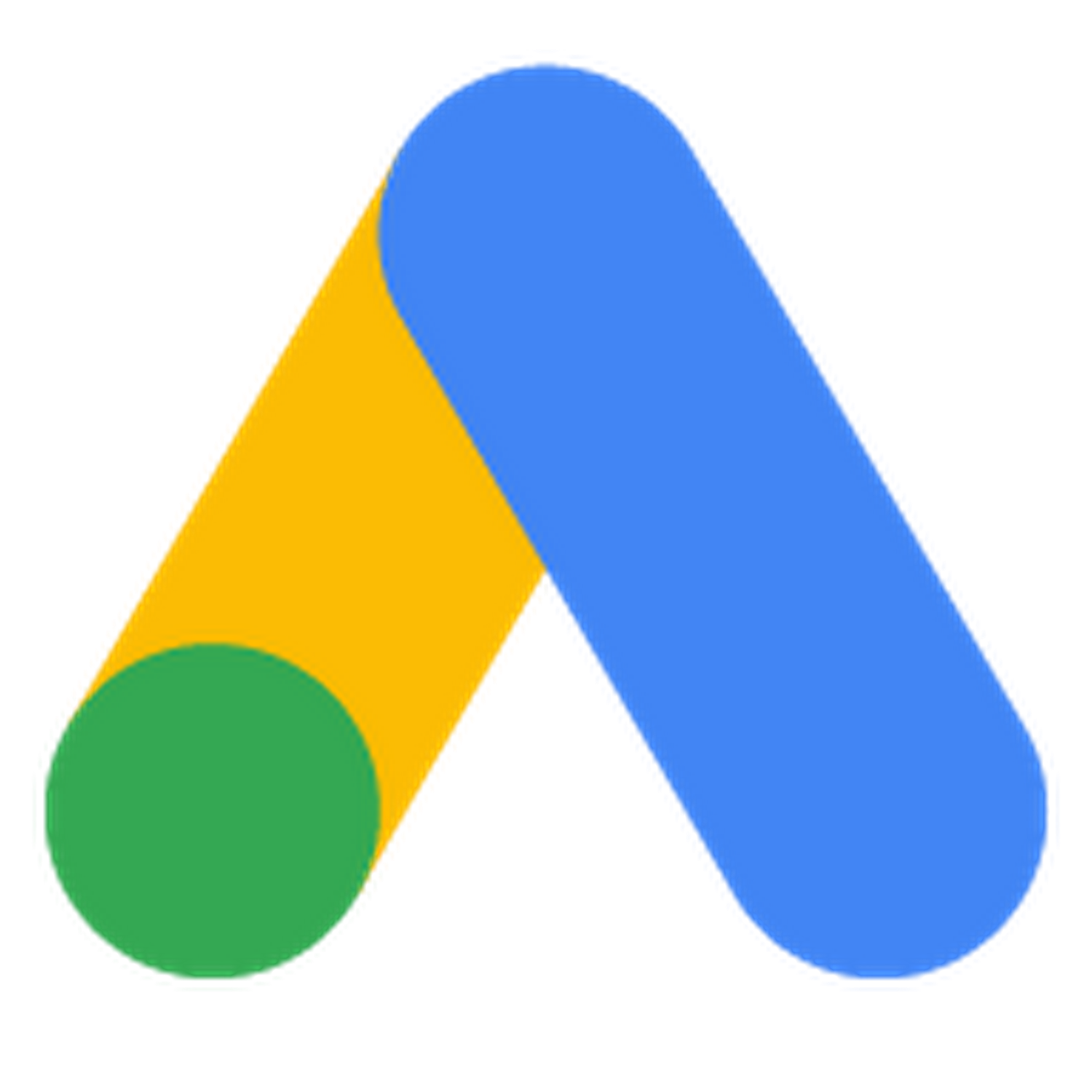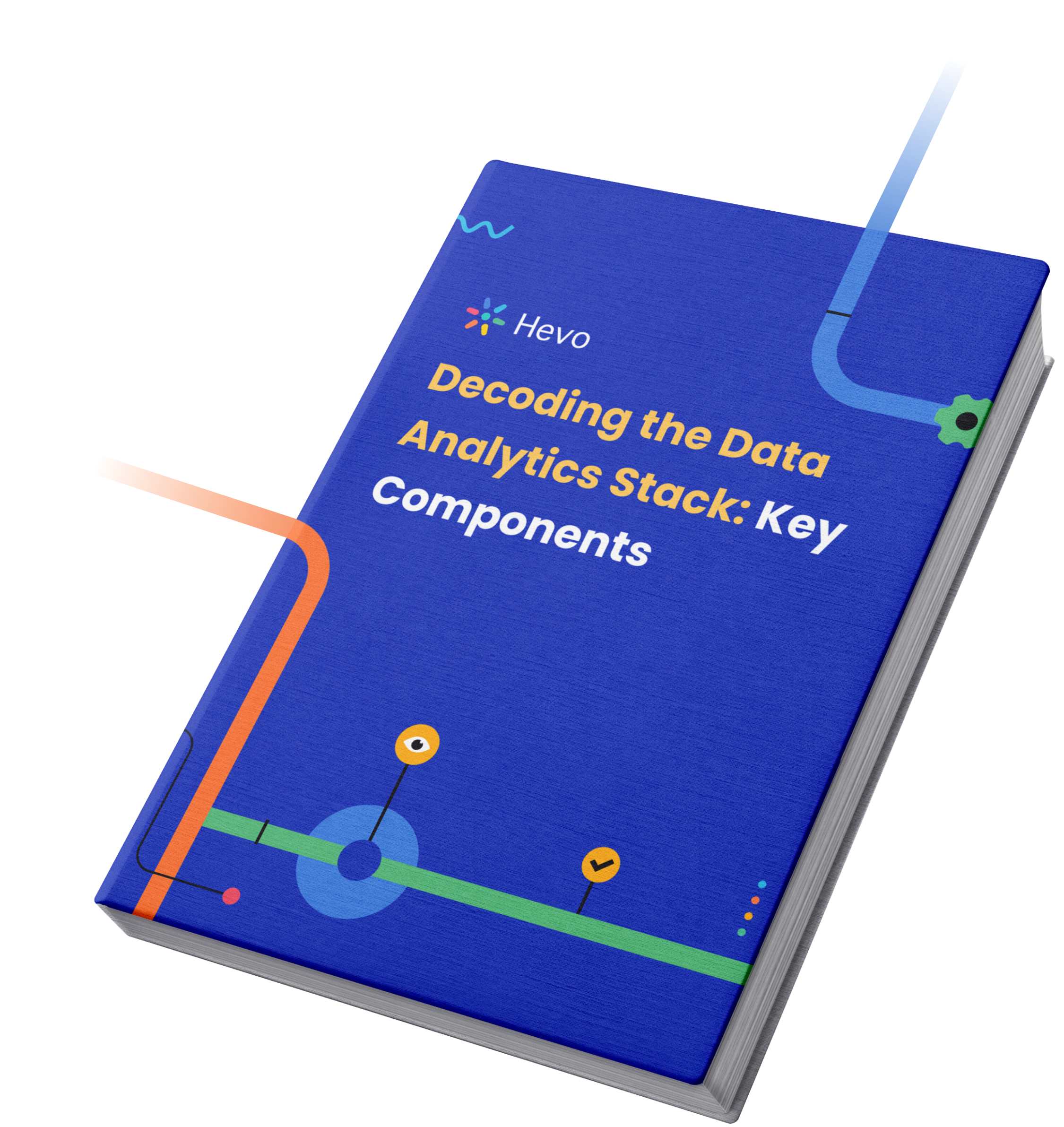Businesses aim at profitability by staying relevant in the market with the help of compelling advertisements on the digital platform. Being able to attract a large number of online users gives organizations a competitive edge over their fierce competitors. Business intelligence plays a key role in this and empowers professionals with data-backed insights.
You can formulate strategies and set targets that can help your business reach new heights. This article aims to teach you how to connect Google Ads to Power BI. By the end of reading this blog, you will have a clear understanding of all the methods to connect Google Ads to Power BI for this. And this will enable you to make a decision on which method suits you the best.
Let’s get started!
Table of Contents
Introduction to Google Ads
Google Ads is an online advertisement platform developed by Google, where paid and non-paid advertisements are displayed. These advertisements can range from texts, service offerings, video content, product listings, etc., and are found in results of search engines like Google Search and non-search websites, mobile apps, and videos known as the Google Display Network.
Being relevant online when managing a business on the web can go a long way in promoting your business, thereby increasing profit. Google Search results are highly competitive, especially when you are competing against big corporations with huge marketing budgets. Having your ad displayed on the first page of search results provides a competitive advantage.
Google Ads allows you to display your ads on its search engine using keywords that are most likely to be used by visitors when searching for your product. It also allows you to set budget caps and optimize your ads for your target audience. Below is a sample of the Google Ads dashboard.
For further information on Google Ads, you can check the official website here.
Hevo helps you migrate your data from multiple sources to a single destination, creating a single source of truth. Easily make your data analysis ready for Power BI.
- Seamless Integration: Consolidate data from multiple sources into one destination.
- Single Source of Truth: Ensure accurate and consistent data for your Power BI analysis.
- Analysis-Ready Data: Transform and prepare your data for immediate use in Power BI.
Experience hassle-free data migration with Hevo. Explore Hevo’s capabilities with a free personalized demo and see how you can benefit.
Get Started with Hevo for FreeIntroduction to Power BI
Power BI is a cloud-based business intelligence tool used to analyze and visualize data in real-time. It converts data from multiple sources into interactive dashboards and reports, managing your business needs. Power BI consists of various formats namely, Power BI Desktop, an online Software as a Service (SaaS) called Power BI Service, and a range of mobile apps for Windows, iOS, and Android devices. It also has Power BI Report Server which allows you to publish Power BI reports to an on-premises report server, after creating them in Power BI Desktop.
These tools enable you to analyze your data and in turn, helps businesses and organizations to ask the right questions and get appropriate insights. Power BI takes data from different sources and turns it into custom visuals designed to not only help you understand the information derived from it but also get a clear idea of actions to be taken.
For further information on Power BI, you can check the official website here.
Methods to connect Google Ads to Power BI
There are multiple methods that can be used to connect Google Ads to Power BI:
- Google Ads to Power BI Method 1: Using the Google Analytics connector to connect with Power BI
- Google Ads to Power BI: Method 2: Using the Google BigQuery connector to connect with Power BI
- Google Ads to Power BI: Method 3: Using API For Google Ads Power BI Integration
Method 1: Using the Google Analytics connector to connect with Power BI
Google Analytics is a web analytics service that provides users with statistical and analytical information. It is highly useful & helps in managing search engine optimization (SEO) and product marketing operations. It is free of cost service available to every Google user.
To integrate data with Google Analytics, you can use the following steps:
- Step 1: Signing in to Google Analytics
- Step 2: Configuring the data source
- Step 3: Loading data to Power BI
Step 1: Signing in to Google Analytics
Go to the official Google Analytics site and sign in using your Google Account. Once you have signed in, you will reach the home page. Now from the column on the left, click on the admin option.
Step 2: Configuring the data source
Select Google Ads linking option found in the properties column. To add a new account, click on the + new link group button and select the Google account you want to link with Google Analytics. Click on continue and provide a unique name for your group.
Turn the linking option on for all properties for which you want the Google Ads data to be loaded. You can even enable Google Display Impression Reporting to include that data for each view.
Click on connect to let the linking process enable auto-tagging for your Google Ads account automatically. If you want to manually select tags for your account, you can go to the advanced settings option and click on the “leave my auto-tagging settings as they are” option.
Step 3: Loading data to Power BI
Launch Power BI Desktop on your system. Navigate to the home ribbon bar and select the get data option. This will open the get data dialogue box.
Now from the panel, select the online services option. This displays a list of services from where you can bring in your data.
Select the Google Analytics option from the list. Once you have selected it, click on connect to start the connection process. Carry out the steps mentioned in the documentation.
This is how you integrate data to Google Analytics and connect Google Ads to Power BI.
Method 2: Using the Google BigQuery connector to connect with Power BI
In this section, you will learn how to integrate google adwords into power bi with BigQuery as a medium.
Step 1: Use the data transfer service to move data from Google Ads to BigQuery.
- Go to Data transfers in the Google BigQuery Console.4
- Select “Create Transfer.” Next, choose Google AdWords as the data source.
- Configure the transfer after that.
- For the transfer configuration, enter the Transfer config name, which is the display name.
- Indicate when you want the data transmission to happen.
- For your transfer, either provide the name of an existing dataset or create a new one.
- Indicate the customer ID for Google Ads.
- Tables can be filtered and the conversion date can be specified optionally.
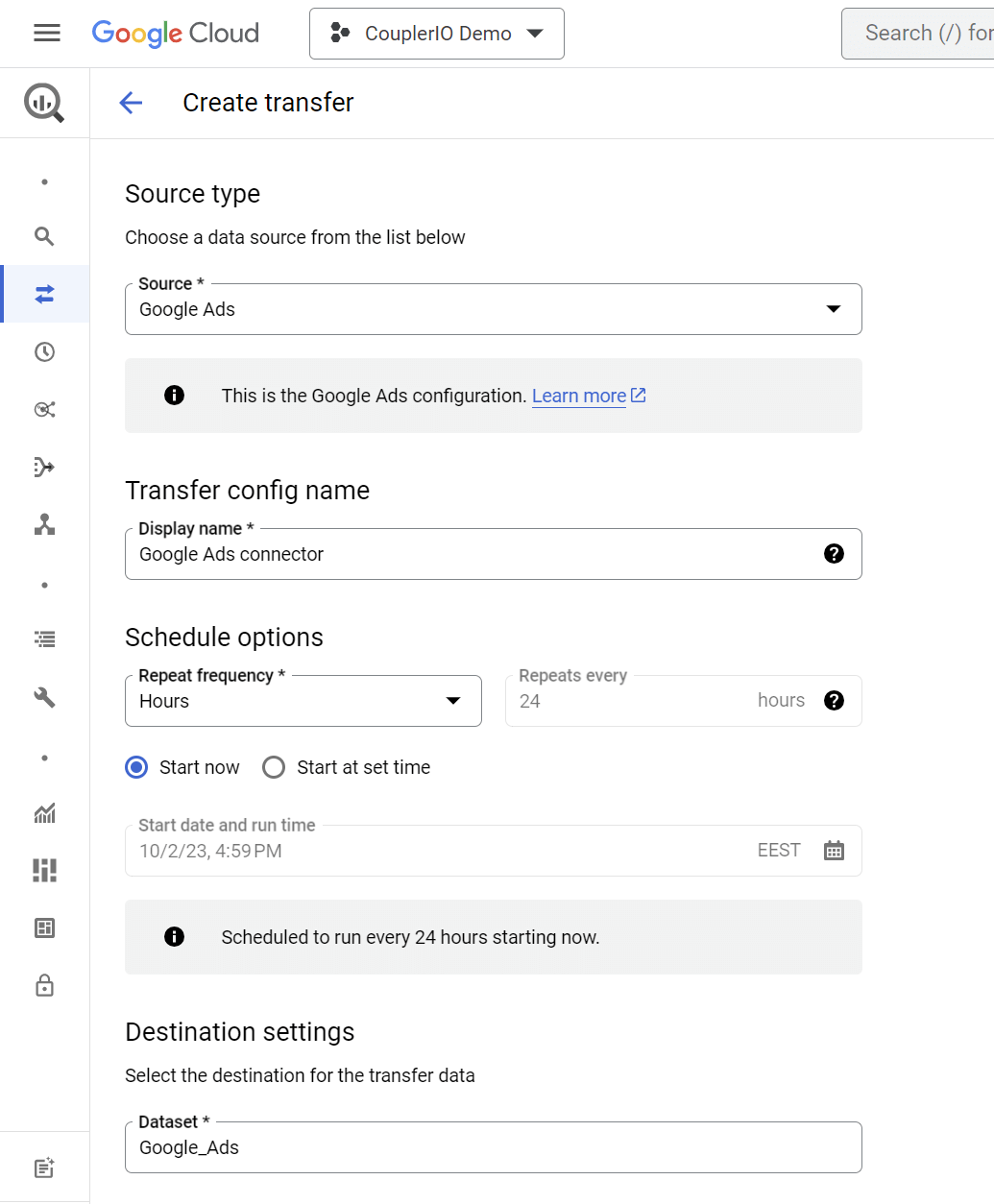
To save and begin your data transfer, click Save. This is how it appears:
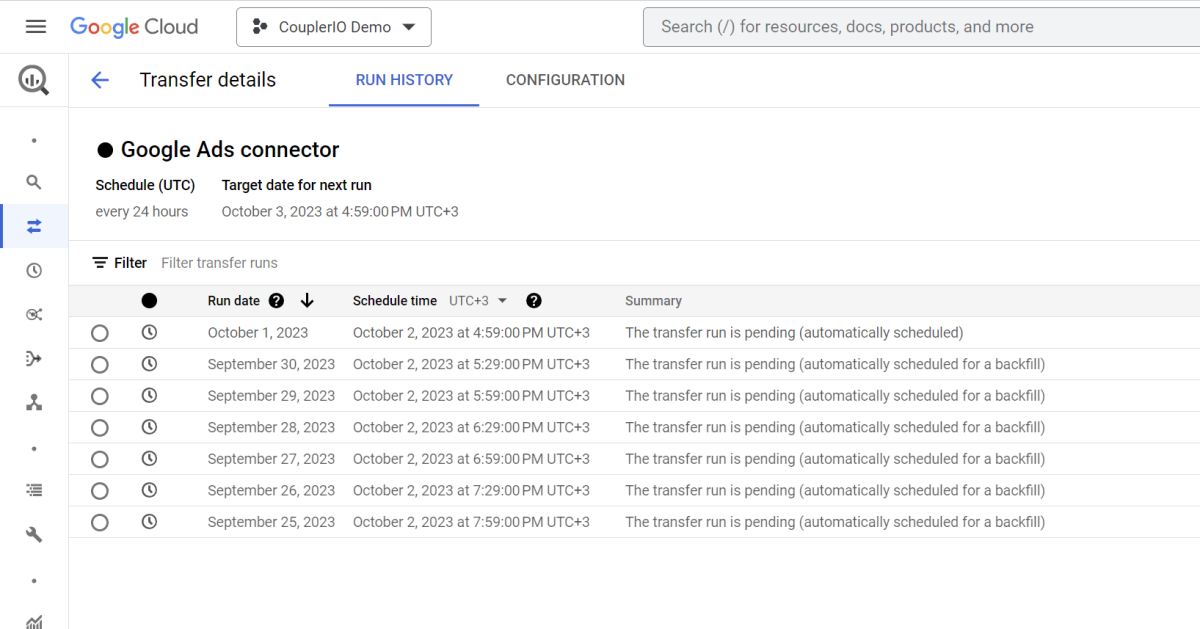
Step 2: Transfer BigQuery data to Power BI
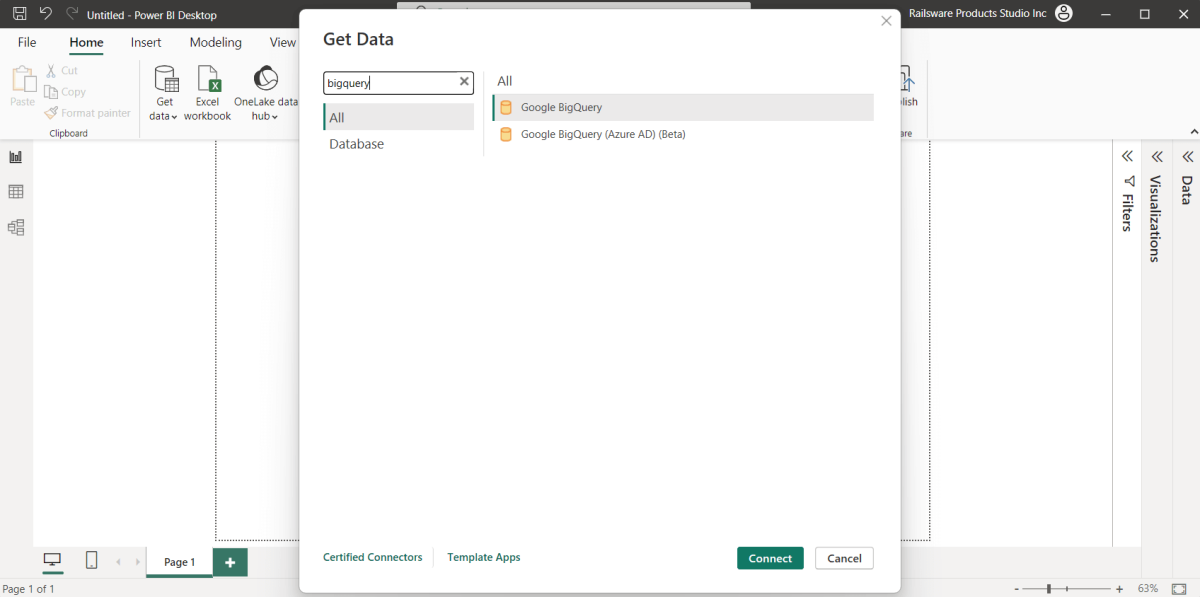
BigQuery and Power BI must be connected. There are two methods to go about this:
- Organizational account: Just click Sign in and proceed as normal.
- Enter the email address associated with your service account and the contents of the JSON key file to log in.
To complete the configuration of the Power BI BigQuery connection, select an importing option by clicking Load.
- To import a copy of the chosen dataset into Power BI, use the import function.
- To establish a live connection to this dataset, use DirectQuery.
That is all. On a scheduled basis, your Google Ads data will be moved to BigQuery and then Power BI.
Method 3: Using API For Google Ads Power BI Integration
Here are the steps involved in this procedure:
1. Turn on the Google Ads API.
2. Write a code script
- obtain the information from Google Ads. You must choose a client library and decide what information you wish to obtain from the API. For instance, to create a script, use Python.
- deliver the information on a specified frequency to a SQL database.
3. Use a cloud tool to automate the script’s execution. You are free to choose ASW, Google Cloud, or any other choice.
Benefits and drawbacks of using the API to connect Google Ads to Power BI
Advantages
- Google Ads’ customized integration with Power BI
- Automatic data refresh according to a preset timetable
- Google Ads data kept as a backup in SQL databases
Drawbacks
Needs technical know-how to develop code scripts and comprehend how the API functions.
Why integrate data from Google Ads to Power BI?
Having information about your advertising, performance rating for Ads and your pay per click (PPC) numbers are great for a start, however, it is vital to use this information to improve your decision making and help in predicting future occurrences based on noticeable trends. Understanding your advertising efforts and how they affect other functions in your company, boosts growth and gives a better understanding of your target customers.
By connecting Google Ads to Power BI, you can extract details related to the performance of advertisements, number of impressions and clicks, and modify your adverts to improve product engagement.
The following are some main justifications for why you would want to think about this integration:
- Centralized Data Reporting: You can build visually appealing and interactive dashboards and reports using Power BI. You may centralize your advertising success indicators with other crucial business data sources by integrating Google Ads data.
- Real-Time Analytics: By connecting Power BI to Google Ads APIs, you may obtain statistics on ad campaign performance in real-time or almost real-time. This is especially helpful when you need to make rapid changes to your campaigns or optimize your advertising expenditure.
- Customized Reporting: Power BI has a wide range of customization choices. To assist stakeholders in understanding the effectiveness of your Google AdWords ads quickly, you may build interactive visualizations, charts, and graphs, and construct reports and dashboards.
- Data Cleaning and Transformation: Power BI offers tools for cleaning and transforming data. To obtain deeper insights, you may clean, restructure, and combine data from Google Ads with other data sources.
- Automation: The Google Ads data retrieval method may be automated using Power BI. By scheduling data refreshes; you may lessen the need for labor-intensive manual data extraction and modification. Your reports are constantly current, thanks to this automation.
- Cross-Platform Analysis: Cross-platform analysis is made possible by integrating Google Ads data into Power BI. All of your ad performance data, including that from Google Ads, Facebook Ads, and organic website traffic, can be compared in one location.
Using Power BI to analyze data
To create efficient reports and visualizations in Power BI, you need to know about the data analysis expression (DAX) language which is the native query language for Microsoft PowerPivot, Power BI Desktop, and SQL Server Analysis Services (SSAS) tabular models. It includes functions used in Excel with additional functionalities, that are designed to work with relational data and perform dynamic aggregation. You can learn more about DAX for BI from the official documentation here.
In Power BI, each table you connect with is known as a dataset and is available in the data view. Altering these datasets can help you create a report. These reports are then available in the report view. Views enable you to create visualizations, filter entries, format texts, and perform analytics such as adding charts, bars, graphs, lines, etc. to the report.
Power BI lets you share reports with others within your organization by publishing them. For further information about Power BI features, you can check the Power BI documentation.
Develop scripts that can identify incremental updates happening in your data, such as clicks and impressions. This allows loading data in real-time and enabling additional updates in Google Ads. Use fields that auto-increment to give your script the ability to recognize new data. You can then set your script on a continuous loop to keep refreshing data.
Learn More About:
Connect Google Analytics To Power BI
Conclusion
This article introduces you to the various methods that can be used to connect Google Ads to Power BI. It also provides in-depth knowledge about the concepts behind every step to help you understand and implement them efficiently. These methods, however, can be challenging especially for a beginner & this is where Hevo saves the day. Hevo Data, a No-code Data Pipeline helps you transfer data from Google Ads (Free Data Source) in a fully automated and secure manner without having to write the code repeatedly.
Sign up and experience the feature-rich Hevo suite first hand.
FAQs
Does Power BI connect to Google Ads?
Yes, Power BI can connect to Google Ads using third-party connectors like Supermetrics or by exporting Google Ads data to a CSV file and importing it into Power BI.
Does Google have an equivalent to Power BI?
Yes, Google offers Looker Studio (formerly Google Data Studio), a free tool for data visualization and reporting, similar to Power BI.
Can you pull Google Analytics into Power BI?
Yes, Power BI connects to Google Analytics through its native connector. You can import metrics and dimensions directly into Power BI for analysis.