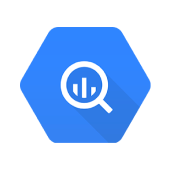Visualization is the art of communicating data or information by encoding it into visual objects. Data visualization tools can help companies to derive and analyze complicated relationships within the data.
With the help of charts, graphs, and other visualization aids, companies try to understand customers’ behavior and make data-driven decisions for market growth. You can use visualization tools to analyze trends and make predictions using your data.
In this blog post, we aim to explain how you can connect BigQuery to Data Studio. We will also discuss a No-code data pipeline Hevo Data, an easy way to extract and integrate data.
Table of Contents
What is BigQuery?
- BigQuery is a cloud-based data warehouse offered by Google under the Google Cloud Platform.
- BigQuery is a fully managed service and provides a scalable data warehouse architecture to execute SQL queries on a massive amount of data in near real-time.
- It uses SQL as the programming language to perform powerful analytics and derive practical information from data.
Key Features of BigQuery
- Scalable Architecture: BigQuery offers a petabyte scalable architecture, and is straightforward to scale as per needs.
- Faster Processing: BigQuery can execute SQL queries over petabytes of data in seconds. You can run analysis over millions of rows without worrying about scalability.
- Fully Managed: BigQuery is a fully-managed and serverless architecture. It automatically manages the up-scale or down-scale of the cluster.
- Security: BigQuery provides the safety of sensitive data when data is in in-flight as well as at rest. The tables and the data are compressed and encrypted to ensure the utmost security.
- Real-Time Data Ingestion: BigQuery can perform real-time data analysis, thereby making it famous across all the IoT and Transaction platforms.
- Fault Tolerance: BigQuery offers replication that replicates data across multiple zones or multiple regions. It ensures consistent data availability when the region/zones go down.
Hevo Data is a No-code Data Pipeline. With the help of Hevo, you can get data into BigQuery to simplify the process of data analysis and visualization in Data Studio.
It supports 150+ data sources and loads the data onto the desired Data Warehouse, enriches the data, and transforms it into an analysis-ready form without writing a single line of code.
Let’s see some unbeatable features of Hevo Data:
- Fully Managed: Hevo Data is a fully managed service and is straightforward to set up.
- Schema Management: Hevo Data automatically maps the source schema to perform analysis without worrying about the changing schema.
- Real-Time: Hevo Data works on the batch as well as real-time data transfer so that your data is analysis-ready always.
- Live Support: With 24/5 support, Hevo provides customer-centric solutions to the business use case.
Introduction to Data Studio
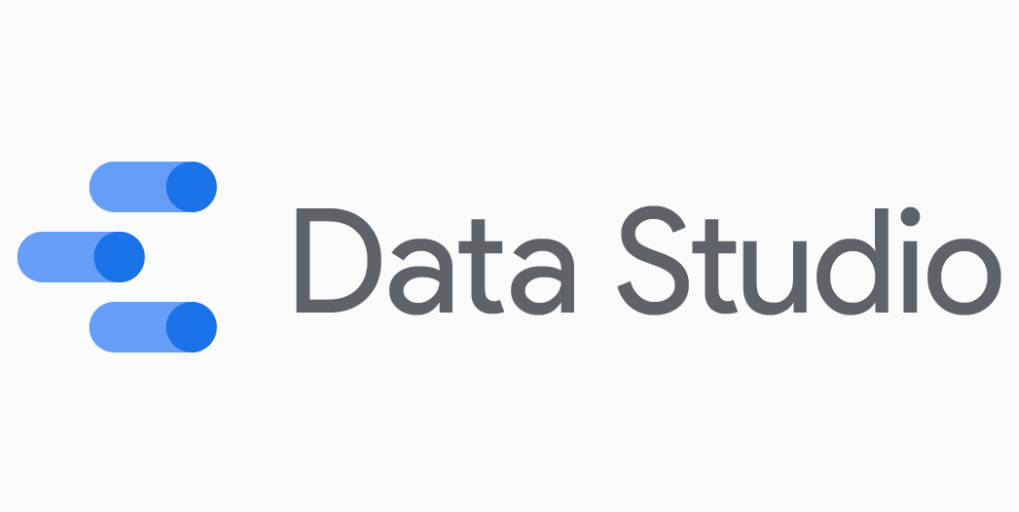
- Data Studio is a free reporting and dashboard tool offered by Google.
- Data Studio allows you to develop informative dashboards, which are easy to customize and share.
- It will enable you to transform data into appealing and informative reports to understand the performance of the product in the market. It also helps you to track business KPIs that support business objectives and generate periodic reports.
- Data Studio is currently in beta release and is offered free to use for Google account users and Google Cloud Platform customers.
- Data Studio is like Google Analytics but with more ability than Google Analytics.
Key Features of Data Studio
- Unlimited Reports: Data Studio is free to use, and it allows you to create as many reports as you want to create to analyze data.
- Live Data Connection: Data Studio has built-in connectors to connect to live data sources instantly with an option of the periodic refresh of data.
- A Vast Library of Connectors: Data Studio has pre-built connectors to connect data sources. Some of the available data connectors are as follows:
DoubleClick, Google AdWords, Google Analytics and Google Analytics 360, Google Attribution 360, Google BigQuery, Google Cloud SQL, Google Sheets, MySQL, PostgreSQL, YouTube Channel, Data Uploader, Calculated Metrics. - Intuitive Formula Panel: Quite often, the raw data isn’t enough to generate meaningful reports, and it needs some computation. Data Studio includes a simple, complex, and logical range of formulas along with other analytical functions.
- Dynamic Controls: Data Studio allows you to create filters over the charts/dashboard to enable dynamic control over the visualizations.
- Easy to Collaborate: Data Studio allows you to share and collaborate the reports with others and also offers real-time collaborative working on the same report.
Prerequisites
- Go to the Google cloud console and create a cloud project.
- Enable the billing for the Google cloud project.
- Enable the BigQuery.
How to Load Data from BigQuery to Data Studio?
- Data Studio utilizes its in-house connector to connect BigQuery. BigQuery + Data Studio makes a great combination when it comes to data visualization.
- BigQuery has an exceptional ability to perform computations on millions of rows per second, thereby making it a popular choice among users when it comes to data analytics.
- Data Studio has a wide range of visual elements like charts, graphs, and maps to construct a dashboard to help the companies to interact with data to understand the customer behavior, sales target achieved, inventory management, etc.
Steps to Load Data from BigQuery to Data Studio
Let’s see how you will connect BigQuery to Data Studio in 7 easy steps:
- Step 1: Enable the Data Studio API
- Step 2: Select the “Blank Report” option.
- Step 3: Search for “BigQuery”.
- Step 4: Click “Authorize”
- Step 5: Click on “Public Data-sets”.
- Step 6: Click on the “Add a chart”
- Step 7: Select the dimensions
Step 1: Enable the Data Studio API
Enable the Data Studio API on the Google Cloud Platform.
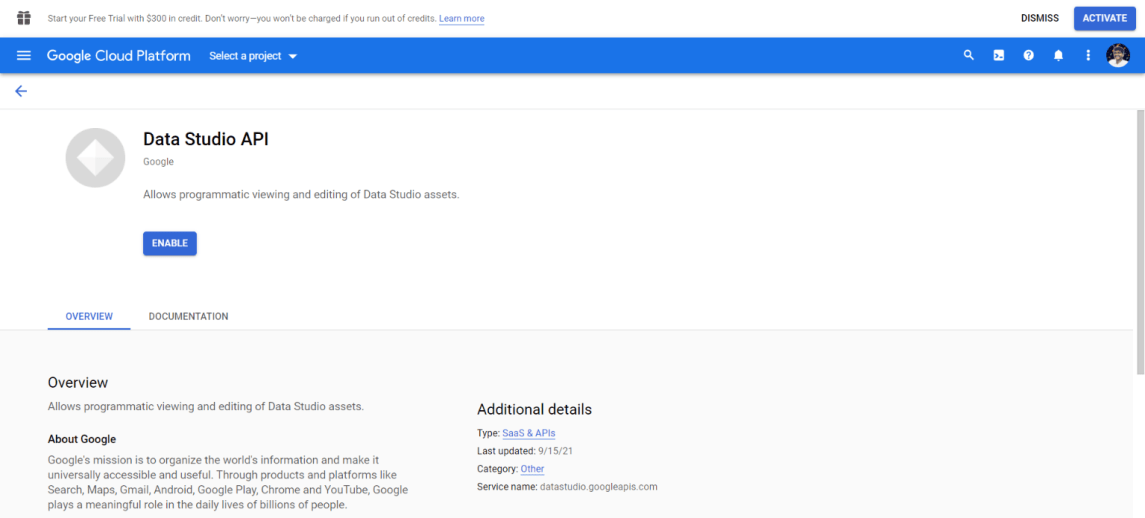
Step 2: Select the “Blank Report” option.
Open Google Data Studio, and under the “Reports” section, select the “Blank Report” option.
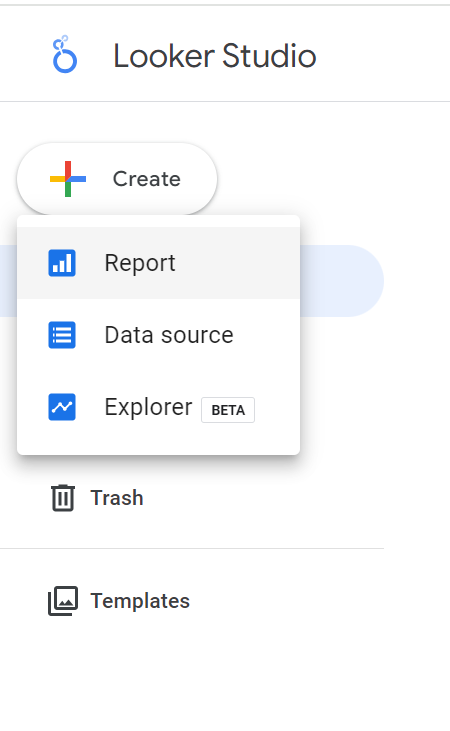
Step 3: Search for “BigQuery”.
In the “Add data to report” section, search for “BigQuery”.
Step 4: Click “Authorize”
When asked for authorization, click “Authorize” to allow Data Studio to access the Google Cloud project. If you have used Data Studio previously, this pop-up will be disabled.
Step 5: Click on “Public Data-sets”.
Choose “project” and select the database “samples” and table “natality”. Click on “Add”.
Step 6: Click on the “Add a chart”
Select “bar chart” and use the handle to place the chart in the drawing area.
Step 7: Select the dimensions
The chart will be pre-filled with some default dimensions. We will edit those dimensions and create a bar graph to understand the birth count’s inclinations per year.
- Select the dimension “source_year” from the available fields to the dimension section and replace the default one.
- In the metric section, add a new field.
- Create a calculated field to display the count of the number of children born each year (by gender).
- In the formula box, type the following: COUNT(is_male).
- Click Apply.
The chart will update on the successful execution of the formula.
You can also add filters and styles to make the charts and dashboards look more appealing.
Conclusion
- There are various visualization tools available in the market to visualize the relationship within data to derive business discussion.
- In this blog post, you have learned a free and easy-to-use visualization tool – Data Studio.
- However, when it comes to fully managed ETL, you can’t find a better solution than Hevo Data.
It is a No-code Data Pipeline product that will help you move data from multiple data sources to your destination. It is consistent and reliable. It has pre-built integrations from 150+ sources.
Sign up for a 14-day free trial and simplify your data integration process. Check out the pricing details to understand which plan fulfills all your business needs.
Frequently Asked Questions
1. How to connect BigQuery data with Data Studio?
You can connect BigQuery to Data Studio by selecting BigQuery as the data source in Data Studio, then choose your project and dataset to create visual reports.
2. Can you export data from BigQuery?
Yes, you can export data from BigQuery to CSV, JSON, or AVRO format or directly
move it to Google Cloud Storage.
3. How do I get data from Google BigQuery?
You can get data using SQL queries in the BigQuery console or use tools like Hevo to streamline data transfer to your preferred destination.