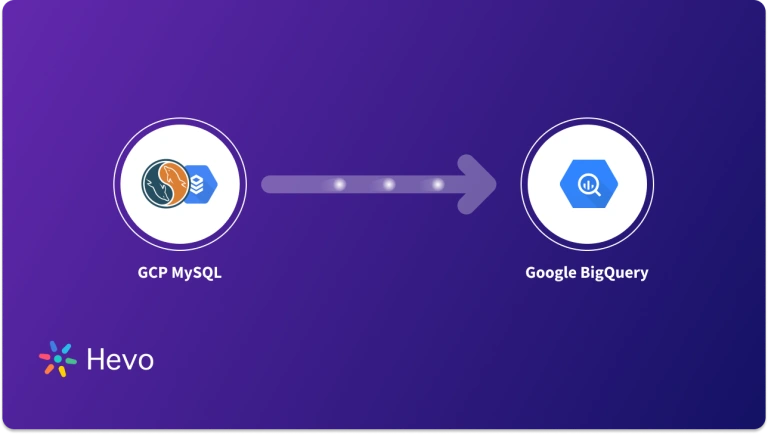When I first needed to perform a data export MySQL Workbench task, I honestly expected it to be straightforward. But instead, I ran into unclear settings, confusing formats, and export files that didn’t quite match what I needed. If you’ve found yourself stuck trying to figure out how to export data properly—or worse, dealing with corrupted or incomplete exports—you’re definitely not alone.
That’s why I put together this guide—to walk you through the data export process in MySQL Workbench step by step. No more guesswork, confusing errors, or wasted time. By the end of this blog, you’ll know exactly how to export your MySQL data efficiently and correctly, no matter your use case.
Table of Contents
What is MySQL?
MySQL is an accessible and popular open-source Relational Database. It is widely used by many small and big industries when there is a need to store structured data and perform quick analytics to understand the behavior of the data.
What are the Key Features of MySQL?
Some of the most important key features of MySQL are as follows:
- Free Source: Free and easy to use.
- ANSI SQL: MySQL uses the standard form known as ANSI SQL with a universe of Data Analytical functions.
- Driver availability: With the help of available drivers, it can easily integrate with many programming languages and modern tools.
- Integration: Easy integration with operating systems.
- Support huge databases: MySQL provides support for large databases, up to 50 million rows or more in a table.
- Memory Usage: The default file size limit for a table is 4GB, but this can be increased to a limit of 8 million terabytes (TB) (provided the operating system supports it).
Take your MySQL experience to the next level with Hevo’s automated, no-code data pipeline. Seamlessly integrate and move data between MySQL and your favorite data destinations in real-time without manual effort.
Why Choose Hevo?
- Automated Data Flow: Say goodbye to manual exports. Hevo automates the entire process.
- No-Code Setup: Easily integrate MySQL with any data warehouse or analytics tool.
- Real-Time Sync: Keep your data updated and ready for analysis at all times.
See how Deliverr Managed 2X Data Volume with Near Real-time Replication Using Hevo.
Get Started with Hevo for FreeWhy Exporting a Database is Important?
- Back up for catastrophic system failure: Exporting a database creates a backup that you can use to restore your database in case of system failure.
- Data versioning: Specific versions on your database can be saved by exporting the database from MySQL. You can analyze or restore any particular version of the database.
Read more about MySQL Workbench Database Dump.
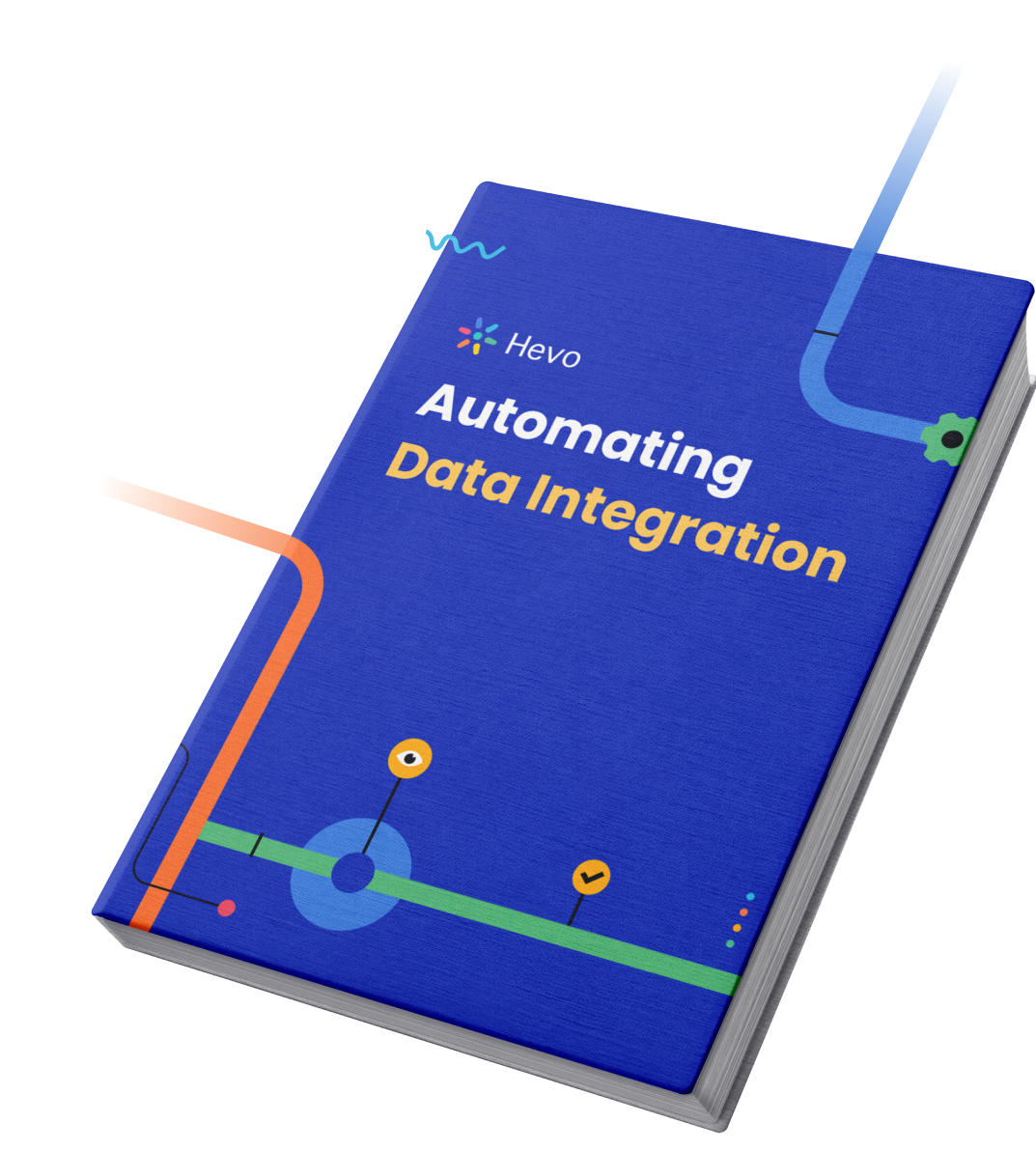
What are the Key Considerations Before Exporting Data
- The schema we have defined is “test”.
- The table name is “orders”.
- The orders contain the following attributes:
- order_id: Id of the order placed.
- order_date: Date of the order placed.
- custormer_id: Id of the customer who has placed the order.
- order_status: Status of the order (CLOSED, PENDING_PAYMENT, COMPLETE, PROCESSING, PAYMENT_REVIEW, PENDING, ON_HOLD, CANCELED, SUSPECTED_FRAUD).
- The MySQL Server’s process should have write access to the target folder containing the target CSV file.
- The target CSV file must not exist.
- MySQL Server running on-premise or on the cloud.
- Basic knowledge of Data Export MySQL Workbench feature.
Note: This article uses MySQL 8.0.20 to demonstrate the Data Export MySQL Workbench feature.
Before exporting, consider the key considerations for optimizing your tables.
What are the Various Methods for Data Export MySQL Workbench?
Method 1: Data Export MySQL Workbench Feature
The Data Export MySQL Workbench feature provides an inbuilt option to export the data into CSV format.
You can download Data Export MySQL Workbench from here. Below is the step-by-step procedure for utilizing the Data Export MySQL Workbench feature with ease. You can also explore various methods for data export in our comprehensive guide for various methods for data export.
- First, prepare the query and execute it to get the desired result set.
- From the result panel, click on the Export option.
- On the save dialog box, enter the file name, choose CSV as the file format, and click the Save button as shown by the image below.
Method 2: Using MySQL Commands
The simple way to export data from MySQL is to use the inbuilt feature of extracting the data by using the SQL approach. This command exports the data into CSV format with the specified “delimiter” and “escape characters”. Learn more about using MySQL commands with our mysqldump guide.
CSV files are the best when we talk about Data Analytics because of their structured format and ease of integration with the existing available tools.
Step 1: First, we have to prepare the query that contains the desired data to be exported. Here, we are exporting the data where order_status is COMPLETED.
Step 2: Mention the optional parameters like field delimiter, field enclosing option, and execute the query using execute option in the Workbench.
Step 3: On completing the query, the CSV will be exported to the mentioned location.
Below are the schematics for the MySQL command :
Below is the command for your reference :
SELECT order_id, order_date, customer_id, order_status
FROM test.orders
WHERE order_status = 'COMPLETE'
INTO OUTFILE 'c:/Temp/output/Completed/orders.csv'
FIELDS ENCLOSED BY ''
TERMINATED BY ','
ESCAPED BY '"'
LINES TERMINATED BY '
';How Hevo Simplifies Exporting MySQL Data?
Hevo simplifies exporting MySQL data by automating the entire data extraction and loading process. Instead of manually configuring export settings or troubleshooting export errors, Hevo provides a no-code platform that handles it all for you. Here are a few ways Hevo streamlines the process:
- Automated Data Pipelines: With Hevo, you can set up data pipelines that continuously extract data from your MySQL database and load it into your destination—be it a data warehouse, BI tool, or another system—without any manual intervention.
- Real-Time Replication: Hevo supports real-time data streaming, ensuring that your exported data is always up-to-date, which is crucial for time-sensitive analyses.
- Schema Handling and Transformations: The platform intelligently handles schema changes and even allows you to apply transformations on the fly, ensuring that your data remains consistent and analysis-ready.
- Error-Free and Reliable: By automating the process, Hevo minimizes the risk of human error and reduces downtime, letting you focus on deriving insights from your data rather than managing exports.
In short, Hevo takes the complexity out of exporting MySQL data by offering a robust, user-friendly, and efficient solution that caters to both technical and non-technical users.
To connect MySQL as a source for data export, you can simply provide the following details:
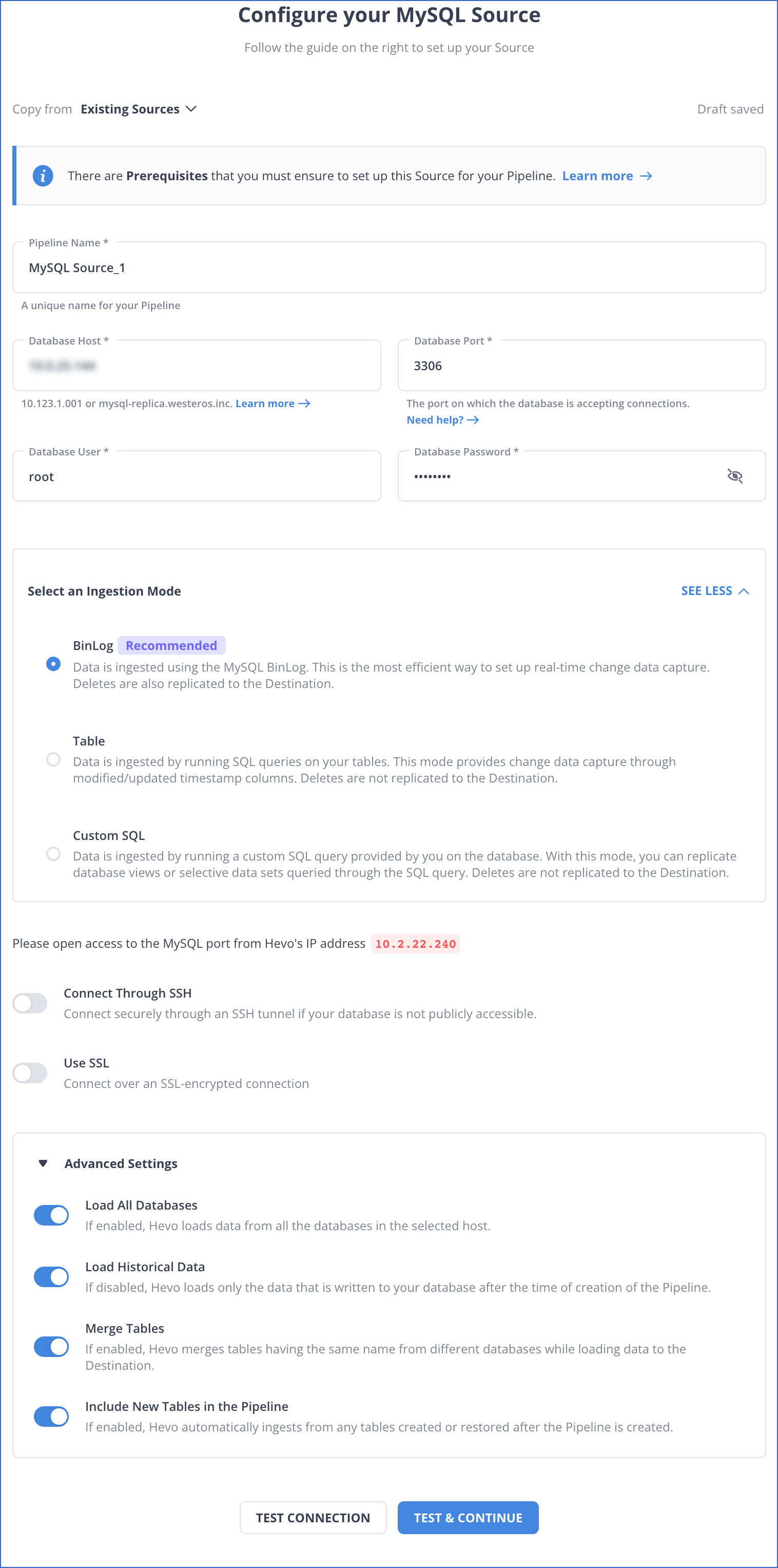
Additional Resources on Data Export MySQL Workbench
Conclusion
- There are a variety of options in the market to migrate or export data from the MySQL server to the required destination.
- One of the popular in-house options among them is the Data Export MySQL Workbench feature which has been discussed in this article.
- Now, you have a comprehensive idea of how you can easily export data using the Data Export MySQL Workbench and SQL commands.
Businesses can use automated platforms like Hevo Data to set the integration and handle the ETL process. Sign Up for a 14-day free trial.
Have you used the Data Export MySQL Workbench feature? Let us know in the comments section below.
FAQs
1. How do I extract data from Workbench?
In MySQL Workbench, just right-click on the table you want to get data from and choose “Select Rows.” Once you see the data, you can export it by clicking the “Export” button at the bottom.
2. How do I export all tables in MySQL Workbench?
Go to Server > Data Export in MySQL Workbench. Select the database, and then pick whether you want to export just the data or both structure and data. You can then save it as a file, like CSV or SQL.
3. How do you export data from a table in MySQL?
Right-click on the table you want to export in MySQL Workbench, select “Table Data Export Wizard,” choose the file format you want (like CSV), and follow the steps to save it.