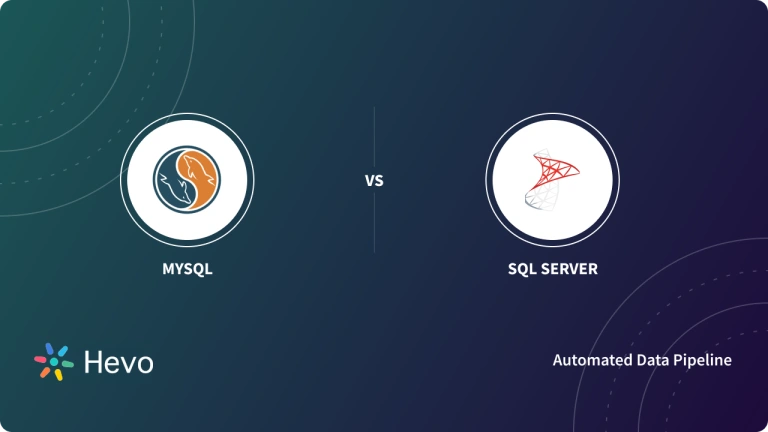MySQL, the world’s most popular open-source relational database management system, stores your valuable data with incredible efficiency. But what happens when you need to move that data elsewhere? Whether you’re migrating to a new server, backing up your information, or simply sharing it with colleagues, exporting your MySQL database is a crucial skill.
While there are graphical user interfaces (GUIs) available for managing MySQL databases, the command line offers a powerful and flexible alternative. This intro will guide you through the process of MySQL export database command line and other alternative methods, empowering you to take control of your data with precision and efficiency.
Upon a complete walkthrough of the content, you will be able to carry out a successful MySQL export table to the data warehouse/any other destination of your choice for a fruitful analysis.
Table of Contents
What is MySQL?
MySQL is an open-source relational database management system (RDBMS) that is widely used for managing and storing data. It is one of the most popular databases in the world, known for its reliability, scalability, and ease of use. MySQL is commonly used in web applications to store and retrieve data efficiently. Read about the other best databases that are popularly used for managing data.
Methods to Export a MySQL Database
Three popular methods that can be used to export data are:
Method 1: Using MySQL Export Database Command Line
Command-line is an efficient yet slightly complex way to export the MySQL database. It is suitable for both small and large databases. It requires the users to write some custom codes to export data using the mysqldump.
It is a utility created and developed to manage web servers. In this tool, you can run MySQL queries, change collations, optimize the queries and execute many MySQL commands. phpMyAdmin is one of the most popularly used tools to export the MySQL database.
Method 3: Using Hevo Data, The Easier Approach
Hevo Data provides a hassle-free & fully managed solution using its No-code Data Pipelines. It helps you export the data effortlessly from MySQL without any intervention. Hevo’s pre-built integration with MySQL (among 150+ Sources) will take full charge of the data export process, allowing you to focus on key business activities.
Method 1: Using MySQL Export Database Command Line
Command line is an efficient yet slightly complex way to export the MySQL database. It is suitable for both small and large databases. It requires the users to write some custom codes to export data using mysqldump utility.
SSH (Secure Shell) is a Unix-based command line interface that provides a secure way to access local and remote computers. SSH makes use of Linux commands but it can be used on Windows & MAC OS as well. These commands are highly secure as it authenticates both server & client machines using certificates and uses passwords in an encrypted manner.
You can use the following steps to perform a MySQL Export Database Command Line:
Step 1: Logging in to the Server
You can use the following command to login via SSH:
ssh root @ouripaddressKeep the username as root, this improves readability as you need to log in as a root user. Ensure that you have entered the correct IP address and press enter to proceed.
ssh root 123.123.123.123 # Here 123.123.123.123 is an example IP address. Now enter the password to establish the connection.
Step 2: Using the Command Prompt
Open the command prompt and use the cd command as follows to navigate to the directory for which the user has the write access:
cd /hp/hhh/MYSQLDB.com/tables # Here you need to specify the path after cd.Step 3: Exporting the Database
Use the mysqldump utility to export the database. The command is used as follows:
$ mysqldump -u USER_NAME -p DB_NAME >file_name.formatThe user needs to specify the file name & the desired format in which they want to export the data.
Example query: Here tutorial.sql is the file name.
$ mysqldump -u root -p tutorial >tutorial.sqlEnter the database password to start MySQL export Database Command Line into the mentioned file. Now connect to the server using FTP and navigate to the directory to download the exported data file.
You can modify the mysqldump utility to meet your requirements as follows:
a) To export a specific table, you can use the following command:
$ mysqldump -u USER_NAME -p DB_NAME table1 table2 > file_nameb) To export multiple databases, you can use the following command:
$ mysqldump -u USER_NAME -p ---databases DB_NAME1 DB_Name2 DB_Name3> file_namec) To prevent a table from being exported, use the following command:
$ mysqldump -u USER_NAME -p DB_NAME --ignore-table=DB_NAME.TABLE_NAME > file_nameThis is how you can perform the MySQL export database command line method.
Advantages of Using MySQL Export Database Command Line Method:
- MySQL Export Database Command Line is exceptionally fast.
- Using SSH (Secure Shell) makes the process completely reliable.
- MySQL Export Database Command Line method works perfectly on databases of all sizes without compromising on performance.
- Access to a remote web server is not required.
Limitations of Using MySQL Export Database Command Line Method:
- SSH access is a must.
- The mysqldump utility often locks out users for a long period when it’s used with large databases.
- Users need to repeatedly write the code for MySQL Export Database Command Line which can be challenging for users who are not comfortable with coding.
- In a real-life scenario, MySQL Export Database Command Line method requires allocating a good number of human resources to develop and maintain such pipelines to ensure consistent, day-to-day operations.
Method 2: Using phpMyAdmin
It is a utility created and developed to manage web servers. In this tool, you can run MySQL queries, change collations, optimize the queries and execute many MySQL commands. phpMyAdmin is one of the most popularly used tools to export the MySQL database.
You can use the following steps to perform a MySQL data export using the phpMyAdmin tool:
Step 1: Logging in to cPanel
Log in to cPanel & select the phpMyAdmin option from the databases section.
Select the database you want to export and click on the Export tab.
Step 2: Exporting Using cPanel
In the export tab, you can select a particular column or an entire table to export. To select the entire database, use the select all option.
Once you have selected the desired columns, click on the save as file checkbox and set the compression type to zipped. This will reduce the file size and make the export process much more efficient.
Now click on the go button to export the file to your system.
For further information on phpMyAdmin, you can check the official documentation here.
Method 3: Using Hevo Data, the Easier Approach
Hevo is the only real-time ELT No-code Data Pipeline platform that can help you export data from MySQL cost-effectively and in real-time, as per your needs.
- With integration with 150+ Data Sources (60+ free sources), we help you not only export data from sources & load data to the destinations but also transform & enrich your data, & make it analysis-ready.
- Hevo Data handles large databases seamlessly. Its optimized architecture avoids locking out users or slowing down operations, ensuring continued access and smooth data flow.
- With an automated extraction, transformation, and loading (ETL) process, the need for repetitive coding and scripting is eliminated. This frees up human resources and reduces the risk of errors.
- The best part is that Hevo Data offers a managed service, meaning we take care of your infrastructure, updates, and maintenance during MySQL data export.
- This allows your team to focus on data analysis and utilization rather than managing the pipeline itself cost-effectively.
Explore how the MySQL ALTER TABLE command can optimize your database structure, a useful step before exporting databases through the command prompt.
Why Should You Export a MySQL Database?
Exporting the MySQL database is advantageous for the backup and restoration process. The restoration process helps to recover back data in the event of an emergency making use of the backup. The export functionality further helps in transferring data from one server to another.
By exporting the MySQL database, you can create partial backups (backups of specific tables or schemas), incremental backups (backup of the changes made to prior backup), compressed backups (reducing the space requirements up to 80%). You can even export the data in various formats like JSON, XML, CSV, and HTML.
You can explore ETL and SQL and learn how they work together to streamline data extraction, transformation, and loading.
Learn how to implement robust backup and restore strategies for MSSQL to safeguard your data.
Conclusion
This article teaches you how to perform the MySQL export database command-line method successfully. It provides a step-by-step guide to help you grasp the complete concept behind each step and efficiently implement them. It further introduces an alternative method, Hevo Data, a No-Code Data Pipeline, that will help you export data from MySQL without writing any code. It is reliable and consistent and ensures data is exported securely with its end-to-end encryption & two-factor authentication.
Want to take Hevo for a ride? Sign Up for a 14-day free trial and simplify your Data Integration process. Check out the Hevo pricing details to understand which plan fulfills all your business needs.
FAQ on How To Export MySQL Database
How do I export one table in MySQL?
SELECT *
INTO OUTFILE ‘/path/to/output/file.csv’
FIELDS TERMINATED BY ‘,’
OPTIONALLY ENCLOSED BY ‘”‘
LINES TERMINATED BY ‘\n’
FROM your_table;
How to export MySQL table as csv?
SELECT *
INTO OUTFILE ‘/path/to/output/file.csv’
FIELDS TERMINATED BY ‘,’
OPTIONALLY ENCLOSED BY ‘”‘
LINES TERMINATED BY ‘\n’
FROM your_table;
How to export table in MySQL using command prompt?
You can use the mysqldump command-line utility to export MySQL tables.
How to copy whole table in MySQL?
CREATE TABLE new_table_name AS
SELECT * FROM existing_table_name;