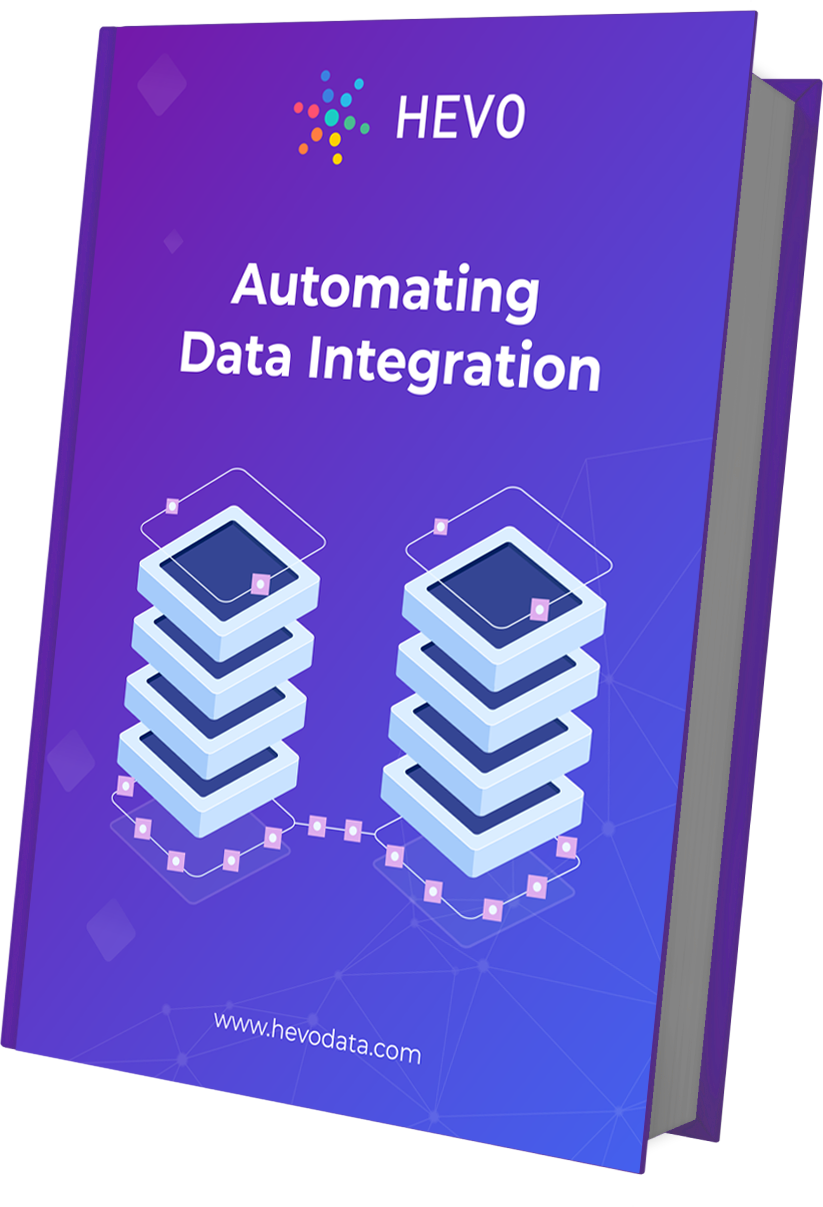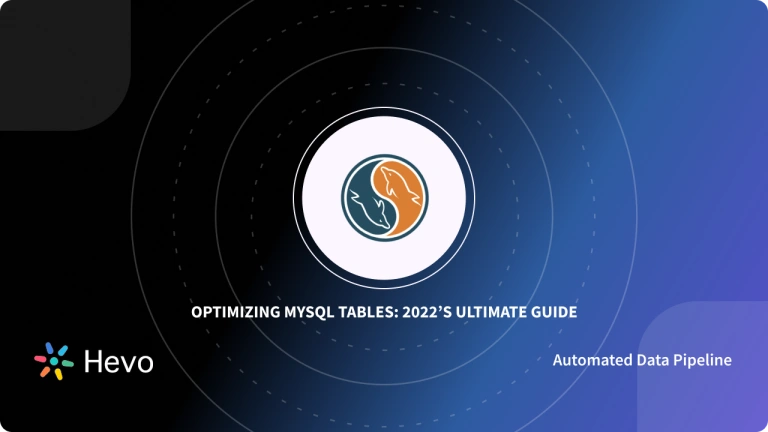Do you want to backup your MySQL database? Are you not familiar with SQL queries? Don’t worry, we have you covered. This guide will take you through the steps of creating a MySQL Workbench database dump. MySQL Workbench is a unified visual tool that provides a graphical user interface to perform various MySQL operations including backups.
It can thus, easily be used by database architects, developers, and DBAs. MySQL Workbench provides data modeling, SQL development, and comprehensive administration capabilities for backup, server configuration, and user administration. It is available on the most used operating systems including Windows, Linux, and Mac OS X.
Table of Contents
Top 5 Features of MySQL Workbench
MySQL Workbench provides the following features:
- Database Migration: It provides an efficient and easy-to-use solution to migrate Microsoft SQL Server, Microsoft Access, Sybase ASE, PostgreSQL, and other RDBMS tables, objects, and data to MySQL. It also enables migration from older to newer versions of MySQL.
- Design: It allows for visual designing, modeling, generation, and management of databases. Moreover, it also facilitates creating complex ER models, forward and reverse engineering. It also simplifies performing difficult change management and documentation tasks that normally would be very tedious.
- Develop: It provides visual tools required for the creation, execution, and optimization of SQL queries. The SQL Editor provides color syntax highlighting, auto-complete, reuse of SQL snippets capabilities, and also shows execution history of SQL.
- Administer: It also delivers a visual console to easily administer MySQL environments and improve visibility into databases. These visual tools can be used for configuring servers, administering users, performing backup and recovery, inspecting audit data, and viewing database health.
- Visual Performance Dashboard: MySQL Workbench also provides a suite of tools that can be used to quickly view key performance indicators. Performance Reports help to easily identify and access IO hotspots and high-cost SQL statements. In a single click, developers can see how to optimize their query with the improved and easy-to-use Visual Explain Plan.
What is the Importance of Backing Up Data?
The importance of backing up data regularly cannot be reiterated enough, especially for companies or organizations that have systems in production. You can lose data due to any of the following reasons:
- Hardware failure
- Software failure
- Data corruption
- A human-caused event, such as a malicious attack (virus or malware)
- Accidental deletion of data
Backing up data enables you to restore data from a point of time in the past. This is essential in case any of the above-listed events occur. In today’s data-driven world, it is how you collect, store, and analyze your data that will give you and your organization an edge. It is thus indispensable to have proper backup and recovery systems in place. Also, read Data export MySQL Workbench.
Another important benefit is data versioning. Storing data at different points in your time allows you to restore any of the previous versions when you want to make an analysis.
Moreover, it eliminates the fear of data loss while migrating data or making changes to it as you can always revert to the original form when you like.
Hevo Data, a No-code Data Pipeline, is here to help you achieve the same results without breaking a sweat! Hevo is a fully automated solution and it needs very little supervision from your side.
Check out what makes Hevo awesome:
- Hevo is Fully Automated: The whole platform can be set up in minutes and the maintenance is minimal!
- Reliable Data Migration: Hevo’s robust infrastructure ensures that there is no data loss and the data transfer is highly reliable.
- Secure: End-to-end encryption and two-factor authentication ensure that your data is secured.
- 150+ Pre-built Integrations: Hevo supports a hundred plus ready-to-use integrations. We probably support the integrations you need. Why don’t you check our connectors here?
- Hevo is Built to Scale: As the number of sources and the volume of your data grows, Hevo scales horizontally, handling millions of records per minute with very little latency.
- Fault-tolerant: Any anomaly in your incoming data is detected and records are set aside for corrections so that your analytics can run without a glitch.
Looking to convert your SQL Server databases to MySQL? Dive into our detailed guide, Convert SQL Server to MySQL, for expert advice and practical strategies.
Steps to Dump Database Using MySQL Workbench
Step 1: Connect to the database you want to backup by clicking on it under the MySQL connections.
- You can also create a new connection by clicking on the + icon.
A “Manage Server Connections” window will open as shown.
- Add a suitable connection name.
- Set the “Connection Method” to “Standard (TCP/IP) (You can also set it to SSH connection configuration according to your requirement).
- Add the MySQL server hostname or IP address.
- Enter your MySQL database username.
- You can set the password by clicking on the “Store in Keychain…” button. You can skip this field if you don’t want to set a password.
- Click the “Test Connection” button.
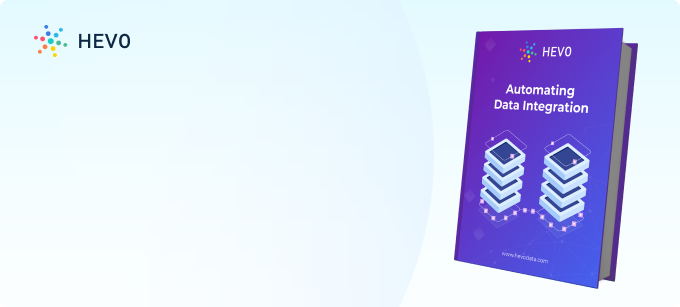
Step 2
- Click on “Data Export” under the “Management” tab on the left sidebar.
Step 3
- You will get a list of available databases.
- Click on the checkbox next to the database you want to export.
- If you want to backup a particular table, click on the name of the database.
- All the tables in the selected database will be shown on the right as shown.
- Click on the checkbox next to the table.
Step 4
- Choose the appropriate option under “Export Options.”
- Using the “Self-Contained File” method makes it easier to restore an entire database in a disaster recovery situation. The other option, “Export to Dump Project Folder” will make separate backups of each table. The “Export to Dump Project Folder” method makes it easier to restore single tables should the need arise. Which method you should choose depends on the purpose of the backup. If you’re simply archiving the database, use “Export to Self-Contained File.”
Step 5
- Click on “Start Export.”
- You can track the process through “Export Progress.”
learn more about : MS SQL to MySQL
Conclusion
You have now learned how to use MySQL Workbench. Although efficient, it still requires you to manually backup your data each time. This process can be tedious and time-consuming. Also, read data export MySQL workbench.
Hevo Data is a No-Code Data Pipeline that allows you to easily load your data from MySQL to any database or data warehouse.
Discover how to sync SQL Workbench with Redshift to optimize your data workflows. Find easy-to-follow steps for improved efficiency.
It is fully automated and provides you with state-of-the-art infrastructure. Now, move data with a single click.
FAQ on Using SQL Server Migration Assistant (SSMA)
How to open .db file in MySQL Workbench?
– Export SQLite Database to SQL Dump
– Create a New Database in MySQL
– Import SQL Dump into MySQL
How do I export all tables in MySQL Workbench?
– Open MySQL Workbench and Connect to Your Database
– Go to Server > Data Export
– Select the Database
– Select Export Options
– Start Export
How to copy a database in MySQL Workbench?
– Open MySQL Workbench and Connect to Your Database.
– Export the Source Database
– Create a New Database
– Import the Data into the New Database
Have you ever used MySQL Workbench? Let us know in the comments section below.