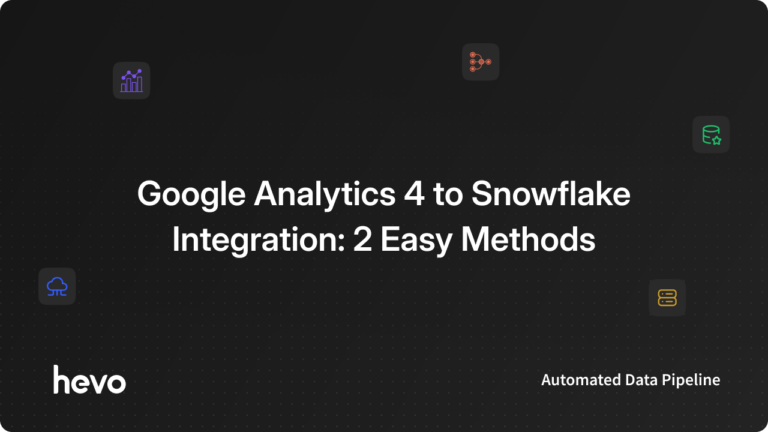Nowadays, there are a ton of intuitive methods that you can use to promote your business. Despite so many options being available in the market, using Customer-Centric Personalized Emails to promote your products and offerings still remains a major player! While you scour Metrics to understand how your specific Ad Campaigns are doing, there has to be some way by which you can see how the subscribers are responding to your Emails. For example, if you want to know how many of your subscribers purchased a product because of a specific Email Campaign.
To get this kind of granular data, you need an advanced and efficient Email Tracking System. Luckily Google Analytics gives you an in-depth look at your digital footprint. This article will help you become familiar and gain a holistic understanding of Email Tracking Google Analytics. Upon a complete walkthrough of this article, you will be able to set up an Email Tracking System on your own. This article will provide you with a step-by-step guide to set up Email Tracking in Google Analytics from scratch.
Table of Contents
Prerequisites
- An active Google Analytics account.
- Basic Understanding of UTM Parameters.
Introduction to Google Analytics
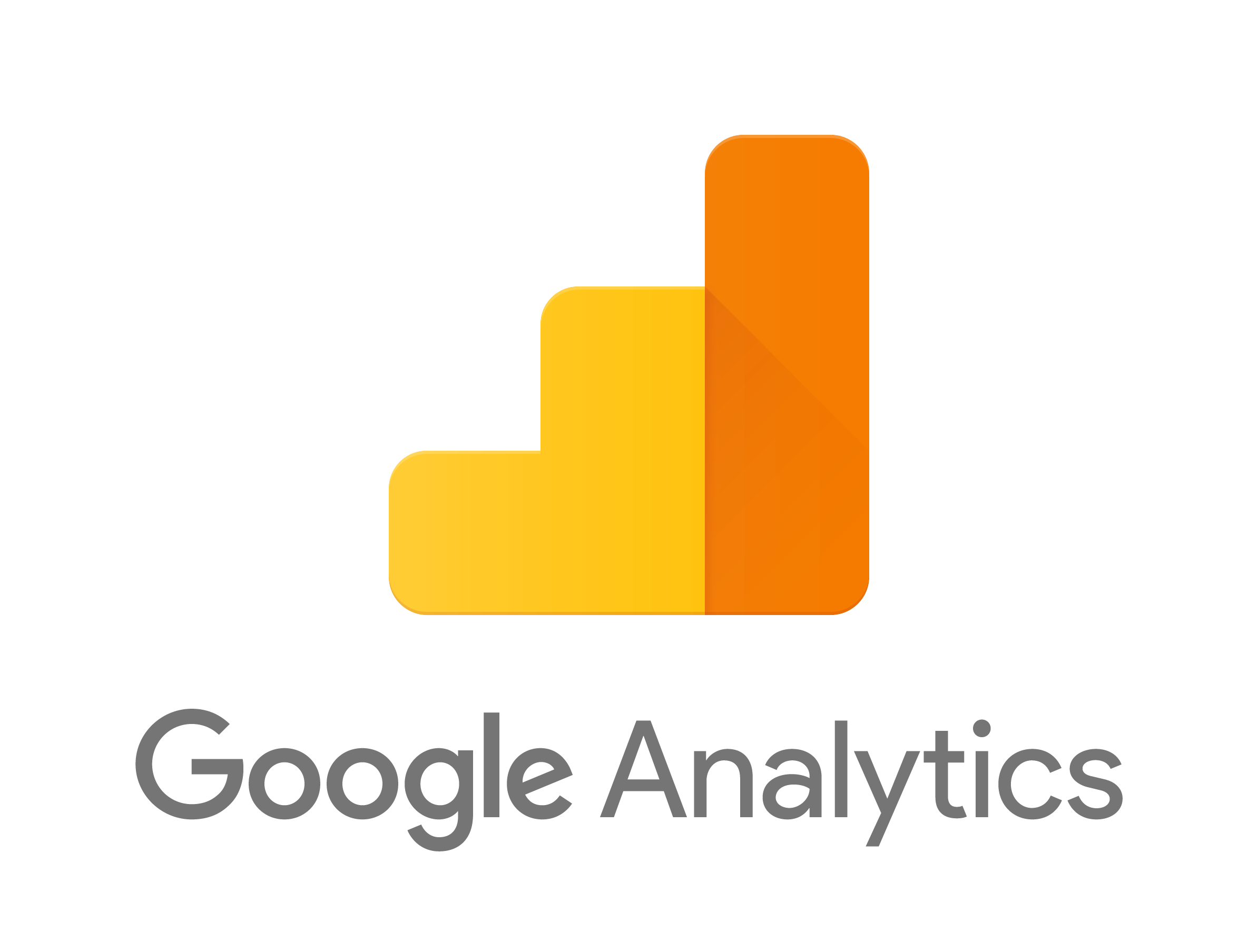
Google Analytics is a free Web Analytics service offered by Google which is capable of tracking and reporting Website Traffic. It can also track website activity such as Duration, Bounce Rate, etc. for individuals using the website along with the source of the Website Traffic. It stands at the top among the most popular choices in the industry owing to its extensive reporting capabilities.
It is very useful in managing Search Engine Optimization (SEO) and related Product Marketing activities. It includes several features that allow the users to interact with other platforms and collect data from the website. It enables the users to segment their Campaigns based on a variety of variables to better understand how they work and make data-driven decisions around it to optimize performance.
Key Features of Google Analytics
Google Analytics provides comprehensive information about the user behaviour associated with your website. There are multiple benefits that Google Analytics offers. Some of them are as follows:
- Google Analytics allows the user to choose Goals for specific pages inside the website. Each time a user completes the specified Goal, Google Analytics marks it as a conversion.
- It allows you to view each step that the user takes while going through your website.
- It allows the user to monitor the Marketing Performance which guides the decision-making process.
- It provides detailed insights related to your Marketing Strategies.
- It enables the user to visualize the data.
Quickly transfer Google Analytics data to any data warehouse—Redshift, BigQuery, Snowflake, and more—without writing a single line of code. With real-time, analysis-ready data at your fingertips, boost insights and streamline reporting.
- No-code data migration in minutes
- Automated real-time data syncing
- Seamlessly connect to top data warehouses
Experience seamless analytics with real-time data.
Get Started with Hevo for FreeSteps to Set up Email Tracking Google Analytics
If you plan on setting up Email Tracking Google Analytics, with the fundamental aim of tracking Email Open Rates and Clicks, then you can follow the steps given below:
- Step 1: Create a Google Analytics Account
- Step 2: Create a Trackable URL
- Step 3: Insert the URL in the Email
- Step 4: Monitor the Email Campaign in Real-time
Step 1: Create a Google Analytics Account
For setting up Email Tracking Google Analytics the first thing you need is a Google Analytics account. If you don’t have a Google Analytics account already, then you can simply sign up for a Google Analytics account and create your account with ease!
You can access Google Analytics with any Google Account, but you need to set up a Property (i.e. a Website or App) and prove ownership with a Tracking Code before you can start collecting and reviewing data.
This is how you easily create a Google Analytics account to start setting up Email Tracking Google Analytics.
Step 2: Create a Trackable URL
There are plenty of options available to build your custom URL, you can use Google’s Campaign URL Builder which is a free link-building tool to build your custom URL. To do so, you can follow the steps given below:
- Open Google’s Campaign URL Builder in a browser of your choice.
- Upon landing on the Campaign URL Builders page, you need to fill some required fields, post which, a URL will be automatically generated for you.
- In the Website URL field, enter the full URL of the landing page where you want your audience to be targeted.
- In the Campaign Source field, you can enter the type of Email that you will send.
- In the Campaign Medium field, you need to enter the medium of your Campaign Promotion which is Email in this case.
- You can give a name to the Campaign as per your wish.
- Once you’ve followed all the above steps in the correct sequence, a URL will be generated which you can use to track your Email Opens or Link Clicks.
- Often, the URL generated after filling out the required information is significantly long. You can slice the URL to bring it in the desired length range. To do so, click on the Convert URL to Short Link option.
This is how you can create your custom trackable URL to set up Email Tracking Google Analytics.
Step 3: Insert the URL in the Email
Now that you have successfully generated a trackable URL, you need to insert it into the Email to completely set up Email Tracking Google Analytics. It is not a good practice to just paste the URL with the body of the Email. Instead, you can always insert the link of the URL into some text of the body and then send the Email to the prospect.
This is how you can insert your trackable URL for your Email Campaign to set up Email Tracking Google Analytics.
Step 4: Monitor the Email Campaign in Real-Time
Once you are done with all the above-mentioned steps. You can simply head to Google Analytics and follow the steps mentioned below:
- Click on the Real-Time option available in the panel on the left.
- Check the Active User number. An increase in this number is an indication that the prospects are clicking on the link given in the Email.
- You can also check the Source and Medium of the traffic.
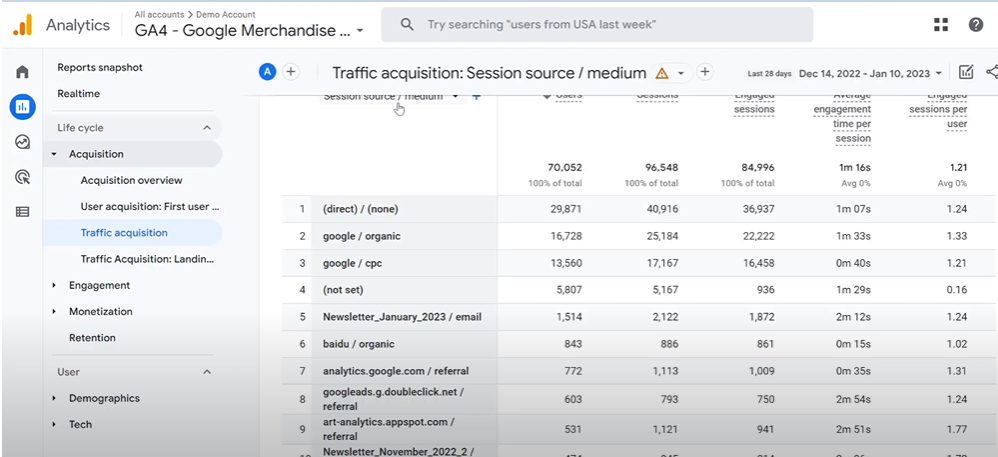
This is how you can set up Email Tracking Google Analytics for your business and start tracking the performance of your Email Ad Campaign.
Conclusion
The idea behind implementing an Email Tracking System is to help companies understand how much Traffic and Conversions are being driven by their Email channel, allowing them to refine their Marketing strategies and thereby boost the traction for their website! In this article, you learned about Google Analytics, its key features, and the steps required to set up Email Tracking Google Analytics from scratch.
Integrating and analyzing your data from a huge set of diverse sources can be challenging, this is where Hevo comes into the picture. Hevo is a No-code Data Pipeline and has awesome 150+ pre-built integrations that you can choose from. Hevo can help you integrate your data from numerous sources such as Google Analytics and Google Analytics 360 for free and load them into a destination to analyze real-time data with a BI tool and create your Dashboards. It will make your life easier and make data migration hassle-free. It is user-friendly, reliable, and secure.
Want to take Hevo for a spin? Try Hevo’s 14-day free trial and experience the feature-rich Hevo suite firsthand.
Share your experience of learning about how to set up Email Tracking Google Analytics! Let us know in the comments below!
FAQs
1. Can Google Analytics track emails?
No, Google Analytics cannot directly track emails. However, you can monitor email clicks by using UTM parameters in your email links.
2. How do I track emails in Analytics?
Add UTM parameters to your email links, then review traffic from those links under Acquisition > Campaigns in Google Analytics.
3. How to track email conversions in Google Analytics?
Use UTM-tagged links in emails and set up conversion goals or events in Google Analytics to measure actions users take after clicking through.