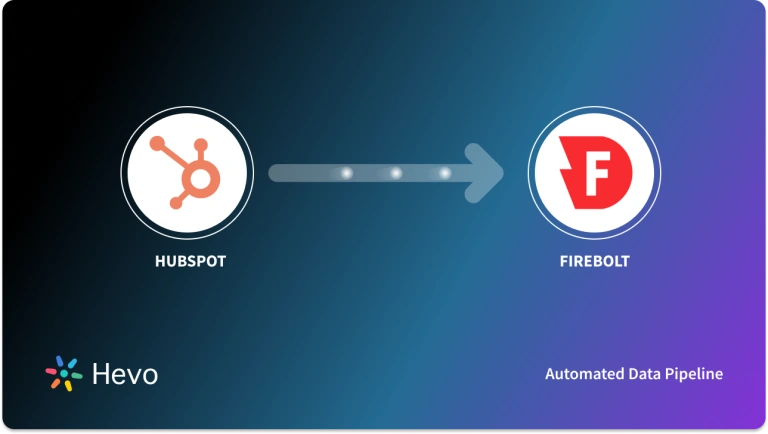Analyzing your organization’s data to make informed decisions for meaningful outcomes has become an indispensable part of growing businesses. Google Analytics is one such widely used web analytics tool that can provide valuable insights into your website’s performance and user behavior. However, to harness the potential of such data, you should migrate Google Analytics to Firebolt.
With Firebolt’s capability to perform sub-second analytics on large-scale data, even your slowest queries will take a fraction of a second. Apart from its lightning-fast performance, Firebolt supports standard SQL. So, you can leverage your existing SQL skills to perform analytics.
However, centralizing the data can be a challenging task without a proper tool. If it’s just about downloading and uploading a couple of CSV files, you probably wouldn’t mind migrating manually. It’s when you have several reports you start feeling the heat. This article will explain the two easy methods you can use to migrate your Google Analytics data to Firebolt.
Table of Contents
Method 1: Move Data from Google Analytics using CSV Files
This method of moving data from Google Analytics to Firebolt involves the following steps:
Step 1: Export Data from Google Analytics
You can export a Google Analytics report as a CSV file. To do this,
- Select Reports from the left menu of the Google Analytics dashboard.
- Click on the share icon in the top right of the report.
- Select Download file.
- Select Download CSV.
When you download the file as a CSV, it will be available in your system’s downloads folder.
Note that you can export up to 5k rows when you download your Google Analytics report as a CSV.
Step 2: Upload the Data to an S3 Bucket
Now, you must upload the downloaded CSV file/s to an S3 bucket that is in the same region as the Firebolt database. You can use the S3 console to do this.
Here are the steps to follow to upload CSV files to an S3 bucket using the S3 console:
- Sign in to the AWS Management Console and open the S3 console.
- Select Buckets in the left pane of the console.
- From the list of Buckets, choose the bucket to upload your files or folders.
- Click on Upload. You can select the Add file or Add folder and then choose the ones you want to upload. Alternatively, you can drag and drop the files or folders to the Upload window.
- Finally, click on Upload at the bottom of the page.
Use the AWS Management Console to set up Identity and Access Management (IAM) permissions for your S3 bucket resources.
Step 3: Upload the Data to Firebolt
Uploading the CSV data from the S3 bucket to the Firebolt database involves the following steps:
- Create an external table: Run the CREATE EXTERNAL TABLE command to create an external table for establishing a direct connection with the S3 bucket. Firebolt requires AWS IAM permissions to access and load data from Amazon S3.
In the external table definition, specify the credentials that will allow Firebolt to read from S3. There are two options to specify the credentials when you create an external table. You can specify an IAM role or provide access key details.
- Create a fact table that will store the data for querying.
- Import the data into the fact table: Use the INSERT INTO command to load data from the external table to the fact table.
These steps will successfully complete the Google Analytics Firebolt migration process.
While this method may be time-consuming and require manual efforts, it is beneficial in use cases as follows:
- A one-time data transfer: If you want to move data infrequently or occasionally, you can use the above method.
- Data Security: If you are in a highly regulated industry and wouldn’t want to share your data with a third-party integration tool, this is a suitable solution.
Limitations of Using CSV Files to Move Data from Google Analytics to Firebolt
- When you use CSV files to manually move your Google Analytics data to Firebolt, you can’t achieve real-time insights.
- You can only export up to 5k rows of data from your Google Analytics report. Any data beyond 5k rows won’t be included in the CSV file that you export. This can impact the accuracy of the analysis.
- If you require regular or scheduled data updates, you must repeatedly perform the same steps for data migration. Owing to the need for manual intervention, this method is time-consuming and effort-intensive.
Method 2: Use a No-Code Tool to Automate the Migration Process
Using no-code tools is a better alternative than the previous method for Google Analytics to Firebolt migration. Such tools offer multiple benefits, including:
- Scalability: No-code tools can handle large volumes of data while often offering scalability. This allows you to scale up or down based on your requirements.
- Cost-effective: While manual data integration methods require developers or programming experts, no-code tools eliminate the need for such specialized resources. This helps reduce the costs associated with developing and maintaining data integration pipelines.
- Efficiency: No-code tools often include an intuitive interface and pre-built connectors that simplify the data integration process. This reduces the development time, eliminates the need for excessive manual coding, and increases efficiency.
Hevo Data is one such no-code data integration tool that can help you efficiently establish a Google Analytics Firebolt connection. It is a zero-maintenance data pipeline platform that provides error-free, near-real-time data integration. You can use Hevo’s 150+ data sources to extract data from your desired source and store it at any destination.
Here are the steps involved in migrating data from Google Analytics to Firebolt:
- Step 1: Configure Google Analytics as Source
- Step 2: Configure Firebolt as Destination
This completes the Google Analytics Firebolt integration process in just a few minutes.
The Google Analytics 4 connector has a default pipeline frequency of one hour for data replication. While the minimum pipeline frequency is 15 minutes, the maximum is 12 hours. You can also set a custom frequency as an integer value between 1-12 hours.
Hevo Data is an excellent choice for a no-code data integration tool for several reasons, including:
- Ready to use: Setting up a data integration pipeline will only take a few minutes with Hevo’s native integrations to 150+ data sources.
- Fully managed: No infrastructure management efforts are required. Hevo Data pipelines are designed to autoscale with increasing data volumes and velocity.
- Security: Hevo’s data integration process is completely secure since Hevo is SOC2, GDPR, and HIPAA compliant.
- Fully automated: Hevo automatically handles schema changes in the incoming data to suit the destination format.
- Live support: Hevo provides 24/7 support via chat/mail/voice call.
- Transformations: To perform complex transformations, use Hevo’s drag-and-drop console or Python console.
What Can You Achieve by Migrating Data from Google Analytics to Firebolt?
By migrating Google Analytics to Firebolt, you’ll provide decision-makers with the following solutions:
- By centralizing Google Analytics data into a data warehouse, you can determine the popular demographic groups for your products and services. This, in turn, will help you target desired customers, improve marketing strategies, and enhance products. You can also customize your product design and outreach to the demographic driving the highest user fragment.
- Migrating data from Google Analytics to Firebolt simplifies analyzing the relationship between paid sessions, goal conversion rates, marketing spend, and cash inflow. This provides valuable insights into the effectiveness of your marketing strategies and their impact on revenue generation. A clear understanding of how marketing spends are impacting the bottom lines, like goal conversion rates, of your business can help you optimize your overall marketing strategy.
- This migration also Identifies your most valuable customer segments to personalize customer experiences and maximize business growth. By leveraging insights from customer data, you can enhance customer experience and focus on segments with higher revenue potential.
Conclusion
Whether you’re looking to improve your organization’s products and services or enhance customer experience, Google Analytics to Firebolt migration should be a go-to approach. Connecting Google Analytics to Firebolt will provide you with actionable insights and help unlock the full potential of your data.
The two methods to move your Google Analytics data to Firebolt are by using CSV files and using Hevo. While both methods are effective, Hevo is the more efficient option. With an easy-to-use interface and 150+ connectors (including 60+ free sources), it’ll only take a few minutes to set up the data migration pipeline.
If you don’t want SaaS tools with unclear pricing that burn a hole in your pocket, opt for a tool that offers a simple, transparent pricing model. Hevo has 3 usage-based pricing plans starting with a free tier, where you can ingest up to 1 million records.
Schedule a demo to see if Hevo would be a good fit for you, today!
FAQs
1. Can I pull data from Google Analytics?
Yes, you can pull data from Google Analytics using the Google Analytics API. By authenticating with OAuth 2.0, you can query data from your account, such as sessions, traffic sources, and conversions. Tools like Google Analytics Reporting API or Google Analytics Data API can help automate this process.
2. How do I link Google Analytics to Firebase?
To link Google Analytics to Firebase, go to the Firebase console, select your project, and navigate to “Project settings.” Under the “Integrations” tab, click “Google Analytics” and follow the prompts to enable the integration, linking your Firebase project to an existing Google Analytics account.
3. Can I use Google Analytics for Amazon?
While Google Analytics is primarily designed for tracking website and app data, you can use it to monitor traffic on your Amazon storefront if it’s hosted on an external platform. However, Google Analytics does not natively track Amazon product pages or transactions due to Amazon’s closed ecosystem.