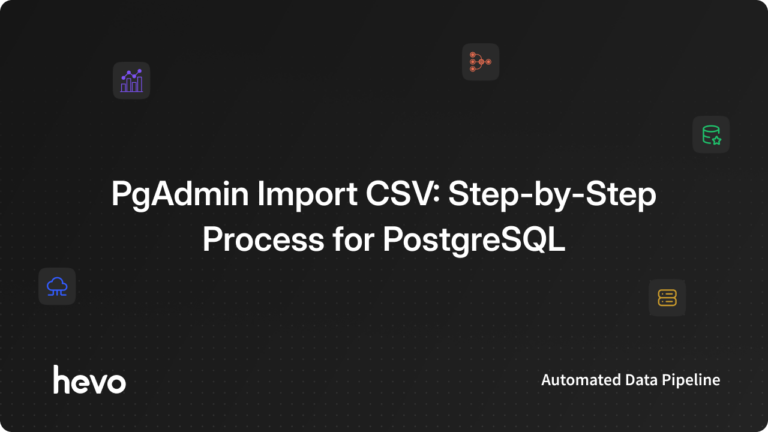The blue elephant database system is widely popular for it’s chock-full functionality, feature robustness, and performance. Lionized as the world’s best open-source Relational Database Management System (RDBMS), PostgreSQL allows users to store large and sophisticated data safely.
Developers prefer to work with PostgreSQL since they get to define their own data types, build custom functions, and even write code in another programming language. Because of its broad range of applications, you may find a need to export your PostgreSQL database for backups or data transfer. One option is to utilize the export data pgAdmin capabilities, while another is to use phpPgAdmin export. In this guide, we’ll cover both. Continue reading to learn more.
Table of Contents
What is PostgreSQL?
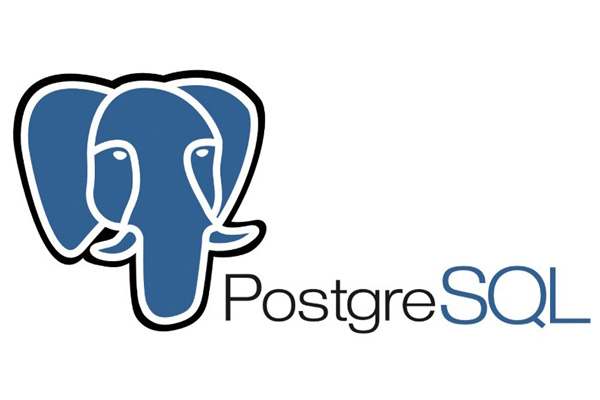
PostgreSQL is a Relational Database Management System (RDBMS) developed by the PostgreSQL Global Development Group. It has been in use for over 30 years and supports both SQL and JSON for relational and non-relational queries in order to provide flexibility and SQL compliance.
PostgreSQL has had a reputation for being a dependable, feature-rich, and performance-rich utility from its beginnings. Many businesses like Apple, Instagram, IMDB, etc. rely on PostgreSQL as their primary data storage/data warehouse for online, mobile, geospatial, and analytics applications. PostgreSQL runs on all major operating systems, including Linux, UNIX (AIX, BSD, HP-UX, SGI IRIX, Mac OS X, Solaris, Tru64), and Windows.
Key Features of PostgreSQL
- Open-Source: PostgreSQL is an Object-Relational Database Management System (ORDBMS). This allows PostgreSQL to provide Object-Oriented and Relational Database functionality. PostgreSQL is a free and open-source ORDBMS.
- Prominent User Base: PostgreSQL users include prominent names like Apple, Cisco, Etsy, Facebook, Instagram, Red Hat, Skype, Spotify, Yahoo, to name a few.
- Multiversion Concurrency Control: To manage concurrent requests, PostgreSQL features a multi-version concurrency control which gives each transaction a “snapshot” of the database, allowing changes to be made without affecting other transactions. This largely eliminates the need for read locks, and ensures the database maintains ACID principles.
- Reliability and Standards Compliance: PostgreSQL’s write-ahead logging makes it a fault-tolerant database. Its large base of open source contributors lends it a built-in community support network. PostgreSQL is ACID compliant, and has full support for foreign keys, joins, views, triggers, and stored procedures, in many different languages.
- A Supportive Community: PostgreSQL offers a dedicated community that is always available to you. Private, third-party support services are also available. The community updates the PostgreSQL platform via the PostgreSQL Global Development Group.
What is pgAdmin?
Important Note: To use pgAdmin, you must have PostgreSQL database installed on your machine, either locally or remotely.
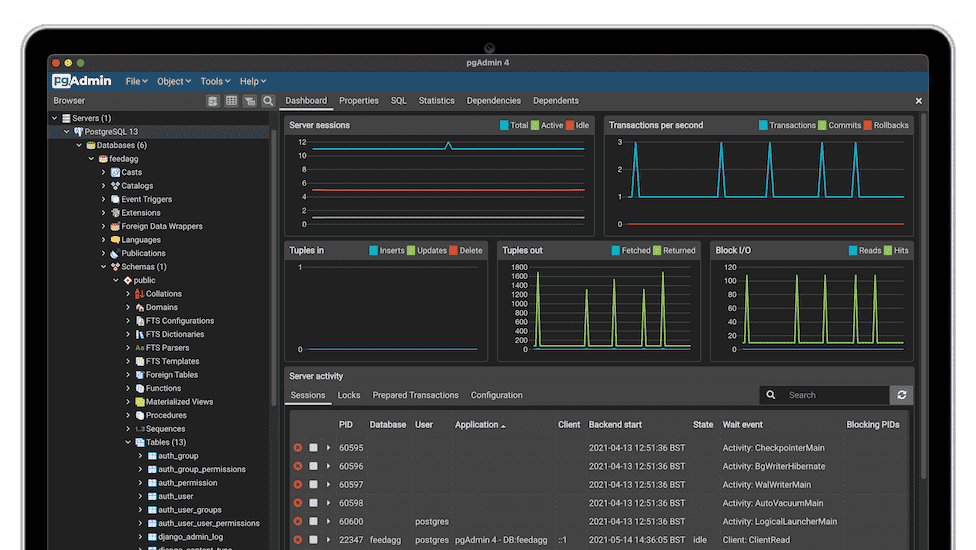
pgAdmin is a Graphical User Interface (GUI) administration tool for your PostgreSQL. It is open-source and supports all the features found in PostgreSQL. Besides PostgreSQL, pgAdmin can be employed for other relational databases as well, like EnterpriseDB’s EDB Advanced Server.
pgAdmin package runs on both web and desktop and can be installed on all leading operating systems like Linux, macOS, or Windows. pgAdmin installation requires you to establish a connection between pgAdmin instance and your PostgreSQL database, be it installed locally or on a remote server.
pgAdmin works with all supported versions of PostgreSQL and contains multiple deployment models- Desktop Mode & Server Mode. pgAdmin offers a slew of features to its users which include:
- Powerful query tool with color syntax highlighting.
- Fast Datagrid for display/entry of data.
- Schema diff tool for managing differences between schemas.
- ERD Tool for designing and documenting schemas.
- Auto-vacuum management.
- Backup, restore, vacuum, and analyze on-demand.
- Export data pgAdmin wizard to export PostgreSQL databases.
and many more. You can find more information about pgAdmin on their official website- pgadmin.org.
If you are new to the pgAdmin interface, you can download the database administration tool from the pgAdmin website. On the top menu bar, you can click on the Download section, select the right package for your operating system and install it.
Let’s now have a look at the process to carry out export database pgAdmin in PostgreSQL.
Accelerate your data journey with Hevo‘s no-code platform that seamlessly integrates with 150+ data sources, including PostgreSQL, SaaS apps, and streaming services. Hevo effortlessly loads your data into top destinations like BigQuery, Snowflake, and Amazon Redshift—without a single line of code.
Why Choose Hevo?
- Zero-Code Setup: Quickly set up data pipelines without technical complexity.
- Scalable Performance: Easily handle millions of records with minimal latency.
- Real-Time Sync: Transfer only modified data to optimize bandwidth and keep your warehouse up-to-date.
Know how Lionstep optimizes recruitment process for its customers using Hevo
Get Started with Hevo for FreeHow to Carry Out Export Data pgAdmin in PostgreSQL
Export Database PostgreSQL pgAdmin 4 feature lets you create personal backups for your tables or SQL databases. This can be useful for cases when you want to:
- Transfer your data from one PostgreSQL remote server instance to another.
- Migrate your data from PostgreSQL to another Database Management System like MySQL.
- Analyze raw data and provide it to your data scientists team for a more granular view.
- Create backups/copies of data in the event of a primary data failure.
In pgAdmin, export data pgAdmin functionality is available using pgAdmin’s Import/Export data dialog. We’ll cover steps to export schema PostgreSQL pgAdmin in part 1. If you would like to import your data to PostgreSQL using pgAdmin, we recommend you to take a read here- PgAdmin Import CSV: How to Import CSV Into PostgreSQL?
Another commonly used alternative to pgAdmin is phpPgAdmin. Written in PHP, phpPgAdmin is designed to bring together the same experience you would get from phpMyAdmin (Database Management Utility for MySQL). Some prefer working with pgAdmin, while some like to orchestrate from phpPgAdmin. If you prefer working with phpPgAdmin instead of pgAdmin 4, we have covered that facet in part 2.
Part 1: Exporting Data from PostgreSQL using pgAdmin
pgAdmin export database to SQL file functionality can be accessed using the Import/Export data dialog. It cottages a feature called export schema Postgres pgAdmin which lets you copy data from a table to a file, or copy data from a file into a table.
Export data pgAdmin functionality is usable from the right click-options. To do so:
Step 1: Visit your schema section and select the table you wish to export.
Step 2: Right-click on the table name to show up the available options.
Step 3: Select the “Import/Export” option. When you click on it, the export data pgAdmin window will appear.
This window will feature two sections- Options and Columns for you to specify customization options while exporting your table.
Step 4: Complete the blanks in the export data pgAdmin wizard. You can use the explanation for field inputs provided below.
Description of fields included under Options in the export data pgAdmin window:
- Import/Export: Indicates your data management function- Import or Export.
- Filename: Your source or target file. By choice, you can click on ellipsis and mark the file directory.
- Format: Denotes your file type. Export data pgAdmin offers three file formats:
- binary for a .bin file.
- csv for a .csv file.
- text for a .txt file.
- Encoding: A drop-down list to select your file encoding.
- Header: Option to include table header with the data rows.
- Delimiter: Character which separates your data columns within the target file. Here you can enter a colon, semicolon, a vertical bar, or a tab.
Description of fields included under Columns tab in the export data pgAdmin window:
- Columns to export: Determines the list of columns to be copied.
- NULL Strings: Specifies a string that will represent a NULL value within the source or target file.
- Not null columns: Columns to skip when checking for a NULL value.
Step 5: After filling in all the required fields in your export data pgAdmin window, proceed by clicking the OK button to perform the import or export function.
A pgAdmin export database status bar will show up and you’ll be notified when the background process gets completed.

An Alternate Option to pgAdmin Export Schema
As a substitute to export schema Postgres pgAdmin procedure, here is another way to export your PostgreSQL database:
In this method, we are exporting data from a table called hevo.”Customers” to a CSV format.
Step 1: Head to your desired table directory under the Schemas section.
Step 2: Right-click the database where your table is located and choose “Query Tool” from the drop-down menu. For our case, we’ll select the hevo database.
Step 3: Write a SELECT query as follows:
select * from hevo.”Customers”
COPY hevo.”Customers” TO ‘D:CustomerInformation.csv” DELIMITER ‘,’ CSV HEADER;- Retrieves all columns and rows from the
Customerstable in thehevoschema. - Exports the selected data to a file called
CustomerInformation.csvon the D: drive. - Data is saved in CSV format, with values separated by commas (
,). - The first row in the file will contain the column names (CSV HEADER option).
To clarify, the second command copies our table hevo.”Customers” to a location ‘D:CustomerInformation.csv’ into a CSV format with a delimiter as a comma.
This way you can avoid the export data pgAdmin wizard procedure and create copies of your existing tables using SELECT statements.
If you’re having trouble figuring out how to import CSV files into your PostgreSQL database, we have a blog post that may be of use- PgAdmin Import CSV: How to Import CSV Into PostgreSQL?
Part 2: Exporting Data from PostgreSQL using phpPgAdmin
As underlined previously, for some users phpPgAdmin exists as their primary utility on PostgreSQL for writing SQL queries, editing existing ones, and deleting those that are no longer needed. Just like pgAdmin, phpPgAdmin is a web-based application and it works in the same manner regardless of the operating system you use.
Exporting a PostgreSQL database using phpPgAdmin is just as equal in extent to our previous export data pgAdmin procedure. To export your PostgreSQL database using phpPgAdmin, follow these steps:
Step 1: Log in to cPanel (http://InternetIP:9090) and visit the Databases section.
Step 2: Head to the phpPgAdmin button.
Note: This button is only available when you have a PostgreSQL database installed on your Virtual Private Server or Dedicated Server.
Step 3: On the left side of your screen, you will see a list of all your application databases. You can expand the view by clicking on the (+) icon.
Step 4: Select the desired table(s) which you would like to export.
Step 5: Click on the Export button from the top menu pane.

Step 6: Choose your export format– Data only, Structure only, or Structure and data. From the Options below, select Show to display your table(s) or Download to download your table(s).
A file will be created and downloaded to your system.
Note: If you’re using MySQL RDBMS and want to learn how to export data from MySQL, check out our other helpful guide here- 3 Best Methods to Export MySQL Database.
Storing PostgreSQL Backups: Exporting Data vs Using a Data Warehouse
If your business actively uses PostgreSQL Database for web applications, there’s a high chance you would want to have a secure backup for your PostgreSQL database. While exporting your databases manually through the export data pgAdmin wizard procedure can get unwieldy and not so fun, a better and faster method is to use a Cloud-based Data Warehouse for your data storage and transformation needs. A simple and speedy solution like Hevo Data helps you with that.
What makes Hevo the best option?
Hevo is a No-Code ETL Pipeline builder. It lets you migrate your data from your PostgreSQL database to any Data Warehouse of your choice like Amazon Redshift, Snowflake, Google BigQuery, or Firebolt within minutes with just a few clicks. Any individual or team, even from a non-data team can set up a Data Pipeline from their Database or SaaS Application into their Data Warehouse in a jiffy and start loading their data.
Conclusion
Congratulations! With this guide in place, you can easily export your PostgreSQL tables, using either pgAdmin or phpPgAdmin. We discussed how to export database in PostgreSQL using pgAdmin 4 using the export data pgAdmin wizard or SELECT statement. We also informed you of the phpPgAdmin export option for PostgreSQL.
While exporting a PostgreSQL database is a cumbersome process, it’s far superior and simpler to use Data Warehouses. Hevo Data allows you to not only export data from sources & load data in the destinations, but also transform & enrich your data, & make it analysis-ready so that you can focus only on your key business needs and perform insightful analysis using BI tools.
Why not give Hevo a try? Try Hevo’s 14-day free trial and experience the feature-rich Hevo suite firsthand. You can also check our pricing and make a decision on your best-suited plan
Share your ideas about learning the procedure for exporting data to pgAdmin and phpPgAdmin in the comments area below. We’d like to hear your thoughts and ideas.
FAQs
1. How do I export data from PostgreSQL pgAdmin?
Right-click on the table in pgAdmin, select ‘Export’, choose your file format (e.g., CSV), and save. Alternatively, tools like Hevo can automate data exports to various destinations seamlessly.
2. How to export data from a PostgreSQL table?
Use the command: COPY table_name TO ‘file_path’ WITH (FORMAT CSV, HEADER);. For a no-code solution, Hevo can automate the data transfer from PostgreSQL to your data warehouse.
3. How do I save data output in pgAdmin?
After running a query, click ‘Save Results to File’ in pgAdmin to save the output in formats like CSV. Hevo can automate this, sending data directly to platforms like BigQuery or Snowflake.