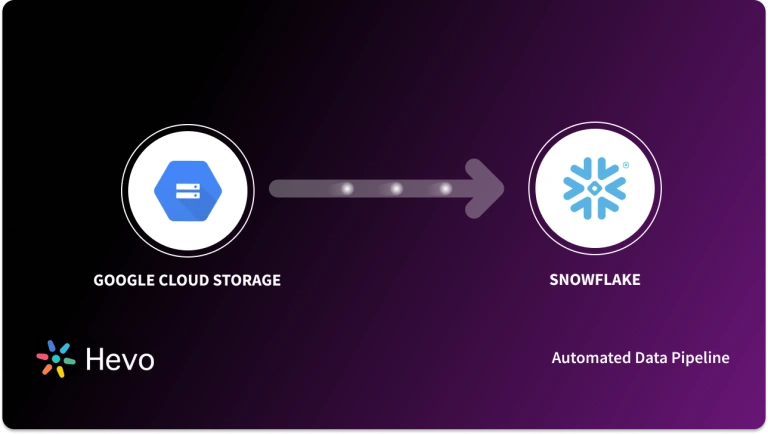In this post, you will learn how to connect Facebook Ads to Google Data Studio so that you can visualize this data using visual elements like charts, graphs, and maps with the intention to understand:
- What you’re doing.
- Why you’re doing it.
- Trends and patterns in your data.
- Your ROI
You can use these metrics to see your growth or compare different types of posts to see which ones are performing the best.
Table of Contents
What is Facebook Ads?
- Today Facebook Ads is the safest and easiest way to get real results from your advertising dollar. 1 out of every 9 people on Earth has a Facebook account and over 140 million businesses advertise on Facebook.
- When you or anyone else on Facebook creates your profile and engages with the platform, you give Facebook valuable data about yourself that marketers can then tap into, to create targeted Ad campaigns
- You can advertise based on age, location, personal interests, income level, education, and so on. This means your message is only shown to those people who are truly interested in your products and services.
This makes for successful advertising because your message only gets in front of people who are ready to buy your product or services.
What is Google Data Studio?
- The Google Data Studio serverless BI reporting tool lets you present data using a range of visualization options.
- You can use it to create dashboards, multi-page reports, and more. You can also connect different data sources to build your dashboards and reports.
There are two main concepts in Data Studio: Connectors and Data Sources.
Connectors
Connectors allow you to connect Data Studio to your underlying data. There are three types of connectors:
- Google Connectors – These are built by Google and they let you access data from Google Analytics, Cloud SQL, Youtube Analytics, Google Ad Manager, Google Cloud Storage, and other Google Products.
- Partner Connectors – These are built and supported by Data Studio developer partners. Partner connectors let you access data stored in other Google and non-Google platforms such as Facebook, eBay or Amazon.
- Community Connectors – These let you access any internet-connected data source such as your own private corporate databases, social media platforms, CRM, finance, HR software, etc. Anyone with basic JavaScript knowledge can build Community Connectors.
Data Sources
Data Sources represent a particular instance of a connector: for example, a connection to a specific Analytics view, MySQL table, or Google Sheets.
There are 3 types of data sources:
- Live connection data sources: These update the data in your reports in real time.
- Extracted data sources: These provide a snapshot of your data. Extracted data sources give you the best performance when querying data.
- Blended data sources: These combine fields from up to 5 data sources and above.
How to Connect Facebook Ads to Google Data Studio?
- Facebook Ads to Google Data Studio Option 1: Create your own community connector using Google Apps Script.
- Facebook Ads to Google Data Studio Option 2: Use a static data source.
- Unlock the power of data-driven marketing with the free Facebook Ads Connector Data Studio for effortless integration and visualization of your campaign metrics.
- Google currently does not have a built-in integration with which you can pull Facebook Ads data into Data Studio which is why in this post, I am going to show you how to get started with Google Data Studio using a static data source.
- You are going to cover the steps you need to follow to create your very first Facebook Ads report. We’ll look at how to connect a static Facebook Ads data source for your report and dashboards.
- You bring data into Data Studio from a Facebook Ads data source by uploading CSV (comma-separated values) files. The file upload feature lets you report on data not supported by a specific connector.
Prerequisites
- Access to the internet and a web browser.
- A Facebook Ads account.
- A Google account.
- Basic experience with Google Apps Script and Facebook API.
What are the Steps to Load Data from Facebook Ads to Google Data Studio?
Here are the three steps involved in the Google Data Studio Facebook Ads integration:
If the user doesn’t have a destination, they can use Hevo Managed BigQuery.
Step 1: Export Facebook Ads Reports as CSV
When exporting data, you have the option to select the specific campaigns, columns, Ad sets, or Ads that you wish to export as a CSV text file.
To export Facebook Ads data as CSV:
- Go to your FB Ads Manager – the tool that lets you create and manage your Facebook Ads.
- Click the Export button in the top-right of your reporting table.
- Click Export Table Data.
- Choose Save as .csv in the dialogue that appears and then click Export.
- Click Export all to export all of your ad data. You can also select specific campaigns, Ad sets or Ads that you want to export as a CSV with Export selected.
- To export specific columns, select the Customise export feature.
Step 2: Create a Data Set
A data set in the context of file upload is a collection of files with the same structure. Once you create a file upload data set, you can connect to it and create data sources that use that data just as you would with other types of data.
To create a data set:
- Sign in to Data Studio.
- In the top left, click Create.
- Select Data Source in the dialogue that appears and give your data source a meaningful name, for example, Facebook Ads Data Source.
Step 3: Upload CSV files to Data Studio
- In the Connectors panel, select File Upload from the connectors built by Data Studio. This connector allows you to connect your Data Studio account to CSV (comma-separated values) files.
- Authorize Data Studio to upload your data to Google Cloud Storage.
- Drag one or more files from your computer to the upload target, or if you prefer click UPLOAD FILES and select the files you want.
- Your files will be added to the data set.
Go through these links for information on Hevo Facebook Ads Source Configuration and Data Studio Configuration.
What are the Limitations of this Method?
This method is subject to the following limitations:
- You can only upload a total of 2GB of your Facebook Ads data to Data Studio.
- Data Studio has a limit of 100 uploads per data set per day.
- Maximum file size of 100MB per CSV file.
- Adding data to a data set appends it to the data set, as opposed to merging it. In other words, if you upload duplicate records, both records will appear in your data.
- Every file you upload must have exactly the same structure.
Why Connect Facebook Ads to Google Data Studio?
Facebooks Ads data is of great use if analyzed properly because it can tell you more about your audience and customers, where your Marketing Campaigns are doing good, and areas of improvement required. Integrate Facebook ads to Google Data Studio provides a holistic view of social media advertising performance along with other key metrics for decision-making and strategic optimization.
Also, connecting Facebook Ads to Google Data Studio allow users to easily create and maintain the reports which help in sharing the analysis with clients, higher officials, and managers. Some more reasons to connect Facebook Ads to Google Data Studio are listed below.
Check out how you can connect Facebook Ads to a data warehouse like Google BigQuery to manage and store your ads data seamlessly.
Template and Dynamic Reports
- Google Data Studio comes with customizable templates for effortlessly showcasing your Facebook Ads data. Many users also like to create their Marketing template from scratch in Google Data Studio because it is easy to create and configure.
- Google Data Studio offers a huge gallery of templates that users can select based on their requirements.
- These reports in Google Data Studio can change the range of time so that you can select what interval of data you want to show on Dashboards and simplify Analysis.
Make Reports More Visual
- Google Data Studio offers users a great number of tools for visualizing the Facebook Ads data easily and understanding the data points to generate valuable insights.
- Users can use different charts, heat graphs, time series, maps, tables, and more based on their business requirements and the kind of data they want to see.
- Google Data Studio also allows users to add scorecards to the Dashboards so that they can add different KPIs that are required for getting real-time calculated and aggregated information.
- Apart from using data from Facebook Ads to Google Data Studio, users can also blend data from other sources into the same table or chart.
Easily Shareable Reports
- After creating appealing reports, users can easily share the reports from Google Data Studio to their clients, managers, team members, and company officials using pdf, Shareable links to make it available for the group.
Additional Resources on Facebook ads to Google Data Studio
Conclusion
- In this article, you have seen how you can pull data from Facebook Ads to Google Data Studio. We have discussed how to use a static data source to do the same.
- You could also write your custom script but that would require some expertise in JavaScript.
- An easier solution is to use a fully managed tool like Hevo that handles all your data from data sources like Facebook Ads, etc., and makes it analysis-ready for free.
- It eliminates the need for a data warehouse by providing in-built data storage.
FAQ on Facebook Ads to Google Data Studio
How do you connect Facebook data to Looker Studio?
To connect Facebook data to Looker Studio, you can use Looker’s built-in integration with Facebook Ads API, authenticate access to your Facebook Ads, and finally build queries ad visualization’s in Looker Studio.
How do I connect Google Ads to Data Studio?
To connect Google Ads to Google Data Studio, you can create a new report, then add Google Ads as a Data Source, and configure and authenticate the data fields.
How to connect Facebook data to Looker Studio?
Facebook Ads to Google Data Studio Option 1: Create your own community connector using Google Apps Script.
Facebook Ads to Google Data Studio Option 2: Use a static data source.