Although Firebase serves many purposes, most app developers use it as a real-time database. It’s good for data storage, I agree. But, if you want to perform analytics on top of that, Firebase wouldn’t be the best choice due to some limitations, like limited querying capabilities.
Firebase also lacks the features required to visualize and analyze your data in depth. need a good BI tool like Microsoft Power BI. Here is the importance of migrating the data to PowerBI. By the end of the blog, you will be fully equipped with the following:
- The significance of performing Power BI Firebase integration and all the possible methods for the same.
- The steps involved in each of these methods for Firebase to Power BI integration with diagrams and code scripts required for the same.
- How to choose which method is best for your data team to connect Firebase to power BI?
Table of Contents
Introduction to Firebase
Firebase is an App Development Platform launched by Firebase Inc. in 2011 and acquired by Google in 2014. Initially, Firebase was a Real-time Database, but it currently offers 18 Services and Dedicated APIs. It is a Backend-as-a-Service Platform for both Mobile and Web-based Apps. Firebase offers services for developing, testing, and managing applications.
Firebase helps you to eliminate the need for managing back-end services like Databases and purchasing the corresponding hardware. Instead, you simply have to plug them into your Mobile/Web App using dedicated APIs for every service.
When using Firebase, you will want to extract insights from the data. Such insights can be of significant benefit to you, especially for decision-making. However, Firebase doesn’t have the proper tools for Data Analytics. This means that you will have to transfer data from Firebase to a tool like Microsoft Power BI for analytics.
Here are a few advantages that make Firebase such an indispensable tool:
- Real-Time Database Scalability: Cloud Firestore is Firebase’s Database Platform that offers development teams to set up a flexible and scalable Real-time Database for their Mobile, Server, and Web Development activities.
- Integration With Google Analytics: To provide a personalized experience to the Customers you need to incorporate insights about Customer Behaviour and Usage Patterns as a part of their Mobile App journey. Firebase allows you to create your own views regarding the Customers on the basis of Target Data Behavior with its Google Analytics Integration. You can use it to keep track of User behaviour, identify journeys across devices and offer a more personalized touch to the Mobile Apps.
- Flexible Cost: Firebase offers a free plan to its new users along with a couple of subscription-based plans. Firebase ensures enough flexibility for the small businesses that help them compete with the established businesses. This allows them to monetize their mobile channels incrementally while maintaining low operational costs throughout their lifecycle.
Google Firebase Documentation is a good place to start if you want to learn more about the service.
Introduction to Power BI
Microsoft Power BI is a powerful Business Intelligence Tool that can help you to visualize and analyze your data in-depth. Microsoft Power BI consists of a number of several products and services. Here are a few benefits of Microsoft Power BI:
- Easy to Customize: The users can customize navigation catering to their needs to better understand the relationships between different dashboards and reports and help viewers find content quickly.
- Streamlined Publication and Distribution: Analysts can upload reports and visualizations to the Power BI service instead of having to email large files. This ensures that the data is updated whenever the underlying dataset is refreshed.
- Swift Operations: Power BI enables you to extract insights quickly with no required training, uncomplicated setup, along with dashboards for services like Google Analytics, Salesforce, and Microsoft Dynamics.
- Integration With Cortana: Power BI works in tandem with Cortana allowing users to verbally pose questions in natural language to access graphs and charts. This is mainly advantageous for Mobile users.
- Artificial Intelligence: Power BI gives its users the tools to create Machine Learning Models, access Image Recognition and Text Analytics, and integrate with Azure Machine Learning.
For more information on Microsoft Power BI Visualisations, you can visit our all-inclusive guide here.
Prerequisites:
This is what you need for this article:
- Microsoft Power BI.
- A Google Account.
Methods to Set up Firebase Power BI Integration
Although Power BI comes with Connectors to various Data Sources, it doesn’t have a Firebase Connector. This means that you have to play your way through connecting the two. In this article, you will learn about the three methods to set up Firebase Power BI Integration:
- Method 1: Using a Query in Power BI for Firebase Power BI Integration
- Method 2: Using Google BigQuery for Firebase Power BI Integration
- Method 3: Using Hevo Data for Firebase Power BI Integration
Method 1: Using a Query in Power BI for Firebase Power BI Integration
You can write and run a query that will help you to connect Firebase to Power BI. Follow the steps given below:
- Step 1: Open Power BI.
- Step 2: Click “Get Data”, then choose “Blank Query”. This will allow you to create a blank query on the Power BI Desktop.

- Step 3: Paste the code given below in the Query Editor. Also, expand Columns in the Query Editor.
let
Source = Json.Document(Web.Contents("url_to_your_firebase_database")),
#"Converted to Table" = Record.ToTable(Source)
in
#"Converted to Table"The code should establish a connection between the two. However, you must enter the right URL to your Firebase Database in the appropriate place in the above code. You can then start to pull data from Firebase into Power BI.
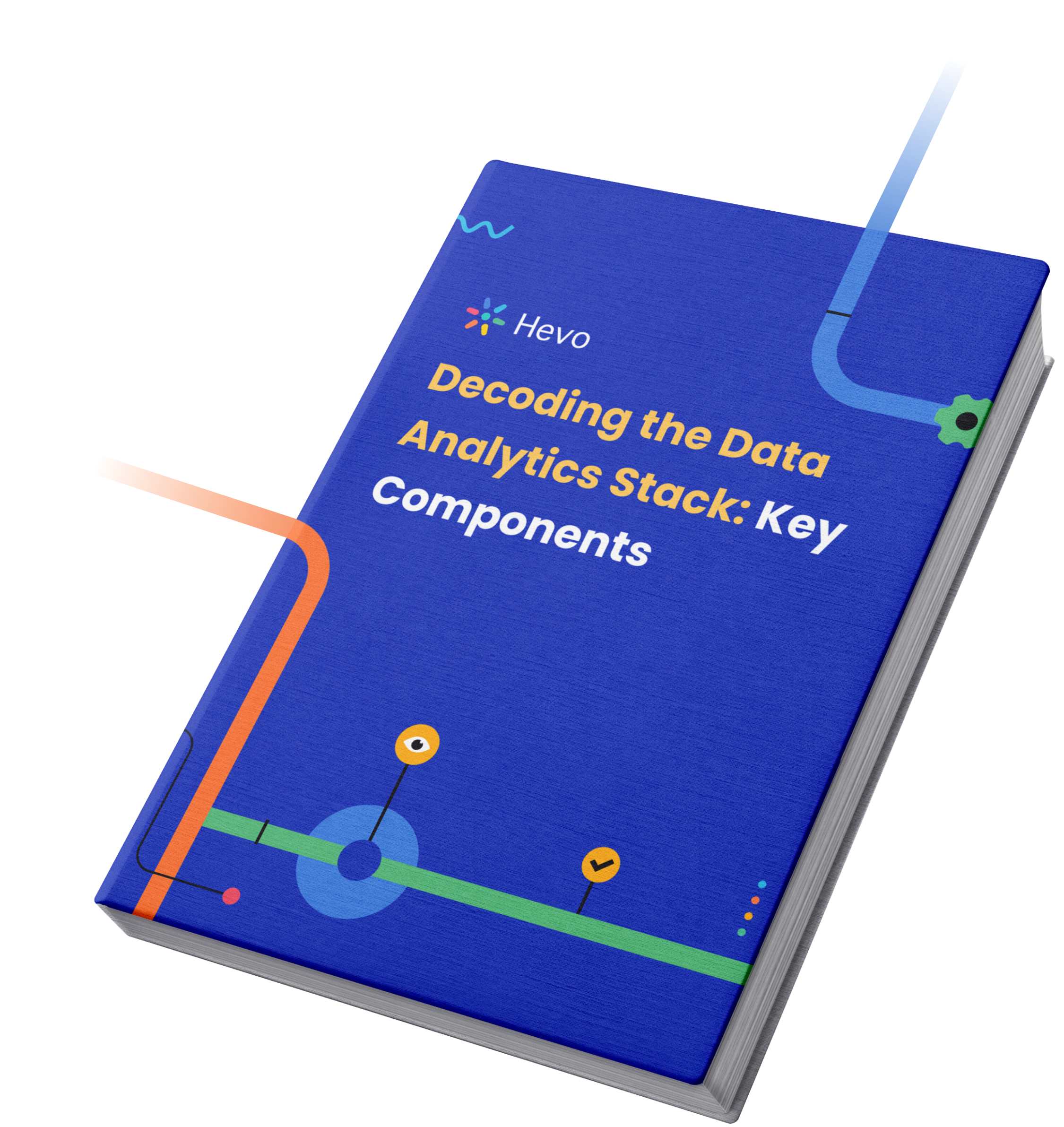
Method 2: Using Google BigQuery for Firebase Power BI Integration
BigQuery is an enterprise Data Warehouse that facilitates fast SQL queries via the powerful Google infrastructure. After moving your data to BigQuery, you can get the best performance when running queries. It also lets you control who can view your data depending on your business needs. You can also grant permission to some users to edit the data.
You can use BigQuery as an intermediary between Firebase and Power BI. You simply have to connect Firebase to BigQuery and transfer your Firebase data into BigQuery. You can then pull the data from BigQuery into Power BI.
The first place to start is the integration of Firebase and BigQuery. You can set up this Integration as follows:
- Step 1: Sign in to your Firebase account.
- Step 2: Click the settings gear icon and choose “Project Settings”.
- Step 3: Click the “Integrations” option from the Project Settings page.
- Step 4: Click “Link” from the BigQuery card.

The above steps will help you to integrate Firebase and BigQuery. You can now start to pull data from Firebase into BigQuery.
The next step is the integration of Power BI and Google BigQuery:
- Step 1: Open Power BI Desktop and open the Home ribbon.
- Step 2: Select the “Get Data” option.
- Step 3: Select “Database” from the options given on the left.

- Step 4: In the window that appears, select “Google BigQuery”.
- Step 5: Use the Google BigQuery window that appears to sign in to your Google BigQuery account. After a successful login, click the “Connect” button. If the connection is successful, you will see the “You are currently signed in” message.
- Step 6: A navigator window that shows the data available on the server will pop up. You can use this window to import one or more elements into the Power BI Desktop. That’s how to set up Firebase Power BI Desktop Integration via Google BigQuery.
Now that the integration is complete, you can pull data from Firebase and use it to create visualizations in Power BI Desktop.
Limitations of Manual Firebase Power BI Integration
So far this article has explored the basics of Firebase and Power BI and shed light on the different manual methods you can implement to integrate Firebase with Power BI. Despite the numerous advantages this integration brings, it does have a few limitations. The following are the challenges that you will encounter when integrating Firebase with Microsoft Power BI:
- No Connector can be used to directly integrate Firebase and Power BI.
- The process of integrating Firebase with Power BI is complex and may require technical know-how to complete it. This makes it a big challenge to companies with no strong Technical Team.
- The process of integrating Firebase with Power BI is lengthy, hence, one takes a long time to accomplish it.
- There is no way to transfer data from Firebase into Power BI in real-time. This can delay the decision-making process.
To overcome these limitations and integrate Firebase and Power BI quickly and efficiently, you can use Hevo’s No-code Data Pipeline. Check out the next method to understand how Hevo can help you integrate them within minutes.
Method 3: Using Hevo Data for Firebase Power BI Integration
Hevo Data, a No-code Data Pipeline helps you directly transfer data from Firebase (among 150+ Data sources) to Business Intelligence tools such as Power BI, Data Warehouses, or a destination of your choice in a completely hassle-free & automated manner. Hevo is fully managed and completely automates the process of not only loading data from your desired source but also enriching the data and transforming it into an analysis-ready form without having to write a single line of code. Its fault-tolerant architecture ensures that the data is handled in a secure, consistent manner with zero data loss.
It provides a consistent & reliable solution to manage data in real-time and always have analysis-ready data in your desired destination. It allows you to focus on key business needs and perform insightful analysis using various BI tools such as Power BI, Tableau, etc.
Sign Up or a 14-day free trial
Steps to use Hevo Data for Firebase Power BI Integration:
Hevo Data focuses on two simple steps to get you started:
- Extract: Connect Hevo with Firebase and various other Data Sources by simply logging in with your credentials and extracting information seamlessly.
- Integrate: Consolidate your data from several sources in Hevo’s Managed Data Warehouse Platform and automatically transform it into an analysis-ready form.
- Visualize: Connect Hevo with your desired BI tool such as Power BI and easily visualize your data to gain better insights.
Check Out What Makes Hevo Amazing:
- Secure: Hevo has a fault-tolerant architecture that ensures that the data is handled in a secure, consistent manner with zero data loss.
- Schema Management: Hevo takes away the tedious task of schema management & automatically detects schema of incoming data and maps it to the destination schema.
- Minimal Learning: Hevo, with its simple and interactive UI, is extremely simple for new customers to work on and perform operations.
- Hevo Is Built To Scale: As the number of sources and the volume of your data grows, Hevo scales horizontally, handling millions of records per minute with very little latency.
- Incremental Data Load: Hevo allows the transfer of data that has been modified in real-time. This ensures efficient utilization of bandwidth on both ends.
- Live Support: The Hevo team is available round the clock to extend exceptional support to its customers through chat, email, and support calls.
- Live Monitoring: Hevo allows you to monitor the data flow and check where your data is at a particular point in time.
Additional Resources on Firebase Power BI
Conclusion
This article talks about the three methods you can use to set up a Firebase Power BI connection in no time flat in a hassle-free fashion. It also talks about the basics of the Firebase, and Power BI tools and shed light on the challenges one might face when trying to set up a Firebase Power BI connection.
- Extracting complex data from a diverse set of Data Sources can be a challenging task and this is where Hevo saves the day! It helps transfer data from Firebase to a destination of your choice for free.
- Hevo offers a faster way to move data from Databases or SaaS applications into your Data Warehouse to be visualized in a BI tool.
Want to take Hevo for a spin? Sign Up or a 14-day free trial and experience the feature-rich Hevo suite firsthand. Also checkout our unbeatable pricing to choose the best plan for your organization.
FAQ on Firebase Power BI Integration
Can you Connect Firebase to Power BI?
Yes, you can connect Firebase to Power BI.
Which database is best for Power BI?
The best database for Power BI depends on your specific needs and existing infrastructure.
How do I transfer data from Firebase Realtime Database to Microsoft PowerBI?
Step 1: Export data from Firebase
Step 2: Transform data to a format that is supported by PowerBI
Step 3: Push data to PowerBI
Can Power BI Connect to databases?
Yes, Power BI can connect to a wide variety of databases.









