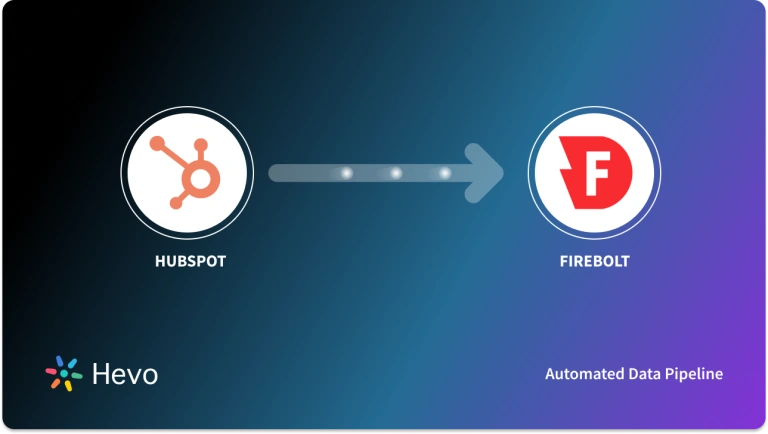Organizations increasingly rely on collecting data from different sources to obtain insights for better decision-making. One of the efficient ways to integrate numerous data sources is through REST APIs. By connecting REST API to Firebolt, a cloud data warehouse, you can centralize your data for analytics workflows.
Firebolt is designed for sub-second analytics performance on terabyte-scale data. Moving your data from REST API to Firebolt will provide you with the benefits of real-time analytics and actionable insights.
Such an integration doesn’t necessarily have to take up excessive time and resources. This article will provide you with the widely popular ways to connect REST API to Firebolt. Once you’ve seen the benefits that each one offers, you’ll be able to make the right choice for your integration.
Table of Contents
Methods to Connect Rest API to Firebolt
You can use one of the following methods for a REST API Firebolt connection:
- Method 1: Custom script approach to move data from REST API to Firebolt
- Method 2: Using a no-code tool to automate the replication process
Prerequisites
Before proceeding with the REST API to Firebolt integration, ensure you fulfill these prerequisites:
- An active Firebolt account.
- The username and password of your Firebolt account.
- A Firebolt database to load your data. Refer to the steps for creating a Firebolt database.
- An Amazon S3 bucket in the same region as the Firebolt database.
- A General Purpose engine attached to the database.
Method 1: Custom Script Approach to Move Data from REST API to Firebolt
The custom script approach to move data from REST API to Firebolt involves the following steps:
- Step 1: Use Python to extract REST API data in JSON format
- Step 2: Upload data to an Amazon S3 bucket
- Step 3: Upload data to Firebolt
Here are the details of each step for a REST API Firebolt integration:
Step 1: Use Python to Extract REST API Data in JSON Format
- You can use the following code snippet to pull data from a REST API endpoint in Python:
import requests
import json
api_data_response = requests.get(<REST API endpoint URL>)
- Add the URL of the REST API endpoint in the get method of the code snippet. The results will be stored in the variable api_data_response.
- Save the response as a JSON file to your local device:
with open(filename, ‘w’) as f:
f.write(api_data_response.text)
This saves the REST API response as a JSON file.
Step 2: Upload Data to an Amazon S3 Bucket
Next, upload the JSON file to an Amazon S3 bucket, which is in the same region as the Firebolt database. Uploading an object into S3 can be done using the S3 Console, AWS SDKs, REST API, or AWS CLI.
- Use the S3 Console:
- Sign in to the AWS Management Console and open the S3 console.
- Choose Buckets from the left navigation pane.
- Choose the bucket from the list of Buckets to upload your files or folders.
- Click on Upload. You can either drag and drop the files or folders to the Upload window or choose Add file or Add folder. Then, choose the ones you want to upload, and click on Open.
- At the bottom of the page, click on Upload.
- Use AWS SDKs: AWS SDKs provide wrapper libraries to help you upload data easily. The SDKs can be implemented using .NET, Java, JavaScript, PHP, or Ruby.
- Use REST API: To upload an object into an S3 bucket, you can send REST requests or a PUT request.
- Use AWS CLI: To upload an object of up to 5 GB in a single operation, you can send a PUT request using the AWS CLI.
You can manage access to your S3 bucket’s resources with Identity and Access Management (IAM) by using the AWS Management Console.
Step 3: Upload Data to Firebolt
To upload data into Firebolt, follow these steps:
- Run the CREATE EXTERNAL TABLE command to create an external table. This virtual table will establish a direct connection with your data source. Specify the access credentials in the table definition to allow Firebolt to read from the data source.
For credentials, you can either specify an IAM role or provide the access key credentials.
- Create a fact table to store the data for querying.
- Use the INSERT INTO command to import the data from the external table into the fact table. In this step, Firebolt assumes the IAM role specified in the table definition to read data from the specified location.
These steps will help establish the Firebolt REST API connection, successfully moving data from REST API to Firebolt.
While using the custom script approach is time-consuming and effort-intensive, it is better suited for:
- Flexibility: With custom scripts, you have full control over the data integration process. You can modify the scripts for specific requirements, like complex data transformations, before loading into your destination.
- Centralized Analytics: When you migrate data from REST API to Firebolt, you can centralize data from multiple sources for combined analytics. Comprehensive analysis and better insights will lead to enhanced decision-making.
- Data Security: For sensitive data that you’re skeptical about sharing with a third-party data integration tool, custom scripting is a better option.
Limitations of the Custom Script Approach to Move Data from REST API to Firebolt
There are some limitations to using the custom script approach to move data from REST API to Firebolt, like:
- Writing custom scripts can be resource-intensive and time-consuming. You would require deep technical expertise to build a fault-tolerant data pipeline. Developing such robust data pipelines could also take a few days to weeks, thereby hindering productivity.
- The custom script approach not only increases the time to develop the data pipelines but also needs constant monitoring. Failing to maintain the data pipeline would result in frequent breakdowns. This could result in data loss and revenue loss in most cases.
- Whenever API features or versions change, custom scripts must be modified accordingly to adapt to the changes.
Method 2: Using a No-Code Tool to Automate the Replication Process
Using a no-code tool will help you overcome the limitations of the custom script approach. Such tools offer several benefits, including:
- Built-in connectors: No-code tools typically have pre-built connectors for popular data sources and destinations. These connectors handle the integration process without writing code.
- Customization: No-code tools offer pre-built transformation options, allowing you to add pre-defined logic to meet your transformation requirements.
Hevo Data, a no-code data integration tool, can help you transfer data from REST API to the destination of your choice. It is a fully-managed platform that automates the data integration process. This includes extracting data from your desired source, transforming it into an analysis-ready form, and storing the data at your destination.
A REST API to Firebolt migration with Hevo Data will involve the following steps:
- Configure Source: Navigate through PIPELINES → +CREATE PIPELINE → REST API (within Select Source Type). Provide the REST endpoint details like Pipeline Name, Method (GET or POST), and URL. For authentication, either use Basic Auth or OAuth 2.0, then click on TEST & CONTINUE. You must also provide the Data Root, which is the JSONPath expression to the data you want to replicate.
- Configure Destination: Select the destination type as Firebolt and proceed to configure your Firebolt destination. Provide details like a Destination Name, Firebolt Username and Password, Database Name, among other things. Then, click on TEST CONNECTION followed by SAVE DESTINATION.
These two simple steps, which take just a few minutes, ensure the REST API Firebolt migration process is completed efficiently.
The REST API connector has a default pipeline frequency of 15 minutes for data replication. While the minimum pipeline frequency is five minutes, the maximum is 168 hours. You can also set a custom frequency as an integer value ranging between 1-168 hours.
Hevo is one of the best no-code data integration tools available in the market for the following reasons:
- Ready to use: Set up in minutes and start replicating data with native integrations to 150+ data sources.
- Fully automated: Automatic handling of schema changes in the incoming data.
- Fully managed: No infrastructure to manage. Autoscaling with an increase in volume and velocity of data.
- Security: Completely secure data integration (Hevo is SOC II, GDPR, and HIPAA compliant.
- Best customer support: 24/7 support via chat/mail.
What Can You Achieve by Migrating Data from REST API to Firebolt?
Here are some benefits of migrating data from REST API to Firebolt:
- Deeper customer insights: Unify data from multiple channels to gain a better understanding of customer experiences. For instance, a unified view will help extract valuable information from different stages of the sales funnel. By understanding customer needs, preferences, and concerns, you can enhance customer satisfaction.
- Understand your team better: REST API Firebolt integration allows you to access real-time data on team activities like project milestones, task updates, or performance metrics. This helps identify opportunities to address any challenges and allocate resources effectively.
- Understand your customers better: Integrating REST API to Firebolt helps effectively identify and segment customers by email touchpoint. You can analyze each email interaction to identify your most engaged customers and make targeted marketing efforts. With valuable insights into customer behavior, engagement, and preferences, you can deliver personalized experiences.
Conclusion
Integrating REST API with Firebolt allows you to leverage the power of Firebolt’s blazing-fast analytics capabilities on vast data collections. You can centralize data from various sources in Firebolt for real-time insights that will aid in efficient data-driven decision-making.
Connecting REST API to Firebolt can be achieved using the custom script approach or no-code tools. This involves exporting your data from REST API, loading it into an S3 bucket, and then moving it to Firebolt. However, the custom script approach involves more manual efforts, is time-consuming, resource-intensive, and suitable only for smaller datasets.
No-code tools help overcome these limitations, thanks to their built-in connectors, automation capabilities, scalability, and intuitive interface. Using a no-code tool like Hevo Data will take only minutes to set up an automated data transfer pipeline. Hevo supports 150+ connectors and near-real-time data transfers, making it an effective choice for data integration.
You can connect your SaaS platforms, databases, etc., to any data warehouse you choose, without writing any code or worrying about maintenance. If you are interested, you can try Hevo by signing up for the 14-day free trial.
FAQs
1. How do I submit a spark job via REST API?
To submit a Spark job via REST API, use the POST method to send a request to the Spark job server’s endpoint, typically /v1/submissions/create. Include job details in the request body, such as the main class, application JAR file, and any necessary arguments. Ensure proper authentication is configured.
2. How do I connect to API REST?
To connect to a REST API, use an HTTP client like requests in Python or fetch in JavaScript. Send a request (e.g., GET, POST) to the API endpoint, including necessary headers, parameters, and authentication tokens if required. Handle the response data accordingly.
3. Does Uber use REST API?
Yes, Uber uses REST APIs to enable communication between its services and third-party applications. These APIs allow access to ride requests, trip details, user information, and more, enabling integration with various platforms for seamless functionality.