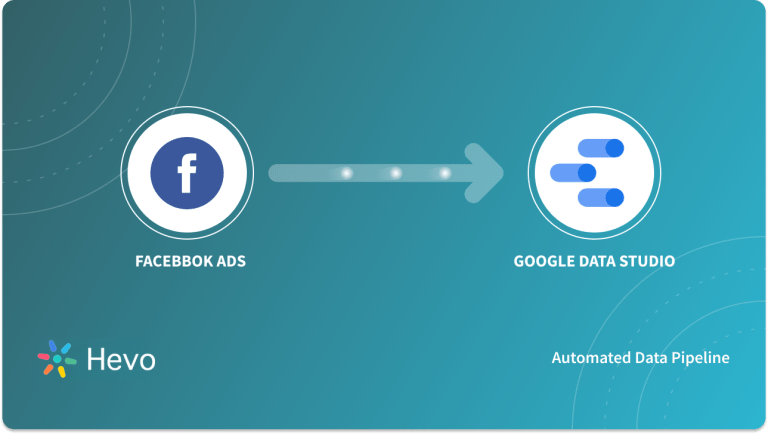Organizations leverage Business Intelligence (BI) tools to create reports and dashboards to help them make decisions. One such frequently used tool by several organizations is Google Data Studio.
Google Data Studio is an easy-to-use and open-source BI tool that enables users to create reports and dashboards, collaborate with teams, and more. With Google Data Studio, you can also embed your reports into social media posts, Google sites, or any website.
However, Google Data Studio does not directly connect with the JSON files. So, you have to use third-party applications or third-party connectors to import JSON data into Google Data Studio.
In this tutorial, you will learn to set up the Google Data Studio JSON Integration using third-party applications like Supermetrics Connector and CData Connect Cloud.
It will also introduce you to Google Data Studio and JSON along with their key features. Read along to learn more about Google Data Studio JSON Integration!
Table of Contents
What is Google Data Studio?
Google Data Studio is an online free tool that enables users to convert data into interactive reports and dashboards. With Google Data Studio, users can share reports with friends, colleagues, or clients by using graphs, pie charts, tables, pivot tables, geo maps, and more.
Users can include links and clickable images to create product catalogs, video libraries, and other hyperlinks. They can also use styles and color themes to make reports look better visually.
Google Data Studio can easily access data from various data sources like BigQuery, PostgreSQL, MySQL, Google Ads, Google Analytics, Youtube, Google Sheets, and social media platforms like Facebook, Reddit, Twitter, and more.
Key Features of Google Data Studio
Google Data Studio contains the following unique features:
- Create Easy-to-use Reports: With Google Data Studio, users can easily customize the layout of reports. They can change font colors, sizes, and themes to make reports easy to read. Users can also add widgets on any page of your reports. The layout of your reports will help the team members and your colleagues understand the reports better.
- Easy to Share: On creating a report on Google Data Studio, you add team members or colleagues by giving them access to your reports. With Google Data Studio, you can share your reports just like you share your documents in Google Docs. You can share a link and allow others to view your reports. With sharing option, you can also allow your team members or friends to edit your reports.
- Free to Use: Unlike other paid reporting software, which can cost thousands of dollars, Google Data Studio is open-source. Google released the free version of Google Data Studio in October 2018. The earlier version had a subscription/premium model for reporting and data visualization tools called Google Data Studio 360.
- Unlimited Widgets: With Google Data Studio, you can use any number of widgets in your reports. Widgets consist of heat graphs, pie charts, time-series graphs, and more. Google Data Studio allows you to modify these widgets using a variety of metrics.
- Free Templates: Google Data Studio consists of predefined templates for Google Analytics, Google Ads, Youtube, and more. It also has templates for E-commerce, SEO reports, Content Marketing, Data Analysis, and more. With free templates, users can create quick and easy reports.
- Embed Reports: With Google Data Studio, you can create and embed your reports across social media like Facebook, Twitter, and web pages like Google Sites, blog posts, marketing articles, and more.
Hevo simplifies data integration for Google services, enabling you to transfer data from Google Analytics, Google Drive, Google Ads, Google Data Studio, and more to your preferred destinations. With its no-code interface and real-time processing, Hevo ensures a seamless data flow for your business needs.
Check out what makes Hevo amazing:
- It has a highly interactive UI that is easy to use.
- It streamlines your data integration task and allows you to scale horizontally.
- Transparent pricing with various tiers to choose from to meet your varied needs.
- The Hevo team is available around the clock to provide exceptional support to you.
Hevo has been rated 4.7/5 on Capterra. Know more about our 2000+ customers and give us a try.
Get Started with Hevo for FreeWhat is JSON?
JavaScript Object Notation (JSON) is a popular text format that finds applications in numerous industries which deal with structured data. JSON has a schema-less format that can easily store data via key-value pairs and ordered lists.
This format was earlier a JavaScript derivation but today, it is supported by almost every programming language.
JSON’s popularity and usability have seen a great rise since its launch 15 years ago. Today, a vast amount of public Web Services leverage JSON format to carry out data exchange operations. JSON transforms your data into a JavaScript Object and then forwards it as a string across the desired network.
Key Features of JSON
Some key features that play a huge role in JSON’s popularity are as follows:
- The JSON format is ideal if you wish to develop JavaScript applications. Websites, Browser Extensions, and many more applications running on JavaScript can be easily designed using JSON.
- The JSON format is capable of serializing and transferring structured data over a network at a very high speed. This implies that JSON will be a smart choice to act as a public data source for multiple Web services and APIs.
- JSON runs on a lightweight format that is interchangeable and text-based. Therefore, the JSON language is independent of the platform or source and simplifies the work of developers.
Methods to Setup Google Data Studio JSON Integration
You can set up the Google Data Studio JSON Integration using the following 2 methods:
- Method 1: Setting Up Google Data Studio JSON Integration using Supermetrics
- Method 2: Setting Up Google Data Studio JSON Integration using CData Connect Cloud
Method 1: Setting Up Google Data Studio JSON Integration using Supermetrics
To set up your Google Data Studio JSON connection, you need an expert who is proficient in programming languages. Moreover, there is no direct way to connect JSON files or APIs with Google Data Studio. You can use third-party platforms that can integrate your JSON data with Google Data Studio.
Supermetrics is a third-party connector that can add any JSON data source directly into your Data Studio report. Use the below steps for implementing the Google Data Studio JSON Integration using the Supermetrics connector.
- Step 1: You can sign up for Supermetrics. Supermetrics enables users with a 14-day trial to access all the Supermetrics connectors.
- Step 2: Once you have signed up for Google Data Studio, sign in to your Google Data Studio account and start a blank report, as shown in the below image.
- Click on the ‘Connect to Data’ tab and search for ‘custom.json’ as shown below.
- Step 4: Under Partner Connectors, you can see ‘Custom JSON/CSV/XML’ connectors by Supermetrics.
- Step 5: As shown below, after clicking on the above connectors, you will get an authorization screen. Click on the authorize button and follow the instructions that permit Supermetrics to access your Google account.
- Step 6: There is a second Authorisation box, which appears to the right of the previous one. Click on the Authorise button. It will sign in to your Supermetrics account.
- Step 7: You can add the JSON source and the authentication if necessary, as shown below.
- Step 8: Once you add the JSON source, Supermetrics will show you a completely managed data source. Supermetrics will refresh these data sources every twelve hours automatically.
- Step 9: If you want to refresh the data source manually, you can edit the Data Source and click on the ‘REFRESH FIELD’ button at the bottom left.
That’s it! Your Google Data Studio JSON Integration is ready.
Method 2: Setting Up Google Data Studio JSON Integration using CData Connect Cloud
You will use a CData Connect Cloud to create a virtual MySQL database for JSON services and create reports in Google Data Studio.
CData Connect Cloud uses a straightforward interface to connect with data sources and generate APIs. You can use the CData Connect Cloud to set up the Google Data Studio JSON Integration using the following steps:
- Step 1: You can sign up for a free trial at CData.
- Step 2: Log in to Connect Cloud and click on Databases as shown in the below image.
- Step 3: Select ‘JSON’ from the Available Data Sources.
- Step 4: Enter the necessary authentication properties to connect with JSON.
After authentication, the DataModel property controls how the data is represented using tables and toggles using the below configuration.
- Document: It is a top-level document view of your JSON data.
- Flattened Documents: It implicitly joins nested documents and their parent documents into a single table.
- Relational: It can return individual and related tables from hierarchical data. This table consists of the primary key and foreign key, which are connected to the parent table.
- Step 5: Click on the Test Database tab as shown below the image.
- Step 6: Click on Privileges and then add the new or existing user with the appropriate permissions.
- Step 7: You are now ready to connect with the JSON services from Google Data Studio with the virtual database.
- Step 8: Follow the below sequence to connect CData Cloud with Google Data Studio to create a new JSON data source and build a simple visualization.
- Log in to Google Data Studio and click on Data Source.
- Create a new Data Source and choose CData Connect Cloud Connector as shown below.
- Authorize the connector to connect with your Connect Cloud instance.
- You have to use your instance name, username, and password to connect with your Connect Cloud instance.
- Select the Database, i.e., JSON, and click on Next.
- Select the Table and click on Next.
- Click on Connect, as shown in the below image.
- Click on Create Report and add the data source to the report, as shown below.
- Select the visualization style and add it to the report.
- You can select Dimensions and Measures for customizing your visualization, as shown below.
That’s it! Your Google Data Studio JSON Integration is ready. You can now see the visualization of JSON data in Google Data Studio.
Conclusion
This article introduced Google Data Studio, highlighting its key features and step-by-step methods for JSON integration using Supermetrics and CData. However, there are other third-party applications like Panoply, Onlizer, and more that can assist you in importing JSON data into Google Data Studio.
Google Data Studio supports various data sources, including Redshift, S3, PostgreSQL, MySQL, and more. However, for advanced analytics, transferring data to a Data Warehouse is often necessary. Hevo simplifies this process by enabling seamless, no-code data transfers from diverse sources to your warehouse, saving time and effort. Sign up for a 14-day free trial and experience the feature-rich Hevo suite firsthand.
FAQ on Google Data Studio JSON Deployment
Can Google Data Studio read JSON?
Google Data Studio (Looker Studio) does not natively support importing JSON files directly. However, you can use a workaround by converting the JSON data into a Google Sheet or another supported format and then connecting that to Looker Studio.
How do I add JSON to Looker Studio?
To add JSON data to Looker Studio, you can follow these steps:
– Convert JSON to Google Sheets
– Import JSON Data into Google Sheets
– Connect Google Sheets into looker studio
– Create Reports
How do I open a JSON file in Google?
To open and view a JSON file using Google services, you can use Google Drive and Google Sheets:
– Upload JSON to Google Drive
– View JSON in Google Drive
– Convert JSON to Google Sheets