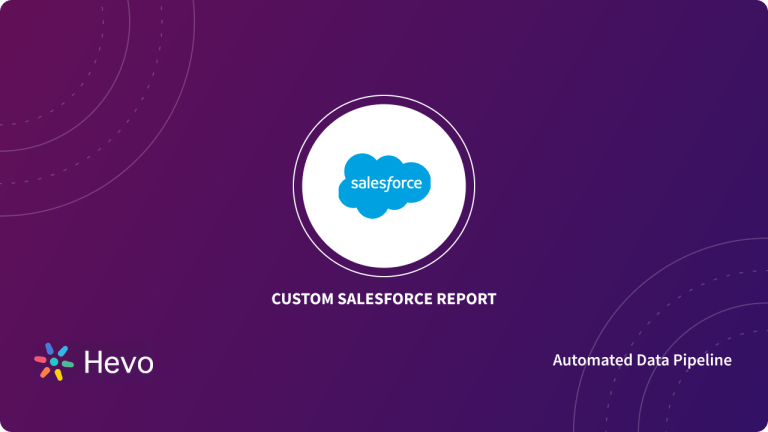Salesforce is said to be a top player in CRM and is easy to use and understand which makes it even more popular. It is a cloud-based CRM that provides various tools for maintaining a proper Customer Relationship and make profits from it. Salesforce cloud CRM software and applications are used for Sales, Service, Finance, Marketing, Business Development, Recruiting, HR, Supply Chain Management, and other lines of business that manage external and internal relationships. Integrating Google forms to Salesforce improves the overall usability of both platforms.
Google Forms is a free online tool from Google which allows users to create forms, surveys, and quizzes as well as to collaboratively edit and share the forms with other people. Educators can use Google forms to assess their students at the beginning of the class and gauge pre-existing knowledge. Furthermore, Google forms can be used to give feedback to and receive feedback from students and parents. Similarly, students can use Google forms to assess their own learning and set the learning goals as well as to collect data for their research projects.
This article will give a step-by-step guide to Integrate.
Table of Contents
Introduction to Google Forms

Google Forms is free software offered by Google that enables you to create surveys, quizzes, informative forms, and many more. It belongs to Google’s web-based apps suite which also includes Google Docs, Google Sheets, Google Slides, and many more. It is a versatile tool that can be used for various applications, from gathering RSVPs for an event to creating a pop quiz.
You’ll need a Google account to create a Google Form, but you can adjust the settings so that anyone can fill it out, meaning no Google account is required.
Introduction to Salesforce
Salesforce is a Cloud-Based Enterprise platform. It provides easy-to-use business applications, that can generate relevant customer experience. Salesforce is a tool that allows staying connected with Customers, Prospects, Partners, Sales, and Market Services globally.
Salesforce offers SaaS, PaaS, and IaaS tools. It also provides its cloud services for running applications. The data is secure, upgraded, and scaled automatically. Salesforce Cloud is known to be very dependable and offers benefits like Adaptability and Multitenancy over others. It also has a CRM platform. Salesforce CRM is a product that manages a company’s relationship with Prospect Customers.
Are you worried about larger datasets? Storing such large volumes of data can degrade your Salesforce performance. You can optimize the handling of data with Hevo. Using Hevo, you can send your Salesforce data to any destination of your choice. This is how Hevo can come to your rescue:
- Integrates effortlessly: You can integrate your data from 150+ sources seamlessly.
- Complete & Accurate Data Transfer: Hevo’s robust infrastructure ensures reliable data transfer with zero data loss.
- Schema Management: It takes away the tedious task of schema management & automatically detects the schema of incoming data and maps it to the destination schema
Streamline your data management with Hevo. Join our 2000+ happy customers. Check out what Hornblower and Deliverr have to say about us.
Get Started with Hevo for FreeIntegration of google forms to salesforce
The data that is entered in the google form can be converted into a spreadsheet to integrate using the below methods.
Method 1: Send form data to Google Sheets with MightyForms
MightyForms is a powerful form builder tool. This allows you to build an online form quickly and easily with MightyForm’s drag-and-drop editor. It optimizes workflow automation with custom-built solutions.
Here’s a quick step-by-step guide to send data from Google forms to Salesforce:
Step 1. Create your online form
A fully responsive form can be made utilizing MightyForms’s native features and functionalities. This form helps in Integrating Google forms to Salesforce.
- Start by creating your form from scratch or from one of our free form templates, designed for specific purposes and industries. Then, seamlessly send form data to Google Sheets by enabling that feature in our Integrations menu. This data will be used in Integrating Google forms to Salesforce.
Step 2. Connect to Google Sheets
- Now that you have created and customized your form, click on the Integrations option tab on the top left-hand corner of your MightyForms Builder to Integrate Google Forms to Salesforce.
- You’ll see a list of all MightyForms native integrations, including Google Sheets right on top of the list on the right. Be sure to select Google Sheets from the dropdown menu and click on the ‘Connect’. A window will pop up for you to assign which Google account you want your MightyForms form connected to Google Sheets. This allows to Integrate Google forms to Salesforce.
- Once you login to your desired Google account, you’ll be asked to give MightyForms permission to access your Google Drive. Click on the Allow tab in blue at the bottom of the Google pop-up window to grant permission to transfer data from Google forms to Salesforce.
- Now you can add the Google Sheets integration to any of your MightyForms! Simply select Google Sheets from the dropdown and click ‘Add’.
- Click Publish or Update to make sure your published form is updated and there you go! Your MightyForms form is now connected to Google Sheets software!
- Once your form starts getting submissions from your visitors, MightyForms will automatically send form data entry to Google Sheets. Every time information is being filled out by visitors, it will be synced and populate appropriate columns in the Google Sheets spreadsheet table for making it easier to scroll through responses. This data from Google Sheets is used in Integrating Google Sheets to Salesforce.
Method 2: Send form data to Google Sheets From Google Forms
- Integrating your form data to Google Sheets with MightyForms takes only one quick click and your form input is then conveniently automated. This helps in making it easier to Integrate Google forms to Salesforce.
- You might consider that your project only requires basic form design so you might try to build one with Google Forms directly. Maybe you know computer language and decided to build your form from HTML using your own coding skills.
- Either way is fine and it can be also easily connected to Google Sheets in order to send data form to a spreadsheet table.
Understanding Salesforce data Imports
Data importing and exporting is the act of pulling or pushing data (or data sets) between various software applications.
It includes “translating” the original format of the information used in your data source’s app into the format used by another system. This translation is generally very manual but can be automated through machine processes, such as data transformation and transcoding.
Importing means uploading and syncing datasets from various databases or cloud repositories into your Salesforce account.
Importing the data automatically and accurately is critical to efficient data sharing and analysis since manually inputting volumes of information takes too much time and effort and restricts seamless information flows.
Import Salesforce data
There are several ways to export and import data into your Salesforce account, including using built-in tools and third-party data connectors for Salesforce. For Integrating Google forms to Salesforce we import data from Google forms to Salesforce. Learn more about Salesforce Connect.
Through Salesforce native features: Data management tools
Salesforce has native features that allow its users to import data: the Salesforce data import wizard. To import using Salesforce data import wizard, follow these steps.
Step 1: Prepare your file for import
To prepare your file for import, be sure to:
- Clean your import file for consistency and accuracy, such as deleting unnecessary details, enforcing name conventions, updating the info, removing duplicates, and correcting any spelling errors.
- Change any configurations necessary to ensure successful Salesforce import. For instance, you may need to add new values to your picklists, make new custom fields, or temporarily deactivate some workflow rules.
- Compare your import file’s data fields with the Salesforce fields you’re importing into to verify and ensure your data gets mapped into the right fields.
After preparing your import data, save it as a CSV file.
Step 2: Launch the Salesforce Data Import Wizard
- Click the Setup icon on the Salesforce interface, type in “Data Import Wizard” in the Quick Find search box, and select Data Import Wizard.
- Review the Salesforce field names in your import file to ensure they match the standard Salesforce field names by clicking the View a list of Salesforce data fields link.
- Click Launch Wizard! and choose the data to import. Under Standard Objects, click Leads. Other options under this tab include Solutions, Accounts, Contacts, and Campaign Members.
- Specify if you want to update your existing Salesforce records, add new records, or perform both simultaneously.
- Select matching and other required criteria and upload the file where your data is located.
- Drag and drop your CSV lead import file in the space provided or choose from the data source options, specify the character encoding method, and select your file.
- Click Next when you’re done.
Step 3: Map your import file data fields to Salesforce data fields
- The data import wizard will automatically map as many data fields to Salesforce standard data fields as possible. If it can’t, you’ll need to do it manually since unmapped fields won’t be imported to Salesforce.
- Salesforce will mark your unmapped fields. Click Map under the Edit column to change and map the fields to an existing Salesforce field.
- you’ll need to change the unmapped field by selecting Map and choosing the First Name in the Salesforce standard list fields.
- You can also change the automatic mappings performed by Salesforce by clicking Change under the Edit column beside the field you want to modify.
- After reviewing your import information, you can go back to the previous steps to change unmapped data and ensure all the information is correct. Click Start Import. This will import data from Google forms to Salesforce.
Benefits of Integrating Google Forms to Salesforce
- When you create your form with MightyForms form builder, you can export your form data as a CSV file to your device to work on it any way you like. However, you can automatically send that Google forms data to Google Sheets as part of MightyForms integrations. This results in efficient Integration of Google forms to Salesforce.
- Google Sheets is the easiest way to tally all the information gathered from your form submissions. Every little piece of information filled out by your visitors can be then transformed into business data. Integrating Google forms with Salesforce results in better business decisions.
- What makes Google Sheets great is its connectivity, which in turn increases your productivity. Once you send form data to Google Sheets for Integrating Google forms to Salesforce, you can create and edit files while collaborating with others from your team or from an agency, in real-time.
- Also, Google Sheets is available as a mobile app, besides a desktop application, enabling you to analyze data entry forms on the go. This feature is most efficient after Integrating Google Forms to Salesforce.
Conclusion
This article gives a comprehensive overview of Google forms and Salesforce. It also gave a step-by-step guide on Integrating Google forms to Salesforce. While Integrating Google forms to Salesforce is insightful, it is a hectic task to Set Up the proper environment.
For seamless data integration with Salesforce and other sources, explore Hevo, a no-code platform designed to simplify your data workflows.
Sign Up for a 14-day free trial and experience the feature-rich Hevo suite first hand. You can also have a look at the unbeatable pricing that will help you choose the right plan for your business needs.
Share your experience of learning about the Integrating Google forms to Salesforce in the comments section below.
FAQs
1. Can Google Forms connect to Salesforce?
Yes, Google Forms can connect to Salesforce using third-party tools like Zapier or custom scripts via Google Apps Script. This integration automates the process of sending form responses to Salesforce.
2. Does Salesforce integrate with Google?
Yes, Salesforce integrates with Google Workspace (formerly G Suite), including Gmail, Google Calendar, and Google Drive, to streamline workflows and enhance productivity.
3. Can you use Google Forms to sell products?
Yes, Google Forms can be used to sell products by collecting order details. Pair it with payment tools like PayPal or Stripe for transaction processing.