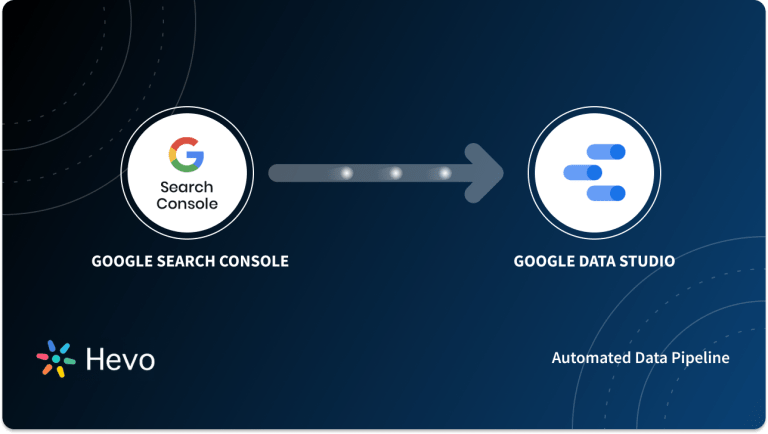Unlock the full potential of your Google Search Console data by integrating it seamlessly with BigQuery. With Hevo’s automated pipeline, get data flowing effortlessly—watch our 1-minute demo below to see it in action!
When you manage a large number of websites and all your business decisions are based on the statistics of your website-related data, it can get difficult to process, manage, and store the exponentially increasing data coming from Google Search Console. This is when there is a need to store all your website-related statistical data in a Single Source of Truth (SSOT), i.e., a data warehouse. However, traditional on-premises databases are inefficient and resource-intensive when it comes to handling ever-growing data.
This is when an economical and stable solution would be opting for a Cloud Data Warehouse solution like Google BigQuery. In this article, you will learn about connecting Google Search Console to BigQuery. You will also gain a holistic understanding of Google Search Console, and Google BigQuery, their key features, and the need for migrating your data from Google Search Console to BigQuery.
Table of Contents
What is Google Search Console?
Google Search Console is a one-stop solution for visualizing the performance of your website on Google. It includes a variety of tools and reports that provide a comprehensive picture of how your site is performing, such as performance reports, mobile usability, core web vitals, etc.
You can use this console to submit sitemaps to Google, speed up crawling, and prevent certain parts of your site from appearing in search results.
If you operate a website and want to evaluate and increase your organic traffic from Google searches, you must have a search console account.
Google Search Console shows you how Google sees, crawls, and indexes your website. It helps website owners analyze and optimize their websites to rank higher in Google search results.
It also informs them of any problems with the website or indexing that Google crawlers may disregard.
What is Google BigQuery?
Google BigQuery is a Cloud-based Data Warehouse that offers a Big Data Analytic Web Service that can process petabytes of data. It is designed for large-scale data analysis. It is divided into two parts: storage and query processing.
It uses the Dremel Query Engine to process queries and stores them on the Colossus File System. These two components are decoupled and can be scaled separately and on demand.
BigQuery employs Columnar Storage for fast data scanning, as well as a tree architecture for executing ANSI SQL queries and aggregating results across massive computer clusters.
Furthermore, Google BigQuery is serverless and designed to be extremely scalable due to its short deployment cycle and on-demand pricing.
BigQuery’s scalable, distributed analytical engine allows you to query terabytes and hundreds of petabytes of data in seconds. BigQuery is an “externalized version” of Google’s Dremel query service software, which was released as V2 in 2011.
BigQuery adds flexibility by decoupling the computational engine that analyses your data from your storage options. BigQuery can be used to store and analyze data, or it can be used to review data stored elsewhere.
For further information about Google Bigquery, you can follow the Official Documentation.
Understanding Your Search Traffic with BigQuery
When we export performance data to BigQuery, three key metrics show how your search traffic changes over time:
- Clicks: This tells you how many times users clicked on your property from Google Search results.
- Impressions: This counts how often users saw your property in Google search results.
- Position: The average position in which your URL, query, or website generally appears in the search results.
We can analyze each of these metrics for different dimensions. For example, you can see how various queries, pages, countries, devices, or search appearances are driving traffic to your website.
Imagine you’re a data engineer with a blog about data pipelines and ETL processes.
- Clicks: This is like counting how many times people clicked on your blog link after searching for information on ETL processes.
- Impressions: This is how many times your blog showed up in search results, even if no one clicked on it.
- Position: This is your blog’s average rank in the search results (e.g., being on the first page vs. the 10th page).
By looking at these metrics, you can see which ETL topics (queries) are popular, which blog posts are getting the most attention, where your audience is coming from (countries), what devices they are using (phones, tablets), and how often special search features show your blog. This helps you understand how people find and interact with your content.
Why Sync Data from Google Search Console to BigQuery?
Syncing your Search Console data to BigQuery comes with several benefits:
- Store Data Long-Term: Search Console only keeps data for up to sixteen months. With BigQuery, you can store data as long as you need. Just remember data is kept forever by default in BigQuery, so you should set up partition expiration times to manage storage costs.
- Apply Pre-existing Data Security Rules: If you’re using BigQuery’s data security and governance features, you can apply these rules to your search data, too. No need for separate rules for different products.
- Dive Deeper into Google Search Traffic: If you have a large website, BigQuery lets you analyze more queries and pages than other exporting solutions.
- Create and Execute Machine Learning Models: Big datasets are perfect for machine learning. With BigQuery ML, you can build models using simple SQL, boosting your development capabilities and speed.
- Run Complex Queries and Custom Reports: The Search Console interface is great for quick, simple analyses. However, with BigQuery, you can perform more complex data processing and create detailed, custom reports.
By syncing your Search Console data to BigQuery, you can tap into advanced tools and insights that go far beyond the basic capabilities of the Search Console interface.
Method 1: Using Hevo Data to Connect Elasticsearch to PostgreSQL
Don’t worry about the hassle of configuration and setup to migrate your data from Search Console to BigQuery. Try Hevo and transfer your Search Console data to BigQuery in minutes!
Method 2: Connecting Google Search Console to BigQuery using Bulk Export
Migrating data manually is a time-consuming process that demands specific technical knowledge. However, you need not be concerned; we have these simple steps to help you establish your connection.
Migrate to BigQuery for FreeMethod 1: Connecting Google Search Console to BigQuery using Hevo Data
Hevo Data helps you directly transfer data from Google Search Console to BigQuery in a completely hassle-free & automated manner. Hevo is fully managed and completely automates the process of not only loading data from your desired source but also enriching the data and transforming it into an analysis-ready form without having to write a single line of code.
Hevo takes care of all the data preprocessing required to set up a connection from Google Search Console to BigQuery, allowing you to focus on key business activities.
Follow Hevo’s guide for connecting Google Search Console to BigQuery using No-Code Data Pipeline:
Step 1: Connecting Google Search Console as Source
To configure Google Search Console as a source, specify the following fields:
Step 2: Configure BigQuery as Destination
To configure Google BigQuery as a destination, fill in the following fields:
And voila! You can start replicating data from Google Search Console to BigQuery with the pipeline you just built.
Advantages of using the Hevo Data Platform:
- More than 150 Out of the Box Integrations: Hevo platform brings data from other sources such as SDKs, Cloud Applications, Databases, and so on into Data Warehouses and Databases. So, Hevo is the right partner for all your growing data needs.
- Automatic Schema Detection and mapping: The schema of incoming data is scanned automatically. If there are changes detected, they are handled seamlessly and the changes are incorporated into the Database or Data Warehouse.
- Data Transformation: It provides a simple interface to perfect, modify, and enrich the data you want to transfer.
Method 2: Connecting Google Search Console to BigQuery using Bulk Export
Prerequisites:
- Access to Google BigQuery
- Access to Google Search Console
Step 1: Set Up Google BigQuery
Step 1. a) Grant Access to Google Search Console to our BigQuery account and open BigQuery.
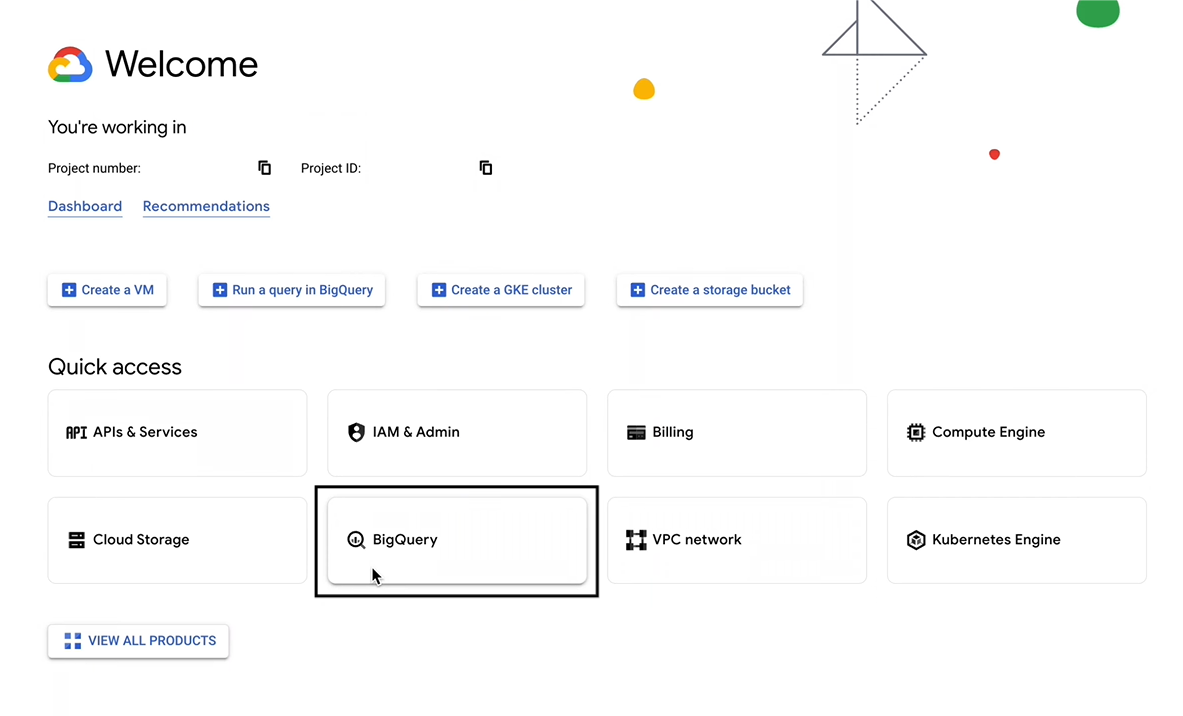
Step 1. b) Go to IAM and Admin
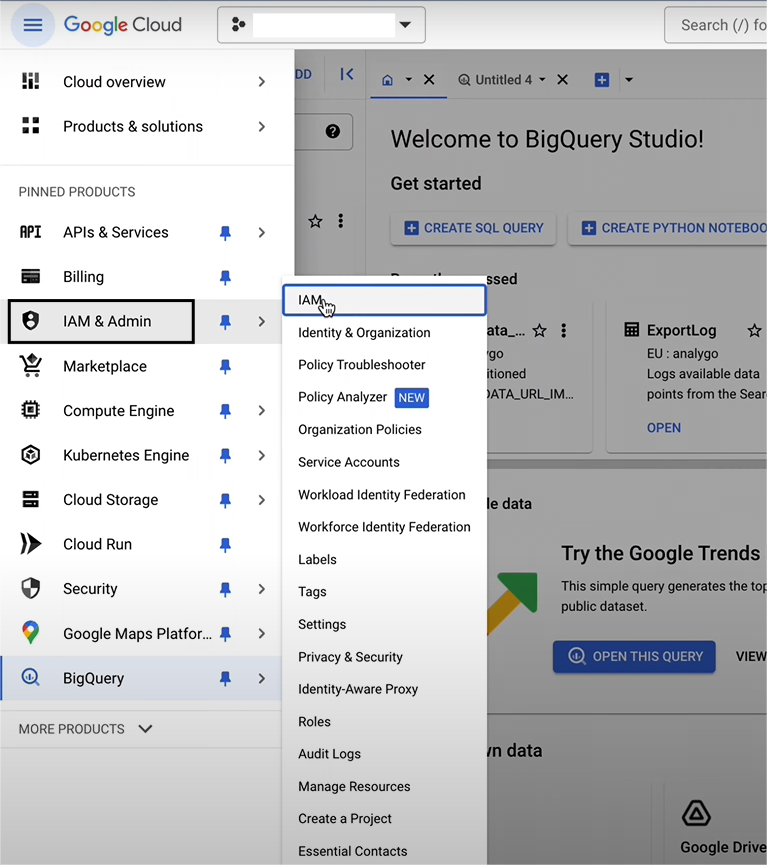
Step 1. c) Click on Grant Access
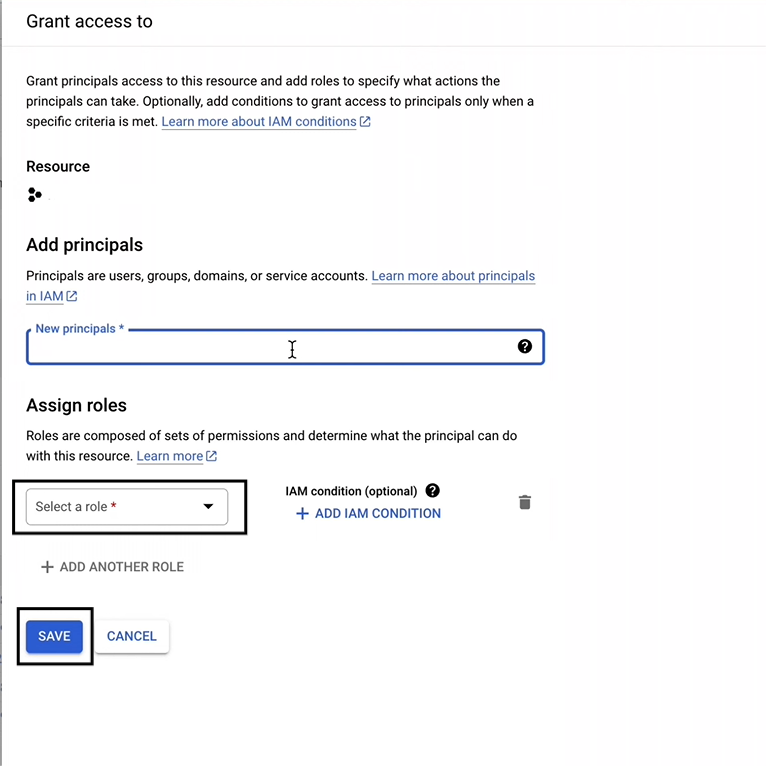
Step 1. d) Use this service account in the New Principals.
<a href="mailto:search-console-data-export@system.gserviceaccount.com">search-console-data-export@system.gserviceaccount.com</a>Step 1. e) Add two Roles, and after configuring, click on save
Big Query Job User
BigQuery Data Editor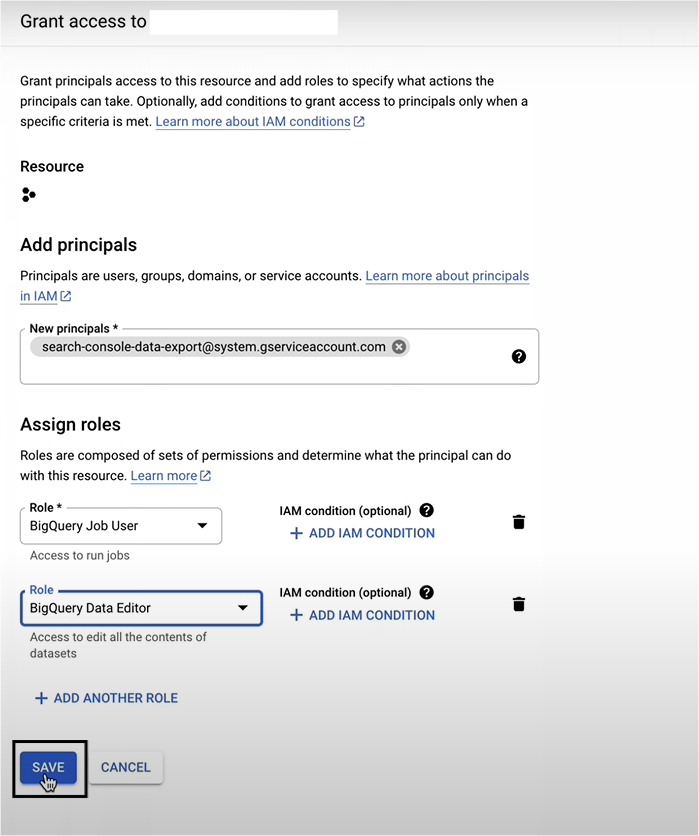
Step 2: Google Search Console Set Up
Step 2. a) Go to the Settings section and click on Bulk Data Export
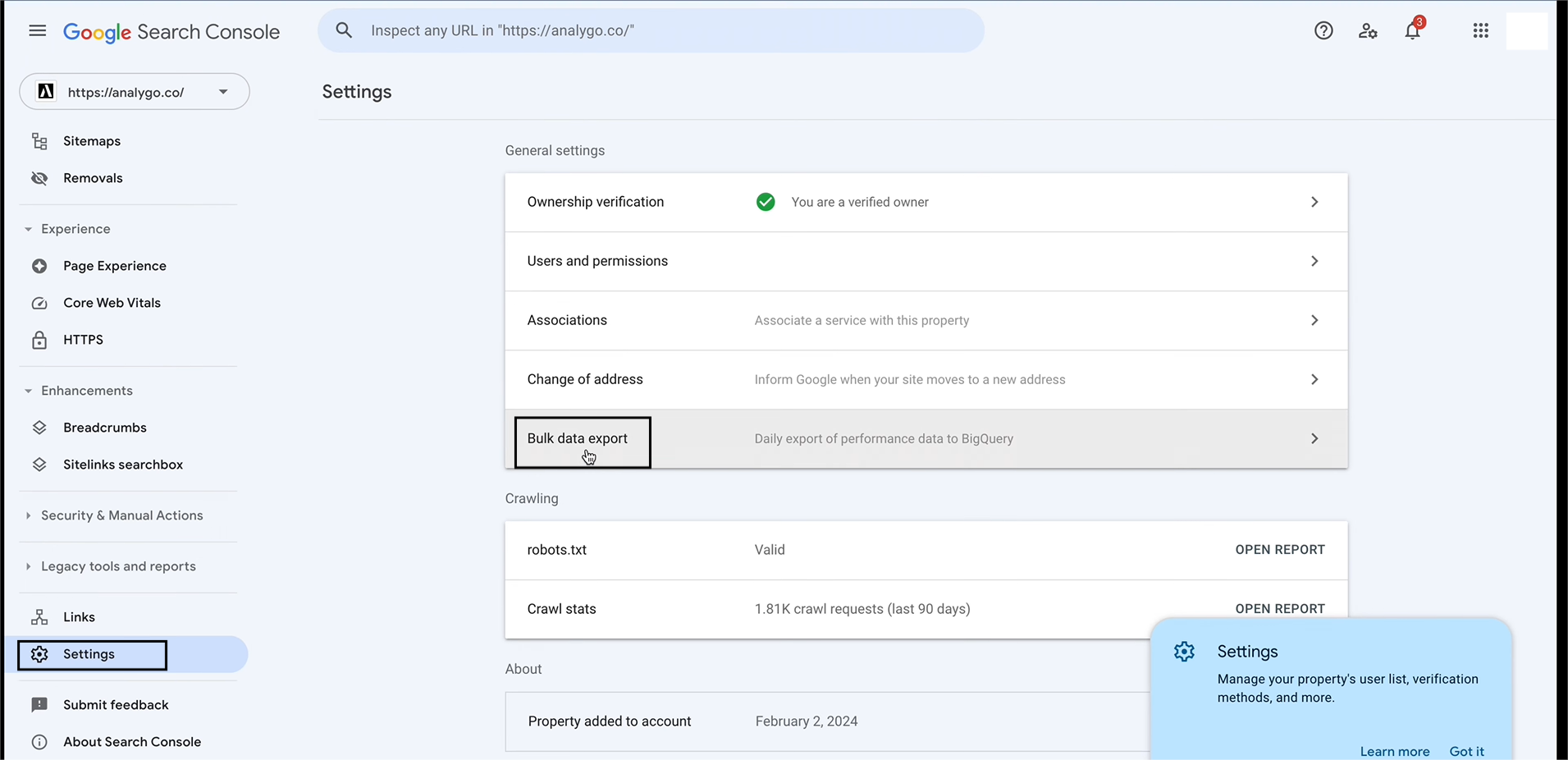
Step 2. b) Here, you need to add your BigQuery Project ID, your Dataset Name, and your Dataset Location. Once you are done, you can click on Continue.
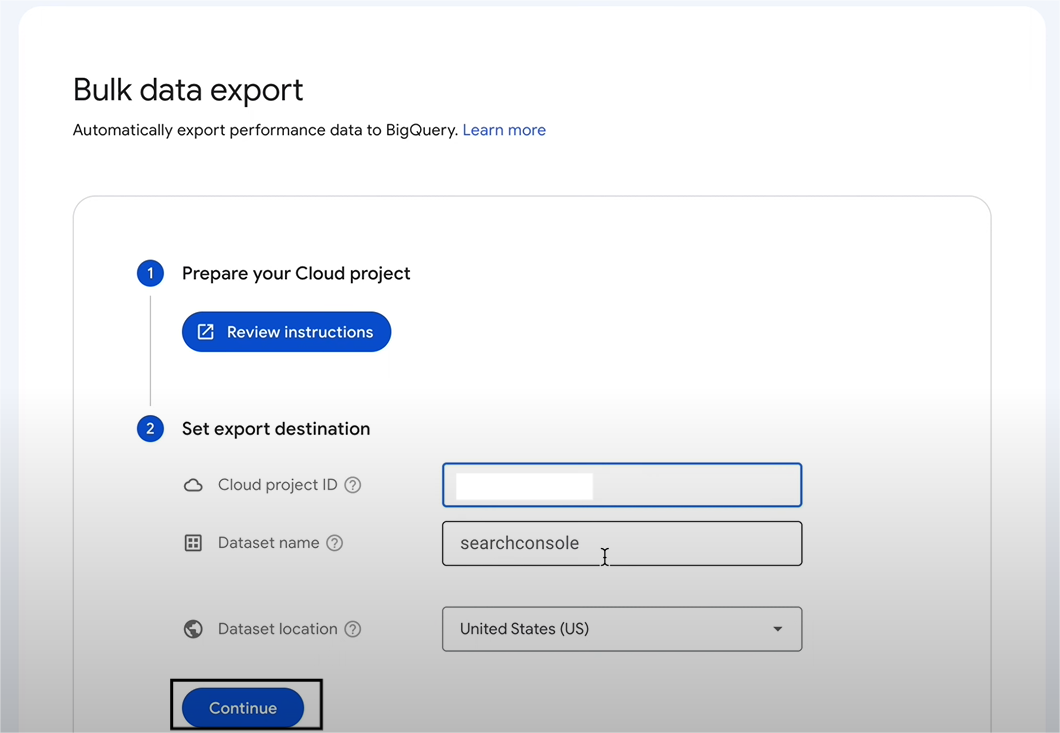
Step 2. c) Review your Settings.
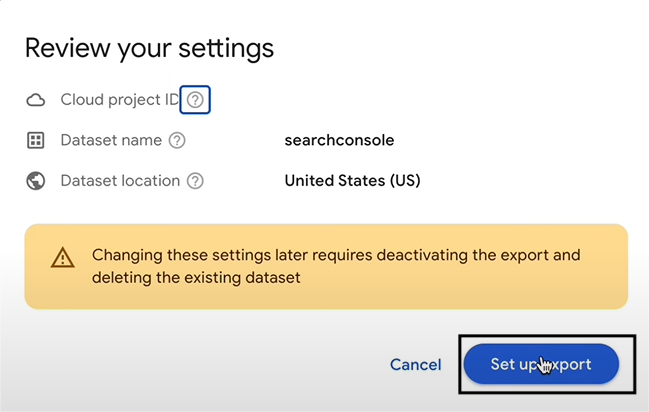
Note: Your Bulk Data Export is Live, but you can deactivate it anytime.
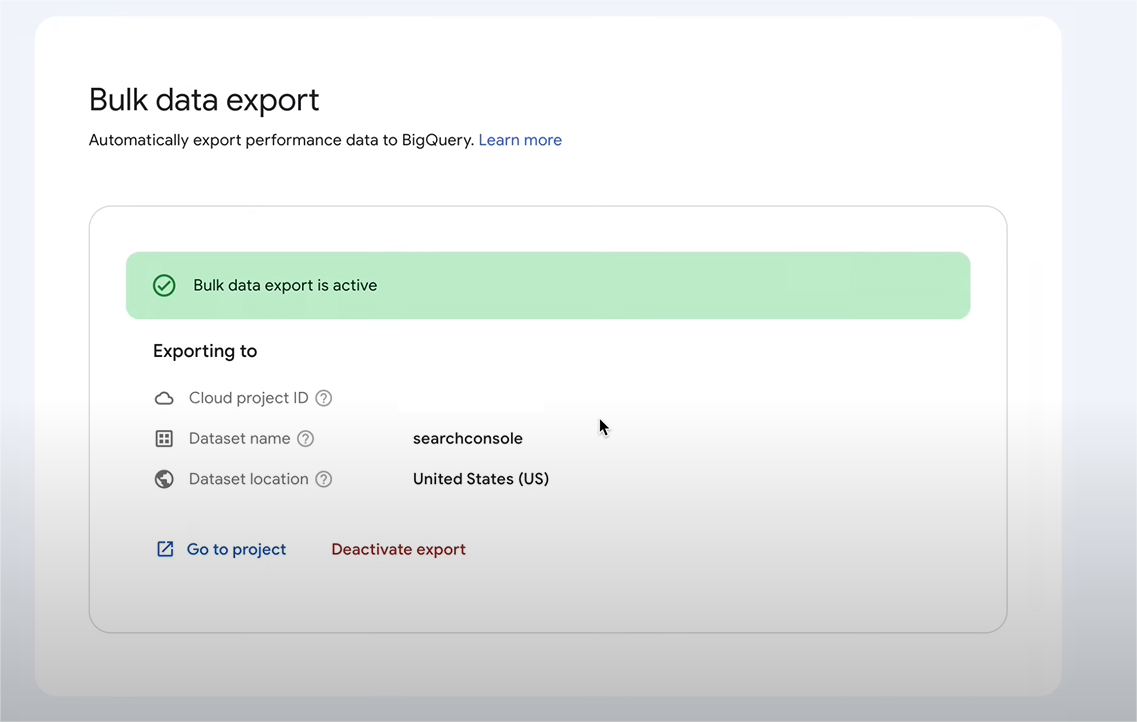
Step 3: Viewing the Exported Data
Step 3. a) Open BigQuery under your Dataset. You will see Google Search Console.
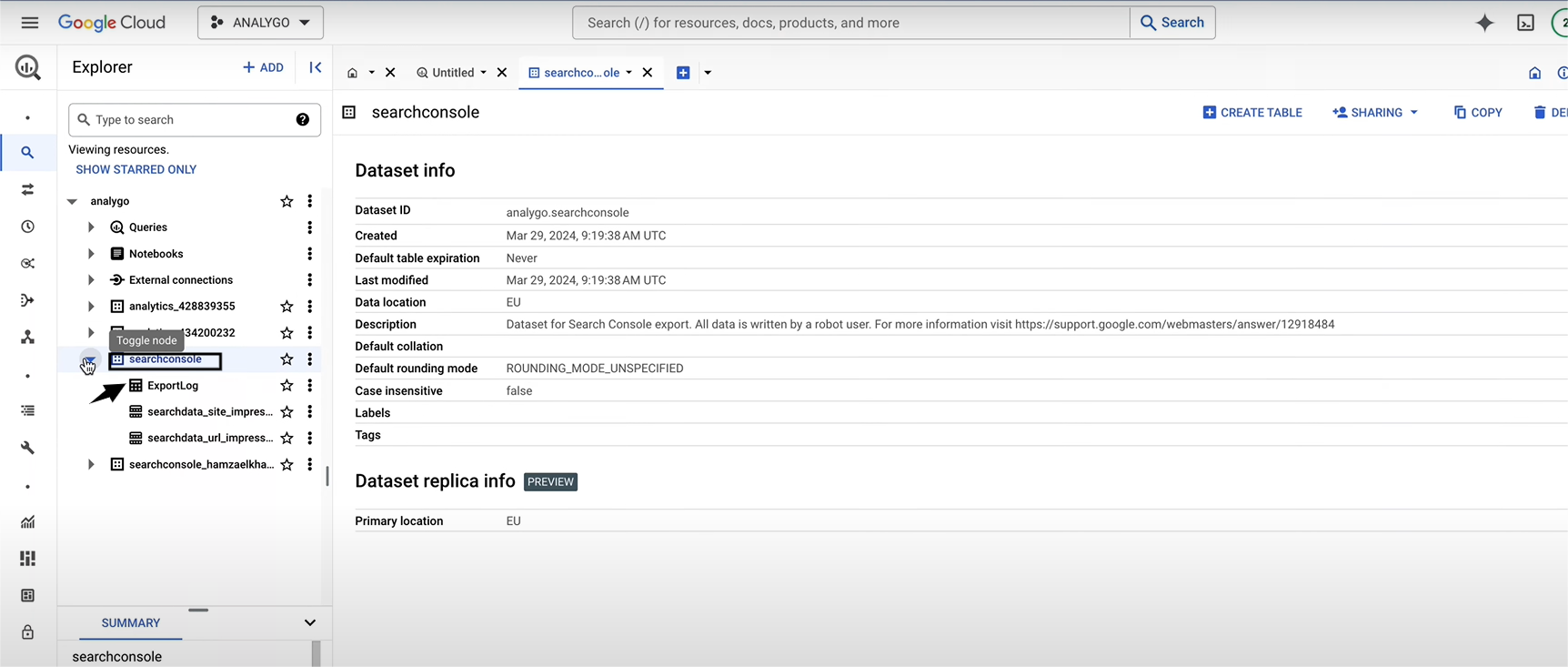
Use Cases of Migration of Google Search Console Data to BigQuery
- Geospatial Analytics: BigQuery’s Geographical Information System (GIS) enables you to analyze and visualize geospatial data. Thus, Search Console to BigQuery migration can help in effective geospatial analytics.
- Optimized Data Analysis: BigQuery’s features such as Partitioned Tables, Materialized Views, and BI Engine, help optimize query performance. Hence, when you analyze Google search console data in BigQuery, it helps to make an efficient analysis of your data.
- Business Intelligence: After your Google Search Console BigQuery data migration, BigQuery assists in making interactive dashboards and reports which may help business enterprises to make data-driven decisions.
You can also take a look at how you can integrate Google Play Console to BigQuery for analyzing all your data in one place.


Why Sync Data from Google Search Console to BigQuery?
- Your Google Search Console account contains a lot of information about how your website appears and performs in search results.
- It provides a plethora of statistics such as search visibility, search traffic, technical status updates, crawl data, and much more.
- Marketers can combine GSC data with other apps and tools in BigQuery to analyze data from multiple channels simultaneously and generate reports quickly.
- Data loaded from Google Search Console to BigQuery enables site administrators and marketers to make accurate, informed decisions about their website’s search visibility efforts.
- Furthermore, you can not only automate internal processes but also uncover insights that can help you make better decisions, optimize processes, and serve customers more effectively.
- It requires extensive programming and knowledge of frameworks for Machine learning on large datasets. BigQuery ML can be used to increase development capabilities and speed with simple SQL.
- You can use the BigQuery data security and governance features, to include your search data on BigQuery. Thus, you will not need separate rules for separate products.
- Almost Sixteen months of data can be stored in the Search Console. You can store as much data as you want by using BigQuery. By default, data remains permanently in your BigQuery dataset. You can update the default partition expiration times to limit your storage costs.
- By using Google search console BigQuery best practices, in addition to looking at the average Click Through Rate (CTR), you can also calculate the CTR for each individual page and search query. Further, if you manage a brand with more than one website, this allows you to look at clicks across all these sites at once.
Conclusion
In this article, you learned about connecting Google Search Console to BigQuery. This article also focused on Google Search Console, Google BigQuery, their key features, and the need for migrating your data from Google Search Console to BigQuery. Also, after providing information on how to send data from Google search console to bigquery this article includes its real life use cases.
Hevo Data, a No-code Data Pipeline provides you with a consistent and reliable solution to manage data transfer between a variety of sources and a wide variety of Desired Destinations with a few clicks.
Visit our Website to Explore HevoHevo Data with its strong integration with 150+ Data Sources (including 50+ Free Sources) such as Google Search Console allows you to not only export data from your desired data sources & load it to the destination of your choice such as Google BigQuery but also transform & enrich your data to make it analysis-ready. Hevo also allows the integration of data from non-native sources using Hevo’s in-built REST API & Webhooks Connector. You can then focus on your key business needs and perform insightful analysis using BI tools.
FAQ on Google Search Console to BigQuery
How to connect Google Search Console to BigQuery?
Perform the following steps:
1. Set Up BigQuery in GCP
2. Enable BigQuery API
3. Set Up data transfer in Google Search Console
4. Configure data transfer settings
5. Verify and start data transfer
How do I export data from Google Search Console?
To export data from Google Search Console perform the following steps:
1. Login to Google Search Console
2. Navigate to Performance Report
3. Apply filters and date range
4. Export data
How can you access BigQuery by using the console?
To access BigQuery by using console perform the following steps:
1. Navigate to BigQuery in GCP
2. Open BigQuery
3. Explore Datasets
4. Run Queries
5. Manage Data
Want to give Hevo a try? Sign Up for a 14-day free trial and experience the feature-rich Hevo suite first hand. You may also have a look at the amazing Hevo price, which will assist you in selecting the best plan for your requirements.
Share your experience of understanding connecting Google Search Console to BigQuery in the comment section below! We would love to hear your thoughts.