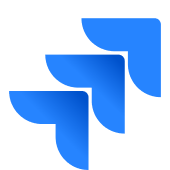It is essential for enterprises to keep track of every activity to work in sync with other teams. Companies use different tools to monitor the progress of tasks, assign tasks, leave a request form, submit an issue, etc. Many 3rd party Project Management tools are available in the market that help companies organize their workflow and add simplicity to their work. Jira is a leading Project Management and issue tracking tool that can handle all the user requirements for managing a project of any scale.
As the number of projects and team size increase, it becomes important to periodically get an overview of all the activities in a single place and generate reports for stakeholders and other team members. Google Sheets Jira Integration allows users to export their Jira issues into Google Sheets and keeps the data up-to-date in the sheets. Users can use custom functions to write JQL queries directly into Google Sheets.
Google Sheets Jira Integration allows companies to combine data from multiple projects and Jira sites and analyze all the data together on sheets using charts, filters, and other advanced tools. In this article, you will learn the steps to set up Google Sheets Jira Integration. You will also read about the benefits of using Google Sheets Jira Integration for your project and how it helps companies organize their workflow.
Table of Contents
Prerequisites
- An active Jira account with a Jira Site.
- An active Google account.
Introduction to Jira
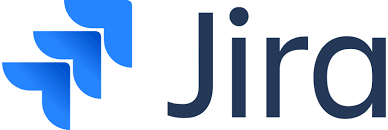
Jira is an issue-tracking and Agile Project Management software that helps teams of all types manage work. It was created by Atlassian, a leading Australian software company that specializes in software products for software development teams. It allows teams to work on a project and collaborate effectively with other team members, even outside the organization.
With the help of Jira, teams can easily identify bugs and assign tasks to other team members. Moreover, teams can also view the progress of every task and track both resolved as well as unresolved bugs. Jira is used by over 180,000 users in 190+ countries. It has listed products such as Jira Software, Jira Service Management, Jira Work Management, and Jira Align.
Key Features of Jira
Jira is a widely used Project Management and collaboration tool that helps teams work towards a common goal. A few features of Jira are listed below:
- Workflow Customization: Jira allows users to customize the workspace to fulfill any requirement, whether it’s for Project Management, Issue Tracking, or Task Management. Workflows, reports, Scrum Boards, and other components can be customized as well.
- Security: Jira comes with high-grade Security and Centralized Administration. Admins are provided with the tools they need to develop a flexible governance strategy, like API Token Management, User Provisioning, and Enforced 2FA.
- User-Friendly Interface: Jira offers a simple and user-friendly interface that is easy to learn and use. It comes with step-by-step instructions to navigate users on the workspace and quickly set up the workflow.
To know more about Jira, click here.


Introduction to Google Sheets
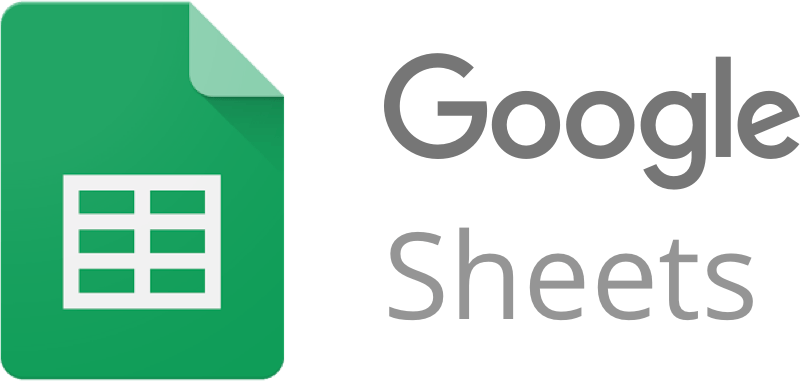
Google Sheets is a web-based free spreadsheet tool launched by Google in 2012. The web mode allows multiple users to work simultaneously on the same sheet and collaborate effectively. Google Sheets is a SaaS (Software-as-a-Service) application, which means it can be accessed remotely from anywhere, anytime.
Google Sheets also offers a revision history of the sheet to keep track of which user made what changes, and can restore to any of the previous versions of the sheet. It gives you the option to choose from a variety of schedules, budgets, and other pre-made spreadsheets that are designed to make your work that much better and your life easier. Google Sheets also serves as a database. A single sheet that can store data in up to 5 million cells with 15 GB max as a free user, and can scale up with different G-Suite plans.
Key Features of Google Sheets
Google Sheets is a widely used tool by companies and individuals that can be shared with anyone within or outside the organization. A few features of Google Sheets are listed below:
- Offline Mode: Google Sheets not only works online, but when the internet is not available, users can work on the sheet in offline mode, and the changes will be updated later on the sheet once the sheet gets online.
- Explore Panel: Google Sheets also allows you to get instant insights with its Explore panel. The Explore panel also provides a list of suggested graphs that are representative of the data entered in the Spreadsheet. You can pick from Pie Charts, Pivot Tables, and Bar Charts.
- Security: Google Sheets offers user access security control that lets the owner of the sheet decide who can view, edit, copy, or download the sheet.
- Dashboards: Google Sheets allows you to create dashboards for analysis. By integrating features like pivot tables, VLOOKUP, etc you can create dynamic dashboards.
To know more about Google Sheets, click here.
Are you struggling to transfer data from JIRA or Google Sheets? Hevo makes the process seamless and efficient with our no-code platform, ensuring your data is accurate and migrated in real-time.
- Easy Integration: Connect to your data source in just 2 Steps.
- Real-Time Data Sync: Keep your warehouse updated with the latest data.
- Efficient Management: Streamline data migration with no manual effort.
Join over 2000 happy customers. Experience the ease with a free personalized demo.
Get Started with Hevo for FreeSteps to Set Up Google Sheets Jira Integration
Now that you have understood about Jira, Google Sheets and why it is essential to have Google Sheets Jira Integration. In this section, you will go through the step-by-step process of Google Sheets Jira Integration. The steps for Google Sheets Jira Integration are listed below:
- Step 1: Installing Jira Cloud Add-On for Google Sheets
- Step 2: Connecting to the Jira Cloud Site/ Instance
- Step 3: Importing Data from Jira
Step 1: Installing Jira Cloud Add-On for Google Sheets
- First, install the Jira Cloud Add-on for Google Sheets, here.
- Here, click on the “Install” button, as shown in the image below.
- Click on the “CONTINUE” button, as shown in the image below.
- Now, it will ask you to Log in to your Google Account.
- It will ask for permission to access Jira Cloud data in Google Sheets.
- Click on the “Allow” button to continue the installation of the Google Sheets Jira Integration Add-on, as shown in the image below.
- Click on the “Next” and “Done” buttons to finish the installation, as shown in the image below.
Step 2: Connecting to the Jira Cloud Site/ Instance
- Now, open your Google Sheets.
- Here, navigate to the “Add-ons” option in the menu bar.
- Then, select the “Jira Cloud for Sheets” option and click on the “Open”, as shown in the image below.
- A sidebar will pop up for Google Sheets Jira Integration.
- Click on the “CONNECT” button, as shown in the image below.
- A new window will open up that will ask you to log in to your Jira Account having Jira Site.
- Then it will ask for permissions to access Jira issue data. Click on the “Accept” button, as shown in the image below.
- After successful authorization for Google Sheets Jira Integration, you will be redirected to the Google Sheets where you can see a hamburger menu with Jira Site configurations.
Step 3: Importing Data from Jira
- From the hamburger menu select the “Get data from Jira” option, as shown in the image below.
- It will provide you with 2 options to import data from Jira. The methods are listed below:
Using JQL
- In this method to import data from Jira Site, you need to write a JQL query.
- If you don’t write any JQL query then the system will import all issues from all the projects.
- Write the JQL query and then click on the “GET DATA“, as shown in the image below.
- Then Jira will run the query and return all the issues matching issues in the sheet.
Using Filters
- For this method to import Jira issues in Google Sheets, you should have already defined filters on your Jira Cloud Site.
- make sure you have starred the filters in the Jira Cloud Site because currently the Add-on only supports importing starred filters.
- Go to the “FILTERS” tab.
- Select the filter you want to import from the drop-down menu.
- Then, click on the “GET DATA” button, as shown in the image below.
- The Jira issues will populate on the Google Sheets.
That’s it! You have completed Google Sheets Jira Integration.
Benefits of Google Sheets Jira Integration
Google Sheets Jira Integration allows users to get Jira issues data from all the projects to a single place. A few benefits of Google Sheets Jira Integration are listed below:
- Google Sheets Jira Integration allows you to visualize Jira data in Google Sheets. You can slice and dice data to analyze it deeper and get instant insights from it.
- Google Sheets Jira Integration helps you create reports for your stakeholders, managers, and clients who need to understand your team’s work.
- It will establish sync between Jira and Google Sheets, then you can get up-to-date data periodically or on-demand.
Conclusion
In this article, you learnt about Jira, Google Sheets, and the steps to set up Google Sheets Jira Integration. You also read about a few of the benefits of using Google Sheets Jira Integration for your project and how it helps teams to easily generate reports and keep track of all the Jira issues in one place. Jira is a leading Project Management software, and using it with Google Sheets optimizes the workflow and saves time. You can share the Jira Google Sheet reports with anyone.
Jira stores important business data related to activities, progress, and other operational data. Companies can use this data to analyze and optimize the workflow. A Data Warehouse (like BigQuery, Redshift, etc.) is used by companies to store and analyze business data. Hevo Data is a No-code Data Pipeline that can help you transfer data from Jira and Google Sheets for free to your desired Data Warehouse. It fully automates the process to load and transform data from 100+ sources to a destination of your choice without writing a single line of code.
FAQs
Can you connect Jira to Google Sheets?
Yes, Jira can be connected to Google Sheets using third-party tools like Google Sheets’ Jira add-on, or automation tools like Zapier, or APIs. This integration allows you to pull Jira data directly into Google Sheets for analysis or reporting.
How do I export a Jira ticket to Google Sheets?
To export a Jira ticket to Google Sheets, you can use the Jira Cloud for Google Sheets add-on. Install the add-on, sign in to your Jira account, and configure the query to pull the ticket data directly into your Google Sheets.
Does Jira integrate with Google?
Yes, Jira integrates with Google Workspace, including Google Sheets and Google Drive. Using add-ons and API integrations, you can sync tasks, export data, and streamline workflows across Jira and Google tools.