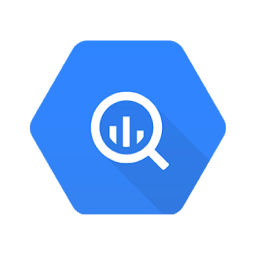Most sectors have shifted their focus online, which has led to massive data generated from sensors to customer behavior metrics. The outcome? There is an overwhelming need for Data Analytics and Warehousing Tools capable of storing and analyzing this data.
This is where Google Cloud and, more specifically, Google BigQuery, come in handy. To get the best performance, you can utilize BigQuery Cached Results. It allows you to quickly fetch results for queries that are frequently executed. The BigQuery Cache Results are stored for 24 hours in the cache memory.
In this article, you will learn how to effectively use BigQuery Cache Results.
Table of Contents
What is Google BigQuery?
Google BigQuery is a Data Warehousing solution that stands out from the pack. It utilizes the Google Cloud Platform to offer users a fully managed serverless solution.
What’s more, Its cloud-native nature provides a wide array of benefits for users, among them lightning fast capability where you can query on the terabyte-scale in seconds. Another notable benefit is the serverless design which saves users resources. Simply put, you can quickly scale up and down without spending on resources.
Key Features of Google BigQuery
- Integrations: Google BigQuery has many built-in integrations, meaning building a data lake is pretty straightforward.
- Built-in Machine Learning Integration: Not so long ago, deep machine learning knowledge was mandatory for machine learning models on large datasets. However, machine learning integration on Google BigQuery eliminated this as users could build such a database using the tool.
- Multi-Cloud Functionality: BigQuery allows users to analyze and query data stored in more than one cloud platform.
- Automated Data Transfer: With this feature, you can automate data transfer into Google BigQuery on a periodical basis.
By now, you should have a rough idea of what Google BigQuery is and some of the features it offers users. Now let us look at BigQuery Cache results. Take a read below:
Leverage BigQuery’s features like machine learning, search, geospatial analysis, and business intelligence by migrating your data to it using Hevo. Skip long and tedious manual setup and choose Hevo’s no-code platform to:
- Migrate your data to BigQuery to visualize and analyze it using BigQuery analytics.
- Transform and map data easily with drag-and-drop features.
- Real-time data migration to leverage AI/ML features of BigQuery.
Try Hevo and discover why 2000+ customers like Ebury have chosen Hevo over tools like Fivetran and Stitch to upgrade to a modern data stack.
Get Started with Hevo for FreeWhat are BigQuery Cached Results?
You need to understand what cached data is for you to get a general idea of BugQuery cached results. Cache memory is temporary storage that keeps data for easier access.
You may have come across the term in computers and phones. For the most part, this data is directed into the CPU for easier access to the processor. Now that you have a rough idea of cached data, how does it relate to BigQuery?
As can be inferred from the name, BigQuery cache data results refer to query output stored in the cache memory. What does this mean? Whenever you execute a BigQuery SQL command in Google BigQuery, the results are stored in the cache memory for 24 hours.
Therefore, whenever you run the same command within this period, the tool will fetch the results from the cached data. It is worth noting that the BigQuery caching capability is available at a user level, meaning that the feature is only available to you. Hence, if your colleague runs the same query, they will not utilize the same cache results.
How does the BigQuery Cache work?
Let’s assume you are a BigQuery user and you are running an SQL query. The tool will run the command and fetch the results. This process will automatically create a temporary table and place the output. Therefore, results will be fetched from this temp table when you execute the same query.
This saves time since similar queries do not have to be executed twice. It is worth noting that temp tables have no charge since they are deleted after 24 hours.
There exist several scenarios where query results will not be cached, such as the ones listed below:
- When you query a table protected by column-level security, the results may not be cached.
- Query results will not be cached if the timeline has expired (the lifetime is usually 24 hrs).
- Caching does not apply when the destination table is specified in the job configuration, the API, or the command-line tool.
- The results will not be cached if the reference table is changed from the previous cache.
- A query with date-time functions will not be cached since it is subject to change depending o the execution time.
- When you query a table protected by row-level security, the results may not be cached.
You may find yourself in a situation where you do not want to utilize the BigQuery cache capabilities. So, how do you turn it off? It’s pretty easy. Just follow the guidelines below:
- Step 1: Head on to the BigQuery WebUI.
- Step 2: Click on ‘More’ and select ‘Query Settings.’
- Step 3: There is a check box labeled ‘Use Cached Results,’ uncheck it and select ‘Save.’
That’s it. By following the outline above, you will have disabled BiQuery cache settings. However, it is worth noting that best practice dictates using these settings for you to get the most out of BigQuery’s caching capability. You can ensure that going through the following aspects:
1. Ensuring the use of BigQuery Cache
You can compel all tasks in BigQuery to use cache and fail when this setting is unavailable. Here is how you go about the process:
- Step 1: For API users, all you have to do is head on to query and set the createDisposition property to CREATE_NEVER.
- Step 2: For cloud console users, you can include the require_cache flag in your code to ensure that the query uses cache as shown below:
bq query
--require_cache2. Verifying the use of BigQuery Cache
Depending on your query, there are two distinct ways you can verify the use of cache.
- Step 1: For API users, the cacheHit property should be set to true.
- Step 2: For Cloud Console users, the string should display ‘cached.’
Limitations of Using BigQuery Query Cache
- Exact Match Required: Cached results are reused only if the query text is identical.
- Result Size Limit: Cached results are available only if the result set is smaller than the maximum response size.
- No DML on Cached Results: Cached result tables cannot be modified using DML statements.
- Avoid Cached Results for Jobs: Using cached results for dependent jobs is discouraged—write results to a named table instead.
- Automatic Cleanup: Use features like defaultTableExpirationMs to automatically expire cached data after a set duration.
Conclusion
In this post, you learned what BigQuery Cached results are and how they may benefit you. You also learned how the BigQuery Cache works and why you should utilize this feature. What’s more, you might have found yourself in a situation where your results may not have been cached. It significantly improves query performance, especially when you run repetitive queries.
As you collect and manage your data across several applications and databases in your business, it is important to consolidate it for a complete performance analysis of your business. However, it is a time-consuming and resource-intensive task to continuously monitor the Data Connectors.
Hevo Data, a No-code Data Pipeline can seamlessly transfer data from a vast sea of 150+ sources to a Data Warehouse like Google BigQuery, BI Tool, or a Destination of your choice. Hevo also supports Google BigQuery as a Source. It is a reliable, completely automated, and secure service that doesn’t require you to write any code!
Want to take Hevo for a spin? Sign Up or a 14-day free trial and experience the feature-rich Hevo suite firsthand. Also checkout our unbeatable pricing to choose the best plan for your organization.
Frequently Asked Questions
1. What is cache in BigQuery?
Cache in BigQuery stores the results of previously executed queries, so re-running the same query can be faster and cheaper by retrieving data from the cache instead of reprocessing it.
2. Are BigQuery views cached?
No, BigQuery views are not cached. Each time a view is queried, it retrieves the most up-to-date data by running the underlying query.
3. How does query cache work?
BigQuery stores the results of queries for 24 hours. If the same query is run again and the underlying data hasn’t changed, BigQuery retrieves the result from the cache, speeding up the process and reducing cost.