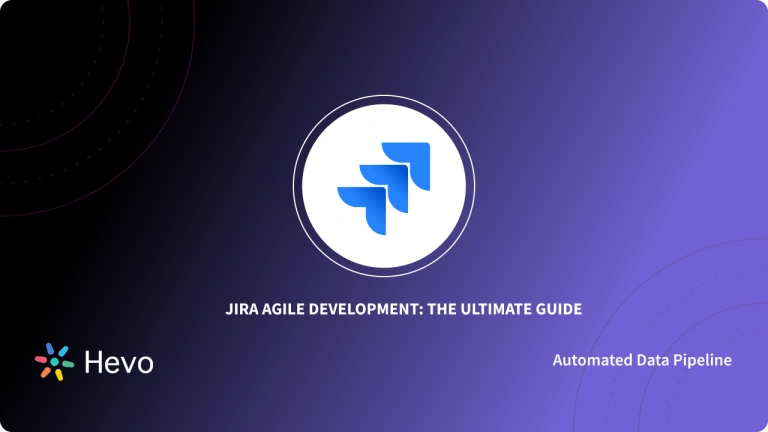Jira is another Project Management tool that helps you manage your projects and track issues or bugs while working on them. It helps you easily communicate with your team members and increase your productivity. Although these tools are very powerful, Jira Trello Integration offers even greater functionality. Integration gives you the flexibility and capability to customize your workflow for a broad range of projects.
This article will introduce you to Trello and Jira. It will also brief you on their significance in a Project Management Workflow. Although there are various methods to set up Integration, this article will take you through the easiest method of all i.e. Integration using Jira Power-Up. It is free of cost and very easy to use. The article will also provide you with the advantages of setting up Integration using Jira Power-Up over any other method.
Table of Contents
Prerequisites
Listed below are the prerequisites to set up Jira Trello Integration:
- A Trello account.
- A Jira account with administrator access.
What is the Need for using Trello and Jira together?
Atlassian offers Project Task Management solutions such as Trello and Jira. While their functions are similar, they have significant differences. Trello’s adaptability allows it to be used on a wide range of projects. Jira was created with software development in mind, but it’s now used for incident and project management as well.
With the Jira Power-Up, you can integrate Jira and Trello to let all of your teams collaborate more effectively. This Jira Trello connection enables you to:
- Link Jira issues to Trello cards so that everyone, regardless of whatever tool they prefer, can see who is working on what.
- See detailed details about the issue on the Trello card’s back.
- Create new issues in connected Jira projects directly from Trello cards and link back to those cards in Trello from Jira.
- Create a link on your board to quickly jump to your Jira project.
- View the status of your linked issues at a glance using color-coded badges that change when the ticket status in Jira changes.
Different Types of Jira Trello Synchronizations
It’s a piece of cake to get your Jira Trello integration up and running, whether you want work to flow from Trello to Jira or vice versa. Jira Trello integration using Power-Up can support 2 synchronization methods as detailed below:
1) One-way Synchronization
You can sync data from either Trello to Jira or from Jira to Trello. Let’s discuss this Jira Trello one-way sync in brief.
From Trello to Jira
Jira is also used to handle incidents. Trello serves as a help gateway for incident tickets in this instance. When a user encounters a problem, they create a Trello card, which is then mirrored as an issue on Jira. You can also leverage your Trello board to get feedback on new features. Requests are submitted as issues in Jira, and your IT support staff receives them through their normal procedure. As non-technical people find Trello to be easier to use, you may receive more feature requests. Trello’s integration with Jira may result in an increase in customer satisfaction for your IT department.
From Jira to Trello
Jira to Trello sync allows you to publish selected data without making the entire project public. The Jira issues can be replicated as a Trello card to provide product updates or general information or keep external stakeholders up to date on the status of a project.
2) Bi-Directional Synchronization
When multiple teams or departments in your firm adopt Jira or Trello, they may need to coordinate on projects. Whether it’s to delegate a key assignment or provide project management suggestions, 2-way sync creates a unified workflow.
Marketing teams, for example, leverage Trello project management, whereas programmers use Jira. If both parties are collaborating on a website redesign, they can use their preferred project management software to coordinate their efforts. When a modification is made in either system, the corresponding Trello cards and Jira issues are integrated and automatically updated.
Setting Up Jira Trello Integration using Jira Power-Up
Jira Power-Up is one of the finest and most free tools for setting up Trello Jira Integration. Follow the steps below to set up Jira Trello Integration using Jira Power-Up:
- Step 1: Sign In to your Trello Account
- Step 2: Create a Trello Board
- Step 3: Add and Configure Jira Power-Up
- Step 4: Create a Jira Ticket for your Trello Card
Step 1: Sign In to your Trello Account
Sign in to your Trello account. In case you do not have one, you can create a new account using this link.
Step 2: Create a Trello Board
Once you are inside your Trello account, create a Trello Board (add Lists and Cards). You can also use an existing Trello Board that you want to integrate with Jira.
Step 3: Add and Configure Jira Power-Up
Follow the steps below to add Jira Power-Up for your Jira Trello Integration:
- Click on the Power-Ups option, under the Menu list.
- Search for “Jira” using the Search Box as shown in the image below.
- Click on Add under Jira Power-Up. This will install Jira Power-Up for your Trello account.
- Once installed, click on Settings > Edit Power-Up Settings > Connect to Jira.
- Enter your Jira URL inside the textbox and then click on Click to Jira. This will take you to a page where it will ask for your authorization to link Trello and Jira.
- Click on Authorize Trello as shown in the image below. This will connect you to your Jira account.
Step 4: Create a Jira Ticket for your Trello Card
Follow the steps below the create a Jira Ticket for your Trello Card:
- Click on the Trello Card for which you want to create a Jira Ticket.
- On the right-hand side, under Power-Ups click on Jira as shown in the image below.
- Select Create New Issue.
- Select the Jira Account that you linked in step 3.
- Select the Jira Project under which you want to create a Jira Ticket.
- Select the Issue Type. This will create a Jira Ticket for your Trello Card as shown in the image below.
- Similarly, you can create tickets for other Trello Cards.
That’s it. You have successfully set up Jira Trello Integration using Jira Power-Up.
Advantages of Using Jira Power-Up for Jira Trello Integration
Jira Power-Up connects Trello and Jira to help all your teams work together and increase productivity. The advantages of using Jira Power-Up for Jira Trello Integration are listed below:
- It is free and easy to use.
- It allows you to automatically link Jira Issues to Trello Cards, connecting multiple teams.
- It allows you to display important Issue information on a detailed Card view.
- It helps in keeping track of your linked Issues and their progress.
- It allows you to quickly switch between Jira Project and the corresponding Trello Board by creating a link between the two.
Conclusion
This article introduced you to Trello and Jira. It also provided steps to set up Jira Trello Integration using Jira Power-Up and the advantages of using Jira Power-Up for Integration over any other Power-Ups.
Share your experience of setting up Jira Trello Integration in the comments section below!