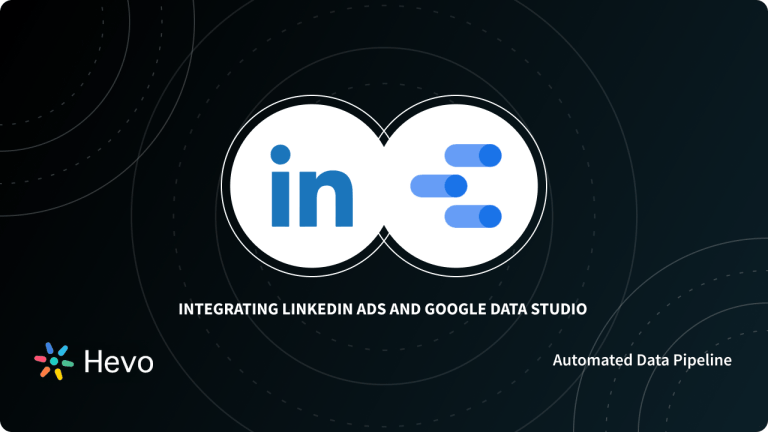This article focuses on LinkedIn Ads & Looker Studio Platforms & aims at providing you with in-depth knowledge of how to Connect LinkedIn Ads to Google Data Studio with ease.
Upon a complete walkthrough of the content, you will be able to visualise your LinkedIn Ads data using Google Data Studio with ease! It will help you draw crucial insights about your Marketing Performance and Customers.
Table of Contents
Prerequisites
- Working knowledge of Google Data Studio.
- Working knowledge of LinkedIn Ads.
- A Google Data Studio account.
- A LinkedIn Ads account.
Methods to Connect LinkedIn Ads to Looker Studio Integration
Method 1: Using Supermetrics Plugin to Connect LinkedIn Ads to Looker Studio Integration
- The LinkedIn dashboard offers limited Visualisation and Metrics to perform Impact Analysis. However, users need more granular level details for their Campaign to understand the Conversion Rate and Market Trends.
- In such cases, third-party tools such as Google Data Studio or Looker Studio & Google Sheets are popular choices among individuals. Supermetrics provides several Tools/Plugins to Connect LinkedIn Ads to Looker Studio and help in create appealing visualizations.
- Some of the most popular Supermetrics Templates that help users set up the LinkedIn Ads Google Data Studio integration are LinkedIn Ads + Google Analytics & LinkedIn Ads Overview Templates. You can learn more about these from the following sections:
Set up a Reliable Data Pipeline in Minutes and move your data from LinkedIn Ads to Looker Studio, Try Hevo 14 days for no cost, Create Your Free Account
Using the LinkedIn Ads + Google Analytics Template
- “LinkedIn Ads + Google Analytics” Template by Supermetrics, is a 3-page Template that allows users to gain holistic insights about the impact of the LinkedIn Ads Campaigns on the Conversion Rate and Customer Retention.
- To start using this Template, you first need to log in to your Google Data Studio account. To do this, go to the Official website of Google Data Studio and log in using your credentials such as Username and Password.
- Once you’ve logged in, locate the Linkedin Ads + Google Analytics Template and click on the “Use template” option found at the top right corner of your screen. In case you are not able to locate the Template, you can also click here to go to the Template page directly.
- Once you’ve found the Template, click on the “Add Connector” option. You will now be able to see a page, providing a comprehensive preview of crucial LinkedIn Metrics and Market Trends.
The second page will further provide crucial insights about 12 Key Metrics by leveraging the Line Charts and Graphs as follows:
The third and the last page allow users to keep track of the Top Campaigns, along with granular control over Clicks and Sessions. You will also be able to see a table at the bottom of your screen, containing information from Linked Ads and Google Analytics about the Customer journey, starting from the very beginning of viewing an Ad to the Customer Conversion.
Move data effortlessly with Hevo’s zero-maintenance data pipelines, Get a demo that’s customized to your unique data integration challenges
Using LinkedIn Ads Overview Template
LinkedIn Ads Overview Template by Supermetics is a 2-page Template that allows users to gain holistic insights about Customer Demographics and crucial LinkedIn Ads Metrics.
The first page of the LinkedIn Ads Overview Template helps users keep track of important Metrics, Trends, etc., along with granular-level information of the Campaigns and Types.
The second page further helps provide insights about the Traffic Distribution, Industries, Countries, etc., along with information about the Campaign Click Breakdown at the Demographic level. To enhance your LinkedIn profile and make a strong first impression, consider investing in professional LinkedIn headshots that align with your branding.
Advantages of Using Supermetrics Templates
- Using the Supermetrics Templates, allow you to fetch and analyse over six months of data in Google Data Studio.
- It allows users to create comprehensive and compelling reports for LinkedIn Ads.
- It allows users to fetch and leverage numerous statistics from a diverse set of Social Networks such as Facebook, Twitter, etc., allowing users to analyse data from different Social Networks.
- Supermetrics Templates further allow users to analyse how Visitors spend time on their Websites, Services, Products, etc.
Method 2: Using Hevo Data, a No-code Data Pipeline
- Connect: Connect Hevo with LinkedIn Ads and various other sales & marketing data sources by simply logging in with your credentials.
- Integrate: Consolidate your marketing data from several sources in Hevo’s Managed Data Integration Platform and automatically transform it into an analysis-ready form.
- Visualise: Connect Hevo with your desired BI tool such as Google Data Studio and visualise your unified marketing data easily to gain better insights.
Check out what makes Hevo amazing
- Secure: Hevo has a fault-tolerant architecture that ensures that the data is handled in a safe & consistent manner with zero data loss.
- Schema Management: Hevo takes away the tedious task of schema management & automatically detects schema of incoming data and maps it to the destination schema.
- Minimal Learning: Hevo, with its interactive UI, is simple for new customers to work on and perform operations.
- Robust Integration with BI tools: Hevo supports connecting with numerous BI tools such as Tableau, Looker, PowerBI, etc. in a matter of minutes and lets you analyse your sales & marketing data in a completely secure and hassle-free manner in real-time.
- Hevo Is Built To Scale: As the number of sources and the volume of your data grows, Hevo scales horizontally, handling millions of records per minute with very little latency.
- Incremental Data Load: Hevo allows the transfer of data that has been modified in real-time. This ensures efficient utilisation of bandwidth on both ends.
- Live Support: The Hevo team is available round the clock to extend exceptional support to its customers through chat, email, and support calls.
- Live Monitoring: Hevo allows you to monitor the data flow and check where your data is at a particular point in time.
Discover how syncing LinkedIn Ads with Snowflake can optimize your data workflows. Find practical tips for seamless integration and improved insights.
Conclusion
- This article teaches you how to set up the LinkedIn Ads Google Data Studio Integration with ease. It also provides in-depth knowledge about the concepts behind every step to help you understand and implement them efficiently.
- Carrying out an in-depth analysis of your Marketing Data requires you to integrate data from a diverse set of Marketing Data Sources.
- Integrating such diverse data can be challenging and tiresome, especially for a beginner & this is where Hevo saves the day.
Find a plan that’s right for you, Experience transparent pricing that ensures no billing surprises even as you scale. Get a 14 day free trial with 24×7 support. No credit card required. Get a custom quote tailored to your requirements
FAQ on Connect LinkedIn Ads to Looker Studio
How to connect LinkedIn ads to Google Data Studio?
1. Install Supermetrics for Google Data Studio
2. Authenticate LinkedIn
3. Configure Data Fetching
4. Create Reports
How do I link my LinkedIn ads to Google Analytics?
1. Link LinkedIn account to Google Analytics
2. Set Up LinkedIn ads campaign
3. Enable Auto-Tagging
4. View LinkedIn data in Google Analytics
How do I connect Google Ads to Data Studio?
1. Connect data Source
2. Authenticate Google Ads Account
3. Select metrics and dimensions
4. Create reports and dashboards
Sign Up for a 14-day free trial and experience the feature-rich Hevo suite first hand.
Contact Sales to get a custom quote tailored to your requirements.